Hfp car bluetooth. Car Bluetooth Not Working & How To Fix It
Car Bluetooth Not Working How To Fix It
Have you ever had a situation where the Bluetooth feature in your car stopped working for no clear reason? When that happens, you can’t pair up your smartphone with the car’s stereo system and use the features that come with it. This can be quite frustrating, especially if your daily driving routine relies a lot on this useful feature. In our previous article, we learned what Bluetooth is and how it works in your car. In this article, we will cover the most common problems causing connectivity issues and ways to deal with them.
Why Is my Bluetooth Not Connecting to my Car?
Sometimes, your smartphone may refuse to pair up with the audio system in your car, or the connection may break up on its own. When this happens, there are several tricks you can use to get it working again. If turning the audio system off and on again doesn’t help, try some of the steps explained below.
Start by making sure that both the smartphone and the audio system are ready for connection. In certain cases, the problem can be as basic as the Bluetooth feature accidentally being turned off. Check the settings for both devices to see if the Bluetooth option is on and that they are in discoverable mode. On smartphones, this is a straightforward job but can be more complicated with the audio system. If you are unsure how to do this, consult your car owner’s manual.
While Bluetooth connections work at distances up to 30 feet, it requires much closer gaps during the pairing process. When trying to pair them up, hold your phone close to the dashboard and the head unit itself. Also, make sure there are no obstructions between the two. Once connected, you can place the smartphone in your. briefcase, or any other place of your choice.
Bluetooth compatibility between devices
In theory, all Bluetooth devices are compatible, making it possible to connect all of them together with no additional steps. In real life, various devices use different versions of this communication protocol, which can sometimes cause pairing issues. If you suspect this might be the case with your setup, try installing a software update for your smartphone. As the latest software version will always work with all older variants, installing the latest version available should do the trick
If the Bluetooth connection in your car cuts out occasionally, you should check several basic things. One of them is making sure that your phone isn’t low on battery. Since Bluetooth draws a lot of power, some smartphones will turn it off while in power-saving mode. You can also check the list of devices connected to your audio system, as some of them might interfere with the connection of your phone. Remove any devices you are not using and check if that makes any difference.
Why Can’t I Play Music Through Bluetooth in my Car?
There are cases where your smartphone connects to the car and appears to work as it should at first. Still, the audio system refuses to play music from your phone, although it allows you to take calls without issues. If you are driving an older car, chances are the root of this problem lies within the audio system itself. When cars first started using Bluetooth, they used a simple communication protocol called a hands-free profile or HFP. Although being able to transfer phone calls through the audio system, this system couldn’t cope with high-quality stereo music. This was because of both hardware and software limitations, made to cut production costs. To stream music from your smartphone, the audio system in your car must support an advanced audio distribution profile or A2DP. In most cases, software upgrades or diagnostic tool interventions can unlock this option.
Why Is Apple CarPlay Not Working?
Eventually, most iPhone users get the dreaded “Apple CarPlay connection failed” message from their infotainment system. In many cases, this happens after updating your iPhone with the latest software version. Dealing with this problem can sometimes be difficult, as it is not limited only to Bluetooth connection issues.
Just like with any other gadget, the best place to start is restarting the device. If you are experiencing any Apple CarPlay issues, turn off and restart the infotainment system. Have in mind that every system is different, so check your vehicle’s manual to see how to reset the infotainment system. You can also reset your iPhone. Just in case.
Another thing to check is if CarPlay is enabled and not blocked. This can be on your iPhone or within the infotainment system. In some cars, you have to enable the CarPlay feature before you can start using it. The best way to do this is by checking your vehicle service manual. If using restrictions on your iPhone, you may have disabled CarPlay by accident. To make sure, navigate through the settings menu until you find the restrictions tab. Scroll down until you find the CarPlay tab, and turn it off.
How Do I Fix my Bluetooth Not Working on my Android?
There are several reasons why Bluetooth may not work on your Android device, although it usually comes down to two scenarios. Procedures are similar for most Android smartphones, as they use similar software and interface. Start by resetting network settings, which you can find within the general management menu of your phone. By doing this, you will return Bluetooth, Wi-Fi, and other network settings to their defaults. With some luck, this simple step will solve your connectivity issue, although you will have to reset all Wi-Fi connections.
There are cases where some Bluetooth applications installed on your smartphone interfere with its operation. To disable them, navigate through the settings menu until you find the Applications tab. Here, select system applications and scroll down until you find one called Bluetooth share. Open the info tab for this application and then clear both storage and cache within sharing options. With this done, move back and select the force stop tab to turn off the application. Repeat this procedure for another application, called Bluetooth or BT Tools. Once it’s done, go back to the home screen and restart your smartphone. After this, the Bluetooth option should work.
Frequently Asked Questions (FAQs)
How to connect a phone to a car using Bluetooth?
- First, turn on your car’s stereo and ensure that Bluetooth is ON.
- Then, open your smartphone, enter the Bluetooth settings, and ensure your phone is discoverable.
- Next, turn on the car and press the phone button on the stereo head unit — it will ask you to add a new device.
- You should be able to see the car showing up among the available devices on the phone — click on it to connect.
- Enter the PIN you see on the car’s stereo on your smartphone (if necessary), and the connection should be established. Your phone should automatically pair when entering the car from now on!
How do I know if my car has Bluetooth?
Although some vehicles have a “phone” button, they might not have a Bluetooth feature built-in. The easiest way to find out if your car has Bluetooth is to click on the “phone” button and read the message on the infotainment display.
When in doubt, you can also have a quick look at your car owner’s manual — it should be covered in the “Multimedia” section.

When did Bluetooth come out in cars?
Bluetooth first appeared in cars in 2001, providing hands-free calling via the cabin’s speakers. Since then, Bluetooth has significantly gained in popularity and now comes with other functionalities, including wireless music streaming.
How do I reset the Bluetooth on my car?
- Start by finding the “Phone/Bluetooth” settings in your car’s stereo and access Bluetooth management or paired phones.
- Select one of the connected devices and click “delete/ignore/forget this device” to reset the connection.
- Repeat with other devices if needed.
- You might also want to repeat the same process on your smartphone to fully reset the connection.
Why is my car not showing up on Bluetooth?
Make sure you pair your device with the audio system first, and you should see your car appear on the list.
If you still can’t find your car’s Bluetooth in there, the car’s and phone’s Bluetooth versions might be incompatible, the devices might be too far apart, or the car/phone is already connected to another device.
Last Words
Despite its simplicity and general reliability, Bluetooth devices can experience problems while connecting to your car. As you have seen in this article, there is a range of possible causes for these issues. Sometimes, it is something simple as Bluetooth being turned off by accident, while, in other cases, you may need to adjust the settings in your smartphone or audio system.
Streaming Music
Listen to popular music applications and music stored on your device with basic audio controls.
JVC Streaming DJ
Connect up to 5 Bluetooth devices simultaneously, allowing you and your friends to take turns streaming music like a DJ. Move to the groove and get the party pumping to the max.
Phones Full-Time Connection
You can connect two phones full time via Bluetooth, with secure and simple pairing. Calls to either phone can be received by a push of a key on the receiver.
Bluetooth Hands-Free Profile 1.7
HFP 1.7 Wideband Speech is supported, allowing you to enjoy hands-free phoning convenience together with higher voice quality and improved noise reduction.
Low Battery Information
When the battery of the connected Bluetooth device runs low, a beep sound is heard and “LOW BATTERY” appears on the receiver.
Music Sync. Effect
Changes illumination patterns according to the rhythm of the music.
High Current 1.5A Charging
Rapidly charge your smartphone using the USB port, with up to a maximum of 1.5A. Compatibility depends on the smartphone.
K2 Technology for Enhanced Digital Sound Quality
K2 is a JVC original technology that reproduces the original master sound by expanding the frequency range. For example, K2 will expand the digital data of the audio CD recorded at 44.1kHz to 192 kHz. It is also possible to recreate the high-frequency range above 20kHz that is cut during the CD formatting.
Time Alignment
By selecting the speaker type and the distance to the center of the listening position, the receiver will automatically adjust the timing of the sound output from each of the speakers so that the sound from each of the speakers will arrive exactly at the same time to the listening position.
Space Enhancement
Space Enhancement is a virtual surround technology using 2 speakers. Just select the vehicle size, and the head unit automatically adjusts the sound effectively.
Sound Response
This function boosts the low frequencies which can be lost during compression to MP3.
Sound Lift
Virtually manipulate the height of the speakers by adjusting the sound frequencies.
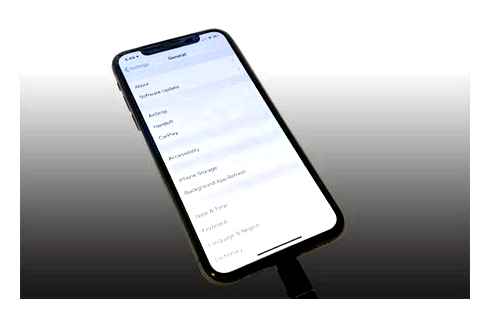
Volume Link EQ
Volume Link EQ boosts specific frequencies in the audio signal to compensate for the impact of road noise. It boosts frequencies in the music that are affected by road noise.
Use the 13-Band Equalizer to manually adjust the sound to your taste.
Remote Control App (Android)
Control the receiver’s source directly from the smartphone using simple finger gestures with JVC Remote app (now available for Android). You can even customize your audio setting, and see detailed source information such as song title, artist name and album art etc. from the smartphone.
Steering Wheel Remote Control Ready
Factory steering wheel control functions can be retained with a third-party adapter (sold separately).
Detachable Face Panel Yes Carrying Case Yes Display Type VA LCD Display LCD Colour White Key Color Red Music Sync. Effect Yes Auto Dimmer Yes Spanish Text Compatible Yes
Radio Tuner
Radio Data System (RDS) Yes FM Frequency Range 87.5. 108.0MHz AM Frequency Range (MW) 531. 1,602kHz (9kHz), (SW1) 2,940 kHz to 7,735 kHz (5 kHz step), (SW2) 9,500 kHz to 10,135 kHz (5 kHz step) / 11,580 kHz to 18,135 kHz (5 kHz step) Preset Stations 18FM 6AM 12SW Tuner Preset Back-up Memory Yes Automatic Preset / SSM (FM only) Yes
Media Playback
MP3 Compatible with Tag CD/USB WMA Compatible with Tag CD/USB WAV Compatible with Tag USB FLAC Compatible with Tag USB
Bluetooth®
Built-In Bluetooth Yes (Ver 4.2) Remote Control Application Yes Hands Free Call (HFP) Yes (HFP 1.7.1) Advanced Audio Distribution Profile (A2DP) Yes Audio/Video Remote Control Profile (AVRCP) Yes (AVRCP 1.6.1) Phone Book Access Profile (PBAP) Yes Serial Port Profile (SPP) Yes 2 Phones Full-Time Connection Yes Audio Codec SBC JVC Streaming DJ with up to 5 Bluetooth devices Wired Microphone included Yes Low Battery Information Yes
Android Control
App(s)
JVC Remote Control App Yes Google Play (Android) https://play.google.com/store/apps/details?ID=com.jvckenwood.jkts.jvcremoteapp.openlink
Maximum Power Output (Front Rear) 50W x 4 / 50W x 2 Subwoofer (4 ohms) 50W x 1 Full Bandwidth Power (at less than 1%THD) 22W x 4 K2 Technology Yes 13-Band Graphic EQ Yes Preset EQ Yes (11-Preset) Volume Link EQ Yes High-Pass Filter/Low-Pass Filter Yes/Yes Time Alignment Yes Space Enhancement Yes Sound Response Yes Sound Lift Yes Loudness Control Yes Bass Boost (Hyper Bass System) Yes
Inputs and Outputs
Auxiliary (AUX) Input 1 (Front) Pre-Out Terminals 1 Pair (Rear/Subwoofer Selectable) Pre-Output Level 2.5V Subwoofer Output with Level/Frequency Control Yes (Level.50 to 10) Subwoofer Output Level 2.5V Subwoofer Direct Connection (Mono Lch) Yes
Back Up Memory Yes Wireless Remote Control Optional Wired Steering Remote Control Ready Yes Installation Size (W x H x D) 182 x 53 x 156mm Weight 1.2kg Unit weight in individual package 1.5kg
Hfp car bluetooth
Mirroring for KENWOOD is a screen sharing application designed for Display Audio.
Mirroring for KENWOOD is a smartphone screen sharing application designed for Display Audio. With convenient 2-way touch control capability. (Android OS only) Mirroring for KENWOOD maximizes your in-car experience.
How to connect with Display Audio
Sound sharing: by Bluetooth connection Screen sharing: by USB cable connection
Remarks
Can share any smartphone application to Display Audio.
Some functions may do not work by operation on Display Audio depending on the connected device.
Preparation
Pair your receiver to your smartphone with Bluetooth.For details, see the instruction manual of the receiver Set TEL (HFP) 1/2, Audio (A2DP)/App (SPP), and Mirroring profiles Set HFP: Hands Free1/Hands Free2 and A2DP/SPP: Audio/App profiles.
Android OS
- 1) Launch Mirroring for KENWOOD App on your Android Smartphone.
- 2) Press OK to start Mirroring for KENWOOD.
- 3) Turn on Overlay Permission of Mirroring for KENWOOD.
- 4) Turn on Allow access to be able to filter drive-safe apps.
- 5) Press OK.
- 6) Press Start now to start capturing your Android screen.
NOTE: This application uses the following permission.
iOS
- 1) On your iPhone, launch “Settings”. Touch “Control Center” and then “Customize Controls”.
- 2) Touch “Screen Recording” and add to “INCLUDE” list.
- 3) Launch Control Center of your iPhone, touch and hold Screen Recording icon and then touch “Mirroring for KENWOOD” and start broadcast.
Compatible device
Android OS ver 5.0 or higher. Kernel version 3.5 or higher.
Compatible KENWOOD Products
GPS Navigation System: DNX997XR, DNX697S, DNX577S
Monitor with DVD Receiver: DDX9907XR, DDX9707S, DDX9020DABS, DDX920WDABS, DDX8020S, DDX820WS DDX7019BT, DDX7019BTM, DDX719WBT, DDX719WBTM, DDX719WBTL, DDX6019BT
Monitor with Receiver: DMX957XR, DMX907S, DMX9707S, DMX8020DABS, DMX8520DABS, DMX8020S, DMX820WS, DMX7520DABS DMX7019BT, DMX7019BTM, DMX719WBT, DMX719WBTM, DMX6019BT, DMX5019BT, DMX5019DAB
Android and Google Play are trademarks of Google LLC.
Apple is a trademark of Apple Inc., registered in the U.S. and other countries. App Store is a service mark of Apple Inc., registered in the U.S. and other countries.
iOS is a trademark or registered trademark of Cisco in the U.S. and other countries and is used under license.
Streaming Music
Listen to popular music applications and music stored on your device with basic audio controls.
JVC Streaming DJ
Connect up to 5 Bluetooth devices simultaneously, allowing you and your friends to take turns streaming music like a DJ. Move to the groove and get the party pumping to the max.
Phones Full-Time Connection
You can connect two phones full time via Bluetooth, with secure and simple pairing. Calls to either phone can be received by a push of a key on the receiver.
Bluetooth Hands-Free Profile 1.7
HFP 1.7 Wideband Speech is supported, allowing you to enjoy hands-free phoning convenience together with higher voice quality and improved noise reduction.
Low Battery Information
When the battery of the connected Bluetooth device runs low, a beep sound is heard and “LOW BATTERY” appears on the receiver.
Music Sync. Effect
Changes illumination patterns according to the rhythm of the music.
High Current 1.5A Charging
Rapidly charge your smartphone using the USB port, with up to a maximum of 1.5A. Compatibility depends on the smartphone.
K2 Technology for Enhanced Digital Sound Quality
K2 is a JVC original technology that reproduces the original master sound by expanding the frequency range. For example, K2 will expand the digital data of the audio CD recorded at 44.1kHz to 192 kHz. It is also possible to recreate the high-frequency range above 20kHz that is cut during the CD formatting.

Time Alignment
By selecting the speaker type and the distance to the center of the listening position, the receiver will automatically adjust the timing of the sound output from each of the speakers so that the sound from each of the speakers will arrive exactly at the same time to the listening position.
Space Enhancement
Space Enhancement is a virtual surround technology using 2 speakers. Just select the vehicle size, and the head unit automatically adjusts the sound effectively.
Sound Response
This function boosts the low frequencies which can be lost during compression to MP3.
Sound Lift
Virtually manipulate the height of the speakers by adjusting the sound frequencies.
Volume Link EQ
Volume Link EQ boosts specific frequencies in the audio signal to compensate for the impact of road noise. It boosts frequencies in the music that are affected by road noise.
Use the 13-Band Equalizer to manually adjust the sound to your taste.
Remote Control App (Android)
Control the receiver’s source directly from the smartphone using simple finger gestures with JVC Remote app (now available for Android). You can even customize your audio setting, and see detailed source information such as song title, artist name and album art etc. from the smartphone.
Steering Wheel Remote Control Ready
Factory steering wheel control functions can be retained with a third-party adapter (sold separately).
Detachable Face Panel Yes Carrying Case Yes Display Type VA LCD Display LCD Colour White Key Color Red Music Sync. Effect Yes Auto Dimmer Yes Spanish Text Compatible Yes
Radio Tuner
Radio Data System (RDS) Yes FM Frequency Range 87.5. 108.0MHz AM Frequency Range (MW) 531. 1,602kHz (9kHz), (SW1) 2,940 kHz to 7,735 kHz (5 kHz step), (SW2) 9,500 kHz to 10,135 kHz (5 kHz step) / 11,580 kHz to 18,135 kHz (5 kHz step) Preset Stations 18FM 6AM 12SW Tuner Preset Back-up Memory Yes Automatic Preset / SSM (FM only) Yes
Media Playback
MP3 Compatible with Tag CD/USB WMA Compatible with Tag CD/USB WAV Compatible with Tag USB FLAC Compatible with Tag USB
Bluetooth®
Built-In Bluetooth Yes (Ver 4.2) Remote Control Application Yes Hands Free Call (HFP) Yes (HFP 1.7.1) Advanced Audio Distribution Profile (A2DP) Yes Audio/Video Remote Control Profile (AVRCP) Yes (AVRCP 1.6.1) Phone Book Access Profile (PBAP) Yes Serial Port Profile (SPP) Yes 2 Phones Full-Time Connection Yes Audio Codec SBC JVC Streaming DJ with up to 5 Bluetooth devices Wired Microphone included Yes Low Battery Information Yes
Android Control
App(s)
JVC Remote Control App Yes Google Play (Android) https://play.google.com/store/apps/details?ID=com.jvckenwood.jkts.jvcremoteapp.openlink
Maximum Power Output (Front Rear) 50W x 4 / 50W x 2 Subwoofer (4 ohms) 50W x 1 Full Bandwidth Power (at less than 1%THD) 22W x 4 K2 Technology Yes 13-Band Graphic EQ Yes Preset EQ Yes (11-Preset) Volume Link EQ Yes High-Pass Filter/Low-Pass Filter Yes/Yes Time Alignment Yes Space Enhancement Yes Sound Response Yes Sound Lift Yes Loudness Control Yes Bass Boost (Hyper Bass System) Yes
Inputs and Outputs
Auxiliary (AUX) Input 1 (Front) Pre-Out Terminals 1 Pair (Rear/Subwoofer Selectable) Pre-Output Level 2.5V Subwoofer Output with Level/Frequency Control Yes (Level.50 to 10) Subwoofer Output Level 2.5V Subwoofer Direct Connection (Mono Lch) Yes
Back Up Memory Yes Wireless Remote Control Optional Wired Steering Remote Control Ready Yes Installation Size (W x H x D) 182 x 53 x 156mm Weight 1.2kg Unit weight in individual package 1.5kg