Modem alcatel link zone. Alcatel Linkzone 2 Not Connecting to Internet? – Fix Guide
Alcatel Linkzone 2 Not Connecting to Internet? – Fix Guide
Kevin Wood Updated on 10 October 2022
Is your Alcatel Linkzone 2 not connecting to internet? When this happens, don’t panic. There are various ways to resolve your problem.
We’ll talk about them here in this article.
Many users experience Internet issues with their Linkzone devices. Some claim the third light on their device isn’t working. Others receive a pop-up saying their device failed to activate.
If you are experiencing the same problem, we’ve got you covered!
To fix your Alcatel Linkzone 2 not connecting to Internet issue, restart your device. It solves problems most of the time. If this doesn’t work, the bug may be more serious than a restart can fix. In this case, reset your Linkzone 2 device.
Before we move on to the detailed steps of our surefire solutions. Let us discuss the possible reasons your Alcatel Linkzone has connectivity issues.
Why I’m Experiencing Alcatel Linkzone No Internet Issue
If you are experiencing Alcatel Linkzone no Internet issue, it can be due to various things.
Alcatel, Link Zone, Mobile WIFI Router
The most likely culprit is a connectivity issue caused by minor bugs or poor network signal.
Other possible causes include:
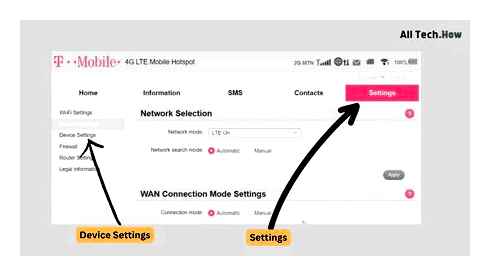
Faulty SIM Card
If you can’t connect to the Internet via Linkzone 2, either Alcatel or T-Mobile’s cellular data network is down in your area or has poor signal in some parts of your physical space.
Since it is literally a mobile hotspot, a faulty SIM card could also cause a problem.
Temporary Bugs and Glitches
If you cannot connect to the hotspot or have no Internet connection, it’s often due to minor bugs and glitches that can be cleared by a simple restart or reset.
Wrong APN Settings
You may have set incorrect APN settings to your Alcatel Linkzone hotspot modem. Either the APN says NULL or comes up blank, indicating a local issue.
Outdated Software
The underlying software may have run into an error in its interaction with connected devices. It may be due to a bug or compatibility issues that can be fixed with an update.
Now that you know the possible reasons you are experiencing Alcatel Linkzone 2 connectivity issues, we can move on to the solutions.
Let’s start with the simplest yet effective troubleshooting steps.
How to Fix Alcatel Linkzone 2 Not Connecting to Internet
If you encounter issues like not being able to connect to the hotspot, it is often due to minor bugs and glitches.
Luckily, you can easily clear connectivity issues with a simple restart.
Restarting your Linkzone device when you have an Alcatel Linkzone not connecting to Internet issue is easy to do and effective.
Finding an area where your hotspot gets the best signal is also helpful in this situation.
The problem may be more serious than a temporary bug or glitch if a simple restart does not get your Alcatel Linkzone 2 working again.
In this case, you can proceed to the solutions below.
Solution #1: Insert the SIM of Your Linkzone into Your Phone
One of the first things to suspect with your Alcatel Linkzone 2 that’s not connecting to the internet is a faulty SIM card.
Since the Linkzone 2 is a mobile hotspot, it can be difficult to determine if the SIM is working properly.
The quickest way to do this would be to transfer the SIM on your Linkzone to your phone.
This way, you’ll be able to see if it can acquire a signal or connect to data.
Here’s how to transfer your Linkzone’s SIM to your phone:
- Remove the back cover of your Linkzone device.
- Remove the battery to reveal the SIM tray.
- Slide the SIM card out of the tray.
- Open the SIM card tray on your phone.
- Use the Linkzone SIM on your phone to check if it works.
Note: If you’re unable to get the Linkzone SIM to work on your phone, consider getting a new one.
Solution #2: Change Your APN Profile Name
Since Linkzone 2 uses mobile data to connect to the internet, there are a few associated settings that you need to look out for.
One, in particular, is the APN Settings. Mobile devices that connect to the internet need this to access the internet through your carrier’s wireless signals.
In that regard, there’s nothing to worry about your carrier’s specific APN Settings since this will be automatically set.
Your SIM card will take care of everything. However, your Linkzone can malfunction if the APN profile name is left blank, which is usually the case.
Here’s how to change your APN profile name:
Metro by T-Mobile Alcatel LinkZone 2 Hostpot (Software Reset) “Factory Reset” (How To)
- Connect your device to your Linkzone 2.
- Type in http://mobile.hotspot on your browser’s address bar.
- Log in using your device’s username and password.
- Go to Settings, then Network settings.
- Navigate to WAN Connection Mode and type in any name under APN.
Tip: Your Linkzone’s default username and password can be found on the battery cover of your device.
Solution #3: Change the Date and Time Format of Your Linkzone
The internet is a wonderful creation that connects devices together. However, it can also be finicky when it comes to setups.
Get one little thing wrong, and you’re going to have to deal with a malfunctioning device.
This is true for the Linkzone 2, as it’s a bit sensitive when it comes to the date and time format of your device.
It sounds silly, but many users have proven this fix to be incredibly effective. Issues like this can crop up due to inconsistencies with the date for possible software updates.
Here’s how to set up your Linkzone’s date and time settings properly:
- Log in to your Linkzone’s web interface. (See Solution #2)
- Go to Device Settings.
- Change the Date and Time to a 24-hour format.
Note: You can also set it back to a 12-hour format and see which one works best for you
Solution #4: Update the Linkzone’s Firmware
Keeping your Alcatel Linkzone 2 up to date is the best way to keep it secure.
Updates also provide your device with performance enhancements, so you always get the best internet speeds for your streaming, surfing, and work activities.
Updates can also deliver the latest features that will make your mobile Wi-Fi life a lot easier. For most mobile hotspots, you’re going to have a hard time updating the device’s software.
That’s not the case for Linkzone 2. In fact, its update process is even easier than most routers.
Here’s how to update your Linkzone’s firmware:
- Log in to your Linkzone’s web interface. (See Solution #2)
- Go to Settings, then Device settings.
- Navigate to Check for Updates.
- Select OK.
- Your device will now search and install the latest updates.
Tip: You can also turn on auto-update by ticking the box, so you won’t need to perform these steps manually.
Solution #5: Reset Your Linkzone 2 to Factory Settings
If you’ve tried everything, even forgetting the Wi-Fi network on your device, but you’re still not able to connect to the internet with your Linkzone.
If switching SIM cards don’t work either, you’re likely looking at a more serious issue with your mobile hotspot.
You can still fix this, but it will take a lot more work than the other steps.
Resetting your Linkzone to its default settings can do wonders, and it can resolve most problems with your device.
Here’s how to reset your Linkzone to factory settings:
- Log in to your Linkzone’s web interface. (See Solution #2)
- Go to Settings, then Device settings.
- Scroll down to Reset Factory Settings.
- Click on Reset to start the process.
- Wait for your device to fully start up again before using it.
Pro Tip: To make your life easier, we recommend creating a backup of your settings so you can easily restore them.
There you have it! You should now be able to enjoy using your mobile hotspot with your other devices to connect to the internet.
If you’re still unable to connect to the internet, consider contacting your carrier’s customer support so they can help you fix your Linkzone hotspot.
Bottom Line
Now that you know the causes of your Alcatel Linkzone 2 not connecting to internet, you can now take the necessary steps to fix it.
Follow these surefire solutions carefully, and you should be able to start using your hotspot in under 10 minutes.
Kevin has over five years of experience working in various Tech startups and providing Technical solutions. He has contributed to many Tech publications and websites.
Alcatel Linkzone 4G LTE Wi-Fi Hotspot Modem UNLOCKED!!(BLACK COLOR)
UPC-A barcode:
Other known names for this product:
Share
Alcatel Linkzone 4G LTE Wi-Fi Hotspot Modem UNLOCKED!!(BLACK COLOR) / UPC: 889063019675 / https://www.upczilla.com/item/889063019675/
[b]UPC 889063019675:[/b] [url=https://www.upczilla.com/item/889063019675/]Alcatel Linkzone 4G LTE Wi-Fi Hotspot Modem UNLOCKED!!(BLACK COLOR)[/url]
Use the buttons above to copy product info direct to your clipboard for pasting on forums, in emails etc.
Tags
Product and price data is refreshed hourly. Data is provided by third parties and we cannot be held responsible for any inaccuracies. Shipping costs not shown. Please visit retailers for up-to-date information. Clicking on product links leads to third-party sites over which we have no control. As an Amazon Associate UPCZilla earns from qualifying purchases. UPCZilla may also make a small commission on sales through eBay and other retailers (powered by Skimlinks). No express endorsement of any particular product is intended or implied. All product information is the property of its respective owners. CERTAIN CONTENT THAT APPEARS ON THIS SITE COMES FROM AMAZON SERVICES LLC. THIS CONTENT IS PROVIDED ‘AS IS’ AND IS SUBJECT TO CHANGE OR REMOVAL AT ANY TIME.
The UPCZilla mobile app
Scan household items, order them online at the lowest price! Google Play and the Google Play logo are trademarks of Google LLC
Alcatel OneTouch Linkzone Router login and password
- To login to Alcatel OneTouch Linkzone Router, Open your web browser and type the default IP Address in the address bar
- You should now see the router login page with 2 text fields where you can type a username and a password
- The default username for your Alcatel OneTouch Linkzone router is admin and the default password is admin
- In the login page of the router’s web user interface, type-in the username password, hit Login and now you should see the Alcatel OneTouch Linkzone router control panel
(Remember, you must be at home and connected to home Wi-Fi to do this)
And no need to get your breathing rates high in case you have changed the username / password of Alcatel OneTouch Linkzone and forgot them, as you can just reset the Alcatel OneTouch Linkzone router by press-and-hold the reset button with a clip for about 15 seconds.
Alcatel OneTouch Linkzone Quick links:
Try one of these most Common IP Addresses
Try one of these most Common Passwords
Is this not your router model ? Search your router
.Change Alcatel OneTouch Linkzone Default Login and Password
Since, security of a network is vital, the first and foremost task is to change the Alcatel OneTouch Linkzone router Default Login and Password to something more personal and secure.
Alcatel OneTouch Linkzone Router Password Tips:
Choose a complex and hard-to-guess password for your Alcatel OneTouch which only you can remember
It should be something personal, like ilostmyvirginity@30, so that you’ll never forget it. Ever
Protect it
The amount of protection directly depends on the password complexity, and the effort taken to protect that password on your Alcatel OneTouch Linkzone router.
Usability first
Give Password for your Alcatel OneTouch Linkzone router that you can remember (usability first). Of course, you can build a strong hash password with special characters, numbers, Greek, and Latin. But ultimately you’ll end up writing it on a sticky and putting it on the router, which defeats the purpose. Here is an example lasttriptovegas0916
You did good so far. Now consider Bookmarking this page. It always helps.
.Change Alcatel OneTouch Linkzone Default Wi-Fi name (SSID) and Wi-Fi Password and enable Network Encryption
Another small suggestion (as it has no impact on security), is to change the Alcatel OneTouch Linkzone Default Wi-Fi name (SSID) as it will make it more obvious for others to know which network they are connecting to.
Look for Network Name (SSID), this is the Wi-Fi name of your Alcatel OneTouch Linkzone Router. Do not use your name, home address, or other personal information (since this isn’t a status!) in the SSID name. (No Mr.PaulPrincy) A few funny Wi-Fi name suggestions: I’m cheating on my Wi-Fi!, FBI Surveillance Van #594 (scares away stupid criminals), Lord of the Pings.
Once you enter the name for your network, you have to enable WPA2-PSK encryption on your Alcatel OneTouch Linkzone router. That’s the strongest encryption standard available for home networks.
Enter a new WPA Pre-Shared Key / Wi-Fi Password – this is the password that you will use to connect to your home Wi-Fi. Keep it to 16-20 characters (please!) don’t use the same password that you used for Alcatel OneTouch Linkzone router login!
Geek out your guests. Print a Free Wi-Fi QR Code Sticker for your fridge now
.Update router firmware in Alcatel OneTouch Linkzone and turn on Automatic Updates
Router software often contains critical bugs and security vulnerabilities; Check if your router has known vulnerabilities
Its important that you turn on Automatic Firmware updates and always keep your Alcatel OneTouch Linkzone router up-to-date. To turn on Automatic updates, Login to your Alcatel OneTouch Linkzone router and look for the section which contains Automatic updates and turn it ON
And even if the router has auto-update, check every now and then to make sure it is actually working, and the router firmware is up-to-date. If your router manufacturer hasn’t released any updates to the firmware in the past 3-5 years, consider upgrading to a newer router
.Security is a continuous process
Just keep in mind to change the passwords often or at least once in every 6 months! on your Alcatel OneTouch Linkzone You don’t want the safety you have worked so hard for to fail just because of ignorance, negligence, or casual laziness! Time for a bulletin on the fridge, folks! We can remind you though? Enter your email below! Nope, we are not spammers!
Alcatel OneTouch Linkzone Router Reset instructions
How to Reset the Alcatel OneTouch Linkzone Router To Factory Default
To reset Alcatel OneTouch Linkzone router,
- Turn on the Alcatel OneTouch Linkzone router
- Look for the reset button. Few routers have a tiny hole and few others have a reset button.
- Press the Factory reset button with a straightened paperclip pin or something that gets through the tiny hole, and hold it for about 15 seconds! (till you see all the lights flashing)
- The Alcatel OneTouch Linkzone router will reboot automatically. the unit has been reset and is ready to use. You can start from Step 1 in this guide to set it up.
Alcatel OneTouch Linkzone Password Does not Work
Passwords find a way to not work! Or, in most cases, users find a way to forget them! In either case, look up the How to Reset the Alcatel OneTouch Linkzone Router To Default Settings section
Forgot Password for Alcatel OneTouch Linkzone Router
Incase if you have changed the default username and password of Alcatel OneTouch Linkzone and forgot it, please see How to Reset the Alcatel OneTouch Linkzone Router To Default Settings section
How to boost Alcatel OneTouch Linkzone Wi-Fi and overcome connectivity issues
1.Place the Alcatel OneTouch Linkzone in a perfect spot
The perfect spot does it all; be it romance or your router! To avail the best signal and network connectivity, make sure you keep your Alcatel OneTouch Linkzone router visible and not facing the wall or behind the curtains

2.Find a Good Wireless Channel Instead of Auto on your Alcatel OneTouch Linkzone router
Auto-channels might fail you once in a while; believe that you’re smarter than the Alcatel OneTouch router! Find a seamless wireless channel instead of what the router finds automatically. This would ensure that your signal doesn’t interfere with that of your neighbors.
If you’re running a Windows-based PC, you can see what channels neighboring Wi-Fi networks are using.
- Press Start type “cmd”. Open Command prompt
- In command prompt type netsh wlan show all
You will see a list of all wireless networks and the channels being used in your vicinity. instead of using “Auto” for the control channel, Pick the channel that has the lowest interference
3.Check the frequency of Alcatel OneTouch Linkzone
Check if Alcatel OneTouch Linkzone has dual-Band, the most commonly used Band would be 2.4GHz; however, switching to 5GHz would bring out better results! It depends on your device though; if you’re running an old lad, you might have to switch back to the conventional
4.Hardwire gaming consoles / media streamers into your Alcatel OneTouch Linkzone instead of Wi-Fi
Gaming consoles/media streamers work better when connected through Ethernet cable of Alcatel OneTouch Linkzone; in fact, as you might not be moving your TV all over the house, why connect it to the Wi-Fi at all? The Gaming consoles / video streaming devices flood the network with data. This means that if possible, you should consider hardwire (using Ethernet cable) the devices that tend to consume a lot of bandwidth. Although this can sort of defeat the purpose of having wireless networks, it can actually help your overall network speed of Alcatel OneTouch Linkzone if you can hardwire the bandwidth hogs.
Reboot Alcatel OneTouch Linkzone on schedule
Here’s something important to note! On schedule, folks, reboot your Alcatel OneTouch Linkzone router! Though routers are built to constantly be running at all times, simple tweaks like regular power cycling (a fancy way of saying, unplugging the power cord and shoving it back up) helps with most issues. Rebooting your Alcatel OneTouch Linkzone can fix Internet connection problems, improve slow moving connections, and resolve wireless issues altogether. Try unplugging your Alcatel OneTouch modem on a quarterly basis to stay proactive (Never reset; always reboot router)
Modem alcatel link zone
Unlocking Alcatel LinkZone by code is the easiest and fastest way to make your device network free. It doesn’t interfere in your system or change it in any way so even after using our code, you don’t loose your warranty. In order to receive a network unlock code for your Alcatel LinkZone you need to provide IMEI number (15 digits unique number). It can be found by dialing #06# as a phone number, as well as by checking in the phone settings of your device.
Network unlock for Alcatel LinkZone never was so easy. The service is universal and supports all networks from all over the world.
Alcatel LinkZone require not only the IMEI number but an ID provider (special sequence of numbers and letters) which can be found on the sticker under the battery or in the phone settings. For example 4015X-2AGHBT. How to check provier ID for Alcatel LinkZone by IMEI
How long am I going to wait ?
The turnaround time for receiving the unlock code for Alcatel mobile phones starts from 1 hour to 48 working hours.
The calculated average waiting time is 19 hours 41 minutes. (based on the last 50 orders)
What our customers say about unlocking
Very Quick and excellent service I will always recommend and use them for my unlocking stuffs. kudos
Charles. 2022-03-30 19:59:05
They took the full 48 hours but the code they provided me works. My device is unlocked and works with any SIM. I will use them again for some other devices and wouldn’t hesitate to recommend them to anyone wanting a network unlock code.
Gboyegs. 2021-10-26 15:44:40
Great service. After hours trying to unlock my Alcatel modem with the provider, I found SIM-Unlock. Within hours the code was provided and I was able to unlock the modem immediately. A
Unlocking instruction for Alcatel LinkZone ?
How to enter an unlock code in an Alcatel LinkZone:
Start the LinkZone with an UNACCEPTED SIM Card inserted (unaccepted means a simcard from a different network), 2. Message Enter Network Key will appear, now enter the Unlock Code provided by SIM-unlock.net
Second way to type unlock code in an Alcatel LinkZone:
Start your Alcatel LinkZone on WITHOUT ANY SIM CARD INSERTED 2. Enter the following sequence : #0000CODE# 3. To complete the unlocking process enter sequence : #0001CODE#
Your Alcatel LinkZone is unlocked now.
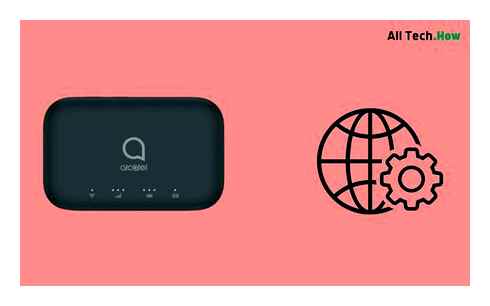
T-Mobile Alcatel LinkZone Hotspot Antenas Signal Boosters
We offer a variety of products to improve the cellular signal to your T-Mobile Alcatel LINKZONE Hotspot.
Cellular Signal Improvement Options
weBoost Drive Reach Mobile Signal Booster System Cars/Trucks [470154]
weBoost Drive Reach. weBoost Most Powerful, In-Vehicle Cell Signal Booster Yet! The Drive Reach is weBoost’s most powerful, in-vehicle cell phone signal booster yet. With its increased uplink output, users get signals up to 2X farther.
SKU: AP470154 Availability: In Stock. Ships in 1-2 Days Short Description: Strongest weBoost Mobile Signal Booster System. Get A Better Cell Signal On The Road. Picks Up Signals from Further Away.
weBoost Drive Reach OTR Mobile Truck Signal Booster System [477154]
How To Get A Better Cell Signal Inside Your Truck with the Drive Reach OTR The weBoost Drive Reach cellular signal booster along with the Wilson Over-The-Road Truck Antenna boosts voice and data with the maximum FCC allowed 50.
SKU: AP477154 Availability: In Stock. We Usually Ship This Item In 1-2 Days Short Description: The weBoost Drive Reach Signal Booster Combined With The Wilson Over-The-Road (OTR) Ruggedized Antenna.
weBoost Drive Reach RV Cellular Signal Booster Mobile For RVs [470354]
weBoost Drive Reach RV Cellular Signal Booster System Cell Signal Booster for RVs Enjoy Strong, Reliable Cell Signal Wherever the Road Takes You The weBoost Drive Reach RV Signal Booster System. with its game-changing 29.5 dBm in uplink-output power.
SKU: AP470354 Availability: In Stock. Usually Ships In 1-2 Days Short Description: The weBoost Drive Reach RV is the perfect signal booster system for use in your RV while driving or while parked.
weBoost Drive Sleek Mobile Cell Phone Signal Booster System 470135
weBoost Drive SLEEK Cell Phone Signal Booster System The weBoost Drive Sleek is an affordable, easy to install, voice and 4G Internet mobile signal booster. It improves your cellular signal up to 32x enhancing 4G LTE and 3G signal for one or multiple.
weBoost Home Studio Cellular Signal Booster System [470166]
How To Get a Better Cell Signal Inside Your Home With The weBoost Home Studio The weBoost Home Studio Cellular Signal Booster System is an excellent value for instantly improving talk, text, and cellular Internet in a small area inside your home. It can.
SKU: AP470166 Availability: In Stock. Usually Ships In 1-2 Days USE THIS SYSTEM FOR:: Improving Your Cell Phone Signal Inside A Small Area Like A Room, Study, Workshop, Garage, Trailer, Mobile Home.
weBoost Home Room Cellular Signal Booster System [472120]
Enjoy better cellcoverage at home. With the Home Room, there’s a more affordable way to stop dropped calls, missed texts, slow data speeds, and other connectivity issues at home. The Home Room by weBoost is our standard, multi-user cell signal.
SKU: AP472120 Availability: In Stock. Usually Ships In 1-2 Days Use This System For: Improving Your Cell Phone Signal Inside A Small Area Like A Room, Study, Workshop, Garage, Trailer, Mobile Home.
weBoost Home MultiRoom Building Signal Booster System 470144
Target Your Home’s Weak Signal Areas weBoost Home Multi-Room Signal Booster System With its considerable power, the Home Multi-Room delivers reliable cellular connectivity throughout a coverage area of three large rooms; up to 5,000 square feet. The.
SKU: AP470144 Availability: In Stock- Usually Ships In 1-2 Days Short Description: Cellular Signal Booster System for Small. Midsized Homes, Work Trailers, Portable Buildings, Mobile Homes.
weBoost INSTALLED | Home Complete Building Signal Booster System
The FIRST Installation Included Home Cell Signal Booster weBoost Installed | Home Complete Signal Booster System is the turnkey residential solution for fixing bad cell signal coverage for good. It leaves all the installation work to a.
SKU: AP474445 Availability: In Stock- Usually Ships In 1-2 Days Who Is Most Likely To Use This Product: Any home owner with a weak indoor cellular signal that prefers a professionally installed system over D.I.Y. system. Includes households where several cellular devices are used. Great for houses made of signal-blocking materials.
weBoost Destination RV Cellular Signal Booster System [470159]
weBoost Destination RV Cellular Signal Booster System Bring The Most Powerful Cellular Signal To Any Campsite! The weBoost Destination RV is our most powerful cell signal booster designed for large RVs, toy haulers, and trailers. The weBoost.
weBoost Drive X Mobile Signal Booster for Cars Trucks 475021
weBoost Drive X— Standard, Multi-User In-Vehicle Cell Signal Booster. For those in need of a more reliable cell signal coverage for multiple devices and users when on the road—but also want the most cost-effective solution.
SKU: AP475021 Availability: In Stock. Usually Ships In 2-3 Days Short Description: Cost effective and powerful mobile cell phone signal booster system for those in need of a reliable cell signal booster for multiple devices and users when on the road. For Cars, Trucks RVs.