Android 12: Das Easter Egg starten – so funktioniert es. Android 12 easter egg
Android 12: Das Easter Egg starten – so funktioniert es
Es ist schon eine Tradition: In allen Android-Versionen seit 2.3 versteckten die Entwickler:innen ein Easter Egg, also eine kleine Überraschung. In Android 9 war es eine psychedelische Animation, in Android 10 ein Puzzlespiel und in Android 11 ein Katzenspiel. Auch in Android 12 steckt wieder so ein Osterei.
Android 12: Das Easter Egg in der Betaversion
Android 12 ist noch nicht in seiner finalen Version erschienen. Die Entwickler:innen haben in der Vorabversion des Betriebssystems aber bereits ein Easter Egg platziert. Seit der fünften Beta kann es auch vollständig verwendet werden.
Die Teilnahme am Android-Betaprogramm ist allerdings nichts für Normal-Nutzer:innen. Testversionen sind potenziell fehlerbehaftet und können Probleme verursachen. Deshalb solltest Du nur über die Installation nachdenken, wenn Du ein zweites Smartphone besitzt.
Die Suche nach dem Osterei bleibt für die allermeisten Android-Nutzer:innen also erstmal nur Theorie. Du kannst allerdings davon ausgehen, dass das Easter Egg in der finalen Version an derselben Stelle zu finden sein wird.
So startest Du das Easter Egg unter Android 12
So aktivierst Du das Easter Egg, wenn Du Android 12 auf Deinem Smartphone installiert hast:
- Gehe in die „Einstellungen” auf Deinem Android-Gerät.
- Tippe in der Liste auf den Eintrag „Über das Telefon“ (oder unter einer ähnlichen Bezeichnung).
- In der nun erscheinenden Liste tippst Du auf „Android-Version“.
- Im neuen Fenster tippst Du ganz oben auf den Eintrag „Android-Version“ – und zwar dreimal schnell hintereinander. Jetzt öffnet sich das Easter Egg.
- Auf dem Schirm erscheint ein Fenster mit einer Uhr. Stelle den Zeiger auf die 12, um eine kleine Animation zu starten.
Die Animation ist mehr als nur eine bunte Spielerei – sie demonstriert die neue Designwelt in Android 12. Denn mit dem Update bekommt Android neue Systemfarben, die sich individuell anpassen lassen sollen. Zudem kannst Du Kontraststärke und Aussehen der Widgets auf dem Homescreen einstellen. Die Icons der Google-Apps passen sich an das ausgewählte Design an.
Bitte akzeptieren Sie die Nutzung von Drittanbieter-Einbindungen mit einem Klick auf den folgenden Button:
Inhalt von “YouTube-nocookie.com” laden!
Wann kommt Android 12?
Android 12 soll im Oktober 2021 erscheinen. Zunächst versorgt Google die Pixel-Smartphones aus dem eigenen Hause mit dem Update. Andere Hersteller legen voraussichtlich gegen Ende des Jahres mit angepassten Android-Versionen für ausgewählte Modelle nach. Wir haben aufgelistet, welche Modelle von Samsung, XiaoMi und anderen Marken Android 12 bekommen sollen.
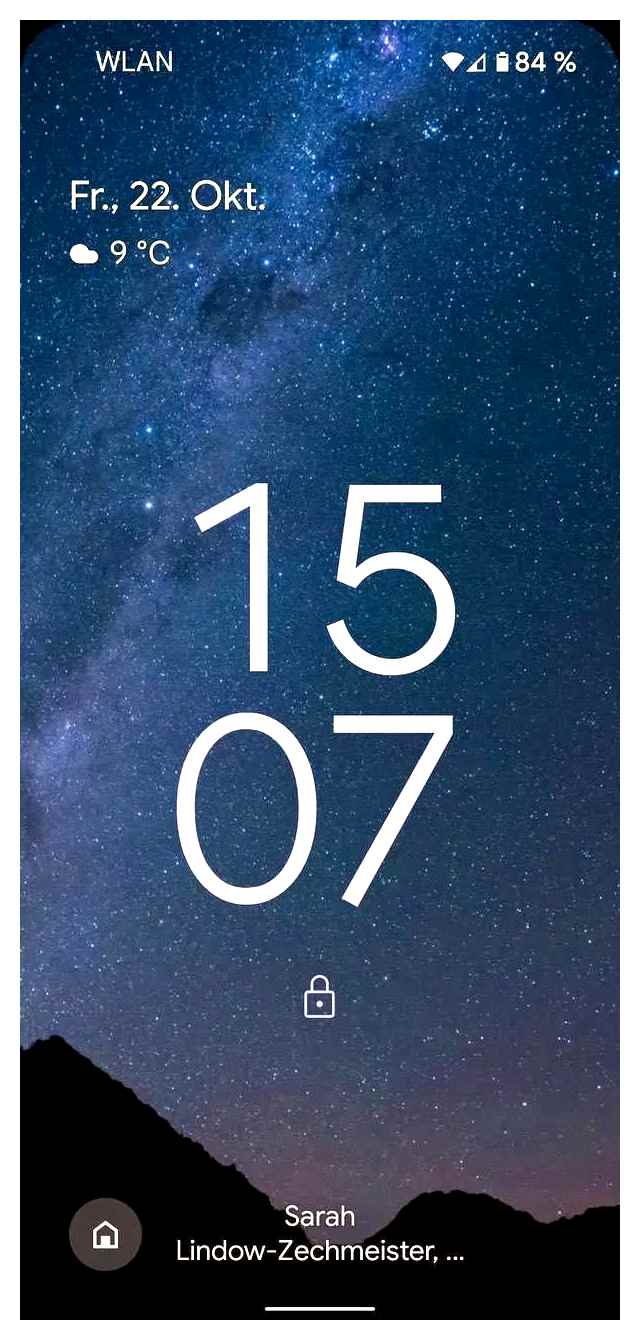
Welches war bis jetzt Dein liebstes Android-Easter-Egg? Schreib uns Deine Meinung in einem Kommentar.
Das könnte Dich auch interessieren:
Android Easter Eggs: What Are They and How Do You Use Them?
Whether you are new to Android phones or you’ve been around for a while, you may be surprised to learn about the multiple hidden features that Google has put into the Android platform. Perhaps one of the best-kept secrets that many Android users aren’t aware of are the Android Easter Eggs.
Accessing Android Easter Eggs
From the time Android started, Android users have always loved to explore and discover what they can do with their phone. This lead to Android developers putting in some occasional surprises in the system which only those who love tinkering with their phone can discover. These surprises are referred to as Android Easter Eggs, and the best known – and most fun – Android Easter Eggs are the mini games.
Of course, not all of us have the time or interest to go digging through every little menu in our Android device’s settings, so I’m going to just show you how to access your Android Easter Egg mini game.
It takes less than a minute and is super simple. Here is what you have to do:
- Open your Settings.
- Scroll down and look for the “System” option and open it.
- Look for the “About Phone” option and open it.
- Find the “Android Version” tab.
- Rapidly press the “Android Version” tab until something pops up. Usually what pops up is the icon of your latest Android Version.
Hidden Games to Unlock
After unlocking the secret, you can now play the secret game on your Android version. The games are unique, and some of them are spin-offs of the most popular game of the century. Here are some of the games or tricks you can find, depending on your version of Android:
- Android 8.0 – The latest version allows you to play around and control some sea creatures on your phone.
- Android 7.0 – A spin-off based on a popular Japanese mobile game, Neko Atsume – Android Neko. The game is pretty cute, and you can even feed the cats.
- Android 6.0 and 5.0 – A spin-off to Flappy Bird that is fun and addictive.
Android Easter Eggs
Android Easter Eggs, like regular Easter eggs, are hard to find, but finding one is worth it because it’s a treat. Once you have unlocked them you have a gift waiting in front of you.
Now I want to hear from you!
Still need help finding your mini game Easter Egg? Know of another Android Easter Egg? Let us know in the Комментарии и мнения владельцев, then share this post with your friends to help them find their own Android Easter Eggs!
Easter Egg in Android 12: Geheime Widget aktivieren. so geht’s
- Google versteckt in jeder Android-Version ein sogenanntes Easter Egg.
- Meistens handelt es sich dabei um eine Animation oder um ein Mini-Spiel.
- Bei Android 12 ist es aber erstmals ein geheimes Widget.
In jeder Android-Version versteckt Google ein Easter Egg. In der Vergangenheit handelte es sich dabei um kleine Spiele oder grafische Konstruktionen, die auf Benutzereingabe reagierten. Mit Android 12 hat das Easter Egg jedoch erstmals einen echten Nutzen.
Easter Egg enthält geheimes Widget
Denn mit ihm könnt ihr ein geheimes Widget freischalten, das “Paint Chips” (zu Deutsch: Farbchips) heißt. Die Farbpalette zeigt euch alle Farben an, die anhand eures Hintergrundbildes generiert wurden. Tippt ihr auf einen der Farbchips, bekommt ihr die Möglichkeit, den dazugehörigen Farbcode zu kopieren, um ihn an anderer Stelle einzusetzen.
Im Folgenden zeigen wir euch, wie ihr das Easter Egg von Android 12 findet und aktiviert.
So findet ihr das versteckte Easter Egg
Fertig! Ihr habt das Easter Egg gefunden. Nachdem ihr die Uhr auf 12 Uhr gestellt habt, erscheint eine kleine Animation mit hunderten kleinen Farbkreisen in den Material You-Farben.
Hinweis: In den Screenshots ist als Android-Version “13” zu sehen. Das liegt daran, dass auf unserem Pixel 6 Pro die Android 13-Beta installiert ist. Für unsere Anleitung ist das aber irrelevant. Das Vorgehen beim Easter Egg ist in Android 12 und 13 bislang identisch.
Nun habt ihr das geheime Widget freigeschaltet. Um es einzusetzen, müsst ihr wie folgt vorgehen.
So setzt ihr das neue Widget ein
Das Widget wird nicht auf jedem Android-Handy unterstützt. Probiert es aus, ob es auf eurem Gerät funktioniert.
4 Tippt auf das “Android S Easter Egg” und zieht das Widget auf eine freie Stelle auf eurem Startbildschirm.
7 Tippt auf einen der Farbchips. Es erscheint ein Menü, mit dem ihr den Farb- und Akzentcode kopieren könnt.
Fertig! So benutzt ihr das Widget, um einen bestimmten Farbcode aus euren Material-You-Farben zu bestimmen. Den Farbcode, der als hexadezimale Angabe zur Verfügung gestellt wird, könnt ihr beispielsweise für Grafiken einsetzen.
Übrigens nicht nur Android 12 bietet ein Easter Egg, auch im Nachfolger hat Google ein solches versteckt. Wie ihr das Easter Egg in Android 13 aktivieren könnt, verraten wir euch im verlinkten Artikel.
In einer weiteren Anleitung zeigen wir euch, wie ihr unter Android prüfen könnt, ob eine App auf Kamera oder Mikrofon zugreift.
Bildquelle: seemantaduttaskv@gmail.com /depositphotos.com
How to Get Android 12 Features on Android 11 or Earlier
With all the new updates to Android from Material You, Widgets, and Privacy Controls, most users can’t wait for Android 12 to reach their phone. Pixel users will get it sooner however some smartphones may never get the update. In either case, you can replicate Android 12’s features on your Android 11 or earlier phones with the help of these third-party apps. That way, you don’t have to wait for the Android 12 to reach your phone at all.
Get Android 12 Features on Android 11 or Earlier
I tried to cover almost all the features of Android 12. Some apps do a good job at replicating the same experience while others are good enough to get the job done. Nonetheless, here are the apps you need to get Android 12 features on any Android phone.
Widgets
Widgets are the center attraction of Android 12. But luckily, you can actually use Android 12 widgets on your phone right away. Most of the apps like Google Drive, Photos, tasks have already got the new widgets and many more are said to roll out with app updates. If you cannot find these widgets, make sure to update the apps to the latest version to find the latest widgets that you can add to your Android home screen.
Widgets are not available for all apps though. Also, you are not going to get many new widgets like clock and weather widgets on your phone. But you can get these with apps.
These apps are from the same developer and provide you with all the clock and weather widgets of Android 12. Unfortunately, these widgets do not change their color according to your wallpaper. Nonetheless, if you choose to go for the pro subscription, you can change the color of the widget to any color that you like or that suits your wallpaper. Each has its own pro subscription and costs 0.99 each.
KWGT provides a plethora of widgets packs. Just download the KWGT widget packs from Play Store and place them on your home screen using the KWGT app. Some of the Android 12 style Widget packs you need to try are – Android 12 Widgets for KWGT pro, Android 12 U for KWGT, Pastel 12 Widgets KWGT, Verrone, Next, etc. Most of the Widget packs provide a similar experience with different widgets and customization options.
Themed Icons
Another update that is visually noticeable is the themed icons (icons that change color according to your wallpaper). You can get the exact same-looking icons on your Android 11 or older devices too.
Among other icon packs, the Pix Material You app offers the closest design style. But it cannot automatically set the color according to your wallpaper. You have the option to set the color manually. It is a paid app and costs a one-time payment of 1.99. But the functionality becomes even more useful when you update to Android 12. What makes it better is that the default version only works with apps that support (mostly only Google apps) Pix Material You will theme other apps too offering a better experience than the native Android 12.
Redesigned Quick Setting Panel
Another visual design change that I made on my Android 11 phone was the new quick settings panel. Android 12 quick settings panel removes circular toggles and brings the new rectangles with round edges that are much better touch targets.
Control Center app offers an experience that looks like Android 12. But it cannot change accent colors and there is no dark mode either. It also doesn’t display notifications as in Android 12. But if you can live with these drawbacks, you can go for it. Else, you should choose Mi Control Center app that brings a similar UI to Android 12.
Privacy Dashboard
Android 12 brings 2 new privacy features to the table. First, it provides a privacy dashboard where you can check which apps are accessing your data and when. It also brings microphone, camera, and location notification icons at the top. That way, you will know when an app is trying to use any of those sensors.
Privacy Dashboard app brings both those functions to most Android phones. With my 3 months of usage, it never failed to remind me when an app was using these sensors. Definitely, a decent app that you need on your Android phone irrespective of mimicking Android 12.
Camera and Microphone Blocking
Another good privacy feature of Android 12 is that you can block the camera and microphone at the OS level. So no app can access these sensors. You can find these toggles in the quick setting panel of Android 12.
While this app works great, it isn’t an exact replication. You need to open the app and turn on the camera and microphone guard. Additionally, it also offers a way to block location and screenshots. If any app is trying to use the sensors, it will redirect so that you can manually turn it on and use it. Though we don’t have tiles on quick settings to block, you have widgets for quick access.
Scrolling Screenshot
This feature isn’t new for Android. Most Android OEMs already have scrolling screenshots feature. But if your phone doesn’t, then here’s how you can get it.
The app cannot access your native Powervolume down buttons to take a screenshot, but you can enable shake to take screenshots and it works without a flaw. Once you have taken a screenshot, you can use the switch option to scroll and take long screenshots.
Universal Search
Now when you search on the Android 12 home screen, it not only searches for apps, but also for contacts, shortcuts, web, files, etc. Again, most OEMs provide this feature but the experience isn’t good as they take a bit of time to pop up after the search.
Install the app, grant permissions, and place the search widget on the home screen. Now you can start searching with Sesame to search for everything on your device from files to contacts and the web. The search is also a lot faster making it a better option than many OEM implementations.
Quick Tap
Quick Tap allows you to double-tap on the phone to initiate an action. You can set it to open an app, turn on the flashlight, launch assistant, take a screenshot, etc., whatever suits you need.
This app brings the exact feature to all Android phones. If your phone has a battery optimization function, make sure you disable it for this app to work without closing in the background. Also, the app isn’t available on Play Store, you need to download the APK file and install it manually.
Wrapping Up: Android 12 Features on Android 11
Of all the Android 12 features, the only feature that’s not available yet is Material You theming. But if you are a Samsung user, you can change accent color to your desired color and it will affect all the Samsung apps. But you need to change the accent color manually. Also, check out the Easter Egg app which brings Android 12 easter egg to your phone.
Ravi Teja KNTS
All Android Easter Egg | Android 1. 13 | Every Version | Evolution
Tech Enthusiast Cinephile by Nature | Writing about technology for 3 years on TechWiser| Currently interested in AI, PWAs, Cloud, Ecosystems Esthetics. But I keep changing my mind faster than Google’s Messaging apps.
What is Android Easter Egg | One-Stop Guide
The Easter egg is a hidden function in the Android device, which we may access through doing a few unique steps within the settings menu. Every Android device comes with this remote function. The technique of unlocking this selection is broadly speaking much like the current model of Android. There are Easter Eggs in every Android model since Android model 8.0 (Oreo)and this article tells you what is Android easter egg.
You can activate the Easter Eggs beneath the Android version wide variety to your tool settings (may additionally range from device to device). However, it’s frequently discovered under Settings System About cellphone. You also can search “Android Version” within the Settings display screen. Once you find the Android model number, tap it continuously, and the Easter egg function might be invoked.
In this text, you’ll see what an Android easter egg is after Android 8 Oreo and how to activate every one of them.
All Easter Eggs From Android 8 and How To Activate Them
Now let’s understand what an Android easter egg is. Before we begin with the list, you can truly revel in essentially all of the Easter eggs yourself with this Android Easter egg app on the Google Play Store. It has near-perfect recreations from Android 2.3 Gingerbread all of the way up through Android 10.
Android 8.0 Oreo
The brand turned into an Oreo cookie because Oreo and Google partnered for the Android name for 12 months. This turned into Google’s ultimate version call that covered product placement, but it went out in fashion with the titular Oreo biscuit as the first part of the Easter egg.
HIDDEN Android 12 Easter Egg

The 2nd component turned into a bit bizarre and instantly. It’s just an octopus that chills at the display screen. You can drag it around the screen via its head and cause it to stretch out in goofy ways. You can also change the dimensions by flipping the telephone to panorama mode. We haven’t any idea what became of Oreoctopus.
How to get entry to the Android 8.0 Easter eggs
Navigate to Settings About Phone, and then tap a couple of times on the Android Version box till the Oreo logo seems. You can get a click and lengthy-press the Oreo emblem to liberate the second Easter egg, an octopus. Check out how to download ported games on Android here.
Android 9.0 Pie
This one was a slight departure from the standard strategies. Android nine Pie added the 2nd container with an Android Version Number container. It didn’t ride up long-term Easter egg enthusiasts, though. In any case, the P logo is surrounded by a colorful heritage. You can alternate the colors with a single tap and circulate the earrings through tapping and swiping.
Long pressing the logo (this could take more than one attempt) takes you to the second tier of the Easter egg, a simple drawing app. You can trade the comb length and shade plus a dropper device. You can draw a few stuff and feature a chunk of a laugh. There honestly isn’t tons else.

A neat little trick from Google! Interestingly, the app fakes pressure sensitivity primarily based on how many floor locations you cover when you consider that most smartphones don’t have stress-sensitive presentations. The fun reality, the drawing part of the Easter egg changed into no longer available on all devices.
How to get entry to the Android 9.0 Pie Easter egg
Navigate to Settings About Phone and click more than once at the Android Version field. Starting in Android Pie, a box pops up, and you have to click at the Android Version box many times to peer at the Easter egg. From there, click and long-press the P emblem a couple of instances till the drawing app appears.
The Android easter eggs start to get exciting and involve games in them. Thus, changing our answer for what is an Android easter egg.
Android 10
Android 10 changed into a massive departure from preceding Android versions. There turned into no dessert call, even though Queens Cake would’ve been the name in step with David Burke on an episode of All About Android. The Easter egg additionally modifies darkish mode and the system-extensive darkish way.
Controlling the emblem is alternatively clean. You double-click, then hold to rotate the “1” part of the logo. It then collectively suits the “0,” a part of the emblem to form a Q, a play on Android 10 being Android Q in phrases of letter designations. You recognize you did it successfully while the gray and white stripes begin transferring.
Android 10 Easter Egg nonogram
We needed the Picross (Nonogram) puzzle recreation to Google Search while we first found it. You essentially fill inside the packing containers (via tapping on them) in keeping with the commands at the borders. The completed product ought to be a picture.
How to access the Android 10 Easter egg
Navigate to Settings About Phone, click the Android Version, and hit Android Build Number multiple times. The Android ten logo seems. Arrange the ten right into a Q and click around many times until the nonogram mini-sport element pops up.
Moving further to understand the Android easter egg meaning, we have the latest Android versions: Android 11 and 12.
Android 11
It took longer than expected. However, the Android 11 Easter egg dropped with the Android 11 beta in mid-2020. The Easter egg is a little dial that you switch for your personal. If you move a long way enough, you can flip it as much as eleven, an ode to Android 11, no doubt. Also, a cat emoji appears as a toast message at the lowest of the display while you do.
The cat emoji toast message also means you unlocked Android 11’s mini-game. It’s a bit complicated to get to paintings—lengthy-press the power button to look at the brand new strength menu. There must be a segment titled Cat Controls. The controls will let you feed your cat by filling the empty food bowl, watering it by filling a water bubbler, and a toy to draw the cat. Each manager is a mini-tutorial on controlling first-rate domestic stuff from the brand new power menu.
Fun notice, if you fill the bowl full of meals, you may attract new cats, just like the Neko Atsume recreation from Android 7.0 Nougat, with the notifications and everything.
How to activate the Android 11 Easter Egg
Navigate to Settings About cellphone. From there, tap where it says Android eleven and then, again and again, click wherein it repeats Android 11 until the dial seems. Move the dial from off to “eleven” till the 11 appears, and the cat emoji seems.
To spark off the Cat Controls, do the following. Long press the strength button to get the right of entry to the new energy menu. If the controls don’t already appear, click the 3-dot menu button on the proper aspect of the display screen near the middle of the telephone and click the Add controls alternative. Tap the See different apps choice in the backside left corner and click the Cat Controls choice to upload the cat mini-recreation on your electricity menu. You can also check out some good personal Assistants for Android here.
Android 12
The Android 12 Easter egg dropped approximately halfway through 2021 through one Android 12 betas. This one is demonstrably easy as it’s more remarkable about how it looks than how it acts. After gaining access to the Easter egg, you’re met with a clock widget together with your wallpaper in the back of it. You can spin the clock hand around, and the widget pulses when you reach the noon point if you do it at the correct velocity. When each finger hits noon, there may be a transition to an ornamental screen.
The Easter egg is supposed to show off Google’s Material You revamp from Android 12. If you convert your tool topic (thru Material You), the clock widget inside the Easter egg modifications colorations to healthy your theme. As of the time of this writing, that and the noon thing is all it does. However, given how massive of an update Android 12 has become, it’s ok to preserve this one easily.
How to activate the Android 12 Easter Egg
Enter into the Settings, then head to About cell phone. Please scroll down to the Android version and click on it. Finally, tap the Android model again multiple times till you enter the Easter egg. From there, you may flow the clock hands to twelve o’clock, and there may be a pretty little photo.
This concludes the answer to what is an Android easter egg.
FAQs
Is Easter Egg Android a virus?
No. Android easter eggs are entirely made for fun and are not viruses. There isn’t a single case where an easter egg is found to be malware.
How many cats does the Android Q Easter egg contain?
You can get away with 128 or even 256 if you’re lucky, but you’ll suffer through wait messages and poor scrolling.
What is the purpose of Android Easter Eggs?
There is no specific reason for having easter eggs except for fun. The devices and their usage would be unaffected even if the easter eggs were removed entirely one day.
Conclusion
Android Easter Eggs are hidden Android features/games that have no effect on the regular use of the device and are there only for entertainment.
Generally, we can find these easter eggs in the About Phone/ About Device option in the setting. You have to click on the Android version several times to access these easter eggs and play games (only for selected Android versions)
We hope that now you have an idea of an Android easter egg and how to activate them.