Onyx Boox Max 3 vs Sony Digital Paper: Which One is Better. Sony dpt rp1
Onyx Boox Max 3 vs Sony Digital Paper: Which One is Better?
The Onyx Boox Max 3 and Sony Digital Paper DPT-RP1 tablets are compared here. Both the devices are e-ink tablets and both are great for media consumption. To decide which one is better than the other, check out the detailed review.
| Onyx Boox Max 3 | Sony Digital Paper DPT-RP1 |
| BUY NOW | BUY NOW |
| PROS | PROS |
| E Ink display is excellent.Handwriting-to-text conversion.Supports Google Play apps. | Natural writing experience.Convenient stylus.Large, lightweight design. |
| CONS | CONS |
| No front light.Pricey.It’s not good for video. | Prohibitively expensive.Limited to PDFs and writing.Cumbersome sync with no Cloud option. |
SPECIFICATIONS:
| MODEL | ONYX BOOX MAX 3 | Sony DIGITAL PAPER DPT-RP1 |
| Brand | Onyxboox | Sony |
| Model | Max 3 | Digital Paper DPT-RP1 |
| DISPLAY | ONYX BOOX MAX 3 | Sony DIGITAL PAPER DPT-RP1 |
| Screen | 13 inch touch (inductive capacitive) | 13.3 in Projected capacitive touchscreen |
| Technology | E Ink Mobius | Electrophoretic display |
| Resolution | 207 PPI | 2200 x 1650 |
| PROCESSOR | ONYX BOOX MAX 3 | Sony DIGITAL PAPER DPT-RP1 |
| Processor | 8-core, 2 GHz | Marvell IAP140 Quad-Core |
| MEMORY | ONYX BOOX MAX 3 | Sony DIGITAL PAPER DPT-RP1 |
| RAM | 4 GB | |
| Storage | 64 GB | 16 GB |
| SUPPORT MEDIA FORMATS | ONYX BOOX MAX 3 | Sony DIGITAL PAPER DPT-RP1 |
| Supported Files | TXT, HTML, RTF, FB2, FB2.zip, FB3, DOC, DOCX, PRC, MOBI, CHM, PDB, DOC, EPUB, JPG, PNG, GIF, BMP, PDF, DjVu, MP3, WAV3 | |
| AUDIO | ONYX BOOX MAX 3 | Sony DIGITAL PAPER DPT-RP1 |
| Speaker Microphone | Stereo speakers, dual-array microphone | speaker |
| CONNECTIVITY | ONYX BOOX MAX 3 | Sony DIGITAL PAPER DPT-RP1 |
| Wi-Fi | Wi-Fi IEEE 802.11 b/g/n | IEEE 802.11a/b/g/n/ac MIMO |
| Bluetooth | 4.1 | 4.2 |
| Operating System | ONYX BOOX MAX 3 | Sony DIGITAL PAPER DPT-RP1 |
| OS Required | Android 9 | Windows 7 and later, Mac OS 10.10 and later |
| DIMENSIONS WEIGHT | ONYX BOOX MAX 3 | Sony DIGITAL PAPER DPT-RP1 |
| Width | 8.9 in | 8.8 in |
| Depth | 0.26 in | 0.23 in |
| Height | 6.2 in | 11.8 in |
| Weight | 17.2 oz | 12.3 oz |
| BATTERY | ONYX BOOX MAX 3 | Sony DIGITAL PAPER DPT-RP1 |
| Battery Life | 1 week | |
| Battery | Polymer Li-on | lithium ion |
| Battery Capacity | 4300 mAh | |
| FEATURES | ONYX BOOX MAX 3 | Sony DIGITAL PAPER DPT-RP1 |
| Features | Get everything done fast with apps. |
Directly plugging a keyboard and mouse, you can move a cursor and type like on a laptop. Incredible productivity break through the limit of E-readers.
Directly write down what you think and how you feel onn E-books in several supported formats.
make reading in foreign languages the easiest thing.
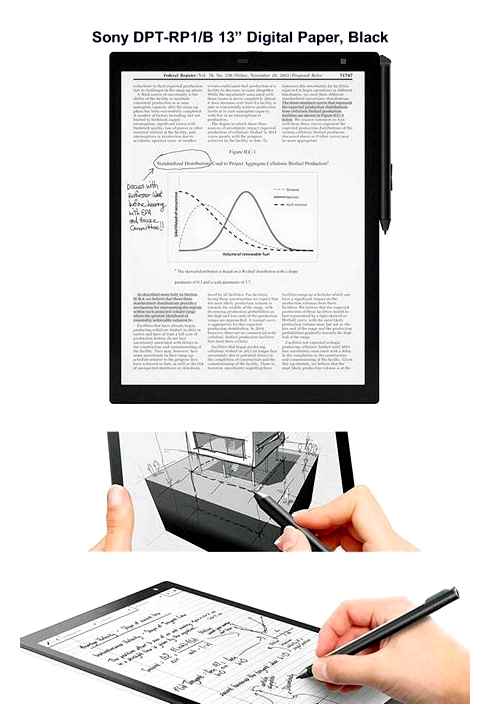
Projected capacitive touchscreen allows for “pencil or pen style” writing and erasing with provided stylus.
Easy drag drop transfer of documents via USB or wireless (Wi-Fi or Bluetooth) with Digital Paper app installed on your PC or Mac.
High contrast and no glare, so text can be read clearly even in bright sunlight.
Rechargeable lithium-ion battery provides up to three weeks use on a single charge.
INTRODUCTION:
Onyx Boox Max 3
It’s an enormous e-ink tablet with lots of cool features. This tablet supports many files, unlike the Sony Digital Paper which only supports PDF files. This will be a great tablet for you if you are a student in college or school or if you are more into books and reading it and also it will be good for sketching.
Sony Digital Paper DPT-RP1
It’s also called digital paper. This will be useful in order to read technical documents and also importantly be able to take notes. This unit runs about 700 that’s pretty pricey, especially if you’ve never purchased an e-book reader.
DESIGN:
Onyx Boox Max 3
It is a 13.3-inch tablet but with a very big difference, it’s running e-ink screen technology. So, this is the same screen technology they use in the Kindle and it’s very interesting because it only takes energy when you change screens.
This is 12.2 inches by 9 inches by 1/4 inch thick and the whole thing is 17.3 ounces. It is an amazing piece of technology. In a whole lot of ways, it’s really just a screen and it’s a really lovely screen. E-ink is a really fascinating technology because it has such low power demands.
Sony Digital Paper DPT-RP1
This Sony Digital Paper DPT-RP1 is an e-ink tablet that is mostly used for media consumption. It is a 13.3-inch tablet with some good features and customizations. Everything in this will be shown in grayscale means black and white format for reading books, magazines, and for technical things and take notes.
When you take the tablet, you will feel how lightweight and how thin it is and it is extremely lightweight. It is just so easy to carry.
DISPLAY:
Onyx Boox Max 3
It has a touchscreen interface, so the screen itself is an e-ink Mobius 13.3-inch touchscreen at 1650 by 2200 pixels which are 207 pixels per inch. So, it’s not high-density much, more importantly, it’s not color. This is not a color tablet but the whole point of the e-ink is that it uses extraordinarily little power. It’s only using power when it’s actually changing what’s on the screen.
This screen is just gorgeous for reading, it’s nice and bright and crisp. It’s a reflective light as opposed to something that is emitting light, so it’s very different in terms of its fatigue with your eyes. You can read this for a long time, that’s why the Kindle is so darn popular. It’s actually a dual-layer screen, so it’s using two sensor systems and one of them is actually a Wacom touch layer. So, Wacom is really well known for doing like tablets that you can use as an artist to work on. This has a processor and it runs okay but it’s really nowhere near fast enough to be actually like an art input. If you wanna do serious art, I don’t think this thing can keep up.
Sony Digital Paper DPT-RP1
This is a fully e-ink display that is very easy on your eyes and on top of that, the surface on the digital paper with the pen actually feels and writes a lot more like paper than an iPad because the screen is completely different.
The screen is actually really high-quality. This is quality in 1080 but if you were to see this up close, this would be about as close as you can possibly potentially get as the e-book resolution. So, I think it’s about 200 some DPI but anyways, it’s really easy on the eyes. This will be very useful to take a lot of notes and also to read some e-books. It is touch-sensitive, so you can just navigate with your hands. Writing is very fluid and there’s minimal lag. This is definitely better than something on the lines of writing on ink screen or of all screens. This along with the pen combination feels really good and there’s a minimal delay here. So, I mean it’s visible but it’s a little bit there but so far, this is actually the most responsive and best feeling pen writing instrument that I’ve ever used.
This is not a color display, it’s a bit basically grayscale. So, you’re only gonna see black physically on the screen. The processing is really fast, you can flip your pages fairly quickly, definitely quick enough that it’s not annoying in order to flip page by page. It’s a big screen, you can go ahead and open up really nice big PDFs on here and they load really well. The writing is actually really good.
FEATURES:
Onyx Boox Max 3
Now, where this really shines is as a consumption device. You can use it for reading a new article but not that much with movies and it’s a little funky obviously the pictures don’t look anywhere near as good as they would on your nice, big and bright color screen but that’s not its purpose. This is even cooler when you go to the Amazon Kindle because this runs Android. So, you can run the Kindle app, so this now becomes this wonderful big-screen Kindle and if you want to read a book, all I have to do is have had it downloaded and look at that. This is a glorious way to read books or any Mobi or ePub or PDF or HTML document, it even has Wi-Fi and Bluetooth. So, you can actually go online and this is just absolutely the best use case this.
It is an unspecified octa-core CPU running at 2 gigahertz with 4 gigabytes of RAM and 64 gigabytes of storage. Now, they also include USB-C and micro SD, so it’s a micro SD card reader so you could put it and plug it into the USB-C at the bottom, and then presumably you would have access to more storage. So, if that 64 gigabyte isn’t enough then micro SD gives you other options. This actually gives you a little bit of a close to the heritage of the device. The Onyx is actually a Russian tech product you may know that because it is a built-in English Russian dictionary.
On the top, there is a power button, there’s nothing on either side. There are no volume controls in hardware and then on the bottom are two plugs, there’s USB-C which you use for charging, and obviously, you use that for external data and devices, and then there’s the sort of micro USB or micro HDMI. The intention is that you can use this as a second monitor on your computer but that’s a pretty wack idea because e-ink is a slow refresh screen and it doesn’t make any sense to be sending data one-sixtieth of a second or one-thirtieth of a second. So, you can use this hooked up to your computer. If you are gonna use this as a second monitor which is one of its capabilities then you really probably want to just show text on it, so maybe it’s a reference document while you’re working on your computer. Leave it plugged in or it will run out of battery superfast.
It gives you basically Android and Android gives you the Play Store but a lot of apps aren’t gonna work very well and obviously, you don’t want to get anything like a game because it’s gonna just crush this thing. If it’s refreshing all the time, you’re just gonna eat up all your battery too. This is good for maybe things like grabbing a Project Gutenberg document. Project Gutenberg is a free archive of material, unfortunately it doesn’t generally tend to be very well-formatted as text. You also get a shop that you can buy some content.
It does have speakers, so you could use it for audiobooks or audio narration on a book you’re reading. The notes give me access to create art and it tracks things and then if you use a sketch app, you can pick different colors which end up being different shades of grey and different thicknesses. You’re gonna do great art on this. This is a great text device, the Kindle app is fantastic that’s by itself. If you have someone who complains to their Kindle you know the screen is too small, then something like this would be a fantastic solution.
The interesting thing is you can buy an external keyboard or mouse and then they plug in via that USB-C and you could use those too. So, I don’t see this as much of a creation or input device, it’s much more to be a consumption device. If you want to try it out, there are definitely some options you can use.
Sony Digital Paper DPT-RP1
The processing on this unit is actually pretty good. It certainly feels up to the task of looking, reading, and loading all sorts of different documents. There are different templates for writing on here, one of them is called the daily scheduling templates. You can just write on here, make changes, there are a simple little to-do list and a little note area that you can have.
You can transfer all documents only through a connection via the computer. Unfortunately, you actually have to download an application that’s available both on the Mac and the PC side of things and that actually is not it’s not the worst in the world but it’s unfortunate that even with Wi-Fi and Bluetooth you’re not able to go ahead and configure and connect. For instance, if you see a document or web display that you want in browsing if you print to PDF or you can actually print directly to the e-book and transfer that wirelessly after you have everything configured. So, getting documents on here you actually have to use a computer interface, just get any format of PDF that you can directly on here any which way you that you can.
You can zoom in the areas by touching on the top right-hand side and then choosing circle the area you wish to zoom. So, you can actually zoom in really close and have a great look at the document and this is not something that you can easily do on other e-book readers, it’s just really really small print. This is actually extremely useful. Also, annotations are a nice little feature. It’s definitely something that you can consider if you do need to make notes. You have two basic colors blue and red and basically you can just go ahead, annotate, and make notes and it will save it which you can transfer back to your computer system.
One other very useful thing about this is that you can open up these into a side by side display to take notes. If you use the side by side in the display, then you’ll have the magazine page on the left-hand side, obviously, you use half the screen, and then the right side you can take notes. It’s going to be a little bit harder to read but you can definitely zoom in on the area that you want and you can definitely read and take notes on the right-hand side. I think it’s really fantastic for taking notes. You can definitely write more notes than you care to and it definitely feels more organic.
This thing has 16 gigabytes of space and storage which is actually quite a lot. The application and all are decent enough. It even has a sync folder, so if you have documents that need to synchronize back and forth, the software allows you to go ahead and do that. My only major complaint about all that was simply that we can’t just connect to someone’s Wi-Fi. One other very important thing you’ll note is the very fact that jumping around pages could be a bit annoying and because there is no table of contents.
This is also good in controlled document environments because you have control server settings that allow you to lock things up and encrypt it. Orientation wise, you can sort things out all under different categories we want much easier to adjust and make those changes on the software and synchronize. You can only share it by synchronizing it back to your computer system. This is only for PDFs and no other file formats can be used in this tablet.
STYLUS:
Onyx Boox Max 3
It also includes a stylus but disappointingly, there are no extra tips. So, if this tip gets damaged you have to go back to Onyx and get another one which apparently is a bit of a chore. It’s a fairly straightforward stylus, you could probably use a third-party one just as well. There are no buttons on it, there’s nothing special. It doesn’t seem to have any proximity, it is literally a push and drag sort of stylus which is fine. It does have the ability to sense over 2000 degrees of pressure, so presumably, if you do want to try to use this for art then as long as you can handle the slow screen refresh, then you could actually get a lot of variation and a lot of control over what you’re trying to develop.
Onyx Boox Note vs. Sony DPT-RP1 Part 4 (Writing and Mark-Up)
Sony Digital Paper DPT-RP1
The pen writing quality is actually really excellent. You will probably be very satisfied with it. It comes with two different types of nibs, the nib which felt light tip nib which feels very similar to a felt marker even a slightly soft pencil. You will like taking notes on this a lot more than I do with the iPad. There is no pressure sensitivity on here.
It’s got different types of the nib also included that’s a little bit smoother and will be a bit more durable. It’s also got two little buttons, one of the buttons is also to use to erase.
You cannot use another stylus pen for this, you have to use the one specified by Sony. So, you have to make sure that you get the Sony stylus. It’s also actually got a little bit of a magnet and that actually attaches on the side of the top right-hand side. So, the pen actually attaches to the side.
BATTERY:
Onyx Boox Max 3
If you put it in one screen continuously, it can survive for literally weeks and zero power has been consumed which gives it the ridiculous actual battery lifetime. So, it has a 4200 milliamp-hour battery and that gives you a month of usage. This device uses USB-C Charging which will give you fast charging than the regular one.
Sony Digital Paper DPT-RP1
You also have the charge via micro USB. So, this is something that has a built-in battery at least you don’t have to go ahead and purchase a separate battery in order to use it. You may have about one to two weeks if you use it regularly and if you use Wi-Fi then it will survive one week.
WHICH TO BUY?
Both the e-ink tablets are nice and expensive as the Apple tablets but it’s purely for media consumptions like reading books, magazines, articles, taking notes, and listening audiobooks. In my opinion, the Onyx Boox Max 3 will be better than Sony Digital Paper because it supports more than lots of file formats also other than the PDF. There are some convenient features and options which is better than the Sony Digital Paper.
If you’re doing something that is black on white or white on black or something like that where it’s just crisp and you don’t need all sorts of colors and everything, this can be a great technological solution. It comes with a pretty hefty price tag but if you used the Kindle, this is a whole different thing. If you’re needing to read a lot of documents or if you are a student that is able to print out stuff like your syllabus, your class notes, etc to PDF, this is absolutely fantastic. The magazines allow you to print out stuff or if you’re online looking at some sort of document and you can print from it or switch it through the e-book reader thing. These tablets will be great for all these purposes.
Expert Reviews of Onyx Boox Max 3:
By Pcmag The Onyx Boox Max 3 is the most powerful, versatile E Ink Android tablet we’ve seen, but whether it successfully runs the apps you need is a gamble…
By Goodereader To be honest, this review does not do the MAX3 justice. There are too many features even for our 14 minute long review video. Instead, Peter will be breakin down each aspect for a secondary video, such as note taking, X-Mode for YouTube…
By Techrepublic There’s not a better implementation of this idea—an Android-powered E Ink tablet—at this size. As it is, the software experience on the Max3 is filled with minor papercuts…
By Techradar Can the Onyx Boox Max3 replace your iPad? Nope. Not even close. Can it replace paper? Absolutely it can. A fabulous device for taking notes and making annotations, the added convenience of downloading files from Dropbox and Evernote…
Expert Reviews of Sony Digital Paper DPT-RP1:
By Digital trends No. Sony’s Digital Paper isn’t as functional as the competition, and it does not allow you to easily access your content through a mobile device. Do buy it if you’re the type of person who works strictly in PDF format and don’t need to quickly sync your…
By Pcmag Sony’s Digital Paper DPT-RP1 offers an easy way to read and mark up big stacks of large-format digital…
By Laptopmag The Sony Digital Paper is an electronic paper tablet that’s natural to use but offers limited…
By Gizmodo If you’re a book worm, there’s a good chance you’ve upgraded to an e-ink device like Amazon’s Kindle to make it easier to wrangle your library. But what about the other paper you’re buried in? Will e-ink one day be a substitute for all the notepads and…
By Techcrunch It’s in that ironic category where those who love it the most are the ones trying their hardest to replace it.Case in point: Sony and reMarkable, a pair of companies as unalike as you’re likely to find, yet with the shared mission of making…
Sony DPT-RP1 Digital Paper Review
Disclosure: When you buy something through links on our site, we may earn an affiliate commission.
Sure, Sony’s e-reader division might be dead. But the technology lives on in their digital paper system. Digital paper was designed for students who are sick of carrying around a binder full of messy notes, businessmen who want to keep their meeting minutes organized, and anyone else who is looking to upgrade our most basic form of technology.
The DPT-RP1 is a tablet sized device that uses an e-ink display. It operates much like a reader / tablet hybrid, allowing you to input data as well as consume it. Digital paper has been highly regarded by consumers, but it comes at a steep price. We decided to go hands-on with Sony’s latest model. We’ll show you what it can do, and help you decide if this is something.
Overview
Shaped like a large tablet, the Sony DPT-RP1 Digital Paper feels immediately familiar. In many ways, it’s similar to the previous model. But this second generation features a few key upgrades such as a slimmer design, higher resolution display, and more responsive touchscreen. The SD card slot has been removed, and replaced with 16 GB of internal storage. The RP1 comes with a stylus, making note taking feel natural and familiar. The RP1 is used mainly by professionals. Lawyers, doctors, technicians, and financial professionals are all the primary market for the RP1, although there are features that are ideal for students as well.
Design and Layout
When you’re designing tech for the professional marketplace, it needs to have a professional look. And we can’t think of any other way to describe the RP1. It’s incredibly slim, about the same width as 30 sheets of paper. The matte display is very different from any LCD you’ve used before. Like most e-ink screens, it has a subtle, easy on the eyes look about it.
The screen is surrounded by a jet black bezel, and everything is covered with a single sheet of glass. Other than the small Sony logo in the top right corner, there isn’t much to make the RP1 stand out.
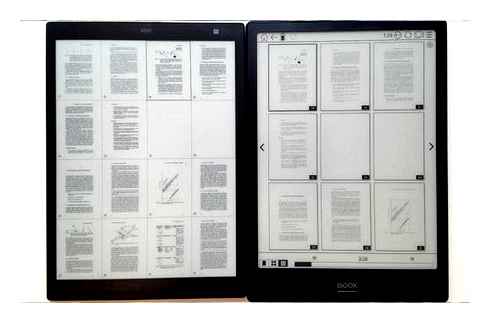
The included stylus is a little more adventurous in terms of design. It features a thin aluminum barrel, a black plastic tip, and a sleek triangular protrusion on the back. This rear portion can double as a highlighter, and it has the same kind of angles as a real marker tip. The stylus is much slimmer than most models we’ve seen, including the one on the surface pro 4. Thanks to a metal exterior, magnets built into the RP1 allow you to store it against the side of the tablet, so you won’t loose track.
Display
One of the most impressive parts of Sony’s RP1 is the display. You’ve probably encountered E-ink displays before, but we can assure you that you’ve never seen anything quite like this. It’s got a resolution of 2200,1650. At 13 inches diagonally, this puts it strictly into retina territory.
The thing with E-ink displays is that the pixels aren’t square. They’re actually made of small dabs of “ink” style fluid pushed up through a membrane. Combined with the high resolution of this display, you really feel like you’re looking at an actual sheet of paper. The display can control the quantity of material in each pixel, allowing it to create 16 different shades. Combined with a dithering effect (alternating darker and lighter pixels to create a shade that looks somewhere in the middle) you’ll notice that images are smooth, clear, and well defined. Text is both sharp and smooth, so there is no eyestrain even after many years of use.
Of course, simply looking good is only half of the features of this display. It’s also used for input. We immediately notice how much better the lag was than on the previous model. Single touches create a near instant response. When you’re sending a lot of data, you do notice a little lag. For example, scribble on the page at high speed, or quickly circle a number of items. You’ll see the ink line travel a few centimeters behind your stylus. The system isn’t perfect, but it’s still very comfortable to use, and better than any other E-Ink based display on the market.
Functionality
When you first get your RP1, the first thing you’re going to want to do with it is load some documents onto the internal memory. Sony offers you several ways to do this. You can plug it into your computer, and simply drag and drop files just like a flash drive. If you want to simplify this process, you can also download Sony’s free companion app. You can think of it like iTunes, just for books.
You can also transfer your files wirelessly. The RP1 supports both Bluetooth and Wi-Fi, so you can transfer files over your local network from either a laptop, desktop, or mobile device.
Since the 13” display has identical proportions to an 8.5 x 11 inch sheet of paper, holding it upright is just like reading a book. This is the standard mode that the reader operates in, but you have a few options. You can turn it sideways to read two pages side by side. The reader also supports opening two separate documents side by side, so you can use it as a quick and easy reference. For note taking, you’re able to take notes directly on top of your PDF, or you can use the side by side feature. This will allow you to read one documents, while creating a new document containing your notes.
Although this isn’t the most highly touted feature, we found ourselves continually impressed with the search function. This tablet has built in OCR, so it doesn’t matter whether you’re using a scanned PDF or a text document. You’re able to search by meta data (title, heading, author, etc) or in-content text. The search function supports wildcards (asterisks) and makes it extremely easy to locate the information you need.
Since many professionals are working with private or confidential information, security is a major concern. Sony protects all of your data with a hardware driven 128-bit AES encryption scheme. This is widely considered uncrackable, making the RP1 a great choice for any environment where security is essential.
Away from a charger for a long period of time? Sony advertises this tablet as having several weeks of battery. Depending on your use, this could be true. In our tests, we found that we got about 29 hours of battery. This is 29 hours of actively using the tablet. Changing pages, writing, or searching are all examples of things that can drain the battery. When you’re just sitting on a static screen, the tablet actually turns itself off. The screen keeps what’s displayed, so it can be tricky to gauge exactly how much battery you’re using.
Are you reading a book? For the first minute after you change the page, the tablet is on. But after that, it’s off. If it takes you 5 minutes to read a page, you’ve only used one minute of battery life. If you’re reading documents, then “several weeks” is an attainable time between charges. But if you’re constantly editing documents or engaging with the reader, you can expect to get the low battery notification after about 25 hours of use.
Performance
Since this reader is translating hand writing, and accessing media-rich documents performance is important. We’re used to E-Readers that are a little sluggish. You hit the next button, and wait a second while the screen clears and refreshes. Amazingly, the RP1 has a nearly instantaneous response. When transitioning between graphic rich content, there is a slight moment of lag. But sending input, searching for files, or writing notes feels just as snappy as it does on a modern tablet.
There isn’t any magic trick that make this reader so snappy. It’s just plain old powerful hardware. Sony is using a Marvell-based 64 bit quad core processor. These extra cores are what makes it so easy to handle multiple documents at the same time, making this one of the most powerful readers on the market.
Disadvantages
Since editing and interacting with your documents is such a huge part of what the DP1 can do, it’s file handling is a little limited. At this time, you cannot edit anything other than a PDF file. If you were planning to download digital copies of your text books and make notes on them, you might want to consider another reader.
Final Verdict
Although this is technically a reader, Sony’s DPT-RP1 Digital Paper goes far beyond what other readers can do. In terms of functionality, this is like a tablet designed specifically for editing documents. However, the display is much easier to read, and using it feels very much like writing on a real sheet of paper.
Although we were sad to see Sony’s E-Readers go, we have to admit they were nothing special. A kindle can do the same thing. But the RP1 is different. There is no other device like it on the market. If the price isn’t a deal breaker for you, we highly recommend the RP1 to anyone who wants to be rid of the constant stack of papers on their desk.
Sony DPT-RP1 vs reMarkable Comparison Review
The Sony DPT-RP1 and the reMarkable paper tablet are two new E Ink ereaders with a similar set of features.
Both have large E Ink displays and come with a stylus pen for writing on the screen, and both are marketed as paper replacement devices.
They double as ereaders and digital notepads, unlike other ebook readers such as Kindles and Kobos that FOCUS on reading only.
The reMarkable is geared toward drawing and sketching more than the Sony, but there’s plenty of crossover between the two.
Both devices are somewhat lacking when it comes to ereading features. Neither have common things like a dictionary, table of contents, or bookmarks, but the Sony does have a bit more to offer at this point.
One thing to note about the video review, I showed how the reMarkable has the ability to move notes and drawings around the screen, but the Sony has that feature as well (somehow I just never noticed it before). One difference is the Sony can’t re-size selections, just move and cut.
Check the main reviews for more detailed information about each device: Sony DPT-RP1 Review ReMarkable Review
ReMarkable Advantages
The writing and drawing features on the reMarkable are about 100x more capable than the Sony. The reMarkable’s stylus supports 2048 levels of pressure sensitivity and 512 levels of tilt. The Sony basically supports 1 level of pressure and 0 tilt.
Writing on the reMarkable is more responsive than the Sony because there’s virtually no noticeable lag when writing. The Sony has a little bit of delay when writing so it takes some getting used to. Another advantage for the reMarkable is the stylus doesn’t require charging like the Sony’s.
The reMarkable is aimed more at drawing and sketching than the Sony. It has several different writing styles with various pens and pencils to choose from and it offers things like shading, layers, and undo/redo. You definitely wouldn’t want to use the Sony DPT-RP1 for any kind of advanced drawings because you can only delete full pen stokes and it’s way too easy to delete extra lines with no layers or option to undo.
The reMarkable has a handy crop feature that can sometimes enlarge a PDF to nearly the same size as it is on the Sony’s screen, depending on individual files and how big the margins are (the Sony doesn’t have cropping).
The reMarkable has a nicer homescreen because the Sony doesn’t really have one at all, just a long list of files and folders on your device. The reMarkable has different sections for ebooks, documents, notes, and bookmarked files—it makes it easier to organize and find things.
The reMarkable supports PDF and DRM-free ePub ebooks; the Sony supports PDF format only.
It has physical buttons to turn pages.
The reMarkable comes with way more notes templates than the Sony.
There’s a LiveView feature to mirror the device’s screen on your computer using an app (still in beta).
The reMarkable has a go-to-page option; the Sony just has a page dial that’s not nearly as accurate if you’re trying to find a specific page (although search can work well sometimes, depending on how often the page number appears).
These features aren’t finalized yet but the reMarkable team plans to add USB transfers and mobile applications to add files, whereas the Sony only has a desktop app.
Sony DPT-RP1 Advantages
The Sony has a larger display with its 13.3-inch E Ink Carta screen. The reMarkable has a 10.3-inch screen that’s partially E Ink Carta. Whatever that partially means it gives the reMarkable a slightly darker and grayer screen, whereas the Sony’s has more of a lighter creamy color. Between the larger size and the lighter background, there’s no question the Sony’s screen looks better.
Overall the Sony DPT-RP1 has a nicer, more premium design. It’s a lot thinner and just feels completely different than a tablet or ereader. The reMarkable’s build quality is solid but it has a more typical design and feels like a regular 10″ tablet. To put the design in perspective, both devices weigh the exact same despite the Sony being much larger.
On the software side, the Sony has a better reading app with more features. It supports two page view where you can view two different documents at once, or one document with a separate notes file, and there’s two-page spread to view two pages at a time in landscape mode. The DPT-RP1 also has text search and mark search, and there are lists showing all your added notes and highlights. Tapping embedded links works on the Sony as well.
I find that adding highlights is easier on the Sony because it automatically grabs the text whereas the reMarkable uses freehand highlighting, which is more time-consuming and easier to go off-track.
The Sony has an advantage when it comes to the processor and RAM. It has a quad-core 1.2GHz CPU with 2GB or RAM and the reMarkable has a single-core 1GHz CPU and 512 MB of RAM. The Sony also offers more storage space (about 11GB usable to the reMarkable’s 7GB).
Page turns are about the same speed but using large PDFs and the thumbnail view are noticeably faster on the Sony. The reMarkable is pretty responsive considering the CPU and RAM, but it tends to get bogged down with thumbnail view. Some of the images don’t load and when turning pages quickly it sometimes takes a couple seconds to load a page.
Sony’s desktop app can sync with Cloud services like Dropbox (reMarkable plans to add support for Cloud services but that might be awhile off).
The Sony adds a couple extra hardware features, including NFC unlock and Bluetooth support for transferring files. Plus the capacitive touchscreen supports finger page-turning and the pinch-zooming gesture to view multiple pages at once.
Battery life seems better on the Sony but it’s hard to tell at this point (need more time to test the reMarkable).
Price Difference
The reMarkable sells from the reMarkable website for 599, and the Sony DPT-RP1 sells for 699 from Amazon and BH.
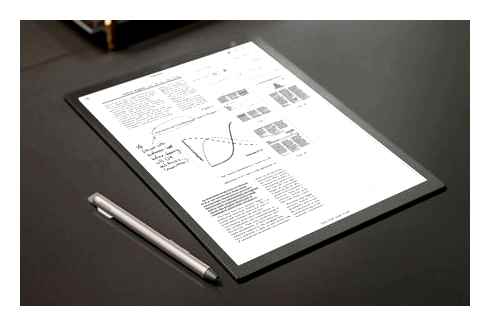
The price of devices with large E Ink screens is still a lot higher than smaller ereaders and tablets, so both devices can reasonably be considered overpriced, but I can’t help but think it was a mistake to price the reMarkable so close to the Sony. The 3″ larger screen alone is worth an extra 100. Then there’s the fact that 9.7-inch E Ink ereaders like the Onyx Boox N96 can be purchased for a lot cheaper than the reMarkable—the newer Carta model is 349 at Amazon. It seems hard to justify the 599 price unless sketching and drawing is more important to you than ereading.
Sony’s Beautiful E-Ink Tablet Made Me Feel Great Joy, Disappointing Frustration
If you’re a book worm, there’s a good chance you’ve upgraded to an e-ink device like Amazon’s Kindle to make it easier to wrangle your library. But what about the other paper you’re buried in? Will e-ink one day be a substitute for all the notepads and sticky notes strewn across your desk? Two companies want to replace every last scrap of paper in your life: reMarkable, whose tablet we reviewed last year. and Sony, whose Digital Paper tablet is a stunning piece of hardware that’s just a software overhaul away from becoming my perfect paper replacement.
WHAT IS IT?
An e-ink tablet with a stylus that can be used to take notes, or annotate documents.
PRICE
700 for the 13.3″ DPT-RP1, or 600 for the 10.3″ DPT-CP1
LIKE
Stunning hardware with one of the best looking e-ink displays I’ve ever used.
DISLIKE
Software and functionality are very limited compared to the reMarkable tablet.
Having used several iterations of the Kindle, and the reMarkable tablet for the past year. my first reaction when unboxing Sony’s Digital Paper was, “wow, it’s gigantic!” With a 13.3-inch display, the DPT-RP1 is unquestionably the largest tablet I’ve ever handled. It looks almost comically big, and being so large you’d assume that the only way you’d be able to use for more than a few minutes at a time is with the tablet sitting on your lap, or laying on a desk.
But when you then pick it up, those assumptions all change. The reMarkable tablet comes from a small Norwegian startup, and while they’ve created a great device, when simply holding the DPT-RP1 you’re reminded that Sony is a massive corporation, who’s been making e-ink devices for decades, and has the money and resources to design and execute some truly beautiful hardware.
Its Digital Paper tablet is shockingly light, to the point of feeling like a piece of stiff cardboard in your hand. The tapered edges feel incredibly thin, and you can easily hold it in one hand for hours while reading or taking notes. Picking up the Digital Paper tablet for the first time was one of those rare times when a gadget managed to put a smile on my face.
The Sony DPT-RP1 on the left, compared to the smaller reMarkable tablet on the right. Photo : Andrew Liszewski ( Gizmodo )
The Sony DPT-RP1 (left) is slightly thinner than the reMarkable tablet (right), but feels better when held thanks to tapered edges all the way around. Sony’s tablet also feels a little lighter, despite its larger footprint. Photo : Andrew Liszewski ( Gizmodo )
That being said, I find the 13.3-inch DPT-RP1 a little large for my needs; the reMarkable tablet is a little easier to squeeze into the bags I regularly carry. Sony actually positions the DPT-RP1 as a tablet for scholars, researchers, lawyers, or anyone whose work involves regularly pouring through research papers, briefings, and other cumbersome documentation. Sony’s 10.3-inch DPT-CP1 is probably a better solution for me, but I have to admit that reading PDFs on the DPT-RP1’s giant screen is an absolute pleasure—and I wish ePubs and other ebook formats were natively supported like they are on the reMarkable. This is what Sony has specifically designed the tablet for, and this is where it excels.
The E Ink screen it uses is beautiful, with high contrast levels that make very fine text easy to read, even when the lighting isn’t ideal. (There’s no backlight on the DPT-RP1.) Were it not for a very fine and faint grid visible over the screen at all times (which is part of the display hardware used to recognize the stylus) you’d actually be hard pressed to tell you were looking at digital paper, and not notes written with a black pen.
The DPT-RP1’s stylus includes two additional buttons for quickly accessing additional functions like erasing notes, or highlighting text. Photo : Andrew Liszewski ( Gizmodo )
A small magnetic tab lets you attach the stylus to thin slots found on either side of the Digital Paper tablet, but it doesn’t hold as securely as the Apple Pencil does to the iPad Pro. Photo : Andrew Liszewski ( Gizmodo )
The biggest downside to Sony’s Digital Paper tablets is having to charge the stylus, which you’ll frequently forget to. Photo : Andrew Liszewski ( Gizmodo )
Sony’s stylus is a little thicker than the reMarkable tablet’s, but I really like having the additional shortcut buttons. Photo : Andrew Liszewski ( Gizmodo )
The DPT-RP1’s stylus is hit and miss for me. It’s slightly thicker than the reMarkable’s stylus, but that’s a minor trade-off given Sony has managed to include a pair of buttons as you’d find on the side of a Wacom stylus. Pressing one button temporarily switches the stylus to eraser mode, while the other switches it to highlighter mode. It’s a feature I’d actually really like to see added to the reMarkable tablet, which instead requires you to open an on-screen menu to change the stylus’ functionality.
Onyx Boox Max 3 vs Sony DPT-RP1 Digital Paper Comparison
It also needs to be regularly charged, which can be a pain. Apple’s approach to stylus charging, where the Apple Pencil 2 inductively charges whenever it’s magnetically attached to the side of the iPad Pro, is an elegant solution. Sony’s approach, where you pop a cap off the end of the stylus and plug in a microUSB cable, is not.
But when it comes to stylus-driven devices, what matters most is the lag between the stylus and screen—or, more specifically, the lack of it. When using an actual pencil, your strokes appear instantly on a piece of paper. That’s how your brain learned to write, and what it expects when using a stylus on a digital device. Any lag between the two can feel unnatural, and that was my biggest complaint with the reMarkable tablet.
The reMarkable tablet doesn’t do this, and I can’t help but feel this extra smoothing step is actually a detriment to the DPT-RP1’s writing experience. I would happily live with rougher-looking text if it meant the Digital Paper tablet was able to match the reMarkable tablet’s excellent pen-on-screen functionality, and a simple option to turn this smoothing off in the DPT-RP1’s settings would be a welcome improvement.
Sony has taken a much simpler approach when it comes to customizing the functionality and appearance of the stylus. Photo : Andrew Liszewski ( Gizmodo )
Compared to the reMarkable tablet, the DPT-RP1’s selection of document templates is very limited. Photo : Andrew Liszewski ( Gizmodo )
There’s a software keyboard for renaming documents, but for whatever reason you need to use another device to connect the tablet to a Wi-Fi network. Photo : Andrew Liszewski ( Gizmodo )