Microsoft word MacBook. 10 Best Alternatives To Word For Mac & How To Get It For Free
Best Microsoft Word Alternatives For Mac 2023
Microsoft Word is a word processing application that first came onto the productivity markets in 1983. Its design was ambitious and feature-rich to provide a superior alternative to existing word processors like WordPerfect and MultiMate. Microsoft Word is still very popular among Windows users.
However, there are several alternatives to Microsoft Word on the market today. Pages. ClickUp Docs. Google Docs can all be used in place of Word.
Though the best Microsoft Word alternative for Mac is LibreOffice. You get complete office suite for free. The best part of LibreOffice is that it’s open-source, meaning users have more freedom to use documents the way they want.
- about Microsoft Word
- The Switch to Mac
- Best Microsoft Word Alternatives for Mac
- 1. LibreOffice
- 2. Pages
- 3. ClickUp Docs
- 4. Google Docs
- 5. Calligra
- 6. Polaris Office
- 7. Mellel
- 8. Nisus Writer
- 9. Growly Write
- 10. Office Online
- 11. Apache OpenOffice
- 12. NeoOffice
- 13. Dropbox
- 14. Markdown
- 15. Bean
about Microsoft Word
As Microsoft competed with Apple to gain market share in the late 1980s, they released a series of new applications, bundling them within their operating systems. MS Word was one of these applications, and it quickly became the dominant word processor on the market.
However, its hegemony declines as the computer hardware and software industries innovate under increasingly diverse brands. The monopolistic tendencies of product bundling by Microsoft continue unraveling. Consequently, alternatives to MS Word are increasingly becoming popular.
Users have more options as platforms like macOS become more user-friendly and compatible with office productivity applications. Hence, other word processors on MacOS like Pages and Keynote are slowly eating into MS Word’s market dominance.
As the industry leader, MS Word still has the most features and is compatible with the greatest number of hardware platforms and software programs.
It’s still the best option for users who need a feature-rich word processor, but it’s expensive. Thus, its market dominance is waning, and it may not be the best option for users in the future.
The Switch to Mac
Most folks use Windows for years before switching to Mac. They’re either unaware of the benefits of using a Mac or have used Windows for so long that they’re comfortable with it and don’t want to change.
Still, you’ve got many reasons to switch from Windows to Mac. The following are some of the most compelling:
- Macs are much less likely to get viruses and malware than Windows computers.
- Macs are easier to use and have a more intuitive interface than Windows computers.
- Macs are more reliable and durable than Windows computers.
- Macs retain their value better than Windows computers.
When you finally make the switch, you’ll need to know the various alternatives for Microsoft Word.
Though Microsoft is a classic for Windows, it doesn’t have the same ubiquity on Mac. Here are some of the best options for MS Word for Mac:
Best Microsoft Word Alternatives for Mac
LibreOffice
LibreOffice is a free and open-source office suite that includes a word processor, spreadsheet application, presentation program, and more. LibreOffice is available for macOS, Windows, and Linux.
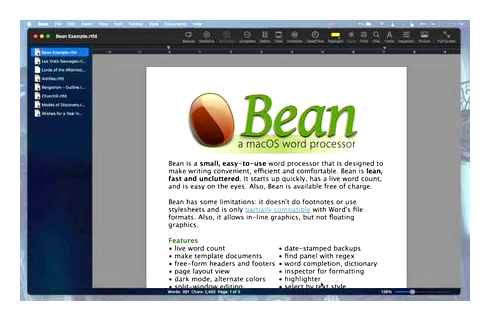
LibreOffice is an empowering alternative to Microsoft Office because of its cost-benefit implications. It has as many features as Microsoft Word, but it’s free and open source.
The open-source nature of LibreOffice allows talented and diverse developers globally to contribute innovations and debug code.
Thus, users can customize LibreOffice and share their innovations for free or through sales.
LibreOffice is a great example of how free and open-source software can compete with or beat expensive proprietary software.
Some of the innovations that make LibreOffice Writer tool better than MS Word include:
A Intuitive User Interface
The LibreOffice Writer user interface is more intuitive than that of Microsoft Word, as the menus and toolbars are organized more logically.
For example, the Formatting toolbar is next to the Styles and Formatting window, which contains all the available formatting options.
Access to Fonts
LibreOffice Writer includes a wider range of fonts than Microsoft Word. Such a range of options is crucial as the fonts you use can significantly affect the look and feel of your document.
For example, if you’re creating a flier, you’ll want to use a font that’s easy to read from a distance.
Ability to Save as PDF
When you save a document as a PDF, it retains all the formatting and layout of the original document.
Just imagine how this feature is helpful when you’re sending the document to someone who doesn’t have access to the original software that created it.
LibreOffice Writer can also password protect your PDFs.
Better Compatibility with Microsoft Office Formats
LibreOffice has much better compatibility with Microsoft Office formats than earlier versions of LibreOffice.
For example, if you save a document in Microsoft Word format, it’ll look similar when you open it in LibreOffice.
Thus, you can transfer all your MS Word docs to LibreOffice without formatting issues.
Better Support for Collaborative Editing
LibreOffice has better support for collaborative editing than Microsoft Word. For example, you can track all the changes made to a document and see who made them.
You can also add Комментарии и мнения владельцев to specific parts of the document. Both features are essential when you’re working on a project with multiple people.
Comprehensive Extensions and Templates Library
LibreOffice has a comprehensive extensions and templates library that includes tools for creating diagrams, mathematical formulas, and more.
This library is constantly expanding as new extensions and templates are created by the community.
Pages
Pages is a word processing software developed by Apple Inc. that comes pre-installed on Mac computers. It offers several features unavailable in Microsoft Word, like the ability to create and edit documents collaboratively in real-time.
Pages is also more tightly integrated with other Apple software applications, including Keynote and Numbers. Thus, you can create more complex documents.
You can simultaneously create stunning documents from your iPad, iPhone, Mac, and iCloud.com. Apple designed Pages for ease of use, with powerful features and tools that allow you to create stunning documents quickly and easily.
Microsoft Word is available for both Mac and Windows computers, while Pages is only available for Macs.
Pages is a good option if you’re a Mac user and are looking for an alternative to Microsoft Word. However, Pages does not have all the features of Microsoft Word, so if you need those features, you may want to stick with Microsoft Word.
You can start with something beautiful and track every change from your collaborative team members.
Pages for iCloud is free on the web. You don’t need a Mac, and you don’t even need an Apple ID. Just visit pages.iCloud.com in any web browser and start creating beautiful documents.
ClickUp Docs
ClickUp specializes in project management, but it also offers a word processor that you can use on Mac devices. ClickUp Docs is a great alternative to Microsoft Word, especially if you need to collaborate with others on a project.
You can easily create and share documents with your team, and the app offers many features that make it easy to work on projects together. Plus, ClickUp Docs is free to use!
Microsoft Word is not free, and it can be expensive if you need to use the full version of the software. If you’re looking for an affordable alternative to Microsoft Word, ClickUp Docs is a great option.
Some of the highlights of ClickUp Docs for Mac users include:
- A wide range of formatting options
- Collaborative features, so you can work with others on projects
- The ability to track changes and feedback
- A simple interface that is easy to use
The paid version of ClickUp Docs offers even more features, such as:
- Unlimited document storage
- Advanced security features
- The ability to create custom templates
ClickUp Docs are compatible with Microsoft Word files, so you can easily work with others using MS Word.
Cover images and page icons are available in the text formatting options, and a wide range of add-ons empowers you to customize the app.
Google Docs
Google is giving Microsoft a run for its money, and it’s banking on Cloud-based document collaboration tools to do it. In addition to its popular email and calendar applications, Google offers a comprehensive set of online tools for creating and sharing:
The most popular of these is Google Docs, a suitable alternative for Microsoft Word on a Mac.
Google Docs is also free. It works in your web browser and offers most of the features that you’re likely to need from a word processor.
You can create a document with a generous selection of fonts while uploading images and embedding links.
You can also collaborate in real-time with other people, whether they’re co-workers or friends. Changes are automatically saved as you work.
One downside is Google Docs doesn’t support complex formattings, such as footnotes and endnotes. If you need those features, you might better stick with Microsoft Word.
Check out the best Google doc alternatives in this post.
Calligra
Calligra Words is a feature among the Calligra Suite that has been designed to compete with Microsoft Word in the market. It’s a word processing application that allows users to create and edit text documents.
Many features make Calligra Words stand out among its competitors, including:
- Support for various document formats such as.doc.docx.odt, and more
- Advanced text formatting options
- Collaborative editing tools
- Spell checker and grammar checker
- Templates for creating various types of documents
The company behind Calligra is KDE, a free and open-source software community that creates desktop applications and services.
KDE is popular for its user-friendly designs and its strong FOCUS on collaboration. Naturally, Calligra Word is an excellent choice for users who want an application that is powerful and easy to use.
You can effortlessly add charts and images to your text documents. This free-to-download alternative for Word also supports export to Open Document Format and PDF publishing.
Thus, you can share your documents with others without worrying about compatibility issues.
Polaris Office
This Korean paid office suite offers an interesting alternative for Microsoft Word on Mac. It’s available for Mac, Android, iOS, Windows, and even Linux.
There’s an APK version and the online version. The features of the subscription versions are similar except for a few things.
The Polaris office product subscription categories are Smart or pro. Some of the notable features of Polaris Office include:
Compress PowerPoint and Word files to PDF
Polaris Office can open and compress Microsoft PowerPoint (PPTX) and Word (DOCX) files to PDF. Thus, you can save space on your device or computer.
Add Watermarks to PDFs
You can add watermarks to your PDFs with Polaris Office, an effective way to protect your documents from being copied without your permission.
Convert PDFs to Editable Files
Organize Files by Projects
This feature helps you to better organize your files and work on them more efficiently.
Share Files with a Link
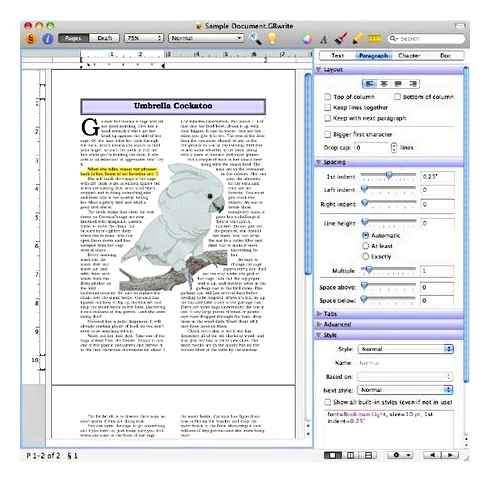
You can share your Polaris Office files with anyone by sending them a link. The recipient will be able to view, edit, or comment on the document without signing up for a Polaris Office account.
Security Features
Polaris Office takes security and privacy seriously. You can decide to encrypt all files and make them only accessible through passwords.
Mellel
This word processor is among the best for Mac users. Since 2002, Mellel has branded itself as the go-to tool for technical and academic writing with its many features for long document support.
Mellel has excellent support for working with different languages, allowing writers to work in their native language or switch between languages easily.
It also has powerful features for citations and bibliographies that make it a good choice for students and scholars.
Mellel Palettes vs MS Word Toolbar
Mellel did a much better job at simplifying the interface than Microsoft Word. The Mellel palettes are much more intuitive and user-friendly.
Ultimately, there are fewer options and features hidden behind menus in Mellel. The ton of features that MS Word tries to offer at the fingertip of the user is overwhelming, and it makes the average person not want to use any of them.
Thus, Mellel is a suitable alternative for Mac users looking for a word processor that is more straightforward than Microsoft Word.
Nisus Writer
Do you have an Apple Macintosh? And do you want to find an alternative for Microsoft Word? Look no further than Nisus Writer!
Nisus Writer is a powerful yet easy-to-use word processor for students, writers, business professionals, and anyone who needs to produce great-looking documents.
Nisus Writer has been in the game for 25 years, and it has a strong multilingual support system to bring together team members from different language communities.
Nisus Writer is also fully compatible with Microsoft Word, so you can easily share documents between the two programs.
The newest version of Nisus Writer, 3.2, offers a range of new features and enhancements. These include:
- Native support for Apple Silicon (M1) and Dark Mode
- Compatible with macOS Big Sur and Monterey
- Numerous enhancements to an extensive set of features
Nisus Writer Express vs Nisus Writer Pro
The main difference is that Nisus Writer Pro offers more advanced features, including:
If you frequently work with complex documents or need to create custom formatting, then Nisus Writer Pro is the right choice for you.
Otherwise, Nisus Writer Express will suit your needs just fine.
Give Nisus Writer a try and see for yourself how easy it is to create beautiful documents on your Macintosh!
Growly Write
This word processor allows you to create a staggering range of documents for free. Growly Write makes the process simple and easy, whether you need to produce a business report, a school assignment, or a letter.
Growly Write is compatible with:
It’s also more compatible with other elements of the iWork suite.
It also has many features that make it stand out among its competitors. These features include:
- A wide range of templates to choose from
- The ability to track changes
- Advanced grammar and spell check
- Integration with iCloud Drive
- Export options for PDF, DOCX, and HTML
Office Online
Office Online is the only option for enjoying free access to Word on a Mac. However, it isn’t as full-featured as the Microsoft Word for Mac that you would buy.
It’s still a convenient way of creating and editing text documents. Plus, it offers most of the features users need daily.
One significant advantage of using Office Online instead of Microsoft Word for Mac is its compatibility with any operating system or browser.
So, if you need to use Word on a Mac but don’t want to spend the money on the full version, Office Online is a great alternative.
Apache OpenOffice
OpenOffice is available in about 121 languages, and it dates way before 1999. It is compatible with many file formats and can work on Windows, Linux, and Mac.
Interestingly enough, Apache OpenOffice was created by the same people who made StarOffice. Oracle then bought and held it for the longest time.
Oracle and Apache have come a long way with OpenOffice, making it the closest free alternative to the feature-packed MS Word.
OpenOffice has all the features present in MS Word, and developers constantly update it with new features. There are some drawbacks of using this tool, but they are not deal-breakers.
For instance, the software does not always save documents in the same format like MS Word, which can be a problem if you’re working with team members who aren’t using OpenOffice.
However, OpenOffice is still an empowering choice for those who want to avoid paying for software licenses. It’s worth noting that Apache OpenOffice is free and open-source software.
Thus, it is constantly under improvement by a community of self-motivated developers.
NeoOffice
This office suite for Mac has its design swiveled from LibreOffice and OpenOffice. This word processor is native to Mac’s OS, and it was developed in 2003. Hence, it’s accumulated 19 years of frequent innovation, tweaks, and new feature releases.
NeoOffice has most of the features that Microsoft Word offers, and its file format support is also impressive. You can open, edit, and save files in.docx.pptx, and.xlsx formats.
You can navigate floating Windows, icons, and menus effortlessly. The user interface might feel a bit familiar if you’ve used Microsoft Office in the past.
Another added advantage is its native support for Mac Services and the dark mode in macOS Mojave.
The only thing that might be a problem is the lack of online collaboration features, but it shouldn’t be an issue if you’re not working in a team.
Dropbox
Dropbox is a file sharing and storage service that allows users to access their files from any location. The service is available for:
Dropbox offers 2 GB of free storage space with the option to upgrade to a paid account for more storage. The company also has a partnership with Microsoft, allowing Office 365 users to receive 1 TB of storage space.
You can edit your office documents with DropBox if you have a Mac. Just open the document in Dropbox, make your changes, and save it.
Your changes will be automatically saved to Dropbox, and you can access them from any device. You can also create and share new documents with other people using Dropbox.
Markdown
Are you tech-savvy, nerdy, or geeky? Do you like to be in control of your writing environment? Are you looking for a more lightweight, faster, and distraction-free way to write?
Markdown may be the right tool for you if you answered yes to any of these questions. Markdown is a text-to-HTML conversion tool created by John Gruber in 2004.
It allows you to write in a more natural and relaxed way, without worrying about formatting your document for the web. Markdown is not only for writers though.
It can be used by anyone who wants a simple and easy way to format their text. For example, you can use markdown to create:
One of the best things about markdown is that it’s compatible with many different platforms. It can be used on:
Bean
Is MS Word too convoluted and cluttered for your style? Are you the type that likes lean and straightforward apps? You’re in luck!
Bean is a stripped-down word processor that gives you the basic features you need to get your work done without all of the extra baggage. It also has an impressively user-friendly interface, so you can start typing away right away.
What’s even better? This minimalist word processor is free and works seamlessly on Mac.
Wrapping It Up: What Is The Best Microsoft Word Alternative for Mac?
It depends on your objectives, but LibreOffice offers the best features for a free office suite. If you’re looking for a native app with an Office-like interface, NeoOffice is a suitable option.
Markdown is the way to go if you want a distraction-free and lightweight word processor.
Tom loves to write on technology, e-commerce internet marketing. Tom has been a full-time internet marketer for two decades now, earning millions of dollars while living life on his own terms. Along the way, he’s also coached thousands of other people to success.
Best Alternatives To Word For Mac How To Get It For Free
Although there are ways to use Microsoft Office For Free on a Mac which includes Microsoft Word, we’ve looked at the best free and paid Microsoft Word alternatives for Mac of 2023.
Limited Offer: You can currently get 81% off a Microsoft Office For Mac Home Business Lifetime License for 39.99 (normally 219.99) or 81% off 2 Lifetime Licenses for 79.99 (normally 439.98) for a limited period.
All of these apps can open and edit both DOC and DOCX files – the standard format now used in MS Word that is included in Microsoft Office For Mac which is currently being rebranded Microsoft 365.
These word processors provide a significant saving on MS Word and in some case like are not only free, but even better in our opinion.
In fact, you’ll find many of these word processing software for Mac are free to use or open source so they don’t cost a cent.
Some are standalone word processors and others are part of alternatives to Microsoft Office for Mac.
You May Also Like:
- Is There A Free Version of Microsoft Word For Mac?
- 1. Pages
- 2. Mellel
- 3. Write 2
- 4. Nisus Writer Pro
- 5. Google Docs
- 6. Bean
- 7. Growly Write
- 8. OmmWriter
- 9. OpenOffice
- 10. NeoOffice
Is There A Free Version of Microsoft Word For Mac?
There is no free version of Microsoft Word For Mac although there are a few workarounds to use Microsoft Office for Mac for free which includes Microsoft Word.
Note that Microsoft Office is currently being rebranded as Microsoft 365 but still includes Microsoft Word although you can still make a one off purchase of Microsoft Office For Mac.
The closest thing to a free version of Word For Mac is Apple Pages, which can be downloaded for free from the Mac App Store.
Pages is also part of Apple iWork which is Apple’s alternative to Microsoft Office For Mac and includes Apple Numbers for spreadsheets and Apple Keynote for presentations.
Here then are the best word processors for Mac that are excellent alternatives to Microsoft Word for Mac in order of ranking.
Pages
Pages is Apple’s free answer to Microsoft Word and over the years it has become a very competitive alternative.
Although Pages was originally part of the iWork suite, Apple now allows you to download it for free from the Mac App Store.
Even better, for those that have upgraded to OS X 10.10 Yosemite, Pages is free too as Apple has made the entire iWork suite free for Yosemite users.
As you would expect from an Apple product, Pages is extremely slick with some fantastic looking templates that make your work and documents look really professional.
If you’ve got an iCloud account, you can also share Pages documents to it and continue editing on your iPad via iCloud.com.
In an effort to work on all platforms and appeal to all users though, Pages has had to sacrifice certain features on Mac and it sometimes feels a bit “lightweight” and less professional than Word.
Pages also takes some adapting to if you’re only used to using Word. Menus are laid out differently and the “logic” behind it is slightly different to Word but when you get used to it, it’s amazingly easy to use with very Smart results.
Mellel
Mellel is a powerful word processor that focuses on scholars and those doing technical writing.
However, it’s a very suitable Word alternative, especially if you need multilingual support as Mellel supports Arabic, Persian, Hebrew and Syriac.
Some users feel Mellel is more tailored for professional writers than Word for Mac which tries to cater for everyone. Mellel is very responsive and fast and makes referencing and creating a table of contents for large documents easy.
Although Mellel saves documents in its own format, you can save it in.docx, pdf, rtf and most other formats.
There’s also a Lite version of Mellel which lacks some of the more powerful Word-like features of the full version but is still an excellent lightweight alternative to Word.
Write 2
Write 2 is an extremely lightweight and slick Word alternative for Mac that looks particularly good on Retina displays and makes writing a pleasure.
It doesn’t claim to be a full alternative to Word but it does provide all of the essential functionality in a more Mac like interface.
It’s easy to use and if you only need to perform simple word processing, it’s an excellent option for writing. It’s also integrated with iCloud so you can work wherever you are.
Nisus Writer Pro
Nisus Writer has been around for over 20 years and many faithful users prefer it to Microsoft Word.
Nisus Writer Pro is suitable for all types of writing but is particularly good for essays and technical writing as it supports cross referencing, line numbering, table of contents etc.
It’s not exactly cheap at 65.00 but it’s a very straightforward, slick and functional word processor that offers much of what Microsoft Word does.
Google Docs
If you want a very simple and free online alternative to Word without having to install or download anything, then Google Docs is your solution.
Google Docs is now quite a powerful suite and the word processor does much of what Word can do.
It’s obviously more limited than MS Word in some areas but if you want a hassle free solution for simple opening and editing of DOCX documents and editing them on any device, Google Docs is perfect.
Google Docs isn’t very good when it comes to adding images and annotations and if your documents are confidential, it’s maybe not the best solution as they are stored on Google’s servers.
Bean
Bean is probably the most popular free alternative to Word on Mac.
Bean is an excellent free word processor that can open Word documents, save documents in Word format and generally do most of the things you can do in Word.
Of course, it’s nowhere near as slick or powerful but it’s a very accomplished word processor for free.
Bean works with macOS 11 Big Sur and there are older versions available for download for older versions of macOS.
Growly Write
Growly Write is a relatively new free alternative to Word. It’s made by the same developers that created one of the best OneNote for Mac alternatives available, Growly Notes.
Growly Write takes up far less space than Word yet offers many of the same features without being bloated. Growly Write allows you to add pictures, columns, tables and has a clear and easy to use interface.
The format panel on the right puts all of Growly Write’s features and tools at your fingertips and it can also export to PDF.
OmmWriter
OmmWriter works on Mac, PC and iPad and is aimed at those that need a simple and soothing Word alternative with no flashy features or distractions.
OmmWriter uses relaxing backgrounds and a simple interface to help you FOCUS on writing. It also has calming audiotracks and keystroke sounds which depending on the person, will either soothe or annoy the hell out of you.
The free version of OmmWriter has 3 backgrounds 3 audio tracks and 3 keystroke sounds. The paid version has more of each and costs a minimum modest donation of 5.11.
If you’re looking for an extremely basic word processor for Mac that focuses just on the writing, OmmWriter is for you.
OpenOffice
OpenOffice for Mac is a completely free alternative to Microsoft Office for Mac and the equivalent of Word in OpenOffice for Mac is Writer.
OpenOffice was originally created by Oracle but is now developed by Apache and one of the most widely used MS Office alternatives on Mac.
Writer is probably the closest thing you’ll get to Word for free and opens pretty much any format, including DOCX. OpenOffice is fast, stable and functional and if you need a complete free replacement for MS Office for Mac, it’s a perfect solution.
On the downside, OpenOffice is based on Java which is notoriously problematic and insecure on Mac. If you choose OpenOffice, just make sure you save your work regularly but our advice is avoid anything that requires Java.
NeoOffice (below) offers most of the features of OpenOffice but without the need for Java.
NeoOffice
NeoOffice is an adaption of OpenOffice specifically for Mac without using Java and with a much slicker Mac like interface.
As with OpenOffice, the Word for Mac equivalent in NeoOffice is Writer. NeoOffice also has some added functionality compared to OpenOffice such as support for full screen mode, it’s slightly quicker than OpenOffice and it has all-round better integration with OS X.
NeoOffice used to be free but now requires a mandatory 10 donation to activate it which is still a very modest amount when you consider you’re getting an entire Office suite.
About The Author
MacHow2 is devoted to helping you get the most of of your Mac. We’re passionate about all things Mac whether it’s helping users with software recommendations or solving technical problems. If you’ve got any Комментарии и мнения владельцев about this article, get involved by leaving a comment below. You can also contact us directly using the contact form at the top of the site. Please note that in the interests of transparency, MacHow2 may sometimes receive compensation from link clicks or vendors.
6 Responses
Sky April 13, 2022 Thanks a lot for the list that offers a few OFFLINE word processors that work on my older version of MacBook Pro. The laptop is still in great condition and it’s with a few precious hardware options that are no longer exist in its latest hardware. Reply
Daphne Woodhouse August 29, 2021 I find MS Word is very slow on my MAC and I cannot attach a document to my Yahoo email! I think it’s an MS Word problem and I often get a msg. to say “something went wrong” and it can’t be shared. What is my best choice to substitute (free, if possible)? Reply
Shikubela March 24, 2014 My choice is GoogleDocs and Libre office. Gdocs are amazing for collaborative work and when you work on several computers. However I also pay for office 365. it’s very good on pc. Reply
MacHow2 March 24, 2014 Office 365 is also available on Mac and Microsoft are finally about to update Office 2011 for Mac by releasing Office 2014. Reply
Shikubela March 25, 2014 On mac office 365 freezes my computer. I didn’t know that they are going to update it, good news, thanks! Do you know when it is planned?
MacHow2 March 25, 2014 Office for Mac 2014 is planned for release in Q2 of 2014 so by the end of June basically.
Leave a Reply Cancel reply
This site uses Akismet to reduce spam. Learn how your comment data is processed.
Quick Navigation
- Is There A Free Version of Microsoft Word For Mac?
- 1. Pages
- 2. Mellel
- 3. Write 2
- 4. Nisus Writer Pro
- 5. Google Docs
- 6. Bean
- 7. Growly Write
- 8. OmmWriter
- 9. OpenOffice
- 10. NeoOffice
Fix Microsoft Word Not Responding on Mac without Data Loss
I have recently got a Mac and last day I was working on MS Word and suddenly it stopped responding, I had to force quit the application but lost some files. Does any Mac user here know how to fix MS Word not responding on Mac?!
A Mac user asked this question in an online forum dedicated to Mac OS. Well, as we already know that MS Word is a product by Microsoft and designed for Microsoft Windows, and on Mac we use it as a third-party application. So MS Word not responding on Mac issue is not uncommon.
If you are facing the same problem whether you are using a MacBook or MacBook Pro, then you’ve come to the right place. In this article, we will show you a step-by-step guide on how to fix Microsoft Word is not responding on Mac. Let’s get started.
Part 1: Possible Reasons for Word Not Responding on Mac
When Microsoft Word suddenly stopped responding on your Mac or MacBook Pro, some of the common reasons might be:
The installation location of Microsoft Word on your Mac can be corrupted.
You are running an outdated version of MS Word or macOS, or Microsoft word may not work on mac after update.
You have installed a pirated version of Microsoft Word, this will lead to MS Word not working properly on Mac.
Sometimes MS Word and third-party plugins are not compatible with each other and result in MS Word not responding on Mac.
The Word application is affected by malicious programs or viruses.
The MS Word you have installed is missing some critical files and you have to re-install it.
Part 2: How to Force Quit Word on Mac When Not Responding?
Microsoft Windows has a task manager that can help the users to forcefully quit the applications and services that are not responding. Similarly, in macOS we also have tools that do the exact same thing. So, if MS Word isn’t responding or is stuck and frozen, we can quit it forcefully. Here we will show you two usual methods on how to force quit Microsoft Word when it is not responding on macOS. Let’s get started.
Force Quit with Finder
- 1. Click on the “Apple” icon on the top-left corner of mac screen.
- 2. A drop-down menu will appear and from the options select “Force Quit”.
- 3. The list of running applications will be shown and from the applications list select MS Word and click on Force Quit.
Force Quit in Activity Monitor
The other method of closing the MS Word is using Activity Monitor. Follow the steps given below.
- 1. Head over to Go Utilities.
- 2. A new window will appear, double click on Activity Monitor to launch it.
- 3. A list of running processes and applications will be visible, you have to look for MS Word and select it and next click on “X” button.
- 4. Then click on Force Quit and MS Word will be closed immediately.
Note: If your MS Word stops responding when saving and after force quit, you find the Word file is gone, check the bonus tip to recover lost Word files.
Top 5 Best FREE MICROSOFT OFFICE Alternatives
Part 3: How to Fix MS Word Not Responding on Mac Issue
Now let’s have a look at some solutions that may solve your problems related to MS Word application not responding or keeps freezing on Mac.
1 Removing Adds-Ins
In some scenarios, add-ins cause Microsoft Word to not work correctly on Mac as they are supported by third-party services that are not compatible with Microsoft Office services, so remove them will be a fix.
Step 1. Launch MS Word application on your Mac and click on Insert tab.
Step 2. Then select Add-ins My Add-ins, and uninstall those add-ins that are not reliable.
Restart your Mac and launch the MS Word again to see if the problem still exists or it’s resolved.
2 Clearing the Auto Recovery Folder
Auto Recovery is an amazing feature offered by Microsoft that can help users to recover unsaved files due to sudden power failure or due to MS Word crash. But sometimes incomplete and crashed files are stored in Auto Recovery Folder that can’t be loaded by MS Word and it stops responding. Follow the steps below on how to clear this folder.
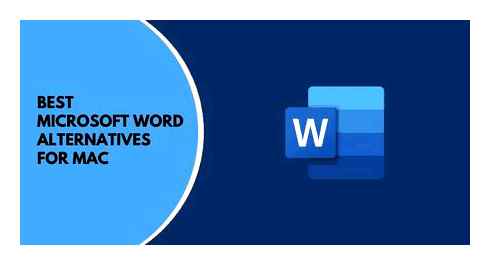
Step 1. On your Mac, select Go menu on the top left of the screen, then select Home.
Step 2. Now navigate to Documents Microsoft User Data.
Step 3. Open the Office Autorecovery folder, keep a copy of these files before deleting all the files.
Step 4. Restart MS Word, if the application starts working then your problem is solved.
3 Try Opening MS Word in Safe Mode
Safe Mode on macOS only runs the files that are necessary for the system to work and it doesn’t load system extensions, login items and startup applications, this gives Word a clean startup.
Setp1: Restart your Mac, meanwhile press and hold the Shift key on the keyboard to boot in Safe Mode.
Step2: Now, log in your account and launch the Word application and test if it’s working fine.
4 Removing Third-Party Fonts
Faulty and unsupported fonts can cause problems for MS Word on macOS. These fonts sometimes are not compatible with MS Word and when MS Word tries to load them it hangs and doesn’t respond. Mac uses a different technique to install and uninstall fonts as compared to Microsoft Windows and all the fonts are stored in Font Book. Follow the steps given below to find how to uninstall unsupported fonts on macOS.
Step 1. Launch the Font Book from Applications menu on Mac.
Step 2. Click on “All Fonts” and find third-party fonts by looking into their publisher or developer name.
Step 3. Select a font that is incompatible and right-click on it, then click on Remove Font-name from the options.
5 Reset the Word preferences to Solve MS Word not Responding on Mac
The problem of MS Word isn’t responding on macOS can be resolved by removing Word preferences previously set by you.
Step 1. All the MS Office programs need to be closed.
Step 2. On the Go menu, click Home Library. (If you are running Mac OS X Lion, then hold the OPTION key while clicking the Go menu.)
Step 3. Now, open a folder named “Preferences” and cut or drag the com.microsoft.Word.plist file to desktop.
Step 4. Let’s start the MS Word again and notice if there’s still an error. If it’s working fine, then the problem was with Preferences and if the problem still occurs then drag the file back to its original place.
6 Download and Install the Latest Update
Updates are very important when it comes to compatibility and mobility of Microsoft Office. Sometimes the MS Word stops responding on Mac because of a pending update.
Step 1. Launch the MS Word on your Mac.
Step 2. Go to the main menu and click on “Help “and next on a button as “Check for Updates”.
Step 3. Now, you can manually or automatically update MS Word.
Bonus: Recover Unsaved/Lost Word Documents on Mac
If you are a Mac user and lost your Word files because Microsoft Word is not responding on your Mac or you have accidentally deleted it, then the best solution is iMyFone AnyRecover. Don’t worry, just download and install the AnyRecover Mac data recovery tool and find out your lost data within minutes. With it you can be a professional and solve all the data lost problems by yourself as it is super easy to use.
Let’s have a look at its key features that makes it prominent among its competitors.
Features of iMyFone AnyRecover:
Quickly recover Word files whether they were deleted by permanent deletion, hardware failure, system crash, or lost partition.
It can recover deleted data from various storage devices like SD card. USB drive, external hard drive, digital camera and more.
It can efficiently work on all the latest Mac systems: Mac OS X 10.15, 10.14, 10.13, 10.11 and 10.9.
AnyRecover can restore over 1000 file types, including PDF, PowerPoint, Excel, photos, videos, zip archives, etc.
It is 100% secure, won’t touch other data on your computer.
Conclusion
If you are a Mac user and you find that MS Word is not responding on your mac, then this article will be of great help. And even if your Word file is lost due to Word frozen or any other reasons, you can always try iMyFone AnyRecover to get it back.
How to speed up Microsoft Office apps on Mac
Microsoft Office (now known as Microsoft 365) is one of the most widely used application suites for all kinds of projects in the modern office. Although Apple has built-in alternatives to Microsoft Office apps, they are still frequently used on Macs.
However, popular as it is, Microsoft Office doesn’t always show excellent performance. It may slow down and start beach-balling. These long wait times are frustrating and can affect your productivity. Luckily, there are a few proven ways to speed up Microsoft Office on your Mac, and we’ll cover them in this article.
Why is Microsoft Office slow?
While there are a few different symptoms indicating that Microsoft Office isn’t doing its best, such as a painfully slow opening of a program or Microsoft Word slow typing, the question stands: why is Microsoft Word so slow?
There are a variety of reasons Microsoft Office may run slowly, freeze, or cause the much-dreaded typing lag. Often, the issue stems from a build-up of corrupted or temporary files that are meant to be automatically deleted but, for whatever reason, have failed to do so. Of course, the application suite could also be out of date or attempt to load corrupted files. But, very likely, it’s just a large number of small problems that have snowballed and are now causing noticeable issues. Here’s how you can fix it.
How to speed up Word and other Microsoft apps
Refresh go-to templates
The template file normal.dot is created by Microsoft Word and stored automatically on your computer. It saves all the default settings of the application. So each time you change your settings, the preference is added to normal.dot. This way, the next time Microsoft Word opens a new document, your preferred settings load automatically. However, if your normal.dot file becomes corrupted or too complex to load, it can make Microsoft Word slow.
Deleting the existing normal.dot file will force Microsoft Word to create a new one. Starting fresh will be easy for most users, as most of us don’t stray too far from the default settings. However, for those who change their default settings in complex ways, make sure you back up your normal dot files to a flash drive to avoid losing important settings permanently.
To find and delete normal.dot manually:
- Quit MS Word and open the Finder.
- Type normal.dot into the search field.
- Wait for all results to load. It’s not uncommon to have more than one normal.dot file. They may also appear as normal.dotm.
- Select all normal.dot and normal.dotm files and delete them.
- Empty your Trash.
Finally, reload the application and see if the process has managed to speed up Microsoft Word.
Delete temporary files
All Microsoft Office programs will create temporary files to prevent you from losing your work. However, if the automatic removal of these files fails, they can build up and make Microsoft Office slow.
You can easily seek out and remove these files:
- Determine which temporary files you want to delete. Microsoft’s website lists different types of temporary files that Microsoft Office produces automatically. The files you are looking for will be searchable using the trine sign ~.doc, ~.dot, or ~.tmp.
- Use Finder to search for files with ~.doc or another marker.
- Select files to delete.
- Drag them to the Trash and empty it.
Once you are done, reload the application to see if that did speed up Microsoft Word.
Keep Microsoft Office updated
Having an outdated version of Microsoft Office will eventually cause it to run slowly. Luckily, updating the suite is very easy:
- Open Microsoft Word.
- In the top toolbar, select Help and click “Check for Updates.”
- Install the update if there is one.
Additionally, you can turn on Microsoft auto-updates using the same dialogue box so that whenever Microsoft Office detects a new version, it will offer you an opportunity to install it.
Another way to update Microsoft Office is to download the latest one from the Microsoft website directly. But before you do, check that it’s fully compatible with your version of macOS.
Reset the application to default settings
Over time, all Mac apps accumulate lots of unneeded preferences that constantly rewrite each other. A good way to rule out that there’s anything wrong with the app is to do a factory reset — bring the app back to the state when it was brand new.
You can do a factory reset in two ways:
- Go to Finder.
- Press Shift-Command-G to open the Go to Folder menu.
- Enter ~/Library and press Return.
- Look for Microsoft Office files in the results.
- Delete all of them but the app itself.
Alternatively, you can do the same thing quicker and more thoroughly with the CleanMyMac X Uninstaller utility:
Delete and reinstall Microsoft Office
The old IT adage “have you tried turning it off and back on?” applies here, but in this case, it’s about deleting the application and reinstalling it. To completely delete Microsoft Office, you will need to remove files from two different places on your computer: delete the app first and then find your Library folder in Finder to see the associated files that need to be removed.
- Head to the Applications folder and move Microsoft Office or Microsoft 365 to the Trash.
- Press Shift-Command-G and navigate ~/Library/Containers
- From Containers, move the following associated files to the Trash:
- com.microsoft.errorreporting
- com.microsoft.Excel
- com.microsoft.netlib.shipassertprocess
- com.microsoft.Office365ServiceV2
- com.microsoft.Outlook
- com.microsoft.Powerpoint
- com.microsoft.RMS-XPCService
- com.microsoft.Word
- com.microsoft.onenote.mac
- Open the Group Containers folder as well and remove the following files:
- UBF8T346G9.ms
- UBF8T346G9.Office
- UBF8T346G9.OfficeOsfWebHost
- Finally, remove Microsoft Office from the Dock and restart your Mac.
Once removed, head back to the Microsoft website, sign in to your account, and install the latest version.
Optimize documents for storage
Keeping Microsoft Office functioning properly means saving documents in their most optimized state. Resizing large images or graphics and not overloading your files with macros will help you maintain speedy performance in the long run.
Ultimately, there are several ways to get Microsoft Office to run smoothly again. Most of them come down to the cleanup, and luckily, it’s entirely possible to manually do most of that work. Hopefully, one of the tips above helped you fix the Microsoft Office slow issue and bring your productivity to its peak again.
Microsoft word MacBook
Sue Wayne
Jul 17, 2023 Filed to: Solve Mac Problems Proven solutions
Best FREE Microsoft Office Alternatives. WPS Office, LibreOffice, FreeOffice & more
“I was working on my Assignment and suddenly Microsoft Word crashed. And now my Microsoft Word application is not responding on my Mac. Can someone help me to fix the MS Word?”
Just like any other application, MS Word is also susceptible to working errors and issues. So, if you are experiencing an issue like Microsoft word application is not responding on Mac, you might need to work out a little bit more. The various updates and versions are designed so that there will be no issue with the Microsoft Office including Word, PowerPoint, Outlook, and other MS office applications.
In this article, we are going to learn what to do if the Word application isn’t working anymore. We have listed several solutions here so that you can resolve the issue as soon as possible.
Part 1. Why Is Microsoft Word Not Responding to Mac?
If you want to know why the word is not responding on Mac, you have to go through the possible rea
- The third-party add-ons or plug-ins are hindering the software.
- Word preferences are corrupted
- Virus or Malware is present interrupting the operations of your Mac
- Unexpected power fluctuation
- Hardware bugs or program errors with Microsoft Word.
- Insufficient RAM
If there is an issue with your Mac, then it will show the below symptoms.
- The word files won’t open.
- The content would be weird characters impossible to understand.
- The MS Word will crash and close every time you try to open a file.
- Your system will crash randomly without any warning
- Mac will hang for a long time and won’t respond to any command.
If you have experienced any of these symptoms, it means that you need to quit word on Mac. Otherwise, the problem will keep on repeating again and again and ultimately the whole system will be corrupted.
A Video Tutorial on Microsoft Word Keeps Crashing on a Mac
Recent Videos from Recoverit
Part 2. What to Do When Word Not Responding Mac?
If you have no idea what to do when the word is not responding on Mac, don’t worry. We have gathered a list of things that you can try out to resolve the MS Word issue.
Disable the Add-ins:
The first thing that you need to fix Word not responding on Mac is either disable or remove the add-ins from your Mac. The incompatibility of the third party add-ins often causes crashing or other issues with Word. Even the 64-bit or 32-bit version of the Add-ins can affect the applications. Thus, you have to disable them as soon as possible.
- Open Word application and navigate to Preferences. Select the Ribbon and open Developer option from the tab.
- Now click on the Add-Ins option and choose the add-in that you want to disable. You will see the file with filename.dotm extension. Either deactivate the extension or permanently remove it.
Now, check out whether the problem is fixed or not. If the problem is fixed, you might have to download a compatible version of the Add-in to your Word.
Remove the Auto Recovery Folder:
The AutoRecover feature of MS Word enables the users to recover their lost or deleted files. But while doing so, the corrupted files also stay in the system which might lead to word not responding on Mac problem. As a result, the Word won’t function properly. So, you’ll have to try deleting the Auto Recovery Folder from Mac to see if the problem can be fixed or not.
- Open Finder and head to the Go to Folder. Open the Library and look for the Preferences folder for Word. Or you can type the command as- ~/Library/Containers/com.microsoft.Word/Data/Library/Preferences and hit the Go button.
- In the preferences folder, you will find the Auto Recovery folder. Select the folder and move it to Trash.
Check the Word Document Name:
Sometimes, we save the files with a unique name by adding special characters. But it also happens to be a major fault in the MS word files. This way, MS Word will not respond to Mac. The only solution to this would be renaming the file. With MS Word 2011, the special characters are termed as forbidden.
Hence, if the file is created by later versions like Word 2016 or 2019, the file won’t open in Word 2011 due to the superscript/subscript, number, or forbidden characters.
Try MS Office Application Recovery:
If the Microsoft Office is not responding on Mac despite your efforts, then you can switch to the Application recovery feature which can fix the Applications.
- Open the Microsoft Office Tools and choose the MS Office Application Recovery feature.
- Now, select the document which is not responding from the list and tap on the Recover Application option to recover the document.
This will resolve the document issue and you will be able to use MS Word again.
Update Mac Word to the Latest:
Sometimes, MS Word doesn’t respond when there is an impending update available for the software. This can be resolved by simply updating to the latest version of MS Word.
- Open MS Word on Mac and open the Top Menu. Click on the Help option and there you will see the Check for Updates option.
Install the updates on Mac and hopefully, the problem will be resolved.
Open Word in Safe Mode:
The Safe Mode allows the users to use the System application which is frozen, crashing, or simply not working at all. So, if your word application is not responding on Mac, you can try booting Mac in Safe Mode and see if the problem continues or not.
- Reboot your computer and press the Shift key. Hold the key during startup until the screen is turned on and you see the safe mode interface.
- Now, release the key and open MS Word in Safe Mode. Check whether the files are opening or not.
Usually, the problem is caused by cache and useless files which gets deleted when Mac boots in safe mode. So, the problem might also get fixed.
Reset the Default Word Preferences:
The users can also try the troubleshooting methods to fix the Microsoft word for Mac not responding issue. This involves deleting or resetting the preference file which might be leading to the issue. It comes in handy to fix certain crashing problems and feature issues.
- Quit the Word Document and right-click on Finder. Get to the Go to Folder and type the command as-~/Library/Group Containers/UBF8T346G9.Office/User Content/Template in the dialog box. S
- Locate the file which says Normal.dotm and removes it from the folder.
- Get back to the Preferences folder and find the com.microsoft.Word.plist and com.microsoft.Office.plist files in the directory. Move both the files to desktop or make some changes that you see fit and reopen Word.
There are chances that the problem will be fixed. If not, then there is one other method left to try.
Uninstall and Reinstall Word for Mac:
At last, if there is no possible solution that seems to fix MS word problems, you can try uninstalling and reinstalling the application on your Mac. This will resolve the issue even if the whole Microsoft office is not responding to Mac.
- Open Finder and go to Applications. Choose the MS Word application and move it to trash.
- Now install the MS Word from www.office.com and the problem will no longer exist.
When you move MS Word to trash, make sure that you also erase the desktop shortcut and shortcut from Dock too.
Part 3. How to Force Quit Word on Mac?
Some people worry that if they force quit an application it will damage the system. But there is nothing like that. Forcing to quit a frozen application is the same as killing a virus.
Truly speaking, trying to force quit word is super easy as compared to using the methods to fix Word. So, before you try the fixes, it will be better if you know how to force quit word on a Mac. This way, you can confirm that the problem is serious and you have to take certain measures to eliminate it. Here are the solutions to force close words on Mac.
Use Apple Menu to Force Quit Word on Mac:
It is the most convenient method to force quit word on Mac. This will directly exit word without any warning sign so make sure that you save your file before doing this otherwise file will not be saved.
- Click on the Word option from the Apple menu and a drop-down menu will appear on the screen.
- Now click on the Force Quit option from the menu and a new window will pop-up asking you to force quit the application you like.
Choose the Microsoft Word option and again click on the Force Quit option. You can close any other Microsoft application including Outlook or PowerPoint running with the same method.
Use Mac Shortcut to Force Quit Word:
Another method on how to force quit word on Mac is using the keyboard shortcuts. The shortcut keys will also close the frozen or unresponsive applications immediately.
- Press and hold the Command Option Escape keys of your keyboard for a few seconds. A pop-up window will appear on the screen instantly stating Force Quit Application.
- Choose the MS Word application from the list and hit the Force Quit button to close the application.
This method is much faster than using the Apple menu to close the frozen applications.
Use the Dock to Force Close Word:
The users can learn how to force quit Microsoft word on Mac using the Dock. This method is also simple enough to use so that the frozen MS word can be closed.
- Find the Word icon on the Dock and right-click on it.
- After that, look for Grab and select it.
Use Activity Monitor to Force Quit Word:
With the help of Activity Monitor, you can perform the operations which are performed by the Task Manager on Windows. It is a less known identical alternative to the traditional PC command or CTRL Alt Deletes shortcut. The Activity Monitor can not only force close Microsoft Word on Mac but also track performance, services, applications, and processes too. Thus, it can also kill a process when they don’t respond to any command.
- Press the Command Space keys on your keyboard to open Spotlight or click on the top-right corner of the screen.
- In the Spotlight search, type Activity Monitor, and when the text highlights, hit Enter.
- In the Activity Monitor, you will see the list of processes running on Mac at the present time. Select the MS word application or any other application which is frozen and click on Force a process to quit option.
Even though force close has its perks, there is also a downside of using this method. You might see queries like if I force quit word on Mac will it save? And the answer is no. When you close the word files normally, you get a pop-up message to save the files which are not saved yet. But during force quit, you don’t get such warning and the files get lost or deleted. The deletion will only be related to the word, but it is still a problem that needs to be resolved.
Part 4. How to Recover Word Documents on Mac?
If you end up losing some or most of your Microsoft word files trying to quit word unexpectedly on Mac, then you are facing another major problem. But just like the previous one, we also have a solution for this.
You will need a strong and reliable data recovery tool for this and Recoverit is the perfect answer. This software is specifically designed so that the users can restore the files that are lost from their system. Recoverit Data Recovery software makes it convenient to get them back. It has a wide array of formats and files support. Plus, you can perform selective recovery along with the deep scan mode which has a 96% success rate.
A Video Tutorial on How to Recover Unsaved or Deleted Word Document on Mac?
Recent Videos from Recoverit
You can download and install the software from the official website. Once it is installed, you can follow the steps below to recover the lost word files on Mac:
Step 1: Select the Recycle Bin Recovery mode
Launch the software and specify the location on the drive where you want to look for the lost files. In case you don’t know the exact location, choose the I can find my partition option, and hit the Start button.
Step 2: Scan the Location
The software will scan the Mac drive to look for lost or deleted files. Once the scan is finished, the results will be displayed on the screen. The files will be sorted out according to their formats. Now you can select the files.
Step 3: Preview and Recover
Click on the file to have a preview and make sure that it is not damaged. You can perform multiple selections with this tool. After you’ve selected all the files, you can tap on the Recover option at the bottom of the screen.
So, you now know what you can do if you ever lost your important files on Mac. However, while you are saving recovered screenshots on Mac, don’t save them to the location from where they get lost.
Part 5. Tips Against Word Not Responding
Apart from the word, the tips to avoid such situations are common for other applications too. So, if any program is not responding to Mac, you can follow these tips to avoid the problem in the future.
- Handle your Mac with care. Sometimes mishandling causes working issues on Mac.
- Clean up the cache more frequently as the cache files make the system slow.
- Never ever use Command line for operations like deletion unless you have complete practical knowledge of the commands.
- Keep a trustworthy anti-virus or anti-malware program installed on your Mac to deal with possible threats.
- Install additional RAM so that the other application can use the same resources efficiently and don’t lead to performance issues.
- Avoid passing multiple commands for Word or Outlook or Excel or any other MS office application which could lead to freezing of the application.
Now you know what you can do if Microsoft word on Mac is not responding at all. With the possible list of the solution, you can easily fix the problem. And if you lost your files during the fixes, then Recoverit can help you in the data recovery process. Share the guide with your friends and family so that they would also know how to fix MS word and recover deleted Word files on Mac.
What’s Wrong with Mac
- Fix grey screen at startup.
- Ethernet issues occur | Fixed.
- Mac won’t shut down. Boot it.
- Solve flashing question mark.
- Fix slow Wi-Fi after upgrade.
- Format your USB drive.
- Delete APFS partition.
- How to format APFS drive.
- What can be cleaned on Mac.
- Format external hard drive.
- Boot Mac into Recovery mode
- Create a Mac recovery USB.
- Create a Mac recovery disk.
- Resize APFS container.
- Install Mac on external drive.