BlueStacks 5 | 2023 Full Offline Installer Setup Windows 11, 10, 8, 7. Bluestacks for Windows 10
Bluestacks Reviews and 6 Best Its Alternative in 2023
With many Android emulators being introduced, being able to play Android games on PC was always going to be a matter of time.If you talk about the most reliable Android emulators, BlueStacks has gained remarkable popularity citing the features it offers to its users.
However, when you’ve got many options up in your sleeves, exploring multiple options makes sense, which is what happened in this case. Many people tend to ask about BlueStack alternatives, and guess what? This post comes with some of the great alternatives of BlueStacks.
Let’s start it.
Full Review of Bluestack in 2023: Is It Necessary to Look for Alternatives?
Despite a lot of improvements in the latest versions of Windows 11, it is still behind the gaming experience provided on Android and iOS. And people who love to play games on Windows and Mac look for a solution that gives a competitive experience on their devices. It’s where the Android Emulator comes in, and Bluestacks is the most popular one in use.
Bluestacks emulator is as simple as running an EXE file on your device and running the program. You can play games and use messengers and other Android apps with Bluestacks conveniently. The lightweight application does not threaten your system’s speed or security.
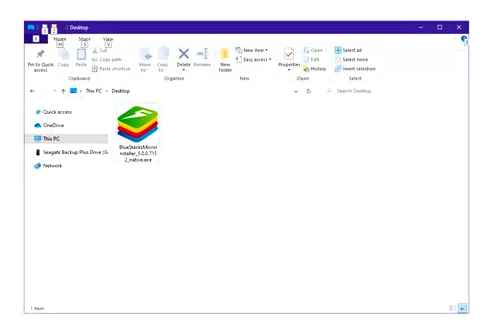
Supported OS
Bluestacks emulator is available for both Windows and Mac users. You can download and run it on the latest versions of Windows and Mac.
Bluestack Requirements
The minimum requirements to run Bluestacks on your device are as follows:
- Microsoft Windows 10 or above
- Intel or AMD Processor
- At least 2GB RAM on your Pc
- Free Disk Space of at least 5GB
- Up-to-date graphic s drivers
- Administrator permissions on the PC
Legality and Security
Apparently, Bluestacks is neither illegal software nor a threat to your device’s security. Bluestacks is a 100% legitimate source to download and use Android apps on your computers or laptops running on Windows or Mac systems. When the question arises:
Is Bluestacks safe? The answer is that it is neither Malware nor does it threaten your Google account. Therefore, don’t get worried if your malware software like Avast or McAfee shows it as a threat because it is a false positive alarm.
Performance
When we say gaming emulator, Bluestacks is the name that tops the list. It says a lot about the performance of the software for running Android apps and games. It is lightweight software that has a faster setup time and doesn’t take much of your RAM storage. According to estimates, Bluestacks is 50% faster than its alternatives and takes 50% less space on your RAM to run the applications.
You enjoy a seamless and lag-free gaming experience with the latest version of Bluestacks on your Windows or Mac PC. However, in concrete conclusion, the exact performance will vary depending on the hardware you own. But, the gamers will be happy with the performance in general.

Pros
- A great emulator for a decent gaming experience on Windows or Mac
- Very easy to download and run; as simple as running an EXE file
- Gives a good performance with reasonable speed and space optimization
- Customized keymapping allows you to use your keyboard keys at your convenience
- The freemium model is for everyone
Cons
- Lags and performance hiccups are there
- Not available for Linux users; you will need Bluestacks Linux alternative
- Not a full Android interface as there is less control over home screen apps
- You must pay 2 per month to upgrade and avoid random app installations
Editor’s Suggestion
Several users complain about the laggy performance and hiccups when using the Android emulator. So, here is what you should do to improve the performance and speed:
Turn on/Enable the virtualization option on your PC or laptop to improve the performance and speed of the Bluestacks. Or you need to find other alternatives. –Reviewed by Hendrik, Netherlands
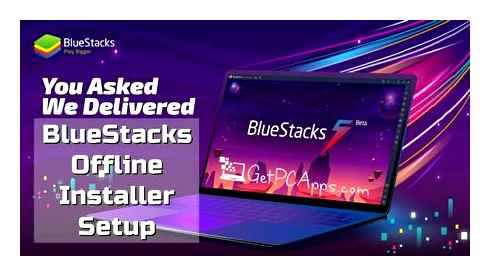
Features Comparisons Between Bluestack And Its Alternatives
Additional Features
Supported OS
Android 11 on Windows 10 & 11! ⚡Bluestacks New Version works Amazing on Old PC. Advance Settings
Ease of Use
Eco-Mode for optimized performance
Complete Android experience
Screen recording and screenshot
Integration with Eclipse and Android Studio
Free or yearly package at 13
Widgets and sensors for a better experience on the large screen
Yes, easy to use and a fast startup
Play, record, and share gameplay
High minimum requirements make it less convenient for all devices
Developed by Tencent for its own games like PUBG, AutoChess, Call of Duty Mobile
Best for all mobile games
Smart controls and macro keymapping
Screen recording, GPS Simulation, etc
No, it has sophisticated controls and UI that can be trickier to use
Control your Android or iOS from Web, Win, or Mac
A complete device management software
Very easy to install and use
Best BlueStack Alternative Software
Nox player
If you’re looking for a BlueStacks alternative, the Nox player won’t be a bad option. Its brilliant Android emulator makes it simple to download and play Android games on your PC and Mac. Since NoxPlayer is lightweight, it doesn’t affect the functioning of your PC.
Pros
- Screen recording and screenshots
- Different shortcut keys
- Multiple search tools
Cons
Availability: Windows and Mac
Price: Free
Genymotion
Genymotion, a strong contender to be a BlueStacks alternative, is an Android emulator designed to help developers check Android applications on Windows PC and Mac.
However, suppose you want to run Android apps on Genymotion. In that case, you’ll need to maintain a strong internet connection; otherwise, you won’t be able to play Android games on a PC efficiently.
Pros
- Integrated with Eclipse and Android Studio
- Supports Linux, Mac, and Windows
- Faster than Android device
Cons
Availability: Windows, Mac, and Linux
Pricing: Free, paid yearly package starts at 13
KoPlayer
If you’re impressed by the best BlueStacks settings for performance and are looking for BlueStacks alternatives to find the same facilities, KoPlayer can be a befitting idea.
It is a reliable Android emulator for PC and Mac that stimulates playing fascinating Android games on the big screen. Apart from playing games, KoPlayer also allows you to explore other Android features.
Pros
- Allows you to control your games through a mouse and keyboard
- Easy to use
- Explore other Android features
- Rapid access to volume control
Cons
Availability: Mac and Windows
Pricing: Free
Game Loop
Do you want to play Android games on a PC?
If you’re searching BlueStacks alternative only to play games on PC, not playing anything else, you can consider opting for Game Loop.
It is a smooth Android emulator that makes it easy to install and play interesting Android games.
Many PUBG lovers have loved the idea of playing games on this emulator and have suggested that people try it.
Pros
- Allows you to play fascinating games
- Simple interface
- Lightweight Android emulator
- Free to use
- Offers prolific Android features
Cons
Availability: Windows
Pricing: Free
MEmu Play
Another BlueStacks alternative that can leave you surprised is MEmu Play. It has several brilliant features that stimulate playing high-profile Android games on PC. One of the fascinating things about this tool is that it supports both AMD CPUs and Intel.
over, you can also run multiple instances simultaneously on this remarkable Android emulator.
Pros
- Supports multiple apps and Android versions simultaneously
- Works smoothly
- Easy to use
- Play any Android game
Cons
Availability: Windows
Price: Free
Best Alternative Way to Remote Control Your Android
Wondering about the best BlueStacks alternative? The emergence of AirDroid Personal hasn’t only forced the file sharing tools to take a back step, but it also poses a threat for Android emulators, used to play Android games on PC, to a great extent. Opting for an Android emulator like BlueStacks, you’ll only be going to play Android games on your PC.
Surprisingly, AirDroid Personal empowers you not to play Android games, but you can also to control your Android through a PC. It means you don’t need an emulator to play Android games on PC as AirDroid Personal can take care of this process.
Unlike BlueStacks, you don’t need too much to play Android games, as all you need to do is install the AirDroid Personal on PC and mobile devices, and that’s all you need to do.
Features
Remote Control
The best thing that happened to AirDroid Personal is that you can take control of your mobile sitting far from your device with the help of a PC. This way, you’ll be able to control your kids’ mobiles and monitor their activities while sitting in your office.
File Transfer
AirDroid Personal being a fabulous file-sharing tool stimulates transferring the files across several devices. It means you can share files from iPhone to Android and vice versa. over, you can easily share files from PC to mobile devices or mobile devices to PC.
Screen Mirroring
Now, you can watch fantastic movies on your PC as AirDroid Personal allows you to mirror your mobile device to your PC easily. After mirroring your device, you can watch anything you’d want on the big screen.
Sync Notifications and SMS
Another thing that makes AirDroid Personal the better BlueStacks alternative is that you can manage your mobile notifications on your PC. You can also read text messages and then reply to those messages without any issues.
Handle phone calls
Being able to handle calls from a PC when you’re far from your mobile device for various reasons is a moment to sit back and praise the credibility of AirDroid Personal. It allows you to receive or make phone calls with minimal effort.
AirDroid Personal offers mind-blowing services for free, with a free trial version that gets your job done effortlessly.
How to Play Android apps on a PC without an Android emulator through AirDroid Personal?
Step 1: Install AirDroid Personal and AirDroid Personal Desktop Client on your mobile and your computer, respectively. Next, sign in with both devices using the same AirDroid account.
Step 2: After launching the AirDroid Personal, you’ll need to follow the on-screen instructions to grant the AirDroid Personal permission to control your device.
Step 3: On your PC, tap on Telescope and then select the Android device you’d want to control.
After selecting the device, tap on the ”Remote Control” icon.
Step 4: Now, you’ll be able to see the Android screen on your PC, and you can download any app after visiting the Playstore.
Key Points to Evaluate When Selecting Bluestack Alternatives
When you decide to go for a Bluestacks alternative for Mac or Windows, there is a criterion or critical point you need to evaluate and choose the right solution. The main factors to consider when selecting any Android emulator are as follows:
User Interface
The user interface of any application program greatly impacts its overall experience. Therefore, when you switch from Bluestacks, make sure you go for a user interface that doesn’t come in the way of your Android device experience.
Value For Money
The price of any application is yet another key point when you’re comparing two or more solutions. Bluestacks is free to use. So, you should make sure that if you choose a pricier option over Bluestacks, it should deliver value in the form of no ads, additional features, or whatsoever,
Usability
Bluestacks is a popular choice for gamers; similarly, each market emulator serves its specific usability. Therefore, you should ensure that when you’re choosing an alternative to Bluestacks, it should also be best for the gaming experience and running Android games.
Security
Beware of any malware or programs that can compromise your device’s security, online accounts, and sensitive information.
Low RAM usage
As Bluestacks is faster and lighter, the good alternative of Bluestacks should also be the one that uses low RAM and offers better speed.
Final Words
Finding the BlueStacks alternative isn’t a hectic task, but getting reliable BlueStack alternatives was always going to be too much to ask for. Thus, we were keen to reveal mind-blowing BlueStacks alternative tools to help you play Android games on your PC.
Surprisingly, there is a tool in the shape of AirDroid Personal that allows you to play Android games on a PC without any emulator and empowers you to control your mobile device from a PC. It is the most recommended tool, and you must consider it when looking for a BlueStacks alternative.
BlueStacks 5.0 Offline Installer Android App Game Emulator Windows 7, 8, 10, 11 Overview
Bluestacks is an American company that mostly deals with mobile gaming technologies. They handle a variety of Cloud-based cross-platform products. The reason of their popularity is the renowned and reputable Bluestacks App Player, which enables Android applications to run on Windows or MAC based personal computers. Normally it is referred with version numbers like Bluestacks 2, Bluestacks 3 or Bluestacks 4. In this article, we are going to discuss the Bluestacks 5 Offline Installer Setup, which has a major performance boost.
BlueStacks 5 Offline Installer Android App Game Emulator Windows 7, 8, 10, 11 Features
The biggest advantage of Bluestacks is that you are free from the constraints of charging and charging cables. You will not get killed in the mid of the battle, just because your battery has declined to 9%.
Bluestacks 5 Download for windows 10 2023 | Bluestacks 5 Download for windows 11
Bluestacks 5 elevates the smack of distraction-free mobile gaming to un-imaginable horizons. It is possible because of low memory consumption, lesser CPU usage and better gaming performance. Bluestacks 5 is the recent most update.
Bluestacks 5 is free available for download. On both Windows and Mac.
1: HIGH-PERFORMANCE Consumers claim that they have never experienced such a super performance before. It is 6x faster than Samsung Galaxy S9. When compared to the previous version Bluestacks 4, it is 8x faster. There are a number of features aimed to help gamers on PC.
2: LIGHTWEIGHT This new version of Bluestacks is very light in weight as compared to previous versions. You do not need to be on a super-powered PC rig to play mobile games.
3: SIMPLE USER INTERFACE If you wanna use Bluestacks for more than gaming, it is possible too. The core game playing function is part of the main UI. There are add-on features available BlueStacks Store, Quests, etc.
4: IMPROVED KEYMAPPING KeyMapping will give you the total new feeling. There is a new game control window to manage key controls. Developers have divided key controls into categories. The purpose is to make navigation easier. It’s totally up to you, to make preferences for your controls. If you want to play with default controls, you can keep using it. If you want to make different controls based on your own preference. Design your own custom keyboard. Thus, you can make sure that you play games via your personal keyboard setup. This level of comfort while playing increases the probability of winning the game. Some might think it would become hell easy to play games like PUBG.
You can even design different custom keyboards for different games. Map keys on a per-game basis, and create custom tap spots on your screen that you can map to specific keys. You can even use the mouse to aim and shot.
5: MULTI-INSTANCE Desire for handling multiple gaming accounts and playing multiple games, is also not left unfulfilled. You can play the same game to form multiple accounts. There is huge potential for unlocking rewards in RPGs with Multi-instance.
6: BLUESTACKS STORE BLUESTACKS POINTS Now play your favorite games on Bluestacks and earn Bluestacks points. There is Bluestacks store, where you can get enthralling items in return for Bluestacks points. Access exclusive Pro Gamer Series of gaming tools.
7: CLOSING THE APP GAP As we know that Bluestacks is mostly used by gamers, but Bluestacks 5 can also be used to narrow down the app gap between Windows 10 and Android. Many apps compatible with Windows 10 become much more touch-friendly when used on Android. Bluestacks is a great option if you want to use some app that is compatible with Android, but not with Windows 10.
In general, Bluestacks 5 is a prominent step forward in the world of emulators. Being ultra faster in speed, much lighter in weight, a simplified interface, customizable gaming controls and multiple game playing capability makes Bluestacks 5 magnificent experience for running Android on your PC.
BlueStacks 5 Offline Installer Android App Game Emulator Technical Setup Details
- SOFTWARE FULL NAME: Bluestacks 5 for Windows PC
- SETUP FILE NAME: BlueStacksInstaller_5.0.0.7230_native.exe
- FULL SETUP SIZE: 471 MB
- SETUP TYPE: Offline Installer / Full Standalone Setup
- COMPATIBILITY ARCHITECTURE: 32 Bit (x86) / 64 Bit (x64)
- DEVELOPERS:BlueStacks Inc.
System Requirements For BlueStacks 5 Offline Installer Android App Game Emulator Full Offline Installer Setup
- OPERATING SYSTEM: Windows 7 | 8 | 10 | XP | VISTA
- MEMORY (RAM): 4 GB RAM Needed
- HARD DISK SPACE: 4 GB Hard Disk Space Needed
- PROCESSOR: Intel Core 2 Duo 2.5 GHz or faster
Is BlueStacks safe? How to keep yourself protected while using the Android emulator
Email icon An envelope. It indicates the ability to send an email.
Email icon A stylized bird with an open mouth, tweeting.
LinkedIn icon The word “in”.
- BlueStacks, the popular Android emulator for Mac and PC, is generally safe to use.
- Cybersecurity experts recommend only downloading Android apps that you know are safe.
- When you download BlueStacks, it’ll see your IP address and device settings, along with your public Google account.
If you’re like most people, you probably use both a smartphone and computer every day. And although the two devices might seem incredibly different, they can run a lot of the same apps.
That’s where BlueStacks comes in. BlueStacks is one of the most popular Android emulators around, and lets you run nearly any Android app on your Mac or PC.
But like any program, before you download it, you should know whether it’s safe to use. Here’s everything you need to know.
Is BlueStacks safe to use?
In general, yes, BlueStacks is safe.
What we mean is that the app itself is totally safe to download. BlueStacks is a legitimate company that’s supported by and partnered with industry power players like AMD, Intel, and Samsung. They’ve been around for years, and the BlueStacks emulator is considered a great way to run Android apps on your computer.
Just make sure that you download it from BlueStacks’ official website. The newest version for Mac is called BlueStacks 4, while Windows users can run BlueStacks 5.
Be careful about downloading apps
However, the Google Play Store — which is where you’ll be downloading the Android apps from — carries some risks. Over the years, cybersecurity researchers have flagged hundreds of Play Store apps that carry malware, charge you money for worthless or non-existent products, or track your personal information.
“You’ll need to be careful,” Attila Tomaschek, a digital privacy researcher from the cybersecurity firm ProPrivacy, told Insider. “Even if you have downloaded BlueStacks from the official site, you can still download potentially malicious apps from the Google Play Store.”
BlueStacks can protect you from some of these apps, since they’re usually designed to work on Android devices, not Macs or PCs. A BlueStacks spokesperson assured Insider that every app is run inside of an “App Container,” which makes sure the app can’t interact with the rest of your system. And the emulated Android system is run inside of a “secure OS virtualization container, further protecting the user.”
Tomaschek also stresses that even if BlueStacks is trustworthy, you should still adhere to “to basic digital privacy best practices.” These include limiting the amount of personal information you line, never clicking on shady links, and doing research before downloading any app to make sure that it’s safe.
What data does BlueStacks see?
Every app you download gets some amount of access to your device’s data. BlueStacks is no exception.
When you download BlueStacks, you share data in two ways.
Firstly, when you download BlueStacks, you’ll have to log into your Google account. As such, BlueStacks will get access to your name, email address, and any other public information on your Google account. This might include your phone number, gender, address, and picture.
Secondly, BlueStacks will see some of your computer’s data. According to Tomaschek, it’ll see “info regarding your OS, hardware, unique device identifiers, and network information.” Once you start using it, it’ll also “collect and analyze data related to your device, like your device’s IP address, location preferences, system configuration data, app activity, transaction timestamps, Android app metadata, and more.”
In other words, BlueStacks will see what browser and computer you’re using, your general location, and some information about your computer setup. It sounds like a lot, but it’s the sort of data that most modern apps collect.
A BlueStacks spokesperson told us that they take this info “to make the user experience better,” and it helps optimize the app to run well on a variety of different computers. They also said that this data “is not stored in the Cloud,” meaning in theory they’re the only ones with access to it.
And it probably won’t have any access to your actual files or documents. Dave Hatter, a cybersecurity consultant from InTrust IT, told Insider that both Macs and PCs have pretty strict security when it comes to letting apps read your documents. Unless you’ve deliberately disabled your computer’s built-in security features, or haven’t updated it in years, your files will be untouched.
BlueStacks has had one major security incident in the past
BlueStacks is a popular app that’s maintained by a major company with plenty of industry clout. As such, they handle your data pretty carefully.
Since then, there haven’t been any notable issues. A BlueStacks spokesperson told Insider that they “actively [keep] track of updates to open source Android and [apply] the latest patches on a regular cycle, in addition to resolving issues reported directly.” They’re also led by former members of McAfee, one of the computer world’s leading cybersecurity firms.
But incidents like that highlight why it’s so important to keep all your apps fully updated, Tomaschek said. Every update has the potential to fix bugs and patch security exploits before they become a problem.
Insider’s takeaway
If you’re looking to safely emulate Android apps, BlueStacks is a safe bet. It comes from a legitimate source and is updated regularly.
When asked for his overall thoughts on BlueStacks, Hatter said this: “I don’t have reason to believe that there’s anything wrong with it. Nothing’s given me any indication that BlueStacks is doing anything seedy or trying to mislead users.”
But he noted that you still need to remember your cybersecurity basics: Only download BlueStacks from the official website, remember to “do your homework” before installing anything from the Play Store, and keep all your software updated.
William Antonelli (he/she/they) is a writer, editor, and organizer based in New York City. As a founding member of the Reference team, he helped grow Tech Reference (now part of Insider Reviews) from humble beginnings into a juggernaut that attracts over 20 million visits a month. Outside of Insider, his writing has appeared in publications like Polygon, The Outline, Kotaku, and more. He’s also a go-to source for tech analysis on channels like Newsy, Cheddar, and NewsNation. You can find him on @DubsRewatcher, or reach him by email at wantonelli@insider.com.
Related articles
Copyright © 2023 Insider Inc. All rights reserved. Registration on or use of this site constitutes acceptance of our Terms of Service and Privacy Policy.
Your Privacy Choices Manage Your Preferences California Consumer Privacy Act (CCPA) Opt-Out Icon The California Consumer Privacy Act (CCPA) provides consumers with the right to opt-out – meaning, the right to tell a business to stop selling their personal information.
Is BlueStacks Safe? How to Keep yourself Protected
Whether you’re thinking of installing BlueStacks on your computer, or you’re already using it, you probably have a lot of questions about whether it’s safe. These questions are primarily related to the security of the app itself, as well as the security of your own computer.
Is Bluestacks Safe for Windows and MAC PCs? The short answer: Yes!
Your anti-virus software like McAfee and Avast may detect Bluestacks as a threat, but these malware detections are false positives, i.e. when an antivirus wrongly identifies a legitimate process or file as malware.
What is Bluestacks? It’s a legitimate source for Android apps
Using BlueStacks to run Android apps on your PC is a great way to enjoy the experience of playing Android games without relying on an expensive smartphone. However, you should take some important security precautions before downloading and installing an app from the Play Store.
If you are planning to download apps from the Play Store, choosing only legitimate setup packages is essential. You should also be aware of phishing scams, social engineering attacks, and malicious apps that could pose as legitimate apps to trick you into giving them access to your personal information.
BlueStacks allows you to download apps and games for free from the Google Play store. This is a great way to try new apps and play mobile games with a keyboard. It also integrates with peripherals, so you can use your mouse, webcam, and other devices to play Android games on your PC.
When you install a game or app from the Play Store, you must link your Google account with the BlueStacks app. This allows the app to see your computer’s settings, IP address, and Google account. This is similar to how your phone links with your Google account.
You will also want to keep your BlueStacks software updated. It is important to ensure that the software runs smoothly because it may strain your PC’s performance. If the computer’s RAM is low, it may slow down the app.
It is important to keep your BlueStacks app updated because it receives security patches regularly. This ensures that BlueStacks is secure from vulnerabilities that hackers might exploit. The best way to keep your BlueStacks up-to-date is to visit the official BlueStacks website.
BlueStacks is also a great way to test apps before they are released in the Play Store. Many apps carry malware, so you should be careful when installing and downloading them.
There are many security and privacy features on BlueStacks. These include webcam support, a toolbar, and a variety of settings. You can customize gaming modes, take screenshots, and adjust the volume.
Does Bluestakcs slow down your computer?
No. it doesn’t slow down your computer.
Using BlueStacks on your computer does not slow down your PC. It is an application that can run on any CPU and RAM. However, you may experience lags and other problems if you use an outdated software version.
If you are having trouble with BlueStacks:
- Check the CPU and memory usage to find out if there are any problems
- Check for any errors in the application. If there is an error, you may want to restart the program.
- Check the system requirements on the official website.
If you are using BlueStacks on a computer that is not running smoothly, you may need to update your graphics driver. If your graphics card driver is outdated, you may experience lags or crashes. Alternatively, you may want to use PC Optimizing Software. These programs are designed to free up your CPU and RAM, which can help speed up BlueStacks.
You may also want to close any other applications running in the background. Use Task Manager to check other programs’ CPU and memory usage.
You may also want to change the performance mode of the BlueStacks program. You can do this through the Settings option in BlueStacks. You can choose between Balanced, High Performance, or Let Windows choose. For systems with less RAM, you may want to choose Balanced. For systems with more RAM, you may want to choose High Performance.
You can also delete the cache of the BlueStacks program. This takes up storage space, which can cause errors. To do this, you should open the Programs and Features tab in BlueStacks. You should see the amount of RAM allocated to the program in the right panel. If you see that the program is consuming a lot of RAM, you may want to upgrade your RAM.
You can also disable fast startup. This will prevent BlueStacks from starting when your computer starts up. You can do this by clicking the hamburger menu icon on the top title bar.
Does BlueSacks collect data on your PC?
No, it’s not a data collection company
Whether you are an Android gamer or just want to play mobile games on your PC, BlueStacks will make the experience better for you. BlueStacks can run on virtually any PC unlike other mobile gaming solutions.
Originally built as a gaming platform, BlueStacks has since expanded to provide users with a wide variety of experience-enhancing features. As of November 2019, the App Player can run 1.5 million Android apps. This allows users to install new games, play ad-supported content, and even play with a mouse and keyboard.
According to a spokesperson from BlueStacks, the company takes privacy seriously. It takes precautions to ensure the security of user data, but it does not store user data in the Cloud. It also absolves itself from liabilities arising from third-party apps.
BlueStacks’ software is updated regularly. The app will patch vulnerabilities as soon as they are discovered. The company also uses user data to improve the app. The company’s latest release, BlueStacks 4, includes a new search feature, a dock, and a new AI-powered key-mapping tool.
The app is also compatible with Android 7.1.2 and Android 9. This means you can enjoy improved performance. The new version also offers dynamic resource management, frees up gaming resources. It also supports ARM64-v8a Android applications.
BlueStacks offers a paid monthly subscription plan to add some advanced features. The app also lets advertisers use non-identifiable information to customize ads. These ads may be targeted by geographic location.
Although the app is technically legal, there have been some cybersecurity concerns. Security researcher Nick Cano alerted BlueStacks to a major flaw that could allow attackers to access user data remotely. The flaw, nicknamed CVE-2019-12936, had a 7.1 CVSS score and was documented by the National Institute of Standards and Technology (NIST).
BlueStacks has responded to Cano’s concerns by implementing a new system to patch vulnerabilities as soon as they are found. BlueStacks also warns users that third-party apps may access sensitive information. However, BlueStacks has not encountered any serious issues since the incident. It is important to use common sense when deploying new software.
It’s not a cryptocurrency miner
Whether you want to use a desktop PC or a laptop, BlueStacks is a great way to use your computer for mining. It allows you to run Android apps on your PC and install new games to enjoy.
Mining is an important part of cryptocurrency because it’s the way transactions are verified. Mining involves adding blocks of data to the blockchain or decentralized ledger. This data is then distributed among all participants in the network, including you.
In order to mine, you need to have powerful hardware. Fortunately, most new PCs have the hardware necessary to perform the process. However, if you have a less powerful system, you may experience some difficulty. To maximize your mining power, you’ll want to consider adding a new RAM slot or closing unused programs.
To get started, you’ll want to download BlueStacks. Once you’ve installed it, you can link your Google account to it. That way, you can use your computer to mine for Bitcoins. You can troubleshoot issues and change your settings if you need to. The process for using BlueStacks to mine for Bitcoins is relatively easy.
You’ll also need to download the BlueStacks Android emulator. The emulator allows you to run Android apps on your PC. Once you’ve downloaded the emulator, you’ll want to search for the “Bitcoin Miner” app. You’ll then need to enter your Bitcoin wallet address, similar to how you would enter your address for a phone app. You’ll need to use administrator privileges, and you’ll also need to update your graphics drivers. You can’t mine for Bitcoin with BlueStacks if you’re using an Android phone, but you can mine Bitcoins on your PC using the same method.
You can mine for bitcoins using a variety of different mining apps. The most popular way to mine for bitcoins is to use the BlueStacks Android emulator. This is an excellent way to mine your coins without purchasing a costly PC. You can also use your computer to mine for other cryptocurrencies, such as Ethereum and Zcash.
Conclusion
We’re glad you’ve read the article up to here. Did you learn anything?
Bluestacks might be detected as a threat by some anti-virus software like McAfee and Avast, but it turns out these malware detections are false positives, i.e. when an antivirus wrongly identifies a legitimate process or file as malware.
But, you must always exercise caution when downloading any app or file from third-party websites like this one and make sure to scan them with your antivirus program before installing them on your device.
We hope you found this article helpful in learning more about this website. Please let us know if you have any further questions or Комментарии и мнения владельцев below!
If you’re still experiencing problems, check out our other articles on the SoftwareKeep blog or help center for more tips and tricks. And as always, feel free to reach out to us if you need any assistance.
On more thing
Sign up for our newsletter and get early access to our blog posts, promotions, and discount codes. Plus, you’ll be the first to know about our latest guides, deals, and other exciting updates!