Your laptop can’t see your phone through USB
What to do if the computer does not see the phone via USB?
It is common to use a USB cable to transfer data from your phone to your computer. But sometimes when a smartphone is connected via USB the computer does not see the device. Such problem can be caused by the failure of both the phone and PC. Is it possible to solve the problem on your own, or do you need to contact the service center, which carries out the repair of phones
If the computer does not see the phone via USB, first perform a diagnostic test of the mobile device. The smartphone may fail to connect to PC for several reasons at once. Most often it is caused by the errors in the system settings of the phone. Another common cause of this problem can be a failure in the operating system of the smartphone. This problem usually occurs immediately after flashing the phone, cleaning from viruses, uninstalling applications, etc.д.
To understand if it is due to a mobile device, you must try connecting the phone to another PC. If the smartphone is still not detected, the problem probably occurs because of the phone. An alternative way to check is to connect another phone to the same computer.
If the problem is in the settings of the smartphone, it can be solved fairly quickly. For this purpose it is necessary to go to “USB-connection to computer” section of settings. There will be offered several options for connecting the smartphone:
Each of these modes is designed to perform different tasks. If the user is tasked with transferring information from the phone to the computer (or vice versa), he should select “USB drive” or “Media device” mode. If after performing this action, the computer still does not see the phone, the user needs to continue searching for the causes of the problem and ways to fix it.
In some Android smartphones such problem could be due to the modem mode. In such phones this parameter controls not only the modem, but also the connection of the device to the PC. To solve this problem, you need to go to “Wireless networks” and turn on modem mode. If it’s already on, the user can turn it off and try to reconnect to the computer.
There is also a tab “For developers” in the settings of smartphones. In this tab you can try to debug the smartphone via USB. If this solution does not solve the problem, the user has not many options. First, it can uninstall the applications after installing which this malfunction occurred. Secondly, you can reset the OS of the smartphone to the factory settings. But the best way to solve such a problem is to contact the specialists of service centers, which will be able to diagnose the exact cause of the problem and fix it as soon as possible.
The problem may lie not only in the settings, but also in the physical condition of the smartphone. For example, there may be a problem with the connector. Even with the highest quality smartphones, the connectors often become loose and break. Such a problem occurs due to frequent use of these connectors. Another reason can be the loosening or damage of the connector, resulting from dropping the gadget. Regardless of the cause, this kind of failure can only be eliminated in the service center. Usually it can be fixed by replacing the connector.
Sometimes there are more simple problems. For example, the smartphone does not connect due to a dirty connector. This malfunction is eliminated very simply. by cleaning the connector.
Why Android phone is not visible on the computer via USB and only charging occurs. simple causes and solutions
Before proceeding to additional methods of solving the problem when the phone is not visible through a USB connection, I recommend paying attention to the following simple points: very often the cause turns out to be something of the above:
- If you took a USB connection cable from a not original cheap charger or coming with another device (for example. to charge wireless headphones or another device not designed for receiving and transmitting data), the reason can be exactly that: not all cables can transmit data, there are no appropriate contacts, and you can not notice it externally. Solution. serviceable cable with guaranteed data transfer capability.
- If you have faced with the fact that when you connect your smartphone to the computer it is not visible, and the phone was recently repaired and something related to the board or connector was repaired, it is likely that the repair caused the problem: very often the connectors are soldered so that after that only the charger works properly. Solution. only redo.
- If you have Mac OS, just install the Android File Transfer app to be able to transfer data, official website: https://www.Android.com/filetransfer/
- If you still have Windows XP, install the MTP (Media Transfer Protocol) driver. https://www.microsoft.com/en-in/download/details.aspx?ID=19153
One last simple point: once the phone is connected to your computer, it requires a USB connection to start showing up in Explorer with the ability to view photos, videos and other files:
- Unlock your phone when connected, if it’s locked. you can’t access data on locked modern Android phones.
- In the notification area, click on the USB connection notification (by default, most phones are connected for charging only). If the notification does not appear, or rather it does not say that it is a USB connection, but only text about charging, then from the “point of view” of the phone connection does not serve to transfer data (wrong cable, damaged cable, connector on the phone or computer). Below are screenshots of the notification appearance on pure Android 9 and 8, on Samsung Galaxy and on Android 6-7.
- Choose the MTP file transfer mode for USB connection. On older versions of Android there may also be an option to connect as USB Mass Storage, it will also work, and may work even better.
If the methods listed above did not help, let’s move on to more complicated ways to fix.
The phone is charging, but the computer stubbornly fails to see it
It happens that the connection partially happens, at least the charging indicator of the phone battery indicates that the process has begun. But the computer does not see the phone memory, so the exchange of data between devices is impossible.
Normal charging is not always an indication that the cable is working properly: it is possible that one of the transmission lines is damaged. Or maybe, as mentioned above, the cable is not designed for data transfer. There is also a possibility of partial failure of one of the connectors. This can also result from software malfunctions. The order of the diagnostic procedures:
- Try Connect through a different USB port. Usually there is more than one on a PC, and more than one on a laptop. In the case of a desktop computer, it is best to use the rear connectors.
- Sometimes the physical contact is impossible due to oxidation or contamination of the plug, this can be easily ascertained by visual inspection. If necessary, you can try to clean the slot. But in some cases, the presence of a physical defect forces the replacement of the slot.
- If the previous steps did not help to find the cause, look for another cable that is compatible with your smartphone model. Often the reason lies in a faulty USB cord.
- Another way to locate the malfunction is to connect any other device to the PC via USB. The easiest way is to use a USB flash drive, it will help you to determine whether the port itself is faulty.
- Finally, to make sure that the cable is intact, you should connect the smartphone to another PC.
As a rule, this is enough to find out the cause of the impossibility of pairing devices in data transfer mode.
If the computer or laptop also does not see the flash drive, the cause is much deeper, and since it is not in the cable, you will need to make an in-depth diagnosis.
Turn on USB debugging
First you need to enable developer mode, then enable USB debugging. As for the Developer Mode, we have told you how to enable it many times before. the instructions are on the next page.
Next, find the developers section in the main menu. For example, on Xiaomi and MIUI you need to open the “Advanced Settings”.
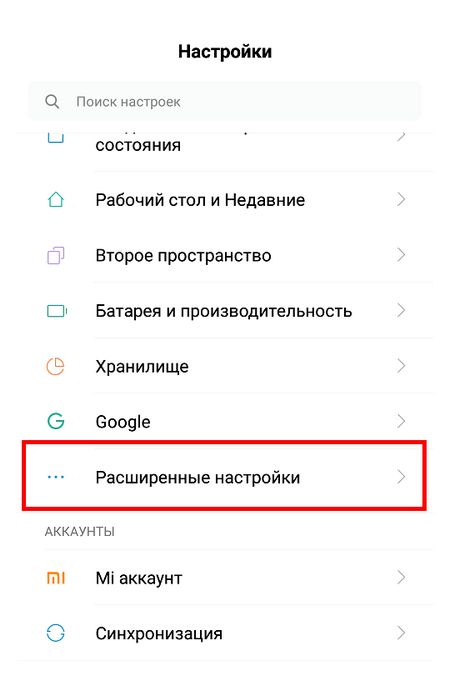
Here you can find USB debugging mode and turn it on.
After that try to connect your smartphone to the PC or laptop.
What other ways are there to connect
You always have a backup option. services with which you can transfer files between your computer and mobile device via the Internet. AirDroid, Pushbullet, and cloud storage like Google Drive, OneDrive, and Dropbox. They will allow you to do without Bluetooth and USB, if these options do not work or do not fit.
This piece was first published in August 2017. In February 2021, we updated the text.
Media Feature Pack
If you have Windows 10, then download and install the Media Feature Pack (preferably from the official Microsoft website). This solution is explained by the fact that the stripped-down versions of Windows 10 may not have Windows Media Player, which is necessary for the full functioning of the protocol MTP, without which you can not do when connecting a cell phone to a laptop.
The computer does not see your phone via USB, but it charges. What to do?
It is likely that you have the most trivial and common situation faced by many. In the phone itself, when you plug in the USB cord, the phone itself detects not as a file transfer, but as a charging device. This is where the item is in the phone settings:
And you need to do. Media Device (MTR)! And everything will work, the computer will see your phone.
But, there are other things
I have done this procedure many times before. As you know, there is nothing complicated about it. Plug it in and go. If you need to (in most cases) turn on the debugging on the phone. But this time something strange happened. My laptop flatly refuses to recognize the device. Gave me an MTR-failure error.
It seems to be charging, but there’s no connection. From the forums I discovered that in most cases this is exactly what happens. the computer does not see your smartphone, but at the same time the charge indicator shows the positive status of the battery of the device.
What to do if the computer does not see the phone via USB, but charges it
There are a lot of ways to solve this problem:
- Connect the other wire. If the situation has not changed, it means that the cable works.
- It is possible that the port is broken. To check this, you need to connect the wire to a different slot. If after that synchronization still fails, it means that the slot is faulty.
- Connect it to another PC or laptop. If other devices do not recognize the device, the problem may be in the device elements, for example, broken microUSB. In that case you must take it to a service center.
- One of the reasons why the computer does not see the phone is old Windows XP. For the work of the mobile device on Android with this version of the OS you need to download MTP. Media Transfer Protocol. You will need to download the program from the official Microsoft site.
- This is for devices with a password. To get your PC and gadget to work correctly, you need to unlock it first.
- You may need to install or update the drivers. You will need to enter the “Device Manager”. If you see an exclamation mark in the yellow triangle, right-click and click “Refresh. There are different variations of the name of the line. If there is no driver, download the software from the official website of the mobile gadget’s manufacturer before connecting the phone to the laptop via USB. After downloading, turn on the installer.exe.
- Try to run USB debugging.
- Another way to solve the synchronization problem is to uninstall the old driver, reboot your PC and install the new software.
- Check the connection mode. The processor doesn’t recognize the unit if it is in charging mode.
- Deactivate modem mode. To do this, go to the settings of the gadget, select the item “Wireless networks”, then click “” and turn off the device as a modem.
- Personal computer does not see phone if storage mode is not installed. It is necessary to look at it in the notification line of the device.
- Reboot both devices. Sometimes it works.
- Check your PC for viruses.
- Perform the factory reset. You should save your contacts and necessary data on the SD card beforehand. Built-in memory of the device is not suitable in this case, because it will be erased.
- Reflash your Android phone. It can be done with or without PC using the ROM Manager. Just like with the reset, you must first save the files on the SD card.
PC or laptop does not see the phone with a less common operating system. To solve this problem, the device must be connected to the processor with the power off. Turn the device on after the cord is inserted into the slot. In this case, Windows will see the unknown device and automatically load drivers.
All this will help even if you can’t recharge your device.
Causes of synchronization failures and other ways to transfer data
There are several reasons for errors in the recognition of portable devices. First of all, this can be prevented by mechanical or stochastic damage to the wire. Maybe the port in your processor or laptop is damaged. You can’t connect your phone to your laptop if the battery is dead or the software fails.
If the synchronization error is caused by the breakage of structural elements of the processor or gadget you’ll need to replace them. If the device software fails, you need to reflash it. You can do it yourself or use the service center. If the failure is due to Windows, you must reinstall it.
Before synchronization you must check the activation of Windows Update and new devices detection. Now you can try to connect your phone to your computer via USB.
There are other methods by which you can transfer files to your computer’s hard drive:
- Using cloud storage services such as Google Drive, Yandex Drive, Dropbox, etc.
- Installing special programs like AirDroid. This service is convenient for beginners.
- To connect the mobile device as a network drive in Windows. To do this, you need to create an FTP server in the gadget.
Now you know what to do if you have problems synchronizing your devices. As you can see, you can connect devices even if the PC does not see the phone. For this in the vast majority of cases you should perform several simple manipulations.
Connecting the mobile device to a CPU or laptop significantly expands its capabilities. You will be able to transfer large amounts of data and free up the memory of the gadget. You can also use it as a webcam and modem. Setting up won’t be difficult. Android and Windows offer intuitive interfaces and prompts.