Why the phone does not see the flash drive through the adapter
Users of Android smartphones or tablets sometimes encounter the problem that the smartphone does not see the USB flash drive. Now we will try to figure out what this is connected with and what to do.
Why the phone does not see the USB flash drive
Devices running the Android operating system allow you to connect external drives, such as a USB drive, hard drive. This is done using a special cable called OTG. So, let’s look at why the smartphone does not see the USB flash drive.
Reason 1: The device does not support OTG
To connect external drives to the device, it must support On-The-Go technology. Its essence is that the phone supplies power to the drive, hard drive through the OTG cable. It is necessary to check whether the device works with this technology:
- We go into the Play Market, in the search bar, write USB OTG Checker.
- Install the first application from the list of results.
3. Run it.
4. If it says that everything is fine, you can connect the OTG cable and the drive.
This is one of the reasons why the phone does not see the USB flash drive through the OTG adapter.
Reason 2: Android version
The Android operating system must be installed on the phone starting with version 3.1, below it does not support USB 2.0 and 3.0.
Reason 3: File System Format
Devices on which official firmware is installed support file systems:
Alas, the phone will not work with others. There are two ways out:
- Format your drive to the desired FS.
- Install an application that supports other file systems, but you need root privileges.
Of course, the second method is convenient, of course, you don’t have to delete anything from the drive, but not every user has root rights installed and not everyone knows how to do this. Therefore, it is easiest, simple, to format the drive through a computer. This is done quite simply:
- Install the USB flash drive into the desired connector on the computer.
- Open “This computer” or “My computer” and right-click on your flash drive.
- A context menu will open where you need to click “Format”.
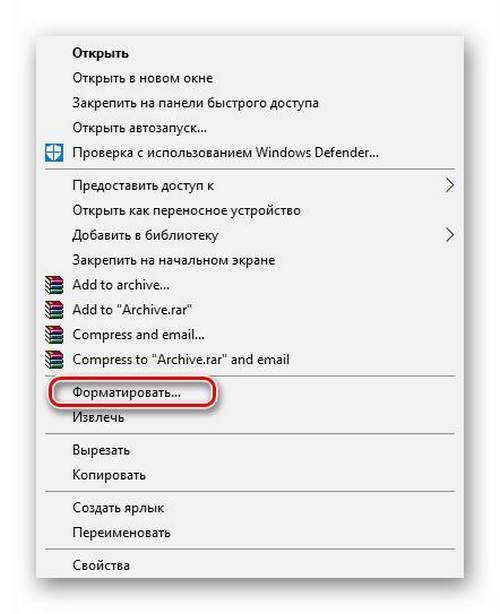
4. The system utility starts, in the line “File system” need to choose “FAT32” and click on the button “To begin”.
5. Next, formatting will occur and it will be possible to connect the USB flash drive to the smartphone.
Please note that during formatting, all data on the drive will be destroyed.
Reason 3: Lack of power
Rarely, but still it happens that the phone does not provide enough power for the flash drive or external hard drive to work. In this case, there is only one way out. to use an active USB hub, to which external power is connected.
In this case, mobility, alas, is out of the question.
Reason 4: Damaged connector
Perhaps the connector where the OTG cable is connected is faulty and even if charging goes through it, this does not mean that it is working. Contacts that are responsible for data transfer may not be working. In this case, you need to go to the service center.
Reason 4: Damaged OTG cable
One of the reasons why the phone does not see the USB flash drive connected via the OTG cable is a cable malfunction. You need to connect it to another device and connect a USB flash drive to it, if the drive goes unnoticed, you need to change the cable.
Reason 5: OTG power controller burned out
Sometimes it happens that a smartphone on Android does not supply power or supplies, but not enough. This can be checked:
- We connect the charging wire to it, cut off the USB plug and strip the wires (red and black).
2. Next, you need to check the voltage with a tester. To do this, we set the 20V DC voltage on the device and touch the exposed red wire with the red probe of the tester, and the black with black. The display of the multimeter should give out at least 5 volts. If less or nothing at all. then the controller is faulty.
In this case, you need to carry the device to a service center.
How to connect a USB flash drive to a smartphone
To avoid unnecessary questions, it’s worth writing a brief instruction on how to connect a USB flash drive to a smartphone:
Here’s how to connect a USB drive to your smartphone.
If there is no OTG function
Some users are wondering how to connect a USB flash drive to a smartphone if it does not have an OTG function. Alas, smartphones with USB ports do not exist, since they are quite large. The only option is to use an OTG adapter, connecting a USB flash drive to a phone without OTG is unrealistic.
Conclusion
Now you know why the smartphone does not see the USB flash drive and what to do if it does not have the OTG function. Carefully study this material and everything will become clear.