Where are the iPhone photos stored
Where is the best and safest place to store your iPhone photos
Active smartphone users generate a lot of photos and post them online every day. So everyone has dozens, hundreds and thousands of captured moments that he would like to save for the future.
Alas, a post on a social network, channel or messenger is quickly lost and overwritten by new posts. Need a safe place to store your photos.
So let’s break down where it’s best, most reliable and safest to store your iPhone photos.
A closer look at your photos on your Mac
Before we talk about where photos are stored on the Mac, let’s take a close look at the Photos app. Photos app. A convenient tool that stores all your photos and videos. All the photos you take are stored there and even organized. When you open the app, you can find all your photos and recall all the memories you’ve collected.
Photos and iPhoto are the same?
Photos was considered the perfect photo management tool for Mac users. Before photos came on the scene, Apple created apps 2 to manage photos and videos. iPhoto, in particular, is ideal for those with less photography experience, while Aperture was the preferred choice for those who want to get into editing.
With the availability of the Photos app, it blurs the line between the two, combining the best of both and adding new features such as iCloud Photo Library and iCloud photo sharing.
For those who have used iPhoto before, it will be easiest to use the Photo app. All photos, albums, and collections are in the main window with a side navigation bar on the left, and you can select different viewing options at the top of the interface.
The main difference between iPhoto and the Photos app is its performance. If you have large libraries, iPhoto tends to choke or lag, and it had arbitrary limitations that would limit the size of albums and collections.
This is not the case with the Photos app, as these limitations have disappeared and can work with large libraries. While the overall Photos app interface may be the same, it is a relatively faster and more powerful tool than its predecessor.
How to store photos on your Mac?
Before you learn where to store your photos on your Mac, you can also learn how to store your photos. Your photos can be stored on your Mac or in iCloud. The first step to take. Make sure your photos are on your Mac. As a rule, photos can take up disk space, especially if you have a lot of them. Because the photos have been synced to iCloud, the original photos are cleanable files and can be deleted from your Mac to save space.
Simply open the Photos app, click Settings, and select the iCloud tab. If you want to save your photos to iCloud, you must select the “Upload Originals to this Mac” option. This ensures that all of your photos are on the drive, and the next task is for you. find them.
How to use the iCloud media library
Apple offers its gadget users a proprietary iCloud cloud for storing various documents, data, mobile gadget backups and, of course, photos and videos. The 5 Gb offered free of charge is not enough for almost anything, so I immediately activated my 200 Gb plan for 149 p. per month. In this case, the specified amount will be divided among all the gadgets in our family through the “family access” function.
To configure it, tap on the very first item with the username in the iPhone settings, go to iCloud and then “Storage Management”, and there select “Change storage plan.

Choose a storage plan in iCloud
Now you can free up precious space on your iPhone by properly configuring the iCloud media library. To do this, go to “Settings”. “Photos”. Turn on “iCloud Photos” and check “Optimize storage” below. Now the originals will be stored in the iCloud cloud, and the thumbnail versions will remain on the device. When accessing the desired photo or video from your iPhone, you’ll need Internet access to download the original. With today’s fast and unlimited internet, this is no problem at all.
Making space on your iPhone with iCloud
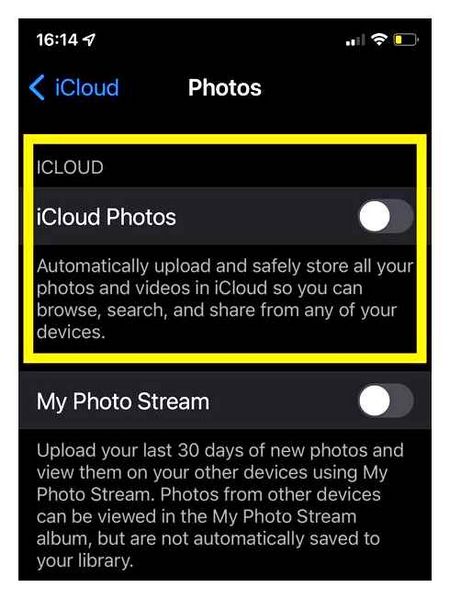
How to view photos in iCloud
Open your browser and go to iCloud.com and sign in with your Apple ID and password.
Click on the icon of the Photos web app.
In the Photos app, you’ll find all photos and videos uploaded from your mobile device with information about when your iCloud content was last updated.
- Download new images from your computer to your mobile device
- Save photos from iCloud to your PC;
- Delete photos from the iCloud media library (and therefore from all devices using a shared Apple ID);
- share media files in and send them by mail;
- Add photos to albums.
If you can’t find an answer to your question or you’re having trouble and the Комментарии и мнения владельцев below don’t provide a solution, ask your question using our help form. It’s quick, easy, convenient, and requires no registration. Find the answers to your questions and more in this section.
By the way, stay tuned to app-s news.ru through our group or on Telegram. We’ve got one hell of a newsfeed.
How to view photos in iCloud?
in the browser of your device, go to the iCloud site.com and sign in with your Apple ID.
click on the Photos icon.
Your photos and videos are organized by “Years,” “Months,” “Days,” “All Photos. Our “Memories” and “People” collections are also synchronized across all devices, so you can find a photo of a relative or friend at any time.
How to view photos from iCloud on your iPhone and iPad
Once you turn on the “iCloud Photos” option, all your current and new iPhone photos will be uploaded to iCloud. Most likely, this will quickly fill your storage memory, and you’ll have to buy additional.
How to hide the sidebar (left menu) in the Photos app on iCloud.com
The intéase web version of the Photos app consists of three main elements: toolbar (top), file viewer (under the toolbar) and sidebar (left). If you want, you can hide the last element. To do so, click on the sidebar icon. it’s to the right of the “iCloud Photos” caption.
What are the pros and cons of iCloud Photos
The unique and key advantage of Media Library and Photo Stream is that they are available out of the box and are part of the standard photo viewing app. It’s tight integration, a single collection of photos, and seamlessness between local storage and cloud content.
Apple has a small standard rate of 5GB. You have to buy more space anyway. Competitors usually offer 15 GB of free space. There are advantageous solutions from Flickr, they give you as much as 1TB of storage.
Apple occasionally has trouble syncing media. This is annoying, especially when you do everything according to the instructions, but the iPhone photos do not appear on your Mac.