What is the format of the ringtone on the iPhone
Create your own ringtone on your iPhone.
Are you tired of the standard ringtone on your iPhone. You can make it yourself, taking 15 minutes to do it. That’s right, it’s not like usual, choose an mp3 song and press set the ringtone. Here everything is more complicated, of course, there is a simple way, but it is paid through the iTunes Store. Oh, those Americans, always free buttons hide very deep and without instructions can not understand. But there is an option to do it yourself via iTunes. Let’s learn how to do it, and overcome your laziness.
To create a ringtone for your iPhone we will need:
The basics have been prepared. But on the iPhone you can only install a melody up to 30 seconds long, and it must also be in a strange format m4r. Let’s begin !
The process of creating and installing the ringtone on iPhone will be divided into 4 steps:
- Creating a ringtone segment for the ringtone
- Convert it to m4r
- Uploading ringtone to iPhone
- Set the created ringtone to call or SMS
Attention ! If you already have a ringtone in the necessary format, skip straight to step 3. You need to create a melody in m4a format? Then let’s create it through the standard iTunes program.
Step 1: Create a ringtone section for your ringtone from the song you choose
Run iTunes. Press the “Songs” button. Go to the iTunes menu item by clicking the button in the upper left corner of the program. Press “Add file to Media Library”, Specially circled:
Choose our file with a song or music (mp3,mpeg, etc.). format):
Our melody will appear in your library. Now select it and right click on it. In the drop-down menu click “Information”:
iTunes will try to find the cover of the album the song belongs to. We will have to wait until it is done, it is so automatic, iTunes.
A window will pop up, go to Settings. Check the start and stop boxes, as shown below. This is where we cut it to the desired 30 seconds. We can change these parameters, but without the ability to listen to the fragment is meaningless, although you can use any mp3 player in parallel. You’ve selected a snippet and click “Ok.”
Choose the desired period of the song, but be aware that it should not exceed 30 seconds.
Choose a tune and right-click on it. Choose “Create AAC version”. Here it is, conversion to a special format, which suits iTunes:
We got a musical segment of 30 seconds. in AAC format. It has the extension “m4a”.
Step 2: Convert to m4r, or rather, simply rename the extension of the file
Open the folder with our tune. In iTunes to do this, click on the tune and click on “Show in Windows Explorer”:
In the window that appears, right-click on the file and select “Rename”:
Change the file type to “m4r,” press “Enter.”. Click “Yes” on the warning message:
If you do not see the extension of the file, but only the name, then you must turn on the checkbox in the settings of the folder to show the extension of the file. How to do it. Start. Control Panel. Folder Options. switch to the View tab. find the item “Hide extensions for registered types” and uncheck it.
Your ringtone is ready. Congratulations, the most difficult stage is over. It’s time to put it into your phone.
Step 3: How to upload ringtone to iPhone 3g, 3gs, 4, 4s, 5, 5s, 5c via iTunes
Connect your iPhone to your computer, be sure to wait until the end of the synchronization. In the iTunes program, click in the upper right corner on the iPhone:
Go to the “Sounds” tab. Check the “Synchronize Sounds” checkbox. Press “Sounds of your choice” and put a tick mark next to the ringtone. Click “Apply” in the bottom right corner:
When the process is finished, click “Done” and then “Apply”:
Our new, free created ringtone is uploaded to the iPhone.
Step 4: Change the default ringtone to a new ringtone in your iPhone for your ringtone
Grab your phone and go to “Settings.”
Scroll down and select the “Ringtone” box:
Choose the ringtone you made and enjoy the incoming calls:
Sounds of SMS, calls, mail, reminders, programs and widgets can be changed in the same way. Now you can put a ringtone on your iPhone yourself and change them absolutely free.
Join us on VK, Instagram, Classmates. To stay up to date with the latest news from the world of Apple and our company.
How to add a ringtone to iPhone using a PC
This method is more complicated than the previous one and requires a computer. But it’s completely free.
If you have a Windows PC or Mac with macOS Mojave or earlier, you can transfer ringtones to your iPhone through iTunes. To do this you must connect your smartphone to your computer, select it in iTunes, drag the ringtones to the application window and synchronize.
On Macs with macOS Catalina and newer versions, content is synced through the Finder, but it doesn’t have a ringtones section. To transfer ringtones you should use the standard application “Music”.
Once you connect your iPhone with the cable, it appears in the sidebar under “Devices. You will only need to select it and drag and drop ringtones into the application window. There will be no message, but the new ringtones will appear in the sound settings on your smartphone.
In both cases the ringtones must be in the M4R format. To trim and convert audio files, you can use these free services.
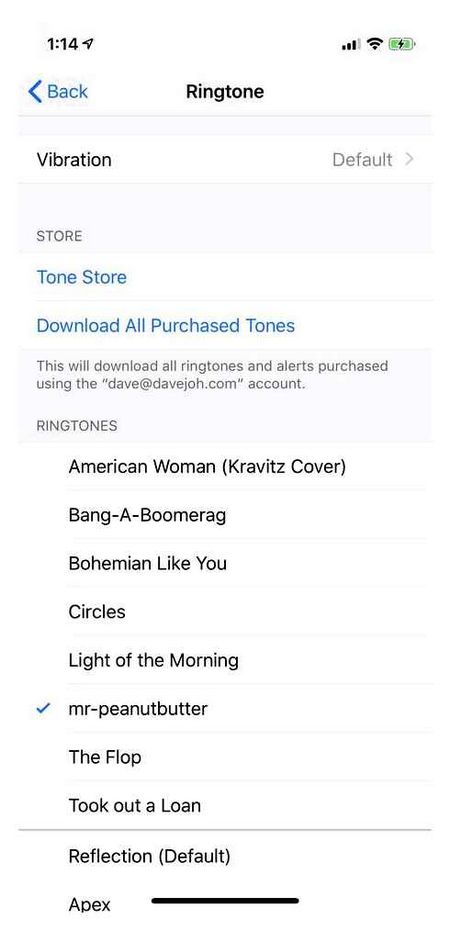
How to put your ringtone on the iPhone?
I never thought you could just put your own ringtone on your iPhone. And this is done in a couple of clicks in Android. Yes, Apple offers you to buy a lot of ringtones from iTunes, but you have to pay for everything and you probably don’t find your favourite ring tones there.
I never thought that you can’t just put your own ringtone on your iPhone. With Android, you can do it in a couple of clicks. Yes, Apple offers to buy a lot of ringtones on iTunes, but first of all, they’re all for a fee, and second, they probably don’t have your favorite tunes.
Nothing is impossible! There’s a way to put whatever you want on your ringtone. And today I’m going to tell you about it. In order to do the cherished thing, we need an iPhone and a computer (PC or Mac) with iTunes on board. Let’s go!
Actually, we just need to make the file format.m4r and upload it to your iPhone. But let’s assume that all we have at hand is iTunes and the iPhone itself.
- Open iTunes. Click on File. Add file to library. Let’s choose the song we want and add it. Alas, you can only make a ringtone from your music on your computer, not from music you have purchased through iTunes.
Let’s listen to the selected song and find a 38-second piece that we want to put on the ringer. Yes, alas, the ringtone in the iPhone can be up to 38 seconds long. Play the song and note the start and end time of the segment.
Now right-click on the song and select “Information”. There we find the tab “Parameters”. Here we should set the start and end time of the ringtone, which we have chosen in point 2. Do not worry, the song will not be cut, it is necessary only for the ringtone, then you can simply uncheck the “Start” and “Stop time” boxes. By the way, you can specify the time down to a millisecond by selecting an exact period.
After setting the time interval, press OK.
- Press the right button on the newly “shortened” song and select there the item “Create a version in AAC format”. After that, the second track will appear at once, trimmed to the size specified in Step 3.
- Before continuing, if you have Windows, go to Start. Control Panel. Folder properties (Folder Options), go to “View” tab and uncheck the “Hide extensions for known file types” box.
Now, right-click on the created fragment of the song and select “Show in Windows Explorer” (or just drag and drop the track from the iTunes window into any folder).
Now remove the cropped version of the song from iTunes and uncheck the checkboxes in the settings of the original song.
Now all you have to do is sync your iPhone with your computer and the ringtone will appear on your smartphone. If you have not synchronized your phone for a long time, the operation can be long, do not be afraid.
This is how easy it is to create your own ringtones for iOS. Want to learn about other useful? Subscribe to the Blog Workshop and you’ll always know a little more than your friends.
P.S. Some people ask, but how do you put multiple ringtones on your iPhone? Just like that! Simply repeat the steps above for multiple songs, and then upload them all to your phone using sync.
However, the way to create and set a ringtone on your iPhone described in this material allows you to use any file in MP3 format. It makes it much easier to create ringtones or sound alert files for Apple smartphones.
How to set a ringtone on your iPhone
No matter how you create your ringtone, you should have an m4r file on your computer. By now you may be asking, “What are we going to do with him now??”. It’s very simple. In order to install a ringtone on your iPhone, follow three simple steps:
- STEP 1. Copy the ringtone to your desktop. Then in the iTunes window, click on the image of the iPhone.
- STEP 2. Now just drag the m4r ringtone from your desktop into the iTunes window and release it over your device.
- STEP 3. On your iPhone, go to Settings Sounds Ringtone and select the new ringtone (it will be at the top of the list).
Here’s how to transfer your ringtone to iPhone in detail
What was hard to do? I think NO! After mastering this lesson, you will become a guru in ringtone production and be able to put any song on your iPhone ringtone. Now the main thing is not to overdo the chanson. Spare the ears of at least your loved ones.
Where to get ringtones on your iPhone
But in fact the problem lies in the fact that Apple itself offers essentially only one way to replace the standard sounds. it is to buy the latter in the proprietary iTunes Store. The price of most ringtones in the Russian store 22 p, and in the Ukrainian 7. which is already a bit pricey for a track in AAC format 30 seconds long.
Of course, there are other more complicated but free ways, using the iTunes app on Windows and Mac, and GarageBand on the iPhone itself. All have one thing in common. you get a ringtone up to 40 seconds in iTunes and up to 30 seconds in GarageBand. I, on the other hand, needed to find a way to eliminate this disadvantage and make the tune a little longer than a minute, and that way was found.
On a Mac there is another solution. You can make a partial iPhone copy and create a ringtone in one app.
How to download a ringtone to your iPhone
We learned how to make ringtones. Now comes the logical question of how to download it to your phone? There are several ways to download. I had a situation where neither iTunes nor iTools wanted to load a tune. And that’s when it helped me. So let’s break down all three ways I use.
The first way is to download via Apple’s official software. Open the program and connect your gadget to your PC. Choose “File” → “Add file to library” and in the pop-up menu select the ringtone. It will appear in the program. Tick the box for our ringtone and press apply.
Upload through iTools
The second way is to download using iTools. Launch the program and connect your phone. Select the “Music” section and the “System Sounds” category
The ringtone can be dragged to the program window, or you can choose. In the window that will open click on your ringtone. Press and the melody will be downloaded into your phone.
Download via iFunBox
Open the program and connect your gadget. Go to “Device” and select the “Ringtone”.
Creating a melody
How to add sound to the “iPhone” through “iTunes”? The first thing to do is to download or create it. How exactly? iTunes has a built-in feature to help you make a ringtone for Apple products.
The creation of a ringtone is as follows:
- Add the desired song to your iTunes library. To do this, click on “File” and “Add to Media Library. “. Next, specify the path to the document.
- Right-click on the melody and select “Details”-“Settings.
- Activate “Start” first, then “Stop. It is important to remember about restrictions.
- Click on “Ok” after the steps.
- Click on the resulting document with another PKM.
- Select “Create in AAC format“.
- Turn on the “Show in Windows Explorer” option. To do this, you must first click (right-click) on the document.
- Leave the window that appears open and delete the short song in iTunes.
- Return to the folder and play the tune. It will appear in the “Sounds” section.
This is how you can create a ringtone for your iPhone. What to do next? It is clear how to add a ringtone to iTunes. What can I say about downloading a document on my “iPhone?
How to make a ringtone for iPhone?
Here’s a guide on how to make a ringtone for your iPhone using our site. These are a few simple steps. You will not need to install additional software. The whole process takes place directly in your browser.
If the music is stored on your computer, then click “Open file” and in the window that appears, select the desired file.
iPhone supports ringtones up to 40 seconds long. If the interval you selected is longer, the song will be automatically reduced to the desired length.
As a result, you must have a file with the extension.m4r. Then you must upload your ringtone to your phone. You will need to use iTunes.