Transfer Files From Iphone To Computer
For any mobile device, a file manager is required. In iPhones, this problem is especially acute, since Apple is famous for its habits of creating devices that perfectly interact with all products of the American brand, but are very problematic in contact with third-party manufacturers.
There are two types of file managers for iPhone: these are programs that work on a computer, and applications that are installed on the iPhone itself. Naturally, their purpose is different, because computer utilities must ensure the transfer of files between the iPhone memory and the PC itself, but mobile applications are needed to work with documents directly on the gadget.
Computer file managers
To transfer data from iPhone to PC and in the opposite direction (in other words, synchronize devices), they usually use a proprietary utility. Apple’s iPhone file manager is called iTunes. Actually, this is the only official manager for the iPhone. All other applications are developed by third-party manufacturers.
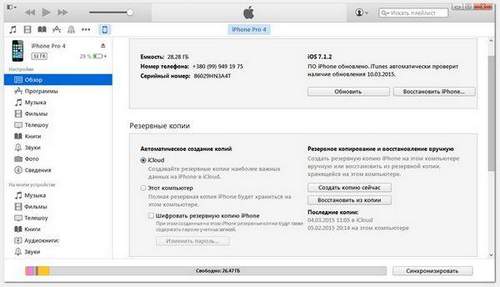
ITunes main window
iTunes allows you to transfer files between your computer and iPhone, as well as all other gadgets from Apple. You can transfer any data: it can be pdf-documents, and multimedia content, and contacts. Information can be transferred between any devices, therefore iTunes is a universal solution for both iPhone, MacBook, and many other devices.
In addition, it is a huge multimedia storage. There is always data that will surely be of interest to users: tens of thousands of films and audio tracks, applications, games and much more. All this can be dropped on the iPhone in just a few clicks.
In general, a lot of useful things can be said about this manager, which we tried to do in the iTunes review, and as part of this article we will continue to reveal the capabilities of other programs.
ITools File Manager
This is a third-party computer application, which is the best analogue of the official iTunes. This manager works much more stable than the original program and eliminates all kinds of glitches that are so characteristic of it. In addition, its functionality is somewhat wider: you can freely transfer pdf-documents to iBooks, make backup programs and much more.
ITools Main Window
Throwing a photo through iTools is not difficult, because an intuitive interface makes file transfer as simple and straightforward as possible even for an infant. Through this manager, you can also synchronize your computer, iPhone and other Apple devices, which is very convenient in terms of organization of work.
One of the useful “chips” of the application for working with data is the “Desktop” section. On the “Icons” tab, here you can work with the iPhone’s desktop and perform synchronization in real time. Folders can be created, moved, deleted and renamed, as well as placed in them various objects. It is possible to throw a backup copy of the iPhone desktop files to your computer to avoid data loss.
File Manager for iPhone
Here the situation with the transfer and viewing of documents and objects, including pdf, is somewhat different. There is no built-in manager in the iPhone, so you have to resort to third-party solutions to conveniently transfer any data between devices and transfer them inside the gadget itself.
- The most popular solution for working with any files is iFile. This program is also installed on devices with and without jailbreak. It allows you to drop any information into another directory, copy, create any files and folders, as well as transfer them to the memory of the iPhone itself. The application works with pdf-documents and with doc, as well as with zip, rar and 7z archives, c, java, css system files and many others.
Only a few data types can be edited through the standard iFile viewer: txt, doc, docx, rtf, htm, html, sql. Through third-party solutions, you can edit pdf documents, repack archives and do much more.
iFile. screenshots
The application has its own highlight: you can transfer any files to iPhone via the web interface. This is especially true for small documents in pdf format and archives, which in a couple of seconds will get into the device “by air”. Data can be discarded in the opposite direction, just activate the web server function in the phone itself. And then from the computer it will be possible to view any directory of the phone and transfer any document to it.
IStorage File Manager
- This program also applies to some extent to file managers, but cannot upload files to and from a computer. But it can do much more: work on devices without jailbreaking and open popular file formats: PDF, MS Office, iWork, HTML, audio and.
To load information into the application, just copy the data to the Documents folder through any computer file manager. Then you should go to the same folder on your smartphone and select the desired file. The program will open it in a suitable editor and allow you to view and edit it. It is worth noting the convenient display of information on a mobile device.
-
Was the information helpful?
Do not forget to read the comments, there is also a lot of useful information. If your question has no answer, and later comments have an answer, then the answer to your question is contained in the article, respect other people’s time.
You may also be interested.. Day One Diary: How to keep records without paying developers. Useful Mac Multimedia Software from Movavi. Comments: 2
I transferred the file from the laptop to the iPhone, and it was saved in the application, and I can’t drag it from there and cannot put it on Instagram, how can I fix it?
You need to remove this crap program and put the vlc player in iTunes to find shared files and download through the player