Tie WhatsApp to a computer without a phone. Client Wottsap for a computer
How to install WhatsApp on a computer without a phone
WhatsApp mobile messenger is the most popular service for communication on smartphones. However, you can use it on personal computers, synchronizing with the browser account from the phone. The official service works after scanning the QR code on the mobile camera. But what if you do not have the opportunity to use one account from the phone to PC? Today we will talk about how to install WhatsApp on a computer without a phone.
Before reading the instructions, be sure to read this video. It discusses in detail and shows all actions from the leadership.
Since the official site is not suitable due to the fact that there is no smartphone at your disposal, we will use the roundabout. This will require the following:
- Android operating system emulator;
- a computer suitable for the system requirements of the emulator;
- Simple button phone with a SIM card for registration.
If you do not have access to a mobile number, then you can try a temporary phone from the Internet. On the network you can find both free options and paid.
New! WhatsApp without an on phone. WhatsApp Offline
In the new WhatsApp update for the computer, it became possible to use a desktop or WhatsApp Web version without the need to leave the phone connected.
Earlier, for the correct work of the WhatsApp messenger, your phone must have been on the same Wi-Fi network and be connected to the Internet, otherwise you would see the following message in the left corner of the screen and the messages were not sent:
The phone is not connected. Make sure your phone is connected to the Internet
After updating in November 2021, the developers have finally added the opportunity to use WhatsApp on a computer or in a web version without a phone.
Important! You can tie no more than four devices that will work in autonomous mode, without a strict dependence of the phone (of course, after its binding)
To turn on this function, you need to update WhatsApp on the phone to the latest version in the AppStore or Google Play, depending on the OS of your smartphone, and also update WhatsApp on the computer, when starting up PC, the update will automatically start, and you need to click on the Web version corresponding button
Next, open WhatsApp on the phone and go to settings. related devices
You will have a list of all devices that were previously attached to your account, I recommend deleting everything and repeat the binding.
At the very bottom, a function was added-a beta version for several devices
We click on it, read about opportunities and click on use beta version and continue
We press back and start the standard process of adding devices by QR code, for this we click the attachment of devices, open the PC or Web version of WhatsApp we wait for the QR code generation and point the smartphone camera to it and so with all devices, but not more than 4.
Now, if you have a battery. you forgot a smartphone at home, but you previously added a laptop and tied a Web version in one of the browsers, you will stay online on WhatsApp offline without a phone without a phone!
Launch WhatsApp Messenger on PC
The usual SMS messages go out of fashion-convenient multifunctional messengers that can collect conferences and send photos and videos arise in their place. The unambiguous leader among all messengers is WhatsApp Messenger. This program is installed on mobile devices of millions of people around the world and allows them to exchange messages on the fly using the Internet. For most, this is much cheaper than using SMS. after all, the Internet is widespread in almost any city. therefore, with a huge number of people you can get in touch using whatsApp Messenger to always be in touch. progressive, useful and convenient!
Download and install BlueStacks on PC.
Enter Google to access Google Play, or do it later.
In the search field, which is located on the right side of the screen, enter the name of the game. WhatsApp Messenger.
Among the search results, find the game WhatsApp Messenger and click on the “Install” button.
Complete the authorization in Google (if you missed this step at the beginning) and set the game WhatsApp Messenger.
Click the WhatsApp Messenger game on the main screen to start playing.
Using WhatsApp Messenger on a computer is a great idea. The computer is almost always connected to the Internet, and if you do not want to spend money on SMS, you can communicate with friends using the phone (or, similarly to you, computer) for WhatsApp, completely free! In addition, it will be comfortable for you to use the application intensity using the mouse and print messages using the keyboard. this is fast and convenient. And even if you already have a phone with WhatsApp installed. be sure to install the application on the computer to communicate with friends at any time!
Step.by.step instructions
We proceed to the most important thing-connecting WhatsApp web web service. Turn on a computer or laptop, prepare a smartphone. The connection will take no more than a minute, it is carried out only once. the next time the WhatsApp will connect on its own.
Nothing interferes with connecting the service on several computers at once. But correspondence can be carried out only on one PC. with switching, which is requested when the service is opened in the browser window.

Connect WhatsApp via browser
Connection instructions include four simple steps.
- Go to the official WhatsApp website by direct link.
- Wait for loading the main page-a QR code will appear on the right side of the screen.
- Run the WhatsApp application on the smartphone, tap three points on the page page.
- Select the WhatsApp Web item-the green window of the camera will appear on the screen, which must be put on a QR code.
Synchronization is completed, after 1-2 seconds, dialogs will appear on the computer screen. To ensure convenient communication, allow me to receive pop.up notifications. as soon as the next incoming message arrives, a notification will appear in the browser. We recommend fixing the tab so as not to accidentally close it and not interrupt communication.
Do not disconnect the smartphone from the network. during the communication session it must be connected to the Internet. Please note if you do not read the message within a minute, the smartphone will make a signal of the incoming message in accordance with the notifications settings.
When connecting WhatsApp web on a public computer (worker, Internet cafe, anticafe or from friends), remove the box to stay in the system before scanning the QR code. As soon as you close the tab, synchronization will break out, no one will see your dialogs.
How to connect WhatsApp via an application on a computer?
The process of entering the program on the PC and laptop is performed in the same way, as in the browser. You need to download WhatsApp and install it. Authorization occurs according to the same principle. scanning QR code through a smartphone.
WhatsApp on a computer with an emulator without QR code
In order to use WhatsApp on a computer or laptop, you need to have a smartphone with a camera to scan QR code to activate it, but unfortunately not everyone has a smartphone, but I want to use the application.
So, if you do not have a smartphone, but there is a simple button phone, but there is a great desire to install WatsApp on a computer, then the next instruction is for you.
Important! Many people wonder how to install WhatsApp on a computer without QR code and is it possible to install WhatsApp without using QR code, the answer is, of course, yes, the BlueStacks emulator comes to the rescue;
First of all, you need to install an emulator Bluestacks. To install it, go to the developer’s website and download the installation file by clicking on the button at the bottom of the site download Bluestacks for Windows and you will be available to WhatsApp to a computer without QR code.
- If during installation there are messages from the antivirus, then it must be temporarily turned off for the successful installation of the application, the installer will notify you during the process;
- At the end of the installation of the BlueStacks emulator on Windows, the application will automatically launch, the main window window and a window with a greeting and prompts will appear, clicking on a cross from above, can close it;
- The first launch may take several minutes, depending on the power of your PC, wait for the end of the start of the virtualization engine, if you give out a message that the start is failed, restart the computer and, after rebooting, start the Bluestacks re.desktop;
- This is the setting of the Bluestacks emulator is completed, we will start installing the WhatsApp application;
- Once in the main menu, at the top right there will be a window of searching for the search here;
- The process of downloading and installing WatsApp on a computer using an emulator will begin;
- After a successful installation, in the main emulator menu, go to the section of my applications and you will see the WhatsApp Messenger icon, clicking on which you launch the application;
- So the very moment came where we can use WhatsApp on a computer without a smartphone, just have a simple button phone in which the working sycker card is installed, enter the phone number;
How To Use Whatsapp In Pc or Laptop Install Dekstop Whatsapp In Pc Without Emulator | Whatsapp
How to use WhatsApp web
There is a special function in WhatsApp itself, like WhatsApp Web. It is necessary so that the user can synchronize data not only through the phone, but also through the computer.
Unfortunately, this function is possible only with the help of the application itself on the phone, but in the future the user can easily carry out all the manipulations directly through the computer without affecting the phone at all.
This function is to copy the special code in the application, and then with it opened access on the computer. A more detailed and visual review can be viewed in this video
note! To take advantage of this function, the user should have the ability to use his phone with an open profile. If this is not possible, then using WhatsApp web will not be able to carry out this procedure.
In order to start WhatsApp web on a computer, you need:
- Go to the official website of Watsap, and in it already go directly to the function. In order to find her in the browser, it is enough to score “WhatsApp web” in the search engine and open the first link that will be given;
- After that we will read everything that is in the site points. It is necessary to fulfill all those instructions that are given in the list;
- It is necessary to go to the application itself on the phone and click on three points, which are indicated in the upper right corner of the open application. Opens the menu in which it is worth choosing “WhatsApp web”. Tap along this function;
- Next, a special code reader will open, which helps synchronize the device with a computer. The screen on the screen must be scanned using the phone. Synchronization will occur, passing which the user can easily apply the version for the computer.
This method, although it seems quite confusing, is actually very light and convenient, but is available only when there is access to the device.
Using an unofficial customer WassApp on PC
This method is also common, but have cons. The most important minus is unofficiality.
“WassApp” makes it possible to use Watsap through a computer. The bottom line is that with the help of it you can not only create a new account, but also import all accounts into one, and also enter the existing.
Actions with this program are very simple:
- The user needs to download this utility through the official website of the developer;
- Next, he needs to launch this utility on his computer, while pre.unpacked it;
- After the user, you need to register in it. To do this, specify the country’s code and the phone number, and later ask for the phone confirmation code;
- Enter the verification code that is obtained through SMS;
- We generate a password and enter the system.
Thus, using this unofficial application, you can quickly create your own new account.
note! It is also possible to enter through the old account on the device.
For several years he worked in mobile salons of two large operators. I understand the tariffs well and see all the pitfalls. I love gadgets, especially on Android.
This is due to the fact that the official version for the late OS simply does not. The only way out is to download a special emulator, which was mentioned earlier.
Perhaps it is blocked by antivirus systems. You can try to turn off the antivirus, and then install the utility. If this did not help, then you should try to download from another proven site.
How to install WhatsApp without SIM card
How to get a virtual number
“WhatsApp” is popular in the messenger used to send text messages, video exchange or music. In the application, you can create group chats or communicate tete-a-tet. WhatsApp can be downloaded to any mobile device (phone, tablet) or on stationary equipment (laptop or computer).
First of all, Virtual SIM is used in various social networks, which allows you not to buy a SIM card. Before buying a virtual number, you should download the WhatsApp application itself in Google Play or App Store.
If it is already installed, then it is necessary to remove it and re.load it from the market (the chats are subject to restoration through Google Drive), otherwise the opportunity to work with the acquired conditional number will not be.
After that, you need to purchase Virtual SIM (for this, you need to enter the phrase “Buy a virtual number for WhatsApp” in any search engine) or find free.
Registration with him passes without problems:
To get a phone number for free, you can use the Virtual SIM program (as a bonus, the user receives half a European-Europe for calls to home phones):
- Find the Virtual SIM application in the App Store or Google Play.
- Download, waiting for the end of the installation.
- Copy the received phone number.
This will use WhatsApp without phone number.
To save your chats on a cloud of Google Drive files, you need:
- In the WhatsApp application, click on “other options”.
- Select “Settings” item.
- Press the “Chat” button.
- Choose a “backup copy of the chats”.
- Next, add a Google account when it is offered (if it is not, you will have to create).
- Press the “use” button. It is better to connect to a Wi-Fi network without traffic tariffs, because saving files will spend some volume (depending on the quantity of data and their size) mobile Internet.
To open, when registering WhatsApp, click “Restore”.
The reasons why your communication history may not be:
- lack of entrance to the Google account;
- use of another physical number;
- damage to the SIM card or communication history;
- Lack of a backup.
Using the Textnow application
To install WhatsApp without a SIM card using the application, you need:
How To Use Whatsapp in Laptop Without Phone || Whatsapp in PC Without Phone ||
-
Enter the word string Google Play or App Store Word Textnow. Download and wait for the installation to complete (on a personal computer you need to open the Andro emulator, the Textnow application provides a virtual number from which you can exchange messages and call.
A method of a stationary phone
You can register with WhatsApp, even using a home or stationary phone.
- Download, install and open the application.
- We go through the standard registration procedure, only write down the home phone.
- We are waiting for inspections by SMS.
- In case of failure, select the “Call” item, answer the call.
Then we finish registration. If desired, you can install WhatsApp on a computer without a phone.
How to install WhatsApp without phone on PC through an emulator
Only the mobile version of the messenger is full.fledged. All the functionality and the last chips from developers are collected here, including accelerated listening to voice messages, disappearing departures and much more. First you need to install an emulator on your knob or computer
As an option, you can consider BlueStacks. His official website is online https: // www.Bluestacks.com/ru/index.HTML. Reliable platform, just download the right one from it. and install on your PC.
When the emulator is displayed by a label on the PC desktop. You can start loading a messenger on him. This is done as follows:
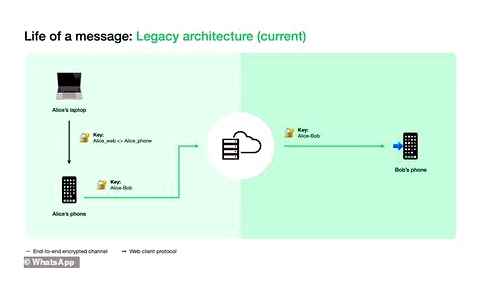
- Click on the label in the application “Play Store”, And slip “To come in”.
- Authorization is carried out through a Google account. So you can pass authorization through YouTube or Gmail.
- Agree with the conditions of use.
- Go to the search line and enter WhatsApp. Tap “Enter”.
- As soon as there is a software, run its installation. Its label will appear on the Android platform (emulator).
- Reload the emulator.
- Open the application, register input phone numbers.
- To confirm, enter a code that will come to a virtual or button phone. Depending on what you will use.
- Give permission to the program that she will request.
Software installation on PC is completed. You can use a full.fledged mobile version of the messenger here. And even with a comfortable keyboard. If you have questions about the virtual issue, then find such services on the Internet. In the network space, such services can be offered even for free.
Is it possible to install WhatsApp on a computer without a phone?
If you do not apply official versions offered by the developers, then you do not need a smartphone at all. There are special emulator programs that imitate on PC devices Android. You can use them for free by finding through a search on the Internet.
In this case, you do not need to scan QR code, and synchronize with the application on the smartphone. Installation through an emulator on PC is as follows:
- Find and install the emulator program on the computer.
- Go into it, having previously registered the Google account.
- Through the search, find whatsApp here.
- Following the instructions of the installation master, you will easily install software on PC.
You do not need a smartphone, you will only need a number in the system. To confirm the first entrance, it is enough to confirm it by calling, or code from the message. At the same time, you can use this way, even if you do not have an installed version on a mobile device.
WhatsApp disadvantages without smartphone
To begin with, the use of the computer version of WhatsApp is inconvenient, since the developers did not make it autonomous. To activate functionality, active synchronization with a mobile application is needed, which is wildly inconvenient.
As for launching Watsap without a phone on PC, then it is not needed if you use the mobile OS emulator. Of course, the issue of activation is relevant, but it is not as difficult to solve it as it seems at first glance.
The main disadvantage of the entire procedure is the number of additional manipulations, without which there is no experience. If you have free time, nerves and strength, then there will be no difficulties.
WhatsApp instructions via Blustax
If the user does not have the opportunity to download VOTSAP on a smartphone, but there is a personal computer, you can solve the problem using the BlueStacks computer program. This software is designed to create the likeness of android. Android OS for PC. After installing the Blustax on the computer, you can install, put any applications for mobile devices. List of necessary actions:
- Download and install on PC BlueStacks.
- Go into the program, pressing the label that appeared on the desktop.
- Enter the name of the user Google account.
- Find and download WhatsApp.
- At the first launch, indicate the phone number to which the user profile of the messenger is tied.
- Pass the authorization procedure by sending a code set of characters that received in a short message.
If your own phone number is temporarily unavailable or blocked, you can make an attempt to get around such an obstacle by receiving a virtual number.
Thus, to install VOTSAP on PC without using the mobile version of the messenger, a phone number is required and binding to the Google Account. The advantages of communication through a computer are obvious: a large screen, a comfortable keyboard, access to the forwarding of multimedia files saved in memory, the ability to use the mouse.
Web version of WhatsApp
I think this way to go to WhatsApp from the computer is the most comfortable, so you do not need to download and install anything, and only a browser needs work for work. That is, it is suitable for both home and worker and, even, for a public computer.
over, all data is synchronized with a mobile phone, the history of correspondence, media files, etc.D.
When using the web version of WhatsApp from a public computer, do not forget to leave the account at the end or remove the checkpoint retaining authorization.
How to go to the web version of WhatsApp:
We open the service page. Web.WhatsApp.com.
Now open whatsApp application on the phone, in the upper right corner, poke 3 points (settings) and go to the menu to WhatsApp Web.
This section of the application contains devices that currently have access to the account. To load WhatsApp on the current computer, click the “Binding of the device” button.
After that, turn on the camera for reading QR code. Consider the code from the Web page.WhatsApp.com, which we opened earlier.
As soon as the phone recognizes the QR code, the new device is added to the application page on the phone, and on the computer in the browser the page with the code will change to the usual Watsap window with a list of contacts, chats, calls.
You cannot turn off the phone when working, otherwise the connection will disappear.
Method 3. We pump the WhatsApp program to PC
If you want to apply the official WhatsApp program for PC you need:
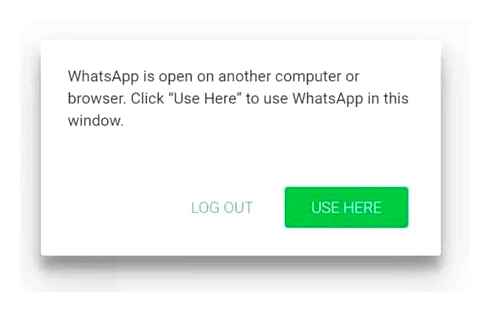
- We download the WhatsApp installation file from the main resource of this application by the link Do not forget how much you installed the system, since only 64 BIT version of Windows or Mac is downloaded by a large green button;
- After we pumped the installation file, we need to install watzap on the computer;
- Next, we open the program and also scan the code through the smartphone camera from the computer screen so that synchronization occurs.
So, after you have launched this program, you need to scan the QR code again. To do this, as in the first method, you need to go into the smartphone settings and open the WhatsApp Web application. This is especially true if you have a new version of wattsap on a computer.
After that, software will begin to function on PC. This version of the program contains all the options that are available on your smartphone. All information, as in the first method, will switch to your computer.
I talked about three methods of installing WhatsApp on a computer. I hope one of them will be useful to you. Success!