Setting up Xiaomi Redmi Note 8
It is well known that the phones of the Chinese manufacturer Xiaomi are running an Android system in the MIUI proprietary shell, which is quite different from the standard Android format. For example, the phone does not have a clearly defined menu with shortcuts to installed applications. Shell settings are also different. Because many people who first bought a smartphone Xiaomi Redmi 4, do not know how to configure the gadget correctly. So that this task does not cause you any difficulties, we will talk about the configuration features of Xiaomi Redmi 4.
- Making the initial settings
- Internet setting
- Camera setup
- Developer Rights
- Scanner Setup
Making the initial settings
As soon as you bought a smartphone, the device asks you to make the initial settings. Without them, Android simply won’t start. In this regard, Xiaomi gadgets are no different from phones running on a clean Android system.
You will need to choose a convenient interface design language, connect to a Wi-Fi network, which will later be considered home, specify the main mail profile, etc. This stage can be called mutual acquaintance. You see the phone for the first time, and he gets to know you, learning basic user information. Everything is very clear and simple here. You are asked basic questions that need to be given the same simple answers. In addition, system prompts are constantly issued. In a word, even if you did not have experience in setting up your phone, you are unlikely to get confused.
The main thing is to approach the issue of filling out information responsibly. Often, users performed this task through their sleeves, and as a result, they had problems with further gadget settings. Therefore, do not rush, do everything sequentially, and success is inevitable.
Internet setting
One of the most important advantages of smartphones is Internet access with their help. If it turned out that during the initial setup you for some reason did not enter the Internet connection parameters, or this information was entered incorrectly, then do the following:
- Open the notification panel. We find the Wi-Fi icon and hold on it a finger for a couple of seconds.
- A menu of available connections will pop up. Choose your home network.
- Enter the password and log in to the system by pressing the button “To plug”.
If you need to configure the parameters of mobile Internet, you should enable the transfer of mobile data. The corresponding button is located in the same notification panel.
If you use two SIM cards at once, and the Internet needs to be turned on strictly on one of them, then you need to do the following:
- Go to the settings.
- We are looking for a parameter “SIM-cards and mobile networks”.
- At the very bottom of the list that appears, we find the option “The Internet”. Click on it.
- We indicate which SIM card the system should use to connect to the Internet by default.
Camera setup
Before I start using the phone, I always set up the camera. For most users of mobile gadgets, it is important how their devices can take pictures in various conditions. In order to best meet your expectations, be sure to pre-configure your phone. Chinese smartphones, including Xiaomi, provide extensive functionality for this. Some models have a dual camera module that allows you to beautifully blur the background if desired, as well as extensive zoom and photo editing options.
As with most other applications, in “Camera” all the most important parameters are changed through the corresponding item. “Settings”. In this case, it is the application item that is meant, and not the standard shortcut for the general settings of the smartphone. So, first of all, we advise you to make the following changes to the settings:
- Saving photos to an SD card. By default, photos will be saved in the internal memory of the smartphone, which is strictly limited. In order not to clog it, specify a memory card as the base storage location for the photo.
- High image quality. You can choose in what quality you want to take a photo. The higher the quality, the more energy the battery consumes and the longer the picture is processed. But if these parameters are not the most important for you, then feel free to increase the characteristics of the photo to the maximum.
- Aspect ratio. It is best to choose a 4: 3 ratio. This is a standard format that uses the entire useful area of the matrix.
- Sharpness. Here, focus on your own preferences. Someone values the maximum sharpness in photos, and sharpness is important for someone.
- Contrast and saturation. In these points, everything is also individual, but practice shows that optimal photos are obtained if you set the parameter “Normal”.
- Auto exposure. Set value “The average”. This will help improve dynamic range.
- Activate the grid. The item is useful for those who have problems with the horizon. Having decided to activate this option, you will always see in front of you the correct location of the horizon from the famous “golden section”.
Also do not forget to set up the. The following important options are available:
- The quality of the recording. It’s best to choose Full HD or 4K, depending on the maximum performance your device supports. HD can suit you only if you like shooting in slow mo.
- Focusing. Install the CAF option. Implied continuous autofocus. If any other parameter is specified, then in the field of sharpness when shooting, not the desired object will remain, but only the selected area of the frame.
To use the manual focus option on Xiaomi, just click on the display in the place where you want to focus the camera.
Developer Rights
Some important settings for Xiaomi phones become available to the user only after obtaining developer rights. Getting them is a snap. You need to go into the settings and find the item there “About the device”. Click on it and get into the next menu, where you need to click on the item 7 times “Firmware Version”. It may also be called “MIUI Version”. Having done this, you will see the message “You have received developer rights.”
Now, returning to the previous screen in the settings window, open “Additionally”, and we see that among the available options there is a new section called “For developers”. Going into it, you will see several new options. For example, the ability to debug via USB.
Scanner Setup
To use the fingerprint scanner to unlock the smartphone, you need to install a sample of your fingerprint. Do the following:
- We go in “Settings”.
- Click on “Lock screen and password”.
- Find item Password and Fingerprint. Also in Russian-language firmware this item may be called “Add Password”.
- Click on PIN.
- We invent a security code by entering it three times.
- When you have successfully entered the code, a slightly different menu will appear. In the center, you will see a circle very similar in shape to a fingertip. We attach to it any of the fingers, which in the future will unlock the phone. When the circle turns orange, you can remove your finger. This is a sign that the scan is finished, and you can check the scanner.
Remember: in the settings there are a lot of options in order to optimize the system according to your preferences. Do not be afraid to explore one or another parameter. As a result, it will affect your own convenience.
Finally, Redmi Note 3 users can also test the MIUI 8 firmware. And to introduce you to all the new features and benefits of MIUI 8, we tested it ourselves and are ready to share our impressions.
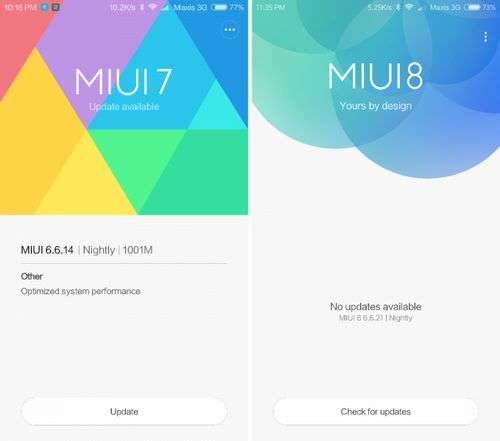
MIUI 8 now has a new font called “Mi Lanting”. You might say, “What is it? What is new? ” But after several days of use, you yourself will note that this trifling change is crucial. The new font optimally uses the space for headings and status lines, and at the same time, it looks more smooth and elegant. Compared to the font for MIUI 7, “Mi Lanting” looks just amazing!
From the design side there are many more new products. The wallpaper of the locked screen uses the basic colors of the rainbow, and this is combined with geometric lines lined with brilliant. It is impossible not to notice the updated hours, where hours and minutes are now on the same level.
The MIUI 8 application has obvious changes even to the naked eye, including an enlarged dialing surface, a green marine color of the substrate, instead of the standard gray color, access to the search bar in recent tabs. In addition, MIUI 8 displays more contacts than MIUI 7 when dialing is minimized. Pay attention to how attentive the developers of MIUI 8 are and to what trifles they thought through the interface of their product so that the user would be most comfortable using MIUI 8.
The call interface has also changed. MIUI 8 now uses a round icon to display a photo of a contact, unlike MIUI 7, where it occupied half a page. You can turn on the speaker using the text button in the lower left corner, so that you can quickly make the necessary notes during a conversation. When you select the speakerphone mode, the background changes to a lighter one and vice versa. Among other things, the developers improved the animation effects during the adoption and completion of the conversation.
The contact book in MIUI 8 looks much cleaner and better organized than in MIUI 7. The background has been changed from gray to white, and with the addition of a floating button, more contacts are displayed in the window. Making a new contact has also become easier, you can now fill in the fields “Name”, “Company”, “Title” in one window, without going into each separately.
Contact details have also undergone major changes. The “Edit” option became a floating button located in the lower right corner, and the “Options” were shifted to display the panel more clearly. A novelty was the “History” in the addition of contacts, where you can check the recently added. And despite this, the MIUI 8 contact book looks much more transparent and organized than MIUI 7. And instead of the standard single color for the entire list, each contact will have one of seven colors offered by MIUI 8.
The application market has also changed. Now you can install new fonts, change wallpapers, download music with one touch. Just swipe right or left. When switching headers, the top panel also changes color.
In the MIUI 8 page settings, the number of points was reduced by 8 positions. At the same time, all the options that were in MIUI 7 remained in place, with the exception of the “Alerts”. Although you can customize them using the “Melody” page. The “Home screen” and “Lock screen” are now merged into one section “Wallpapers”, and to quickly make a backup copy of the theme, a quick access button has been added.
The display has changed when choosing a theme. Now you can quickly delete a topic using the button in the upper right corner, rather than scrolling the page to select the “Delete” option.
And here are a few functions that were simply removed in MIUI 8. Among them, data on saving the battery profile. Now excluded the ability to have multiple battery profiles and switch between them. This feature was hidden in the battery settings in the upper right corner.
The “Economy mode” option for the battery in MIUI 8 has been greatly simplified. However, we do have a new battery analysis function, which is available in the battery menu. To use it, just click the “Analyze battery usage” button and view a detailed report on the battery status.
For the application, the cameras also updated the interface design. By moving left / right, you can select photo settings or effects, among which many new ones appeared. Now you can play with images, apply more filters and make them even brighter and more interesting. Each mode has its own icon in the interface for quick access. Despite all the new products, some features were removed. So, now there is no way to switch the front and rear cameras with one touch. The animation when switching between photos ands has become smoother and more minimalistic compared to the version in MIUI 7.
Improved and sound recording interface. The theme of the blue marine color in combination with a waving pattern looks great. Although, as regards the functions themselves, here they are unchanged.
Without them, the calendar functionality remained, although the interface itself became more interactive. When switching between months, the color changes, and the current date will become the bottom floating icon if you are viewing other numbers and dates.
The calculator in MIUI 8 has changed dramatically for the better. Finally added%, which was missing in MIUI 7! The display itself for calculations has become an order of magnitude larger, and there are more options for calculations that can be opened in the upper right corner.
In addition to the standard calculator, special ones appeared, including a currency converter, a loan calculator, a tax calculator, a scientific calculator, so you can cope with any mathematical actions. It’s especially important. The currency converter, the dollar exchange rate can be found at any time.
The Notes application in MIUI 8 is much improved compared to its predecessor. Displaying a list of notes has changed the style — now it’s a grid or a timeline. You can choose the style yourself by clicking on the icon in the upper right corner. The color scheme is also pleasantly pleasing to the eye. When filling out a note, the background changes its color.
You can also apply special themes to notes and make them brighter and more colorful, as if you drew them in your paper notebook. The only negative is that there is no way to apply these to display the widget on the desktop.
In order to maximize user security, the developers added the ability to hide your Notes with a password. To do this, just drag the note down and a hidden place will become available.
The interface of the Settings page has also been optimized and uses a dark gray background color. Changes were made on the Lock and Permission settings page. MIUI 8 has two new features on the settings page: Second Space and Cloned Applications. We will talk about them below.
The status bar in MIUI 8 now looks like a deck map. The length of the status bar is not static, and depends on the number of your notifications. Even the color of the line now depends on the weather, it will be green on a sunny day and blue in cloudy weather. You don’t even have to open the weather, but to find out about it simply from the status bar. The animation of changing the status bar when touching up and down also changed and became smooth and fluid, like the movement of water.
If you’re not happy with the look of the MIUI 8 Status Bar, you can easily fix this. Just go to “Settings” and then “Notifications and Status Lines”, there select the layout switch and select “Individual”. And now you have returned to the status bar in MIUI 7.
There are some improvements and quick access to recently used applications. So, music player control is added on top of all applications. In the upper right corner there is an icon for switching the viewing modes of programs. Icons or pages. Therefore, you do not need to enlarge or reduce the image, you can just choose the one you need. In addition, the overall layout of the elements has been optimized for minimal space use.
MIUI 8 is distinguished by its rounded application update design, while MIUI 7 has a triangle at the heart of the design. These small touches give the impression of an open interface space.
The clock of the head screen has acquired a new look, now minutes and hours are on a par. And the height of the watch itself has decreased. The toggle icons on the Lock Screen have a modified look. Also less space is now occupied by the Google search bar. Thanks to these changes, the desktop has become even more convenient and more free space.
Introducing New Features in MIUI 8
The photo and editor in MIUI 8 is now no longer an ordinary tool. The developers have added more new features and resources for changing photos ands. In addition to the familiar for all photo editor, now edit yours. You can overlay text on your tape, add an interesting effect, crop it or add a music track. The editor is really useful, you can make a beautiful music right on your gadget and immediately share it with your friends.
An unexpected solution with a screenshot, who would have thought that it can be made even more convenient and useful. Well, what can be improved in this function? Conditionally, this can be called a “long screenshot.” After you take a photo of the page, it will become floating in the upper right corner. If desired, it can be edited, for example, to add text with explanations and expanded, it can also be edited even while it is still swimming. Animation with a floating screenshot is something!
I think everyone knows about a similar feature on Apple or Samsung smartphones. But MIUI 8 the floating shortcut menu icon is organized much easier than you thought. It allows you to have quick access to 5 shortcuts and configure access to any hidden applications. If you do not use this menu for more than 2 seconds, it will become almost transparent so as not to bother you. You can configure this parameter in the Settings. Advanced Options. Context Menu menu.
We have already mentioned the “Second Space” function, and now we’ll take a closer look at the new product. This is the ability to create multiple spaces for different users. Something like a Windows system on your computer. The second space may contain completely different applications and elements that you customize. To switch between spaces, it is enough to select a user and enter a password when the screen is locked.
Cloning applications is also one of the new products that has already been mentioned, and now about it in detail. With MIUI 8 you can now create another copy of applications, for example, to use two accounts on social networks and not switch between accounts. The clone button is located in the lower left corner and is indicated by a yellow icon. Thus, with the help of cloning, you can stay in your personal Facebook account and keep a worker at the same time.
There is also a built-in translator. At the moment, he can translate up to 7 languages, including English, Chinese, Japanese, French, Spanish, German and Korean. But almost all languages will be translated into Chinese. Added and an application for solving complex mathematical problems.
The highlight and main decoration of MIUI 8, in our opinion, was the application for scanning and editing documents. You can edit or crop a document and even extract text from it, however, in only one language. Nevertheless, the function provides many opportunities for processing your documents just on the way to work.
Findings
The MIUI 8 version has many differences from its predecessor, while MIUI 6 was not significantly different from MIUI 7. Now more space has appeared, the main applications have gained a new look, and the functionality has expanded with at least a dozen new products. We think that MIUI 8 will bring more features and comfort to its users, and all this combined with a very elegant picture.