Restore iPad From Icloud
You can restore the iPad firmware and / or restore all data from a backup using iCloud or iTunes.
Note: When restoring software from the iPad, all data and content will be deleted, including songs,s, contacts, photos, documents. In other words, the iPad will be restored to factory settings.
Restore iPad from backup using iTunes
You should distinguish between restoring iPad firmware and restoring data from a backup. These are two different operations. First we’ll make the 1st, then the 2nd.
Before proceeding with recovery, do the following:
- Make sure you are using the latest version of iTunes (open the iTunes. Updates tab in the program)
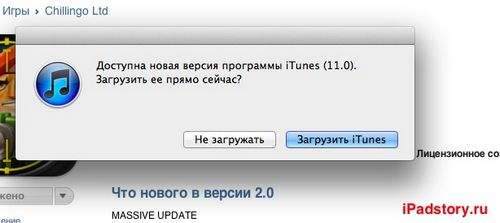
- Back up your iPad if you haven’t done so yet (see instructions for backing up).
- Transfer and sync iPad content to your computer (see iPad sync instructions).
Repair iPad firmware via iTunes
1. Connect your iPad to your computer and open iTunes.
2. Select iPad when it appears in iTunes in the Devices list. Open the “Overview” tab and click on the “Restore iPad” button.
3. In the window that appears, click the Restore or Restore and Update button if a newer version of iOS is available for your iPad.
After restoring the iPad software, you can either configure the iPad as a new device, or restore your music,s, program data and other materials from a backup.
When recovery is complete, the iPad will reboot. Then the message “Configure” appears on the tablet screen. Follow the instructions displayed by the iOS System Setup Assistant (if you want to set up your iPad as a new device). Or restore the iPad from the backup (see below, in the same place, on the Overview tab):
Ipad Recovery Errors
If the recovery is incomplete or fails, see the article on the official Apple website: “Troubleshooting iPad upgrade and recovery errors”.
Restore iPad from backup using iCloud
Reset iPad to erase all settings and data.
Launch the setup assistant after resetting your iPad. When the choice appears: configure the device as new or restore from a backup, select “Restore from iCloud copy”. Then enter your Apple ID and password. A list of the last three backups appears for each of your i-devices on which the backup mode is enabled. Select the backup you want and click “Restore from backup”.
After the device is restarted, the settings and account information will be restored on it and downloading of the purchased music, TV shows, programs, books, the contents of the “Camera Roll” album and other content will begin. You may need to enter a password for each account enabled on the device.
A progress bar will be displayed below the list of downloaded programs. To increase the recovery priority of a specific program, click its icon. The restore function will try to download the same version of the program that was installed earlier. If this version is no longer available, the latest version of the program will be restored.