Resetting Google on Honor 7a
How to unmount the phone account
Users are often faced with a situation where the current profile is not satisfied and they want to delete it from their smartphone. In that case, you need to know how to unlink Honor from your Google account or Huawei account. Note that both profiles can work in parallel, so the instructions for action are also different. The following recommendations are valid for the following Honor models: 8a, 20 PRO, 7c, 8, 8s and others.
Before unlinking Honor from your Google account, do a number of preparatory steps. First, connect to the Wi-Fi network via a router, do a full factory reset, and select English when booting up. This is important, because you may have difficulty entering Russian settings.
Now let’s take a detailed look at how to unlink Honor 10 Lite or other models from Google account. The procedure is as follows:
- Disconnect your Honor phone by pressing the disconnect button and selecting the appropriate item.
- Hold down the Volume Up and Power / Off keys.
- Wait for the Honor phone logo to appear and release the power button. Hold the second button for another 13-15 seconds.
- Wait for the mode reset menu to appear and release the second button.
- Press Volume button to select Wipe data/factory reset and confirm.
- Wait for it to clear and then select Reboot system now and confirm the restart.
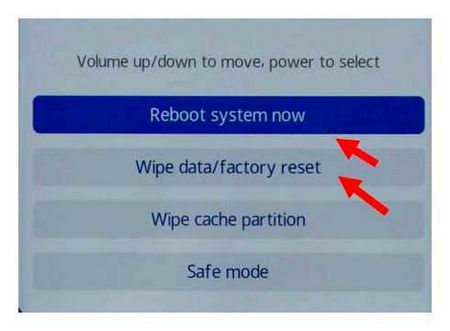
The steps above allow you to partially unlink your Google account from Honor 8a and other models. Do the following steps to complete the process:
- Click the Back button to enter the Network connection menu.
- Find your WI-FI, click on it and hold your finger for a while.
- Enter menu and press Delete.
- Under Proxy server port, specify 8080 and click Connect.
- Click on the red sign and enter the Help section. Then click. and in the next step, Accept. If you select the region, click Yes, move the screen to the right side and click Start.
- Allow access to the location and approve the terms. Type any combination and start the search.
- Select your email, click on Google and don’t let go of it. But don’t forget to set up email on your phone.
- Click on Notifications and then on Other Settings. Click the ellipsis and Manage Accounts.
Now you know how to unlink your Google account from your Honor phone completely.
If the considered method didn’t work for some reason, you can use the official option. To unlink Honor from your Google account, do the following:
- Select the account of interest that you plan to unroot.
- Press delete button and enter password if it is the only Google profile.
The considered method allows you to unlink Honor 7a from Google account without resetting and other steps. In doing so, access to the account from this and other devices is preserved.
Alternatively, unlink the profile via ROOT. To do this, do the following:
- Root your Honor phone using any of the available methods.
- Run Root Explorer.
- Go to data/system or data/system/users/0.
- Delete accounts.db.
Knowing how to unlink Honor 10 from Google account, you will be able to remove profile data from your phone.
Huawei
Huawei profile can work on your smartphone in parallel with your Google account. Sometimes the question arises as to how to unlink Honor from the account and thus prepare a place for a new tethering or sale of the mobile device. First, let’s see how to change the phone number or e-mail address. Do the following:
- Enter your new phone number and verify it with the code.
- The data is sent to the new number.
- Go to the Electronic Almost menu and click Change.
- Go through the process with the code verification.
- Enter a new email address and confirm it through the code.
There is another method to completely unlink your Honor account from your Android phone. The method is relevant if the profile is no longer needed. To remove it, do the following:
Remember that in this case the personal data is removed from the server and cannot be restored. If there is no deletion option, log into Google Play and update Huawei Mobile Services, and then try again.
How to unlock Honor 7a/8a/9/10/10 lite.- 4 ways
Users tend to forget passwords, logins and other information related to the smartphone. You should not panic if you suddenly can’t remember your smartphone password to unlock it. This situation can happen to every smartphone owner at any time. There are different types of device locks to keep your phone safe from intruders. Today there are proven and effective ways. We propose to explore in this article information how to unlock Honor 7a/8a/9/10/10 lite in several ways.
How to reset the Google account on Honor and Huawei phones: a new way to bypass FRP
How to reset Google account on Huawei and Honor? The answer to this question is sought by those who have forgotten or lost access to the account, and now want to link another one to the phone. Google itself is an opportunity to further protect yourself and your device from hacking. If you don’t know the password, you won’t be able to reset your device to factory settings without losing the information that’s already recorded on your media.
How to reset your Google account on your Huawei/Honor phone: a new way to bypass FRP
How to reset the Google account on Huawei. folk craftsmen have come up with a lot of options to bypass the blocking. It is impossible to know in advance which of the proposed approaches will be effective and help bypass restrictions. Therefore, users will have to act by trial and error, consistently testing various methods of resetting the account tied to the smartphone. One of them will allow you to achieve the desired result.
How to remove your Google Account from your Honor phone and if you need to?
How to remove the Google account from your Honor phone? Enter the settings of your smartphone, go to Users and accounts, and then enter Google, select the account and click the Delete button. To uninstall completely, go to settings and then to Google, click on Manage Google Account, and then under Data and Personalization click on Remove service, select the desired option and confirm the action.
Bypassing Google account on Huawei Honor 9 (STF-L09) Android 8 phone.0 (security patch from 1.02.2019)
Huawei Honor 9 (STF-L09) was brought to remove the virus. Phone used to dial the numbers, send SMS. Error messages popped up on the screen. But most importantly, it was impossible to enter the settings to do a reset. This is how the virus protects itself from removal. By the way, not all viruses can be removed even if you can do a reset. Viruses can write a command to Recovery, and after removal, the virus is restored again, as well as the files of the Android operating system.
In all cases when we find a virus on the phone, we do a firmware. This is the most reliable way to get rid of a virus, unlike a reset. After flashing all user data (contacts, photos, files, programs) are deleted, including viruses, which are malware.
We flash the phone, set it up and it turns out that we have to enter the data of the Google account which was used before flashing. This is normal for Android phones with version higher than 5.0 The frp lock that protects your phone from unauthorized use has kicked in. Now you must enter the account data or your phone will be impossible to use. But, as usual, the client does not remember the data of your Google account, and did not provide an opportunity to restore it. In this case, there is only one way out. To bypass (reset) the Google account.
To reset the Google account from your phone, you need to know exactly the algorithm. There are many ways to reset your account on Android phones, and there is no single, universal way. You can lose a lot of time, and the Google account will never be deleted. But the masters of our service center “Repair48” know exactly how to bypass the Google account on your Huawei Honor 9 phone!
WARNING. described below WAY TO bypass google account MAY NOT WORK! THIS IS DUE TO THE RELEASE OF THE NEXT SECURITY PATCH! try this workaround to bypass the google account. MIGHT HELP YOU!
First, we need to activate TalkBack mode (mode for blind or visually impaired people). To do this, at the language selection screen, press and hold down two fingers. The TalkBack function can be activated by holding down the 2 volume keys simultaneously in language selection mode. It depends on how you prefer.
Press and hold your fingers until the TalkBack menu appears. Then we will need to go to the general context menu (Global Context Menu). To do this, use your finger to trace big English letter L in TalkBack menu.
Open the general context menu. Then select “TalkBack Settings” (TalkBack Settings).
In TalkBack Settings we find “Help/Reference” (Heelpfeedback)
Then we don’t need TalkBack anymore and turn it off by pressing 2 volume keys simultaneously until you hear a beep.
Honor 7A FRP Bypass Latest
Select “About Switch Access for Android” in the “Help & Reviews” menu
It will open the video, which will give us access to the “YouTube” application. Under any video click on the triple dot and select “Share. This will open a menu of applications through which we can share. We are interested in the application “Notes” (Notepad). Click on the icon.
In the application, you need to add any picture, save it, and then click “Share” again.
Choose “as image” and then choose “add to maps”.
All this we did in order to get into the mobile application “Google Maps. Now we need to build a route from us to any object, for example, to Moscow. To do this, determine your location by clicking on the white icon. Then we choose “On the way” and lay the route anywhere. Again we press “Go”.
Next, we need to click on the green microphone and say “Open Google”, which should be followed by the answer “Launching the Google app”.
Google Now opens. The trick of this application is that through it you can not only search globally, but also search the internal files and applications of Android. A while ago, it was enough to enter “settings” in the search, go to the settings menu and from there perform the deletion of the Google account. But now this method does not work. The settings open and then immediately close. But that’s okay! We know how to bypass this protection!
In the search box, type in anything, like 123, and hit search. From the search results we select any text, then from the popup menu we select “Share”.
Select Gmail, but don’t just tap the icon, but tap and hold. The “About” menu opens, select “Notifications”, then “Other settings”, in the right corner we click on the triple dot, and select “Manage accounts”, and select “Only now”. And we’re in the phone settings. And now we can do a settings reset.
To do this we choose the item “System”, then “Reset” and “Reset all settings. It is a RESET OF ALL SETTINGS, not a factory reset. Once we have selected “Reset Settings” and confirmed the action, after 3-4 seconds you must reboot the phone. To do this we press the power button and confirm reboot on the screen. After restarting the phone, we will be on the desktop and you would think that the Google Account is completely deleted and the phone can be used without restriction. But that’s not quite right.
Now we have to “Restore factory settings” by going to “Settings”, then “System”, then “Reset” and now select “RESTORE FUNCTION SETTINGS”.
After rebooting, the phone will ask us to choose a language and will ask to connect to the internet. But this time, in the Google Account entry menu, you will have the option to skip this action or create an account! That’s it! Google account is reset.
Let me remind you, we have bypassed (reset) Google account on the phone Huawei Honor 9 (STF-L09). At the time of resetting, the phone was running on Android 8.0 with the February 1, 2019 security patch. You can find other ways to remove the Google account for this phone on the internet, but they did not help me. And it is connected with the fact that with new updates come “patches” that close the loopholes for account deletion. It is not a fact that the way I describe will help you, because by this time may have come out another patch that closes this method of bypassing the Google Account.
WARNING. the google account bypass described below may no longer work! THIS IS DUE TO THE RELEASE OF ANOTHER SECURITY PATCH! try this way to bypass google account. IT MIGHT HELP YOU!
If you need to reset the forgotten Google account from your Android phone and you do not know how to do it, you value your time and nerves, you better ask for help at our service center “Repair48” in Lipetsk. We will quickly and reliably remove the Google account from any Android phone for relatively little money!
Our service center is located at:
City of Lipetsk, 106A Victory Avenue (brick multi-storey building behind the bus stop “Koltsevaya Square”, ground floor). Mode of operation: Mon-Fri from 10 am to 7 pm, Sat-Sun from 10 am to 5 pm (no break for lunch).
Ways to bypass google account on Huawei | Honor after reset
Bypassing FRP on Huawei P10 lite Download GOLauncherZ2.52VIP.APK, then SKYSTEP on the instruction SKYSTEP it is necessary: 1. USB flash drive 2. Paper clip take out tray 3. GO Launcher EX or any other Launcher 4. Mailbox, preferably not Google (could not get into the gmail account) 5. Wi-Fi access and Internet
Reset the phone First of all if the phone has already been reset to default settings, and you have reached the stage of entering the correct Google Account (FRP), you must again reset the device via Recovery mode. Turn the phone off, press and hold in the off switch. In the state of Vol and the power button, we go to Recovery and reset the device (factory reset). Recovery will inform you that you have to authorize (notify us of the FRP lock), just press the factory reset button again.
Google TalkBack After resetting and powering on, you need to get to Wi-Fi authorization, and FRP. After the offer to authorize in the native account of the phone (FRP) must reboot. Now that we have Wi-Fi and internet, we need to invoke the Talkback Assistant. At the language selection stage we press the screen with two fingers until the Talkback menu appears; on that menu we draw the big letter L. Select from the list Talkback settings, and press twice anywhere, settings will open and need to disable Talkback press two volume buttons. Then, scroll to the bottom and select Help and Feedback. Help will open, select let’s say the first item and click on view video, then click on the name.
YouTube and mail After opening YouTube keeps playing video, click on Share and choose Email client (native EMUI, not Google) and add mail account. Then, when the client went to the mailbox (I went to ), you need to write an email. Press Compose at the bottom and write the recipient (you may write to admin@admin).com send) and add the attachment. Now you need to remove the tray with the SIM card and a flash drive, and insert a flash drive. There must be a copy of Go Launcher EX on the flash drive, select the attachment and send the email. A copy of the letter is in your inbox, go to read it and click on the attachment. The phone will say that he doesn’t want to install the application, but you can open the settings and allow to install applications from unknown sources. Open the attachment again, install the launcher.
Launcher and reset When the application is installed, open it and run the settings. At the very end of the settings we select Advanced Settings and then Backup and Restore, reset the phone to factory settings. Already this time definitively. WARNING WARNING
How to bypass FRP on Huawei P9/ P9 Lite Method 1: Video instruction Download Inserting SIM card into the phone. When you start up, connect to Wi-Fi, then go to the paragraph Transfer from another device via Phone Clone, download to a working device this program (Phone Clone) and then according to instructions transfer contacts and data of Google Chrome application to the tapped device (respectively, on a working device must be installed Chrome and it for reliability, open a couple of tabs in advance, as well as at least one contact) Next: Restart the device, go to the point where there is an opportunity to make an emergency call, enter #6130#, go to the system The main thing is to have any word in the mailbox line. Next, you must enter the contact and click on the mail of this contact, the phone will offer to choose the program to send the letter, choose g-mail. Next, you must log in to g-mail. When you get to the text entry page of the message, enter in the input box any word, highlight it, above it there will be different options: copy, cut Select Assist, google browser, in it in the search begins to enter the word chrome, the phone will offer to choose the Chrome application (before I transferred the chrome application from another device, the phone did not offer this option), then you get to chrome, the only thing left is to download the APK file application com.gau.go.launcherex_3.19_733 and install it (after the first download, go to settings and allow installation from unknown sources, then download and install again). Then you run go launcher and get on the desktop. Next, simply go to the settings and through the menu do the reset. Exporting chrome app data removes some protection on the tapped device, because before this action, the phone did not give the app to open, although it was already installed. How to 3: Video Instruction SKYLOCK At startup when asked to connect to wi-fi, connect to your wi-fi then back and select add the network, enter any letters, select them and press send. Find there Gmail, press, then yandex and enter the account from yandex, then three dots at the top, the settings of the main settings account management, phone settings will open, go to accounts and delete our account yandex, then go to advanced settings and reset all settings, then just press back until you select wi-fi, then press next and eventually will be set as new. 1. You need a SIM card with PIN 2. You need internet (from SIM or connect to WI-FI and reboot) 3. The phone asks for PIN-dial (on the screen saver from the right bottom corner) camera up and do Then send the photo by google map do not add the akk press from the top (from the left) to the back to get to the map 5. (From the left top corner 3 bars) then the lowest (terms of use) and also the bottom click on Google (in small print) 6. Opens chrome (but do not get excited its functions are limited. ) then in the search engine type something click on the text will open a mini menu on top of the text (on the right 3 dots) click-show hints will open (OK Google) 7. Next, type Chrome in search engine and download the application via Google chrome (go launcher z) after downloading go to the installation after open 8. After go to the settings, go to About phone, look for build number, poke to become a developer, go to the Menu and check the Factory unlocking and then you can reset!) 1. Connect to your wi-fi network 2. Go to another network wi-fi in the password field type something click on the eye to display the password click on what you entered pops up additional menu click send 3. Choose G-mail it choose yandex and enter the mail I entered the already existing box at yandex 4. Click on the three dots on the right back corner and choose settings 5. Click on the settings and three dots in the upper corner select account management 6. This takes us to the settings menu of the phone 7. Turn on Bluetooth 8. From another phone send via bluetooth file com.afwsamples.testdpc_2.0.6-2006_minAPI21(nodpi) 9. Install and start test_dpc 10. Go back to the point where it asks to connect wi-fi 11. In principle, all continue to refuse to enter a google account and a few more settings and the phone is defeated! Links to the instructional video 1 Links to the instructional video 2 Links to the instructional video 2
Way to bypass FRP on Huawei P8 lite First option: Using the video, following the text.
Turn on the assistant presses, go to his settings and refer to the mail, create an account and through it run the program. You can use APK in your mail instead of hotmail. Then go to settings, add your gmail to overwrite someone else’s and do a complete reset without deleting your account. All done. The actual program that everyone has known for a long time: com.sika524.Android.quickshortcut.APK
The second option: turn on the phone in the language selection window, press the on/off button and sound off at the same time, quickly press the edit button, then share and select the notes application create a link to google.com (after creating a link, click the checkbox on the right), then click on the created link and select the Google browser (only now) download nova launcher (set the notification of the permission associated with the SD-card, accept, download again, a request appears that you can not install from an unknown source, enable the slider, download again, install, press open, configure the default, download again, after installing press open, go to the settings, delete accounts (turn off all wi-fi/bluetooth) go to the dialer, enter the following: ##2846579## and select: restore factory (then appears the menu to turn off), click on it turn on the phone and use
Bypassing FRP on Huawei Y6 and Y6 Pro First option: The principle is the same as everywhere else, trying to get to the mail, and then go launcher and voila. we’re already entering our address into Play Market.
And here we get there from our beloved Huawei registration, because in my case, there was no other options to get there. So, the standard steps to register all the items, then who knows how to register, but I registered by mail and we get to the installation window applications, which they offer us. Went straight to all the famous VIBER. precisely, as we entered, so the information about him to look at. And then he offers to read about it, on their site. Then in the upper right corner there are three bars where we try to get to the mail. Next, according to the old scheme, select the text, send it to Mail (not Google) and it remains in the mail.From another device we send ourselves a letter with the Launcher, install it, run to Play Market and enter your Google and DONE.
The second option: This instruction performs a Google account reset (after resetting from the recovery). Unlocks FRP Lock in fastboot enables factory unlocking if the device is in bootloop and no access to the settings. Before you start working with SP Flash Tool, you need to have the firmware drivers installed Download: SP_Flash_Tool_v5.1548.rar MT6582_Android_scatter.txt ( 7,44 KB )
Remove from the archive SP Flash Tool and the folder TIT-U02 to the directory of the system drive C:\ Run the SP Flash Tool. Pick up Donload Agent from one of the folders DA_TIT-U02_ME, DA_TIT-U02_ROW, DA
Press the Scatter-loading button and select MT6582_Android_scatter from the folder TIT-U02. Make sure only FRP section is checked. It should go like this
Press Download button and connect the switched off device to the PC. The recording process will start.
Disconnect phone from PC and turn it on. Pass through initial setup. Do not log into your Google account, as there may be an error (do not be scared)
We go to phone settings Restore and reset Settings Reset check the box on Clear internal memory Reset phone settings Erase all. After the reset, you can log in to your Google account.
Ways to bypass the Google account after a reset
If we look globally, there are two ways to reset protection:
Let’s first look at the official FRP reset option or how not to get into this problem when resetting, and then let’s look at all the ways to bypass Factory Reset Protection.
Official reset/bypass FRP
- Enter the username and password from the Google account that was there before the reset, if the device was bought from hand, then ask for this information
- From your computer, go to Google Account settings and unlink your Android device
- Contact a service center if you have receipts and warranty certificates
- When key modules or motherboard of your smartphone or tablet are replaced
To completely disable Factory Reset Protection/FRP
- In order to disable the protection after reset (Factory Reset Protection/FRP), you will need to go to Android Settings before the direct reset. Accounts/Accounts and remove your Google account.
- Activate Designer Mode/(USB debugging) and enable OEM Unlock.
If after resetting Andoid does not accept the password
If after resetting Android you try to enter your Google account, but can’t go further, most likely you reset your password not too long ago. If so, wait 24-72 hours, and then try again.