Reset Samsung Tv
How to reset all settings of SAMSUNG TVs (including smart TV) to factory settings.
In some cases, we may need to reset the TV settings to “Default”. This can be achieved by doing a factory reset.
Basically, on all Samsung TVs, the reset is the same. The only thing that may be different is some menu item names.
Consider the process of resetting to factory settings using the example of a Samsung D-series TV.
Go to the TV section. To do this, press the “EXIT” button on the remote control. We hold it for up to 10 seconds.
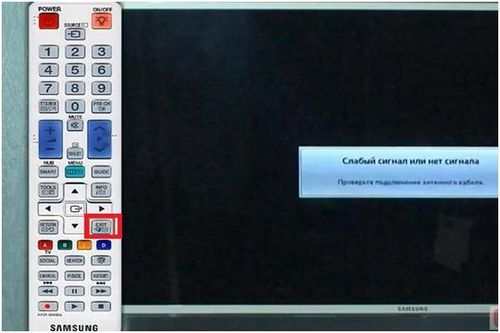
After holding, a new window will appear. See image below.
It offers the ability to restore all default settings, both the general TV menu, and Smart TV and Smart Hub settings. To do this, you just need to press the “OK” button.
However, in F-, H-series models, this button does not work. Therefore, owners of TVs of this series, in order to reset the settings to the factory settings, will need to do the following.
You need to press the “MENU” button on the remote control. Then go to the “Support” section.
After that, select the subsection “Self-diagnosis”.
Next, you need to select the “Reset” item. You will be required to enter a security PIN. The default is 0000. A reset warning window will appear. We agree with him by pressing the screen button “Yes”.
There is a similar option on D-series TVs.
We also press the “MENU” button on the remote control. Then go to the “System” section. Go to the “Plug Play” subsection.
Click the “OK” button. In the window that appears, enter the security PIN. Settings will automatically reset to factory defaults.
After that, it will be possible to re-tune the TV from setting the time, country, etc. Before channel setting.
The second step of resetting with this method is to go to Smart Hub. Press the “SMART” button on the remote control.
Next, select the settings section by pressing the blue button on the remote control. See image below.
Next, in the window that appears, select the “Reset” section. Look at the image above. This section is the second in the list. Enter the password again (0000). After that, the remaining settings will be reset.
Smart TV will restart. After restarting, you will be able to see that all widgets that you previously installed will be removed.
If you now try to log in under the “Develop” account, we will see a window that will indicate that the account will need to be recreated. In this case, you will need to re-accept the terms of the service agreement.
Services will be updated and services (widgets) installed.
How to factory reset Samsung Smart TV?
When watching Smart TV, the user may encounter some problems. They can be due to hardware or software issues. And if in the first case only a specialist can help, then the second problem is solved independently. Of course, if there are no complicating circumstances.
One of the easiest and most effective ways to restore a device that can shutdown, freeze, or play slowly is to factory reset. Resetting the settings to factory settings on the Samsung Smart TV will be the logical solution to most of the problems. The exact procedure depends on the device model and software specifics. However, the basic steps remain the same. The user is advised to familiarize himself with the instructions for resetting the settings in devices from different series in advance, as well as to foresee the possible consequences of such a decision.
Factory reset for different Smart TV series
The procedure for resetting Samsung TVs to factory settings is approximately the same for all models, however, depending on the series, different nuances may appear.
What will happen to the TV after a factory reset
With a full reset, only the main programs preinstalled by the manufacturer will remain on the TV. All third-party applications, user data, accounts and the like will be erased. The user will have to re-set everything, and also re-enter the account.
It is worth noting that a rollback to factory defaults will affect all nodes except the network. This will prevent the owner from re-organizing the Internet connection. But all previously set parameters of brightness, contrast and sound will instantly disappear. Therefore, it is better to think several times before resetting. You can also memorize or write down all the parameters in advance, and then set them up again. Of course it will take some time.
But do not expect miracles from the rollback. If the problem was not in the settings, but in the firmware itself, then everything will remain the same. After all, this does not change or even update the operating system, but only rolls it back to its original settings.
Factory reset on Samsung Smart TVs
TV problems can manifest themselves in the form of unexpected shutdowns, reboots, slow operation, and a number of other symptoms.
These recommendations are based on statistical data, according to which the main reason for unstable performance lies in incorrect user settings. The specific set of programs installed on the device also affects. Some applications may conflict with each other, thus causing malfunctions.
J series
Tvs in this series support reset from the settings menu. To find the required command, the user will need to go to the “Menu / 123” section. There, in the “Support” tab, the “Self-diagnosis” section is clicked. In the proposed list, you will need to click on the “Reset” button.
Here you will also need an access code that has been previously selected by the owner of the TV. After entering the code and pressing the “Yes” button, a full reset will begin. Usually the operation takes a few seconds, the machine will reboot and be ready for use.
F series
How to reset the settings on F series TVs:
- On the main screen, the button “” is selected, which opens access to the main menu of the device;
- You need to go to the “Menu”. “Support”. “Self-diagnosis” directory;
- “Reset” is selected in the list of actions that appears.
Here you will also need to enter the access code and confirm your actions. The access code will not allow a stranger to interfere with the TV settings and will keep it working. After consent, the system will restart the TV.
R series
For such a series, you must follow the exact specific instructions:
- Enter the main menu (“Menu” / “Home” located on the PU).
- The “Settings” section will appear, go to it.
Click on “General” and “Reset”.
Dial the standard code: 0000.
After rebooting, you can customize your own Samsung Smart TV from scratch and enjoy all its features.
F series
For the F series of Samsung Smart TVs, it is important to open the menu items also in a strictly established order:
-
Enter the settings thanks to the remote control buttons labeled “Menu” or “”.
The settings will be deleted, and it will return to the factory settings, having previously automatically rebooted.
How to reset settings on Samsung Smart TV
Samsung started producing its Smart TVs almost ten years ago. Since then, their configuration has changed significantly, and their capabilities have improved. Therefore, the configuration algorithm for each series differs from the previous one, and this applies not only to resetting the operating system, but also to other installations, including.
If a Samsung TV with the Smart TV function is frozen, its work often began to fail, it sometimes does not respond to the remote control, then it is quite possible that you will be able to cope with the problem yourself by simply resetting the settings.
When everything is over, the TV set will return to the new stage, third-party applications and information (as well as tuned TV channels) will be removed, but along with them, errors that prevent it from working normally should disappear. Let’s analyze the exact sequence for each model of the existing Samsung TV brand. Before starting zeroing, you need to clarify the series of your device (indicated in the user manual or on the back of the TV case).
J series
When you need to reset all settings to factory settings on Samsung Smart TV J series, you need to follow the instructions described below:
- Start the menu by pressing the “Menu” or “Menu / 123” key on the remote control (depending on the model of the control panel itself).
- The settings window will be displayed, where you need to stop at “Support”, after “Self-diagnosis”.
- Confirm the question about zeroing, after clicking on the “Reset” section.
- Enter general password: 0000 (if not changed before).
- Select “Yes”.
TV settings will be reset.
E series
E-series Smart TV to reset the settings requires the following manipulations:
- The entrance to the general menu occurs after the key with the name “Menu” is pressed on the control panel.
- Enter the support section.
- Click on “Self-diagnosis”, and then on “Reset”.
Series H
Those who need to update the Samsung H series Smart TV will need to do it according to the algorithm below:
- On the PU, press “Menu” or “Keypad”.
- Use the buttons to go down to the “Menu” section in a new window.
- Go to “Support”.
- After: “Self-diagnosis”.
- “Reset”.
- The standard PIN-code is 0000 and confirm the actions by selecting “Yes”.
The settings will be updated to the original.
Factory reset (hard reset) for Samsung Galaxy A10 phone
There are many reasons why you may need to perform a Hard Reset on your Samsung Galaxy A10 smartphone. Typically, this procedure is performed to restore system performance, which has been violated by viruses, deleting system files, “clumsy” firmware updates, and many other things. Hard Reset is very easy to perform on any smartphone, but you should be aware of the consequences of this action and be able to back up your system and files. We will discuss all this in detail below.
Redmi Note 5 (MIUI firmware)
- Open “Settings”.
- Go to the “Advanced Options” window.
- Click on “Backup and reset”.
- Select “Factory data reset”.
- To remove absolutely all applications and files, check the “Clear internal memory”.
- It remains to click on “Reset settings” and enter the password, if required.
Attention! As you can see, the main thing is to find the “Reset” section. In order to be guaranteed not to “wander” in all parameters in search of the desired menu, it is easier on the main page to enter the query “Reset” in the search box. Select the desired menu from the proposed list and you will immediately get into it. And then everything is as in the instructions.
Samsung Galaxy S7 (shell Samsung Experience)
- Go to the settings in a way convenient for you.
- At the bottom, click on the “General Settings” tab.
- Select “Reset” (“Archive and Reset”).
- Tap on “Reset data”.
- Click on the blue reset button.
- Enter the device PIN and click “Next”.
- Click on “Delete all” (“Reset device”).
Your phone will restart. It will remain to customize it as after purchase.
How to create a backup?
Attention! A reset will erase all data on your Samsung Galaxy A10 phone. If you have not backed up your contacts, images, documents and everything else, then you must do so, otherwise you will lose all personal information that was on the device.
To avoid losing your data, follow these guidelines.
- Transfer photos, documents, etc. To your computer via USB cable. You can also use Google Photos to backup images, and Google Drive cloud service is suitable for documents and folders, but you can upload the number of files to it. You will have to pay to expand storage.
- In order not to lose contacts and applications, activate cloud sync in the settings. Go to the path “System”. “Advanced”. “Backup”. Enable Google Account Backup.
Once done, you can Hard Reset Samsung Galaxy A10.
Xiaomi Mi A1 (pure Android 8.1 Oreo)
- Click on the “Settings” icon in the application menu or launch them using the icon in the notification shade.
- Scroll down and go to the “System” section.
- Click “Reset”.
- Select “Erase All Data” (“Reset to Factory Settings”).
- Confirm your intention by pressing the button below.
- Enter the device PIN and click “Continue”.
- Select “Erase All”.
The device will reboot and you will need to go through the initial setup again as if it were a new phone.
How to Hard Reset Samsung Galaxy A10 Phone from Settings Menu?
Attention! Because of FRP (Factory Reset Protection, that is, protection against reset), Android will ask you to enter your account login and password, which was assigned before the Hard Reset procedure. Therefore, if you plan to sell a smartphone, you need to log out of your Google account (“Settings”. “Accounts”. “Google”. “Delete account”) before resetting so that the person who receives your phone can activate their profile on it.
Given the wide range of Android phones and the difficulty of describing the factory reset process for a specific model, we will show the guide using three fundamentally different devices and firmware as examples:
- Mi A1 on pure Android, which is also used in Nokia, Motorola, OnePlus (has a slightly redesigned system) and in all devices released about the Android One program;
- Galaxy S7 running Samsung Experience. Recall that the Korean corporation is the largest smartphone manufacturer in the world, so it makes sense to show this shell too;
- Redmi Note 5 on MIUI. The products of this company are in great demand in the CIS, so we could not ignore it.
The easiest way to do Hard Reset is through a special menu in the system parameters. Note again that the location and name of the items may differ slightly depending on the phone used. The main thing is to find the main category for recovery and reset.
Factory reset on Samsung TVs in 5 minutes
If the TV is constantly rebooting, then the problem is probably a software glitch. This type of problem is caused by a system problem. There are several different ways to restore the correct operation of the device, but without a doubt, the best option is to reset the settings.
How to restart Samsung TV? The algorithm for restarting the operating system of the equipment directly depends on the model and series of the device. Now we will analyze the specifics of resetting the basic parameters on Samsung TVs of various models, and also analyze what such radical measures are fraught with.
Series E
For the parameters to be automatically reset, you need to follow the same principle as in the step-by-step instructions for the J series models.
- Take your remote control.
- Press the “Menu” button.
- In the menu that opens on the screen, select the “Settings” section.
- Go to the “Support” tab.
- Click on the “Self-diagnosis” command.
- From the offered list you need to select “Reset”.
- Enter PIN and press yes.
When turned on, you will notice that the parameters you set have been erased.
What will happen to the TV after a factory reset?
Here you can draw as many analogies as you like with any other equipment. Of course, absolutely everything will be erased, so you will have to set the parameters again. To some extent, this can be compared to reinstalling Windows on a computer or laptop.
Basically, a full reset of Samsung Smart TV has three significant consequences, let’s analyze each of them. Of course, there are also less significant consequences, but they can be omitted and left without additional attention.
First, there will be a complete rollback to the factory settings. An exception is the network settings. Let’s try to understand in more detail what the user is losing. Of course, manual adjustment of sound, brightness, contrast and other image parameters will be lost.
It is clear that after resetting the parameters, you will have to re-expose everything. This is especially inconvenient if you spent a lot of free time manually adjusting the color reproduction.
The second really significant consequence is the deletion of all previously saved channels. Regardless of which brand device you use: LG or Samsung, the information will be erased. This applies to both previously found channels and the selected location, blocked programs, etc.
Unfortunately, many users compare resetting a Samsung TV to updating a software. It is clear that in no case can an equal sign be put between these two processes. If you roll back to the default parameters, then the firmware version remains the same, no changes will be made.
Basically, this is all the user should know about. If the consequences do not scare you, you can safely proceed to reset the basic parameters.
Series K
Take the remote control and open the main menu by pressing the “Menu” button. Alternative option. Press the “Home” button on the remote control, and then select the “Settings” section on the TV screen.
Select the subsection “Support”, namely the “Self-diagnosis” command. In the list that appears, select “Reset”.
To confirm the return to factory values, you need to enter the PIN-code, by default it is 0000. After that, the TV will reboot itself.
M, Q and LS series
- Press the “Home” button.
- Select the “Menu” section.
- Go to the subsection “Settings”.
- Switch to the “Support” tab.
- We select the command “Self-diagnosis”, and then “Reset”.
Before you can return to the default settings, you need to specify the PIN.
F series
Resetting the settings on the TV is carried out as in the H series in accordance with the following instructions:
- Click on the “” button located in the lower left corner of the screen.
- Choose “Menu”.
- Section “Support”.
- Self-Diagnosis Tab.
- “Reset”.
The process of changing user parameters to factory settings is identical in all cases, only the name of the buttons on the remote control is changed.