Reset Apple ID password via mail
Reset via email
First, let’s figure out how to reset your password via email. The procedure is implemented according to the standard aLGorithm, it is almost impossible to get confused during execution:
- Connect your mobile device to a network (Wi-Fi or 3G).
- Open the “iCloud” section in the settings. Click the Forgot Apple ID or Password?
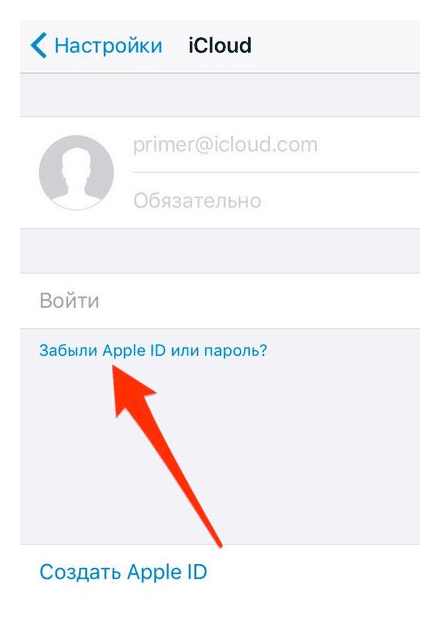
- Enter your Apple ID. the primary mailing address used to register your profile.
- Choose to recover your password via email.
You will receive a message in the mail with a guide to resetting the security key. If a backup e-mail is specified in the profile settings, then check it. there should be a similar message here. If the letter does not arrive, make sure that you enter the correct email address and look at the “Spam” folder. some services, by default, accept automatic mailing for unsolicited messages.
Find the link “Reset password” in the email. Clicking will launch the browser with the reset page open. To restore access to all Apple services, you need to enter your new password twice and click on the “Reset” button. Done, you can now download free apps, shop and sync your device with iCloud again.
By the way, pay attention to who the email comes from with the reset link. The sender must be Apple Corporation with an email address of Appleid@ID.Apple.com. If the message came from a different domain or you did not try to reset the security key at all, then do not open the message or follow any links. this is a phishing attack aimed at gaining access to your device.
If you need to reset the passcode on a Mac, then you need to do the same: in the settings or in iTunes, click on the “Forgot your password?” Link, write an email and go to the page for resetting the security key.
How to reset forgotten Apple ID password with the help of an email address
As already noted, you can reset your password on any platform. If you suddenly have an Android smartphone or PC with Windows OS at hand, then to restore the key, you need to go to the control page in the browser at https://Appleid.Apple.com/ru/ and click on the already familiar link “Forgot your password?” and then follow the steps described above to reset the security key.
Answers to security questions
If you cannot get into the email account that was used during registration, then you will not be able to restore access via mail. What to do in this case? Try resetting your Apple ID by answering three security questions.
- Turn on Wi-Fi or mobile data to connect to the Internet.
- Open the settings, in the “iCloud” section, click on the link “Forgot your password?”.
- Specify ID (Primary Mail).
- Select “Answer to security questions”.
The first question is standard. the date of birth of the owner of the phone. If you set up your Apple ID yourself and entered real data, then it’s not difficult to answer correctly.
You will then be asked the two questions that you provided when setting up your profile. If you answer them without errors, then you will only have to write a new password twice to restore access to all Apple services. You don’t have to do anything else, the old password is invalid, the new security key will be used for authorization later.
Apple ID password recovery
Apple ID is the account used to sign in to Apple services. Given the increased attention of the corporation to the safety of personal information of users from prying eyes, increased requirements are imposed on the access code: it must consist of 8 characters (numbers, lowercase and uppercase letters). It can be difficult to recall such a key. But if the user has forgotten Apple ID, then he can forget about buying and downloading applications, as well as using iCloud cloud storage.
Password reset
What to do if the password is lost and you can’t remember it yourself? Try to restore EpD ID on iPhone. There are two ways to reset the key: via mail or by answering security questions. Both treatments are available on any platform, be it iPhone, iPad, Mac or Windows PC.
If standard methods don’t work
What if you did not specify backup mail in your profile, forgot the answers to your questions, and the ID mailbox is blocked? This is an exceptional case, but, as practice shows, such situations are not so rare. A simple example. the Apple ID was created by the seller or another person, but forgot to tell the owner the password or email. In this case, it will not work to restore access using standard methods.
Password recovery will have to be carried out with the participation of the support service. The operator must provide the serial number of the device, as well as provide a receipt for the purchase of a smartphone or tablet. In response, the operator will provide the identifier and password from Apple ID.
On an iPhone, iPad, or iPod touch
- Make sure your device is running iOS 10 or later.
- Go to the “Settings” menu.
- Click [your name] Password & Security Change Password and follow the onscreen instructions to change your password. IOS 10.2 or earlier: Click iCloud [your name] Password & Security Change Password and follow the onscreen instructions.
Having problems in the previous step? You might not be signed in to iCloud. Open the Settings menu and click Sign in to [your device] “Don’t have an Apple ID, or have you forgotten it?”, Then follow the instructions on the screen. IOS 10.2 or earlier: Click iCloud Forgot Apple ID or Password? and follow the instructions on the screen.
Password reset
The instructions for different types of Apple ID protection will vary. For example, if you need to verify your phone number, use two-factor authentication. Select the type you want:
Email Authentication
- Select the “Email Authentication” option and click the “Next” button. You will receive a message from Apple to your secondary or primary email address.
- Open the message and follow the link to reset your password.
- On the “My Apple ID” page that opens, enter your new password, and then click the “Reset Password” button.
On a Mac computer
- Choose the Apple () System Preferences, then click Apple ID.
- Click “Password & Security”.
- If you need to enter your Apple ID password, click Forgot Apple ID or Password? and follow the instructions on the screen. You can skip the following steps.
- Click Change Password. Before you reset your Apple ID password, you will need to enter the password you use to unlock your Mac.
Having a problem at this point? You might not be signed in to iCloud. Choose Apple () System Preferences, and click Apple ID. Click Forgot Apple ID or Password? and follow the instructions on the screen.
- Go to the Apple () System Preferences and click iCloud.
- Select “Account”.
- If you need to enter your Apple ID password, click Forgot Apple ID or Password? and follow the instructions on the screen. You can skip the following steps.
- Select “Security” “Reset Password”. Before you reset your Apple ID password, you will need to enter the password you use to unlock your Mac.
Having a problem at this point? You might not be signed in to iCloud. Go to the Apple () System Preferences and click iCloud. Click Forgot Apple ID or Password? and follow the instructions on the screen.
How to recover Apple ID password by resetting password from a trusted device?
Many users use two-step verification for their Apple ID to further protect their personal information from intruders. If you have this protection measure active, then it will be even easier to recover your password.
Go to the Apple ID page, click on the “Forgot your password” link and enter your account login. After that, you need to enter the recovery key and select a trusted device to which the verification code will be sent. This code will need to be specified in the form that opens on the site, after which password reset will become available.
If the recovery key was forgotten or lost, again you cannot do without contacting Apple technical support.
Please rate 5 stars at the bottom of the article if you like this topic. Subscribe to us on. Instagram. Viber.
If you have problems trying to sign in with your Apple ID password, you can use the steps here to reset your password and regain access to your account.
An Apple ID is an account that provides access to many of Apple’s features and services. For example, you can use it to shop in the iTunes Store, sign in to iCloud, purchase apps, and more. To reset your password, you need the email address you use as your Apple ID. Forgot your Apple ID email address?
How to recover your Apple ID password by answering security questions?
Find the link “Reset password” and click on it
Select “Answer to security questions”
Now you need to answer all the control questions specified during registration and click “Next”
If the answers are correct, the system will prompt you to enter a new password.
But what if the answers do not fit even after repeated input? Unfortunately, you will have to contact Apple technical support. This can be done either by phone or using a special page on the company’s website.
Reset your password using Apple Support
To reset your password using the Apple Support app on a friend’s or relative’s device, the owner of the device needs to download the app.
The owner of the device must open the App Store on an iPhone, iPad, or iPod touch, search for Apple Support, and download it. They can also open this article on an iPhone, iPad, or iPod touch and download Apple Support from the App Store.
When the owner of the device downloads Apple Support, ask them to hand over the device to you. None of the information you enter will be stored on the device. Open Apple Support and do the following:.
- Go to the “Get Support” tab at the bottom of the screen.
- Scroll down and click Apple ID.
- Click Forgot Apple ID Password, then Click Get Started.
- Click “Another Apple ID”.
- Enter the Apple ID you want to reset the password for.
- Click Next and follow the onscreen instructions until you receive confirmation to change your Apple ID password.
Apple ID. this is.
But what is an “Apple ID”? This, as already mentioned, is an extremely important component for working with Apple products.
Apple ID. the name of the “Apple” account. It is used to work with the options of Apple smartphones and tablets. Without it, you can neither get to make a purchase, nor go to the cloud service, nor protect your device from theft.
To work with Apple ID, you need to register a new profile. It will store your account data and settings. To pass authorization in the system, you will have to use a password and e-mail. Unfortunately, this information is sometimes forgotten. And in such cases, you have to reset your Apple ID settings. How to activate a similar option?
Reset questions
In order to achieve the desired goal using a PC, you will have to:
- Take a look at the official site “Apple ID” and select the option “Forgot your password?”.
- Specify Apple ID.
- Check the box next to “I want to reset security questions”.
- Click on the continue button.
- Enter your Apple ID password in the field that appears.
- Follow the instructions on the screen. Corresponding actions will help to identify the user.
- Select new control questions in the form that appears, and then give certain answers to them.
- Press the “Continue” button.
At this point, you can complete the procedure for resetting your Apple ID security questions. If it was not possible to identify a person in the process of bringing the idea to life, it will not work to cope with the task at hand. This is quite normal.
Data recovery and reset methods
Resetting Apple ID on iPhone can be done in different ways. And the user always has to build on the situation that has arisen. Otherwise, serious problems may arise with the implementation of the task.
Here are all the ways to recover and reset Apple ID:
- via iCloud (on device);
- via iCloud and the “Find iPhone” option;
- using a password recovery form (by e-mail or control questions);
- by contacting Apple technical support by mail;
- through the Apple call center;
- by re-linking the profile to another mail.
In reality, everything is simpler than it seems. Next, we will try to study all of the listed ways to reset Apple ID. Usually, the real owner of the phone / tablet has no problems with the implementation of the idea. But in practice it is impossible to reset the found iPhone. Any attempts to achieve this will lead to device blocking.
Reset reasons
The answer directly depends on the life situation. You may need to reset your Apple ID for a variety of reasons. The further aLGorithm of actions depends on them.
Most often, the mentioned operation is performed if:
- the person has forgotten their Apple ID password;
- forgotten answers to account security questions;
- no access to e-mail from Apple ID;
- the phone was lost or stolen.
Also, resetting Apple ID settings can come in handy for those planning to transfer their mobile device to another person. For example, before selling it. Otherwise, the new owner of the “Apple” device will have serious problems.
Device recovery form
Resetting Apple ID on iPhone, as we said, is a minimum of hassle. It’s hard to believe, but using a mobile device you can recover both the password and change the security questions.
To achieve the desired result, you need:
- Open “Settings” in your smartphone or tablet.
- Take a look at “iTunes, App Store”.
- Tap on Apple ID.
- Select the “iForgot” option.
- Indicate your “Apple ID”, and then select one or another command. For example, “Reset password” or “Reset security questions”.
- Follow the instructions on the screen. You can use the previously learned instructions.
But what if you need to reset Apple ID without an iPhone? This is a more serious problem, especially for those who do not know how to behave.
From the phone
Reset Apple ID in iPhone. the simplest layout. It usually takes place when an Apple device requires authorization in another profile. For example, before selling a smartphone or tablet.
To reset your Apple ID settings, we recommend that you proceed as follows:
- Enter the main menu item “Settings”.
- Tap on the line “iTunes Store, App Store.”.
- Click on Apple ID.
- Select the command “Exit”.
- Confirm the operation.
It is done. Now you can log in to your new account! There is nothing difficult or incomprehensible in this. Resetting your “Apple ID” settings like this isn’t all that common. Usually you have to restore accounts due to forgotten authorization data. This is already a more serious task.
Find iPhone option.
For example, you can use the Find iPhone service. If this option was initially enabled on a mobile device, a person will be able to remotely reset their ID. This trick helps to avoid data theft if your phone / tablet is lost.
The instructions for resetting Apple ID via iCloud look like this:
- Go to iCloud.com.
- Pass authorization in the system.
- Click on the button labeled “Find iPhone”.
- Select your “Apple” device in the list at the top of the screen.
- Click on the “Erase.”.
- Confirm actions by entering the password from “Apple ID”.
- Wait for the operation to complete.
As practice shows, after that, the data on the turned on device will be erased. Nothing is incomprehensible, difficult or supernatural. The main thing is to enable the Find iPhone function on your Apple device in advance.
Password reset
To reset your password from any trusted iPhone, iPad, iPod touch, or Mac, follow these steps. You can also use a friend’s or family member’s iPhone, iPad, or iPod touch. If that doesn’t work, you may not be signed in to iCloud on the correct device, or you may have two-factor authentication turned on for your Apple ID. In this case, follow these steps.
Accounts with two-step verification
- Go to your Apple ID account page and click Forgot Apple ID or Password?
- Enter your Apple ID, select Reset Password, and then click Continue. Forgot your Apple ID?
- Enter your recovery key for 2-step verification.
- Select a trusted device. A confirmation code will be sent to your device.
- Enter confirmation code.
- Enter a different password and select “Reset password”.
After resetting your password, you will be prompted to log in again with your new password. You may also need to update your password in the Settings menu on your devices.
Appliances Apple Inc. gives the user many opportunities: the owner can synchronize the iPhone with the computer, set up automatic data transfer to the general “cloud”, shoot and immediately publish HDR-quality pictures and easily find the phone in case of loss. You just need to remember that most of the functions are not available without an Apple ID account. How to recover or reset a password if the login is known. let’s try to figure it out.
On iPhone, iPad, or iPod touch
- Go to the “Settings” menu.
- Click [your name] Password & Security Change Password.
- Follow the instructions on the screen to change your password.
No access to any device
Use Apple Support or Find My iPhone to reset your Apple ID password on a friend’s or relative’s iPhone, iPad, or iPod touch.
If you cannot change or reset your password
If you’ve tried the previous steps and couldn’t change or reset your password, you might not be signed in to iCloud on the correct device, or you might have two-factor authentication turned on for your Apple ID. In this case, you will need to follow these steps.
Using the Apple Support app
To reset your password using the Apple Support app on a friend’s or relative’s device, the owner of the device needs to download the app.
To download the Apple Support app, the device owner must open the App Store on an iPhone, iPad, or iPod touch with iOS 12 or later, find the Apple Support app, and download it. They can also open this article on their iPhone, iPad or iPod touch and download the Apple Support app from the App Store.
The owner must then hand the device over to you. None of the information you enter will be stored on your device. Open the Apple Support app and follow these steps:
- Go to the “Get Support” tab at the bottom of the screen.
- Scroll down and click Apple ID.
- Click Forgot Apple ID Password, then Click Get Started.
- Click “Another Apple ID”.
- Enter the Apple ID you want to reset the password for.
- Click Next and follow the onscreen instructions until you receive confirmation to change your Apple ID password.
How to Reset Apple ID Password
Using the Apple Support app
To reset your password using the Apple Support app on a friend’s or relative’s device, the owner of the device needs to download the app.
To download the Apple Support app, the device owner must open the App Store on an iPhone, iPad, or iPod touch with iOS 12 or later, find the Apple Support app, and download it. They can also open this article on their iPhone, iPad or iPod touch and download the Apple Support app from the App Store.
The owner must then hand the device over to you. None of the information you enter will be stored on your device. Open the Apple Support app and follow these steps:
- Go to the “Get Support” tab at the bottom of the screen.
- Scroll down and click Apple ID.
- Click Forgot Apple ID Password, then Click Get Started.
- Click “Another Apple ID”.
- Enter the Apple ID you want to reset the password for.
- Click Next and follow the onscreen instructions until you receive confirmation to change your Apple ID password.
If you cannot change or reset your password
If you’ve tried the previous steps and couldn’t change or reset your password, you might not be signed in to iCloud on the correct device, or you might have two-factor authentication turned on for your Apple ID. In this case, you will need to follow these steps.