Redmi 7 connect to TV
How to connect the Xiaomi smartphone to the TV
The easiest way to connect your Xiaomi devices to your TV is via Wi-Fi, using:
- Miracast standard. Allows you to transmit an image from the phone screen to the TV display. The latter must support the appropriate standard or its equivalent Intel WiDi version 3.5. Maximum broadcast resolution is 1920 x 1200;
- DLNA protocol. Opens access to create a home network via Wi-Fi router. By downloading the special application to your phone, computer, tablet and TV, users can view files in the internal memory of devices and play them on TV.
To transmit an image to the TV without a Wi-Fi module, use an external adapter like MiraScreen or Chromecast. They have built-in Wi-Fi, and after connecting your smartphone transmits the broadcast from the screen to the display through the HDMI input.
- Connect via USB-port as a media carrier. Accesses the memory of the mobile device as if it were a flash card. On older models, it doesn’t recognize the media if the internal memory is over a certain limit (32/64/128GB);
- With HDMI. A microUSB/USB Type-C to HDMI cable is required.
For MHL models it is recommended to buy the appropriate adapter. Its standard version 3.0 is capable of outputting video up to 2160p at 30 Hz. A superMHL standard 1.0 supports 8K at 120Hz, HDR and 48-bit color.
Below is a detailed description of each connection method.
Let’s imagine a situation when you really want to watch a new episode of a TV series, or to show your photos to your friends on the big screen, but your Internet connection at home is not paid for. These problems can be solved very simply by connecting to the TV. over this way you can watch online video on your TV, even if the TV itself has no access to the Internet due to its old design.
The methods described below are suitable for those versions of Xiaomi that run Android, not MIUI.
Android is often much easier to connect, such as:
- You can just go to the settings of your smartphone, select the Screen item there and click Broadcast.
- Soon the smartphone will display the list of devices with which it can synchronize.
- Now you only need to choose your TV and enjoy the picture on the big screen.
How to set up a wireless connection via Wi-Fi?
If there is a possibility to connect your smartphone via network, then everything is quite simple. The main thing is to have Smart TV on your TV. The method is as follows:
- Connect the TV and the smartphone to the same network.
- In the settings of your smartphone, select the Wi-Fi section.
- Select “Advanced Settings” and then Wi-Fi Direct.
- In the window that appears, you need to select your TV.
- Wait for the completion of synchronization.
Naturally, this method requires a good connection speed, but otherwise no problems. the image quality is very good, there are no hiccups. The main thing is to make sure that both devices are connected to the same network, otherwise you will not achieve synchronization, the smartphone simply will not see the TV. The same goes for trying to broadcast when the TV is connected to Wi-Fi and the smartphone is using mobile data transfer.
Via USB cable
Let’s imagine that the TV doesn’t have internet access. Either it is too old, or there is no internet in the room itself. In this case, you can connect your Android smartphone to your TV using a USB cable. To do this, you need to:
- Switch off your TV.
- Connect it to your smartphone, using a microUSB-USB cable.
- Switch on your TV.
- Enter the menu.
- Select USB output.
- Open the desired video or file on your smartphone.
Broadcast the image on the display using HDMI
You can also use an HDMI cable to send the picture to the screen. You can buy a special adapter from microUSB to HDMI, or an MHL cable, which has a branch with a USB drive, which must be connected to a power source. The connection itself is as follows:
- Turn off the TV.
- Connect your phone and, if necessary, a power source.
- Turn on the TV.
- Enter the menu.
- Choose to broadcast via HDMI.
If your TV does not have a HDMI connector, then you can purchase an adapter that will help you connect your smartphone through the “tunes”. But, these adapters often require an additional power supply to convert one type of signal to another.
If the cable did not come with the TV, you can buy it at any computer store, and sometimes in cell phone stores. At that, it costs mere pennies.
How to connect a smartphone to the TV
There are many ways to connect your Xiaomi to your TV. Everyone can choose the most acceptable variant: cable, special adapters, wireless connection.
Using an HDMI cable to connect your Xiaomi to your TV is a basic technique. Initially, the receiving device is turned off, connected with a cable, and then turned on.
In the TV menu, select the source from which the signal will be received. If properly connected, starts broadcasting with a gradual amplification of the sound signal through the speakers of the receiving connected device. Since HDMI cables are equipped with special protective elements, the image output will occur without interference and failures.
For your information!
If there is a SmartTV, then the received image when you connect Xiaomi to the TV will appear automatically.
Thanks to the built-in infrared transmitter, which is built into most modern gadgets, you can additionally control the connected device. Such features are available in Xiaomi Redmi Note 4 or Xiaomi Mi Max 2. Infrared port must support IRDA mode. In addition you need to install the application Mi Remote.
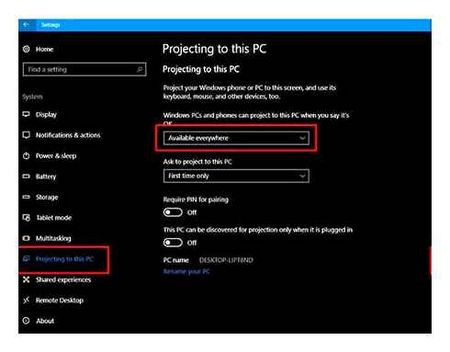
To connect a Xiaomi smartphone to the TV, first connect the phone and the receiver turned off with a USB cable. You can not fully work with the Internet and media content. Via USB you can connect your phone, if you want to display images, music and some other files on the screen, just like on the computer.
For your information!
Not all TVs without SmartTVs can detect a smartphone connected via USB. Others perceive the device as a removable drive.
Via Wi-Fi Direct (only for SmartTV)
Connect the same pairing using Wi-Fi Direct only if the receiver has a SmartTV with a Miracast controller. Other technology is not supported. Activate wireless mode on your mobile smartphone before connecting. The settings menu has a separate item for adjusting the functions of wireless transceivers. Then in Wi-Fi Direct activate the work with a particular TV model, where you want to output video and images from the phone. Activate the same option for the connection on your TV in the settings. After the connection you should see a picture of the smartphone.
The most important advantage is the protection of transmitted data from extraneous noise and distortion during transmission. The user can easily transmit to the big screen recorded on a mobile device movies and broadcasts from online services in high quality.
Bluetooth
To organize broadcasts on your TV using Bluetooth protocols, first check the receiver for a wireless controller. First you need to connect the controllers on the two devices and perform the pairing of the two devices, and then the broadcasting begins.
On a side note!
This method has a disadvantage. the mobile device must be located at a distance of less than 10 m from the transmitter.
If the TV does not provide built-in Bluetooth, you can use an external controller, which will receive power to operate inside the plug, where it is installed. Select the port where the external adapter is inserted to establish communication. The broadcast is of high quality, without distortion due to electromagnetic interference.
Google Cast
To transfer information from your Xiaomi mobile device to your TV, you will need to additionally use an Android TV receiver. Thanks to this technology it is possible to transmit images and other media files to the receiver without wires.
Also for your information!
To implement this method, you can use Chromecast adapters, which are connected via HDMI connector.
You need to install the Chromecast app in order to view the transmitted information. Click the start button and the broadcast begins. If you minimize the application window, the playback on your TV will not stop. Adjust the volume on your smartphone.
Smart TV Box
On the market of home appliances large selection of such set-top boxes, but it is best to look at LG or Samsung.
Follow the manufacturer’s instructions for making the connection. The output of the picture on the screen is of high quality. In fact, you’ll have your own home television.
Another sought-after wireless connection, which is similar to the standard you get with a USB connection. You can not get high quality video on the monitor, but it is quite possible to watch pictures, documents and listen to music.

Implement picture duplication on the TV screen by installing the Xiaomi app BubbleUPnP for DLNA. Here you can also control.
For your information!
There are several such wireless connections. There is also Screen Mirroring.
Miracast
Another quality protocol for connecting your phone and TV. Wi-Fi is used for transmission. The possibility of such a method depends on whether the receiver supports this technology or not. Most SmartTVs allow you to perform a Miracard connection.
- In the TV network settings, turn on Miracast. Depending on the model the name may be slightly different, for example, in Samsung devices. it is a section of “screen Mirroring.
- In the Xiaomi settings go to the menu “Wireless Display” and activate it.
- The external device is searched for within a minute, then it appears in the list. Clicking it.
If all the steps are performed correctly, then the picture will appear on the screen, just like on the smartphone.
How to connect Xiaomi to TV: ways and what you need for them
You can connect your phone to the TV in completely different ways: both wired and wireless, even using other apps. That is, for a wired connection, you will need special cables, and for a wireless connection. the activation of the appropriate functions.
- Via HDMI. For this you need a special HDMI cable, which is similar to the usual USB cable, but a little smaller.
- You can connect your phone to the TV via USB. Note that this connection may not always be full and of sufficient quality. The cable is standard.
- Connecting via WI-FI. WI-FI Direct option. You need the TV and the phone to be in the same WI-FI network.
- Using third-party programs and software.
Works for models: Redmi note 3 pro, Redmi note 4, Redmi note 5 and other newer versions.
In MIUI 11, connecting your Xiaomi phone to your TV hasn’t changed much compared to MIUI 10 and MIUI 9. So let’s consider both options.
MIUI 12 MIUI 11
In MIUI 12 / MIUI 11 you need to go to Settings and then to Connectivity and sharing. Select Broadcast.
MIUI 10
In MIUI 10 and older versions of MIUI, go to Android Settings, then to Advanced Features. Select Wireless display.
Activate the wireless display, then Xiaomi will find the TV, all you have to do is connect the TV. If all went well, the TV will display the image from your Xiaomi phone.
Via USB cable
Before you can connect your Xiaomi to your TV via a USB port, you must purchase a shielded cord with a Micro USB connector. Some of the phones use a USB Type C socket, which should be taken into account when switching. After pairing the devices, the user enters the settings of the TV receiver and chooses to transmit signals through the USB pad. The method provides simultaneous transmission of graphic information and sound, but the quality of the signal is lower than with HDMI connector.
How to connect your Xiaomi phone to the TV
How to connect Xiaomi phone to TV? It turns out very simple, if you have a modern SmartTV, it probably supports Miracast technology, you just need to pair the two devices, that’s what we’re going to do now!
Which will allow the Xiaomi to connect to the TV? There are a lot of options:
Redmi Note 7 Pro /Note 8/9Pro Mirror Your Screen In TV Play Game/Video/ &

How to connect your Xiaomi phone to the TV? (on MIUI firmware)
Go to “Settings” Android and then to “Advanced Features”. Select the “Wireless Display” option.
Activate “wireless display”, then Xiaomi will find the TV, you just need to connect the TV. If all went well, the TV will display the image from your Xiaomi phone.
Xiaomi video streaming to your TV (“pure” Android)
Go to “Settings” in the “Screen” menu and then to “Broadcasts”
Then activate the “Broadcast” and wait until the TV will be detected, and then you can connect to it. If all went well, the TV will display the image from your Xiaomi phone.
If you have a regular TV?
If you have an old TV or no Miracast support, you might think that’s it But no, there is a way out! If your TV is equipped with an HDMI connector, you can install a special adapter that will receive the signal from your phone and broadcast it to the TV.
Another option, which has its own advantages and disadvantages, is to buy the MHL-cable.
The advantage is the direct connection, no delays or interference, and the disadvantage is that not all phones support this connection. So before you buy, it’s best to find out if your phone supports MHL technology.
On your Xiaomi smartphone running MIUI 11, go to “Settings” and find the “Connectivity and sharing” line. Activate the “Broadcast” switch, and confirm that Wi-Fi and Bluetooth are enabled on the smartphone. The smartphone will start searching for your TV, which will act as a second display.
Open the network settings on your TV and turn on Miracast. On the smartphone go to “Settings” → “Screen” → “Wireless Monitor” and turn on the function. Select the TV in the list of found Miracast devices. The image from your smartphone will appear on the TV screen immediately after connection.
Ways to connect Xiaomi smartphones to the TV
Many smartphone users, when they need to watch video, photos or audio files, wonder how to connect Xiaomi to the TV. There are only a few ways to connect the Xiaomi to the TV, depending on the type of smartphone. Let’s look at each of them.