Not freeing the memory on your iPhone
Deleting the cache
The cache is the accumulated data that allows you to quickly move from one program to another without the “brakes”. However, if the cache accumulates in gigantic amounts, iOS starts to make the transition slower than without the cache at all. So you need to periodically free the cache to clear the memory and speed up your iPhone. Ways to do this are suggested below.
Clearing Browser Data
There are different options for browsers to clean up data. There is a universal way, which is explained in the “Using Additional Software to Clean Up” method. However, we will consider options that do not require additional programs:
- Safari native browser in iOS. This browser is built-in, so you can delete data (browsing history, cookies, downloads, etc.) through the menu. Go to Safari Settings and select “Clear history and website data”.
- Google Chrome. In this option, you need to open the browser itself, click on the “three dots” at the top right Privacy Clear browsing data.
- Firefox. Same cleaning principle as Google Chrome. In an open browser, go to the Privacy settings, activate all the sliders and click on “Clear personal data”.
Clearing the application cache from the settings
To clear the cache for these applications you need to open the Settings [programs that allow you to clear the cache], for example, “Mail.
Cleaning the cache in the apps themselves
Here we are talking about those applications that allow you to clear the cache in the menu of the utility. For example, in the program Google Maps you need to open Settings Settings and Privacy, and click on “Clear application data.
Here is another example, in this case it is the messenger Telegram:
Deleting Siri information
While using the voice assistant, the service remembers your pronunciation and mannerisms. To zero Siri memory:
- Open Siri Basic Settings;
- Deactivate the slider;
- Menu Basic Siri Keyboard;
- Deactivate the dictation slider;
- Activate Siri and dictation.
Before 2015, this section of iDevice storage was filled with a huge amount of unsorted data, it stored: all correspondence with attached attachments, calendars, reminders, notes, contacts, program data, iOS settings and much more. So if you have iOS 8 or an earlier version of the operating system installed on your gadget, then the amount of space taken up by the “Other” section can reach any size.
With the release of iOS 9, the situation has greatly improved, now the “Other” section includes:
- Cache;
- Data about the device and iOS itself;
- Software updates;
- Siri voices;
- Unloaded files;
- Results of failed or interrupted synchronization;
- Original photos with filters applied;
- And t.д.
What is “Other” on the iPhone
“Other” is the type of iPhone memory content where temporary files are stored. This kind of information is usually found in the applications installed on your phone. They send some data to temporary storage to speed up.
In particular, this approach is used by Internet browsers like the standard Safari. It keeps the cache so that frequently visited pages open faster. The same thing happens with games and programs that need increased graphics resources. And creating cache inevitably leads to less and less space in the internal memory.
At the same time, the cache can be considered garbage. It does not store information about accounts and passwords, that is, information that, if deleted, could potentially have a negative impact on future use. It turns out that clearing the “Other” section will not do any harm either to the user or to the device itself.
How to clean the RAM of applications
You can do this without third-party apps in two ways. by rebooting or by pressing the Home key. The first option quickly clears RAM (RAM) and allows you to get rid of minor software glitches.
- Press and hold down the power button until the “Turn off” button appears on the screen (do not press it);
- Press and hold Home until the Home screen reappears (5-20 seconds).
These simple ways “offload” the memory of the device and clean the RAM of applications.
What is this “Other” in the iPhone memory?
According to Apple, other data includes device settings, Siri voices, system data, and cache files. There’s nothing you can do about the system settings, but you can clear the cache.
The first thing to do is to find out exactly how much memory other data is taking up on your iPhone or iPad. This is important because there is “other” data that cannot be deleted and will always remain on your device. Nevertheless, it should not take 10-12 GB of memory.
How to optimize photos and videos on iPhone and iPad
In iOS and iPadOS there is a wonderful feature that allows you to store original photos and videos in iCloud, and leave a smaller version of the files on the device. The 5 Gb of cloud storage that Apple gives for free is not nearly enough, so I almost immediately bought a 200 Gb plan for 149 a month. This is enough for all of us, who use apple devices in our family and in the settings of photos on our devices we have the corresponding option. There is good mobile Internet almost everywhere, so there is no problem to download the necessary photo if necessary.
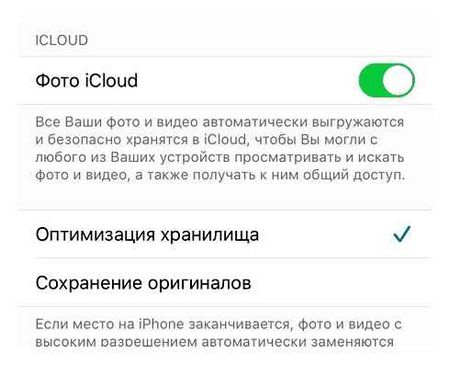
Turning on the iCloud media library to store photos in the cloud
If you delete photos and videos manually from the Photos app, then to really free up space on your drive after cleaning, you must additionally go to Albums-Last Time Deleted-Select-Delete All.
Since I use Microsoft Office 365, a subscription provides 1Tb of storage OneDrive, so I have installed the appropriate application on mobile gadgets, which immediately uploads all my photos to the cloud from Microsoft, respectively, in iCloud I store only the most valuable and most new.
OneDrive automatically saves photos captured on my device to the cloud
For those who do not use OneDrive, I strongly recommend Google Photo. The service developed by the “Corporation of Good” allows you to upload and store images up to 16 Mpx in the cloud for free. And video up to 1080p. That’s enough for most users, including me. The original video in 4K cannot be stored in this way, you will either have to agree to convert it to FullHD, or put it into 15 Gb, which Google gives for free, and for the rest you will have to subscribe. By the way Google Photo after uploading your art to the cloud offers to delete the originals from your gadget and thus frees up space.
Not a single photo is lost with Google Photo
Another thing owners of iPhone 7 and newer need to do is to go into the camera settings and select the “Formats” section. Here you need to enable the “High Efficiency” option to save photos to heic container instead of jpeg and video compression with H codec.265 instead of H.264.
Turning on new photo and video file formats on the gadget
I also recommend you to disable saving original HDR snapshots.
Disable saving original HDR pictures
Uninstalling unnecessary apps
The main rule is that if you don’t remember what you need a program for, or if you haven’t used it for more than a month, you can safely get rid of it. Remember, any program can be easily reinstalled and its data restored, if you have the option of backup storage in iCloud enabled.
In the tab “Storage” you can see how much space is occupied by the program and its data. You can also uninstall it here.
When it comes to apps like. which tend to bloat to 1 gigabyte from stored cache, then the only way to get back the space you use would be to completely uninstall the program and reinstall it.
Storage problems after the iOS 15 update
With the announcement of iPhone 13, Apple has added more storage to its iPhones than ever before, and now there’s a 1TB pro option for why iPhone memory is full iOS 15. This is especially true given the advent of ProRes Video. As we learned this week, ProRes Video shot on the iPhone 13 takes up about 6GB of memory per minute of video. In fact, it’s so dense that the feature is limited to 1080p resolution, as opposed to 4K, how to free up space on the iPhone, on the 128GB model
How to Free up Space on iPhone
A clever way to free up space on your iPhone or iPad
Every active iPhone and iPad owner at least once in his life had to clear the built-in memory of his gadget in order to install a new game, application or download videos. Usually the problem is solved by uninstalling something that is “not sorry”. But there is another, very unusual way.
The best part is that you don’t need to take any serious steps like jailbreaking (although it works on jailbroken iPhones and iPads).