NFC Xiaomi how to link the card
Setting up
If the characteristics of your phone meet the requirements of the service, you should go to Google Play, find there the application Google Pay, and download it to your smartphone. To set up the app on your Xiaomi device, follow a simple step-by-step instruction:
- Go to the downloaded files, find the Google Pay app, and launch it.
- If you have more than one Google account, select the one you will use. The data of the bank card, previously added to the account, will be automatically displayed in the program, if not. you need to add a card.
- Find the sign “”, in the right corner, press it, choose “Add credit card or debit card”, then scan the card so that the rectangle on the screen shows its front side, or enter the data manually (card number, expiration date, three-digit CVC code). You may need to confirm the action via SMS.
- If necessary, you can add more bank cards, following the same algorithm.
Set up the Xiaomi device itself (only possible if you have NFC in your smartphone):
- Go to the menu of your device.
- “Settings”. “”, find the NFC mode and activate it.
- Go to “Security item location”, and select the HCE wallet in the appropriate section.
- Go to “One-touch payment”. “Default payment means” and select the Google Pay app. Choose “Always” under “Use default app”.
- Save the settings. Done. The app and your device will help you make a one-touch contactless payment through a terminal.
To activate Google Pay (formerly Android Pay) without any problems, you will need to update your firmware to the latest version. Additional settings are also made:
- Go to “Settings” menu.
- Select “Additional functions”.
- Find the graph NFC and activate the switch.
- Go back to the advanced features section and click on the “Contactless payment” menu item.
- Select Google Pay as your primary means of payment.
Then it is necessary to go to “All applications” menu and find Google Pay in the list. If it is not pre-installed on the device, you will need to download the application from the Google Play store.
After installation, you need to go to the section of all applications again, select the development of Google and give permission for access to NFC, Bluetooth, lock screen and running in the background. Otherwise, the system will not work correctly.
It is also necessary to configure the card by entering the installed application and selecting the Google account. Then press the button “” and read the front of the card with the camera, or enter its details manually. After confirming the transaction with the code from SMS-message you can see that there is a new card in Google Pay, which can be used. This completes the payment tool setup.
On which models it works?
Before studying how to pay by card via phone Xiaomi, first of all it is necessary to clarify whether the mobile device supports this technology. Contactless payment on Xiaomi does not work in all models. To access the feature, you need to ensure that you meet a number of technical requirements:
- Contactless payments will not be possible if there is no NFC module. With its help, the device creates a signal to transmit the necessary information to the receiving terminal. The absence of the chip indicates the impossibility of contactless payment for goods and services;
- The second important point lies in the model. Generally, outdated versions do not allow access to the feature. In the case of Xiaomi, contactless card payment through the phone is supported on devices from the Mi line, starting with Mi 2A. Owners of smartphones of the popular Redmi Plus model will have to pay for purchases in the standard way;
- The third requirement is to use strictly official software from the developers. Any tampering with it, like setting ROOT rights, limits access to the function.
One of the main reasons why the contactless payment Xiaomi Mi Mix 2S could not be set up, is the installation of third-party software on the smartphone.
How to use:
And finally, how to use Android pay on Xiaomi? It is necessary that the smartphone was on and was activated option NFC (it is sometimes turned off). If you have several cards in your wallet, you can choose the one to make the purchase with. If there is only one card, you don’t need to enter the program, but just bring your smartphone to the terminal, just like you do with the classic cards that support this type of payment.

Payment via Android Pay is available almost everywhere there are terminals which support such contactless payments. In Russia it is almost all supermarkets and shopping centers.
To pay successfully with NFC, you need to unlock the device and bring it to the terminal for 2-3 seconds until you see a message about the payment for the purchase and an image of a working card. Of course, sometimes the cashier may ask you to enter your PIN code and sign the receipt. It all depends on the settings of the bank that issued the card and the payment terminal.
- If you have several cards connected to the device, one of them should be selected as a permanent card. To pay with another card, you need to open the application on your phone and select the card you want to pay with.
- It is possible to pay with Android in some applications and sites. In these cases, the payment page will have a “Pay with Android Pay” button.
In principle, you can do this anywhere as long as the terminal supports the PayPass and PayWave system. You can bring the phone to the terminal and pay, for purchases up to 1000 you won’t need the PIN code, but sometimes you will be asked to indicate it or sign it. If the transaction is successful, you will hear a confirmation signal. Later, an SMS will be sent to you with the balance of the account, if such a service is activated.
How Android Pay is different from Google Pay
Android Pay is an Android-based payment system that allows you to pay with a bank card (debit or credit) without using the card itself, that is, through your smartphone. Payment passes through NFC module for contactless connection with the terminal.
Android Pay was a separate app until 2018, after it was merged with Google Wallet. a service designed to send funds from one user to another via smartphone or PC. Shared application is called Google Pay.
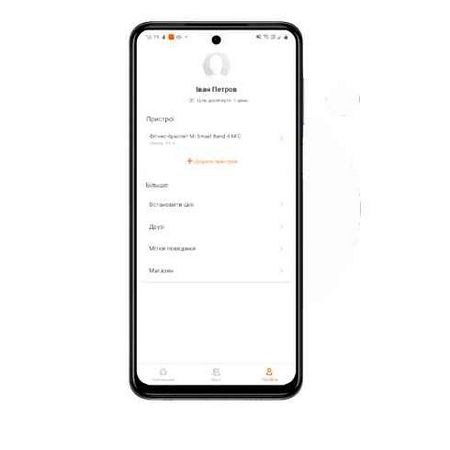
How to use NFC on your phone to pay
Paying for purchases with NFC
To pay for the purchase via NFC module, the following steps should be done
- Waking up the smartphone from sleep mode,
- They bring it to the terminal with the back face
- Unlock with fingerprint, graphic key or password. This is when the transaction is confirmed
- If transaction amount is more than 1 ths merchant may ask for confirmation by entering PIN code or signature
- Wait a couple of seconds for the checkmark to appear on the screen. It informs that the payment via NFC was successful. There is no need to run the installed application.
You can pay with your phone in any place that accepts contactless payment. It is not necessary to turn on the mobile Internet. Pin the NFC activation icon to the notification bar, so you don’t have to look for it in the settings.
If the payment did not pass, try bringing the smartphone to the reader with its lower or upper part. Bring it closer, hold it for a longer time. If nothing changes, check if the store accepts the app you installed.
Transferring files and data via NFC
NFC allows you to use NFC to share information, just like you would use Bluetooth. But the transfer rate here is much slower. Therefore it is reasonable to transmit only small notes or contact cards. It uses Android Beam technology. It does not need to be installed separately, smartphones with the NFC module are present by default. But in some models you have to turn it on manually by moving the slider.
To transfer the files go to: “Settings” “Wireless networks” “NFC”. Check the box “Allow exchange of data when combining the phone with other devices. Start the file that is going to be transferred, put the smartphones with their backs to each other. Wait until a window appears on the screen inviting you to send the file. Confirm the transaction. In the same way, you can pass a list of contacts when you change phones.
NFC tags
To program the tag, you also need to install the app. Find it in Google Play or App Store.
Настройка NFC на Xiaomi Redmi Note 8 Pro: почему не работает и как включить
Tags come in different sizes and types. They are inexpensive and can be installed in any convenient place. Then program it by making it do one of the tasks:
- Carry out the distribution of the mobile Internet via Wi-Fi on the PC by sticking a tag on it. To connect to the Internet, it is enough to bring your smartphone to it
- Put a tag on the headboard and set it to turn the silent mode on or off
- In the car, you can activate GPS, map launch or player by bringing the phone to the tag Use as a passageway
Ties real documents to the smartphone for use as a pass or pass. Then you bring your smartphone to the terminal in the transportation system and pay for the pass.
Key or pass replacement
In the RusGuard ACS you can use your smartphone as a pass. RusGuard Key application is used for this. Install it and open it. Add a new card. Choose the type of key. The smartphone generates it itself. The user copies it to the clipboard using a special button and sends it to the ACS administrator. It adds this key to the employee’s card.
Mi Pay system for Xiaomi
Mi Pay is a convenient and versatile payment service that allows you to make contactless purchases. It is in great demand and interest in China, but became known about it relatively recently in Russia. The principle is the same as when you pay by bank card, but with more protection. The mobile device imitates the data of a credit card attached to the service, and as a result, the payment terminal sees the smartphone as a card.
Now almost any store or supermarket uses a modern payment terminal that supports this technology. Let’s look at the benefits:
- Now you only need to carry a mobile device, which easily replaces all cash and bank cards.
- High time savings. The transaction process is several times faster, and you do not have to wait for the seller to collect and give the change from the purchase.
- The subscriber can add several different banks to the system simultaneously and choose the desired account directly during the payment procedure.
- Higher security level. The owner of a smartphone does not have to worry about the safety of money. Every purchase needs to be confirmed by entering a password or scanning your fingerprint.
Despite the simplicity of the general requirements to install, configure and use the application on Xiaomi, various difficulties may arise in private. If you faced one of these problems and successfully solved it, you can share your experience in the Комментарии и мнения владельцев.
A common cause of problems with the payment service in Xiaomi is the presence of an outdated version of the firmware on the gadget. To solve the problem, you just need to update the OS to the latest. In some cases, the updated firmware allows Android Pay to work even without locking the bootloader.
The installation of Magisk Manager (root-right administrator) allows to solve the problem with the root-right (the service works without turning it off). Tested with Android Pay on mi5s and mi5.
How to use contactless payment
Let’s move on to the most interesting part, the contactless transaction. To make a purchase in the store you will need:
- Install the official Mi Pay or Android Pay app on your mobile device. The former currently does not work in Russia. Add your bank card to the virtual wallet. In the main menu, find the credit card activation item. Next, a form will appear for you to fill in the details of the plastic. Enter your personal information carefully and correctly. If you do not want to fill in the information yourself, scan the card with an external camera smartphone. Point it at the plastic and hold it there for a few seconds. After that, all fields will be automatically filled in. When the bank confirms the addition of the product to the system, the card appears in the list of applications.
- In the store, make sure that the receiving terminal supports contactless technology.
- Turn on the app, enter your security password, and present your mobile device to the reader.
- After a couple of seconds you will hear a beep, which will confirm the transfer of funds.
- Done. Make sure you get the receipt.