Itunes Failed To Connect To This Iphone
Itunes could not connect to this iPhone 0xE800000A (Solution)
Unknown error 0xE800000A occurs when Apple devices are connected to iTunes. This can happen during file transfer, during the first connection, when updating the firmware. Most iOS devices are affected by this issue: iPhone 5, iPhone 5S and later, iPad from 2014.
Possible reasons for the failure:
- Problems downloading iOS updates.
- Problems with Windows Registry or Apple Services: AppleMobileDeviceService.Exe, iTunesHelper.Exe, iPodService.Exe.
- Itunes hasn’t been updated for a long time.
- Problems with your laptop or PC (both Windows and Mac).
- Incorrect device firmware, both repeated and basic during manufacture.
It is better not to try to solve this problem using software downloaded from unofficial resources. Such programs can be infected with viruses that will disrupt your device and lose access to personal data. Follow the instructions from the official developer.
To fix error 0xE800000A in iTunes, Apple Technical Support provides the following recommendations:
- Reboot both devices.
- Make sure your Apple device has at least 1 gigabyte of free memory. This can be seen in the item Available in the basic settings menu.
- Try to connect via other USB ports using only original equipment.
- Disconnect external drives and flash drives, since the error may be caused by connecting multiple devices at the same time.
- Update your Apple driver. (Device manager USB controllers on the first paragraph, press the right mouse button to update the driver.)
- Update your smartphone OS. (Basic settings Download updates.)
Deleting iTunes Configuration in Lockdown Folder.
A common method by which system configurations are updated and, as a result, may be able to fix the problem.
Open the Task Manager on the PC (this can be done using the CTRLALTDELETE key combination) and terminate all Apple processes, disconnect the USB cable.
Click Start and enter% ProgramData% into the search bar
In the hidden folder that appears, open Apple, find Lockdown in it and delete it.
Then we connect the USB wire back and confirm the opening of access to the device.
Methods found on the net.
Restart all Apple related services. To do this, enter services.Msc in Run, among the list that appears, restart services like AppleMobileDeviceService.Exe and try to connect.
Check for the latest ITunes updates in the Help section of the menu. Download them and restart your computer if necessary.
Completely uninstall iTunes with all add-ons (Apple Software Update, Bonjour, Apple Application Support 32-bit / 64-bit, Apple Mobile Device Support), clean the system with CCleaner for reliability and reinstall the programs.
If none of the above methods helped you, contact the service center.
If all else fails
If none of the above works, try forcibly restoring your device via Recovery Mode. This method involves installing a clean firmware, thereby neutralizing possible incompatibility.
Just select your model and download the file from the link that appears below. Then we follow the instructions:
- The first thing we do before installation is to disable the Find iPhone function in the iCloud settings. Additionally, we create a copy of all data for the possibility of subsequent recovery.
- We turn off the device, disconnect the cable. We turn on Aytunes in parallel.
- Hold down the Home key and connect the USB (you need to do it at the same time). On the top ten we will press in the following sequence: volume →. Volume → lock key.
- We are waiting for a response from iTunes on the PC, it should give a warning about problems and the Update option.
- On the smartphone, select the Restore to RM item, wait for the end of operations.
Erase iTunes configurations through the Lockdown folder
The most common solution is the following advice:
- On the PC, open the Task Manager (CTRLALTDELETE).
- We complete all Apple processes and remove the USB wire in advance.
- Open Start, enter% ProgramData% into the search (without quotes).
- A hidden folder will open, listing Apple. Open it, where we find the Lockdown subfolder.
- We remove it and reconnect the cable, confirming the opening of access to the device.
- This removal will update the system configurations and most likely help resolve the bug.
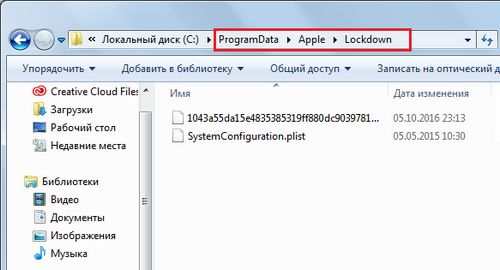
Delete the Lockdown folder and restart your PC
What is this error in iTunes?
Unknown error code number 0xE800000A means the shared connection of Apple devices to iTunes has failed. It can pop up both at the time of the first connection of the device to Aityuns, and at the time of transferring files or updating the firmware. This failure is typical for most devices based on iOS iPhone, starting with models 5 and 5S, and iPad model year 2014 and later.
The main sources of incorrect synchronization can be considered:
- The banal lack of current updates in the iTunes program;
- Malfunctions of a personal computer or laptop (both based on Windows and original Mac, MacBook);
- Problems with the Windows registry or Apple helper services: iPodService.Exe, AppleMobileDeviceService.Exe, or iTunesHelper.Exe;
- Incorrect loading of iOS updates on the smartphone;
- Problems with the device firmware, including the basic one (immediately after the purchase of the device and the first launch);
An illustrative example of error 0xE800000A in iTunes on Windows 7
In such cases, instructions from the official developer should be used; in isolated cases, additional utilities help. It is important not to download software to solve the problem from third-party resources, this can lead to infection with viruses and loss of access to personal data.
Tips from users
- Trying to restart all Apple-related services, this often helps solve the unknown 0xe800000a crash. To do this, in Run, we drive in services.Msc. In the list that appears, we look for services like AppleMobileDeviceService.Exe and restart them using the right mouse button. After we try to connect.
- Make sure your PC has the latest version of iTunes. We go to the program menu in the Help tab and scan there for the latest service packs. All new updates must be downloaded without fail and then restart the computer itself.
Install updates for iTunes if necessary
Reinstall all components from Apple Inc.
How to fix error 0xE800000A in iTunes?
Apple Technical Support recommends that you take the following list of steps in order to achieve the desired result:
- Try to restart both devices in order to eliminate a single connection error. Try to restart the PC itself before connecting.
- Check the amount of free memory on the Apple device the normal value starts from 1 gigabyte (find the item Available in the main settings menu).
- We try to connect to the rest of the USB ports, using only original equipment. Also, the problem may be hidden in the prohibition of the connection of several devices at the same time, so we disconnect flash drives and other external drives.
- We are updating the Apple driver for this, you should refer to the Device Manager by opening the USB controllers menu. Select the first column, right-click, select Update driver.
- We update the operating system of the smartphone along the way: Basic settings → Downloading updates.
Itunes could not connect to this iPhone 0xE800000A what to do
Despite the frequent ascension of Apple technology to the status of an ideal, and it is not without problems. Recently there have been even more of them, and some of them are associated with attempts to use the original software for iPhone and iPad.
This article will tell you about one of the popular bugs iTunes could not connect to this iPhone. Unknown error 0xE800000A. You will learn why the presented failure occurs and how to fix it using official instructions from the manufacturer or third-party software.
Itunes could not connect to this iPhone
You connected the device to your computer, but found this message iTunes could not connect to this iPhone, do not despair. There is a solution to the problem.
- A common problem with this error is a simple malfunctioning USB cable. Check it visually first. Are there any cuts, cracks or kinks on it? If no mechanical damage is found, then connect the cable to another iOS.
- Sometimes the error appears due to iPhone crash. It is not difficult to solve this problem, it is enough to restart the iOS device. In most cases, this can help.
- Damage to the USB port on the computer. Try plugging the cord into a different socket.
Solving the problem in Windows 8 and 10
If error 0хе8000015 occurs in these operating systems when connecting iPhone to iTunes, then the solution to the problem is as follows:
- By clicking RMB on the Start menu, we find the search window.
- In the search window, enter% ProgramData% and confirm with the Enter key.
- Find the Apple folder and open it.
- In the window that opens, find the Lockdown folder and delete.
After completing the above operations, connect the USB cable to your PC and launch the iTunes application. If the error is corrected, a message will appear on the system access to information. Click the Continue button. In some cases, the phone may also ask for confirmation of actions.
Deleting the Lockdown folder
In this case, you need to delete the folder on the computer that belongs to the iPhone.
Now directly deleting the folder:
- We enter in the Start menu in the search to execute. We open.
- In the window that opens, enter the command% AllUsersProfile% and press the enter button to run.
- After that, the Application Data folder is launched.
- Find and go to the Apple folder.
- In the list that opens, we find the Lockdown folder and by pressing the RMB select Delete.
A few more solutions to the problem
You must be aware that the iTunes service is software, and it may stop working correctly due to a problem not provided by the developers. It is possible that the error 0x8000015 connecting the iPhone to iTunes is already being considered by Apple’s online services and after some time it will be resolved. For this reason, you need to do the following operations:
- Occasionally, the issue with the code 0x8000015 occurs due to insufficient memory on your iPhone. To eliminate this cause. You need to increase it by at least two gigabytes. To check the phone memory. In the settings, open the General section and then the sub-item Available.
- Reboot the systems on your PC and iPhone. First, save all running programs and close on your PC. Then reboot. This operation is necessary because in case of a downloaded system update on a PC, the computer waits for a restart and may give errors. After restarting the computer, restart the phone and reconnect the USB cable to the PC. Check if the error is gone.
- Check the downloaded version of iTunes for updates.
- Use the USB cable provided by the manufacturer.
- Check the installed device drivers. Reinstall the USB Mobile Device driver if necessary.
Fix iTunes Error 0xE8000003 on Windows 10
1. Delete temporary files in Lockdown folder
The Lockdown folder is a hidden and protected folder. It is created when iTunes is installed on the computer. The contents of this folder are all sorts of temporary data and files that iTunes creates when you sync your device or update it. It also stores a cache for the iTunes software.
- To clear the temporary data of this folder, press the Win R key combination and enter% ProgramData%.
- Find a folder named Apple and open it. Now find a folder named Lockdown. Select it and press Shift Delete on your keyboard to delete.
- Restart your computer for the changes to take effect.
Fix iTunes error 0xE8000003 on Windows 10 when iPhone is connected
Itunes is an essential part for iPhone, iPad and iPod users. It is the only official Apple program where users can sync their Apple device with their Windows PC. But at times she can throw a mistake. One such error code. 0xe8000003, where the Apple device cannot connect to your Windows computer. The error message reads like this:
2. Remove iTunes or conflicting components
It is worth considering which program is iTunes? For Windows 10 it can be either a UWP application or a 64/32-bit one.
Step 1. So if you have iTunes UWP for Windows 10, then go to “Options” “Applications” “Applications and features”, then find the iTunes application and click “Advanced options”. Next, in a new window, click the “Finish” button if the program is running and “Reset”. This will restore the default iTunes UWP. If the reset did not help, then uninstall this application by clicking “Uninstall”.
Step 2. If you are using 64 or 32-bit iTunes, then press the Win R button combination and enter appwiz.Cpl. If the program is installed correctly, you will see the following list of installed components:
- Apple Software Update.
- Apple Mobile Device Support.
- Bonjour.
- Apple 32-bit application support.
- Apple Application Support 64-bit.
Next, remove all components associated with Apple and restart your PC. After rebooting, you will have to delete residual files and folders. To do this, go to Program Files (x86) and Program Files and see if there are any folders left:
- Itunes
- Bonjour
- Ipod
If so, select them and press Shift Delete on your keyboard to delete. Next, find a folder named Common Files in Program Files (x86) and Program Files and open them. Find and open the folder named Apple and locate the following folders:
- Mobile Device Support
- Apple Application Support
- Corefp
If you find any of them, just select them and press Shift Delete on your keyboard to delete. Restart your computer for the changes to take effect. Itunes is now completely removed from your computer. Next, download and install iTunes from the official Apple website, and check if the error 0xE8000003 is fixed.
Method # 1 Reset Folder Lockdown
Itunes has a folder on Windows called Lockdown that contains security certificates for iOS devices previously connected to your computer. Error 0xe80000a can appear precisely because of all these certificates, and therefore you need to reset the Lockdown folder or, in other words, delete it. Don’t worry, iTunes will automatically recreate this folder the next time you start your computer. Try the following:
- Press on the WindowsR keyboard;
- Write down the value% AppData% and press Enter;
- Open the Apple folder and find the same Lockdown folder;
- Remove Lockdown and restart your computer.
We try to connect the Apple device to iTunes again and see if the error 0xe80000a disappeared.
Stopping certain iTunes-related processes and connecting your Apple device
It turns out that some processes related to iTunes may not start working correctly, thereby interfering with the normal connection of Apple devices. You need to end processes such as PodService.Exe, AppleMobileDeviceService.Exe, or iTunesHelper.Exe in the Task Manager and then try to connect your device to your computer. Do this and check for error 0xe80000a.
Causes of Error 0xe80000a
- Damaged USB cable / port.
- Incomplete installation of iTunes.
- Incorrectly working iTunes services on the computer.
Complete reinstallation of iTunes
The whole problem may lie in iTunes itself. Perhaps some program files were damaged, as a result of which it became impossible to connect devices. We recommend that you first completely uninstall iTunes from your computer, and then install it again using the official Apple website.
Methods for solving error 0xe80000a
How to fix error 0xe80000a in iTunes when connecting iPhone / iPad?
Error 0xe80000a occurs when you try to connect your iPhone or iPad to your computer. The full text of the error reads as follows:
Simply put, the user cannot take out any useful information from the error message. Fortunately, at the moment, both the reasons behind this problem and several methods of solving it are known.
Running in recovery mode
If error 0xe8000015 appears in iTunes when the phone is locked, then most likely the problem is in the faulty iPhone firmware. Then you need to install the new version of iOs:
- Use another computer and run iTunes on it.
- Unplug your iPhone. While holding the Home button, connect it with a USB cable to your PC Windows or Mac.
- Wait for the iTunes icon to appear on the screen.
- A notification will appear in the program stating that the system files of the smartphone are damaged. Click Refresh to try to restore them.
- Wait until the end of the operation and disconnect iPhone from the computer. Start the smartphone by holding the Home and Power button.
- The Apple logo appears on the screen. This means the device has successfully updated the firmware.
After that, the iPhone will turn on and work, and there will be no more problems when syncing with iTunes. The method is suitable for solving other system errors and helps if you need to unlock the device.
Deleting the Lockdown folder
The Lockdown folder is responsible for connecting the smartphone to the computer. If the files stored in it are damaged, then when synchronizing the device, a message may appear stating that aytyuns could not connect to this iPhone. Then try the following:
- Make sure iPhone is disconnected from computer and close iTunes.
- Launch the task manager through the tray or simultaneously press the Ctrl Shift Esc keys on the keyboard.
- Go to the Processes tab and remove all tasks related to the Apple mobile device and iTunes (iTunesHelp.Exe, AppleMbileDveice.Exe and others).
- Run the system utility Run (via the Start menu or Windows R key combination).
- Enter the command% AllUsersProfile% and click OK. The system folder ProgramData will open.
- Open the directory named Apple. Click on the Lockdown folder and completely delete it from the device.
After that, restart your computer and connect to iTunes. If the iPhone still gives an error, then try using another method to fix it.
Itunes update
The normal operation of the program is guaranteed only if you use the latest version of iTunes. If the automatic check for updates has been disabled, it will not be possible to connect to the computer. If so, do the following:
An Internet connection is required to download updates. If this is not possible, then completely reinstall iTunes using another device. To do this, remove the program from your computer and copy the latest version of the distribution kit to it. It is available for free download from the official Apple website.
Unknown error 0xe8000015 connecting to iTunes
Error code 0xe8000015 may appear in iTunes immediately after connecting iPhone. Because of this, the program cannot synchronize data, create a backup copy, or perform other actions. The message may also appear when working with other apple devices.
Removing unnecessary files
If the iPhone has too little free space, then when connecting to iTunes, an error message with the code 0xe8000015 may appear. If the device itself is working, then:
- Open the Settings menu and go to the General section. Here find the line iPhone Storage (depending on the version of iOs, the names may differ).
- A detailed list of applications installed on the iPhone, statistics of memory use by other files, documents.
- Select the program you want to erase and in the window that opens, click Uninstall.
- If necessary, uninstall other applications, files.
After that, the amount of free space will increase. Try to store media files and documents in cloud storage to save space.
Causes of Error 0xe8000015
The aytyuns error 0xe8000015 began to appear after the release of a global update of Apple’s auxiliary software. Interferes with the normal operation of the software and prevents syncing via USB or Wi-Fi. Causes of occurrence:
- An old version of iTunes is installed on the computer.
- The program conflicts with other software.
- Computer or mobile device drivers are out of date.
- Iphone doesn’t have enough free space.
- The system files of the program were damaged.
- Lost security settings.
Sometimes restarting your computer or iPhone is enough to fix the problem. If after that the error connecting to aytyuns still appears, then try using one of the methods described below.
Unknown error 0xe8000015 when connecting to iTunes solution
Just recently, many users of apple devices faced a new problem when connecting their gadget to a PC: “iTunes was unable to connect to this iPhone. An unknown error has occurred (0xe8000015)”. In addition to this error, your iPhone may show activation failure in Apple ID over cellular or Wi-Fi. Today we will tell you what to do first and what options should be checked to resolve the bug.
What are the solutions
In general, this error occurs when various devices (iPad, iPhone 5S, 6, 6S, 7) are connected to a PC, and may be related to the software version on the computer and the state of the device’s firmware. Also, this should include a failed activation in Apple ID and iCloud. On the official Apple support resource, first of all, it is recommended to complete the following steps:
- Probably single failure, restart Windows and smartphone and try again.
- If you have little free space on your phone, it is advisable to increase it, up to 1GB minimum. Checked in Settings General Available.
- Make sure you have the latest version of iTunes downloaded on your computer. Look for Help at the top, and then click on Check for Updates. Next, we carry out simple steps.
- Try to connect to all USB ports. Naturally, the cable must be original. Also, when connecting an iPhone, disconnect all other devices.
- In Device Manager, you need to reload / update the USB Apple Mobile Device driver. You should also find the service of the same name to the driver in the list of services and restart it.
Apple mobile driver update
- Try to update your smartphone firmware over the air: “Settings” “The main” “Software Update”. If you have problems connecting to the network, reset your Wi-Fi settings.
- You can also make a backup over the air from the backup storage. Having previously disabled the SIM card.
If all these steps do not work, then dig deeper.
Starting in Recovery Mode
Most often, this problem is fixed by installing a clean firmware through the regular recovery mode. First, you need to download the latest firmware version to your computer. There are enough sources for downloading, for example, the ipsw.Me website, select your model, and download the file highlighted in green.
- On the device, go to “Settings” “iCloud” there deactivate the option “Find iPhone”.
- Disconnect your smartphone completely.
- Hold the button “Home” and hold it while plugging in the USB cable.
- Wait a little, after which the iTunes icon and the connected cable will be displayed.
- Itunes itself on the computer should display a notification about detected problems, there we select “Refresh” and follow the suggested steps.
- To exit this mode, unplug the cable and turn off the device completely. After, hold the button “Home” and press “Nutrition”, as the apple lights up, let go.
After this step, the firmware should be updated and the device will be detected without errors on the PC.
The above step is the most popular solution for 0xe8000015 crash in iTunes. Also, another, hard mode of forced update of the DFU firmware is recommended. For more information on activating it, see this tutorial.
Fixing a bug in iTunes. Delete the Lockdown folder
To fix the problem iTunes could not connect to this iPhone (0xe8000015), first of all, we will check the files that are in your computer for device interaction. For this we will delete one folder in the system related to the phone.
Now let’s move on to deleting the Lockdown folder. To do this in Windows XP, Vista, 7:
- Open the Run window (to do this, press the WINR key combination).
- On a blank line, type the following command% AllUsersProfile% and run it by pressing Enter.
- Next, the Application Data folder will open (it can only be read).
- Then find and go to the Apple folder.
- In the list, select Lockdown and press RMB and select the Delete line.
Error 0xe8000015 iTunes could not connect to this iPhone
The iTunes could not connect to this iPhone error appears on Apple devices when connected to a computer. It can be caused by several factors. Problems can be with a mobile device, namely outdated software, failures, etc., with a computer also failures, blocking by antivirus software, and by the iTunes service. So we will figure out what exactly influenced the appearance of the error 0xe8000015 with an unsuccessful connection to the phone.
Error 0xe8000015
Steps to fix the error for Windows 8 and 10
- Right-click on the Start menu icon and find the search box for Windows services, usually this button is depicted with a magnifying glass.
- In the search box enter% ProgramData% and confirm with the enter key.
- Find and click on the Apple folder, you need to find the Lockdown folder in it, and delete it.
Lockdown folder
Other solutions for iTunes error could not connect to this iPhone 0xe8000015
It is important to understand that all services, whether they are online or services of a local computer, are just programs that can fail at any moment, encountering tasks unforeseen by developers on their way. When an error occurred connecting iTunes to the iPhone, Apple online services could collide and perhaps they have already been solved. So try to reconnect after a while or check and follow these steps:
- The problem with code 0xe8000015 may appear due to insufficient free space on your smartphone. It is advisable to increase it by at least 2 GB if possible. To check the memory capacity of the device, go to its settings, then open the General and click on the item Available.
- Reboot your devices. First close all programs and windows on the computer and restart. (It happens that the computer waits for a reboot to perform updates and can periodically notify about failures and errors, because the update manager is running in the background). Then restart your iPhone. And reconnect it to the computer and check if the error occurs.
- Check the version of the iTunes app installed. To do this, select Help in the top menu, in the window that opens, click Check for updates. After that, the system will prompt you for further actions, if necessary.
Updating mobile device drivers
- When connecting to a computer, use only the native USB cable. If you receive a message that it was not possible to connect to the iPhone device, try changing the socket to which you connect the device on the computer panel. Also, when using a smartphone, disconnect all other USB devices.
- Open Device Manager and update or reinstall USB Mobile Device drivers, if required by the system. You will see question icons next to the device that indicate a driver problem. Click on such a PCM device and select Update drivers. The system will automatically find the necessary software on the network and automatically install them.
- Try updating your smartphone’s firmware. To do this, click Settings, select among the General items, then specify Software Update.
If you continue to encounter a problem with error 0xe8000015, iTunes could not connect to this iPhone, if none of the solutions helped, restore data using the backup storage of your mobile device.
On Mac
Itunes is a built-in system element in Apple computers (MacBook and iMac). You can update it as follows:
Error 0xE8000015 when connecting iPhone to PC
Sometimes, iPhone users face problems while trying to connect to the computer. Errors pop up on the PC screen, one of which iTunes was unable to connect to this iphone (0xe8000015).
This malfunction appeared after a large-scale software update from Apple and the introduction of an additional device check before connecting to a PC. Consider ways to solve this problem.
Reboot your smartphone
If a malfunction occurs due to an error in the operating system of the iPhone itself, restarting it will help. For this:
- Hold down the Power Home keys.
Itunes update
The developers add new functions to each new version of the program and fix the errors found. Therefore, Apple recommends to always update iTunes.
Connect to a new PC
The problem may be a faulty USB cable or a computer connector. Connect iPhone to another PC via a new wire (you can ask your friends).
Updating drivers
Drivers are an important component of the interaction between the phone and the computer. If they are out of date, then it may cause a connection error.
- Click on Search → Enter Device Manager.
- Go to the utility → Click on USB Controllers.
- Right click on Apple Mobile Device USB Driver.
- Click Update Drivers and Update Hardware Configuration.