Is it possible to use a router as a Wi-Fi adapter
Router as a receiver (adapter) Wi-Fi. For a computer, TV and other devices
A modern router, this is usually not just a router, it combines several devices. Can perform different tasks, one of which we will talk in this article. There is a device like Wi-Fi receiver, or adapter. Its task is to receive Wi-Fi signal, in other words, connect a specific device to the Wi-Fi network. Such adapters are built into laptops, tablets, smartphones, TVs, etc. D.
There are also external adapters, for example, for stationary computers (I wrote about them in the article how to connect a regular computer (PC) to a Wi-Fi network), or for TVs. But what to do if we need to connect the same stationary computer to the Wi-Fi Internet, or a TV in which there is no built-in Wi-Fi receiver. Yes, and we don’t have the same external. We do not want to buy it, or there is simply no such opportunity.
In such a situation, a regular router can help us out, it can act as a Wi-Fi network receiver. That is, he will accept the Internet via Wi-Fi from our wireless network, and transmit it to the device (TV, computer) by network cable.
It must be immediately noted that there are routers in which there is a separate operating mode of the “adapter”. But in most devices, you will need to configure the repiter, bridge (WDS), client, or wireless connection to the provider.
Now we will consider these modes in detail on routers of different manufacturers, and find out how to use a router as a wireless network receiver. Consider the most popular manufacturers: TP-Link, ASUS, ZYXEL, D-LINK, NETIS. Look below the heading with information on your device.
How to make a Wi-Fi Wi-Fi Roter adapter?
I have no built-in Wi-Fi on my computer. Separately, there is no Wi-Fi adapter, but there is a Wi-Fi router D-Link Dap-1155. How using a cable and a Wi-Fi router you can make a Wi-Fi adapter and connect with it to a Wi-Fi network?
It costs nothing to remake to the adapter! You just need to connect the available access point to the client mode. To do this, first connect an Ethernet cable computer with an access point and open the browser.
Enter the address 192.168.0.50. The webform of the settings window will open, in which you should select “Expanded Settings”.
Next, click on the arrow in the Wi-Fi block
After putting a checkmark opposite the inscription “Turn on”

It is necessary to confirm the choice by pressing the “Confirm” button in the lower right corner, after which a list of networks available for connecting. Choose the right click and scroll down the page, enter the wireless network password, not forgetting to press the “Confirm” button again.
In the end, in the emerging notice of a change in the configuration, click to save a disettlete next to the icon and everything will work!
In order to make the Wi-Fi Wi-Fi to make an adapter first thing to enter the virtual integration of your router and go to the main settings where you will need to set the speed of the router, mask, gateway and turn off “DHCP”. Next, you need to save all the corrected settings and go to the menu of your Wi-Fi network. Next, select the required operating mode. “Client” and prescribe your correct SSID and password. After the actions done, turn off the network cable from the router, and try to go from the device on the network at the address that was asked early.
Can a router accept and distribute Wi-Fi at the same time
Many are interested in the question: can Wi-Fi router receive Wi-Fi signals. Comforter answer: maybe. Modern routers calmly work as reptitors, that is, signal receivers. In general, a repiter is an independent device created specifically to expand the Wi-Fi wireless network coverage area. He accepts, repeats and enhances the signals of cellular communication and wireless Internet connection. Intended most often for local use and expansion.
Not all routers are capable of working in this mode, for some of them you will need to configure the network parameters and work with bridges of combining Wi-Fi points into one network.
What is a router and how to use it?
Externally, the router looks like a small box with one or more antennas and ports for connecting network cables. His task is to get a signal from the provider and distribute it to the user’s computers and laptops. That is, it allows you to connect several devices to the Internet at the same time.
There is such a device as a Wi-Fi receiver, or an adapter in such a situation, a regular router can help us out, it can act as a Wi-Fi network receiver. That is, he will accept the Internet via Wi-Fi from our wireless network, and transmit it to the device (TV, computer) by network cable.
How to set up asus router in a wireless network client?
And now I want to show in detail how exactly to set up a router as a Wi-Fi receiver in a client mode using the model from ASUS. Surprisingly, the manufacturers have still not decided on how to call the WISP router mode as a wireless adapter correctly. Each company has a different name. WISP, WDS, Bridge, Bridge.
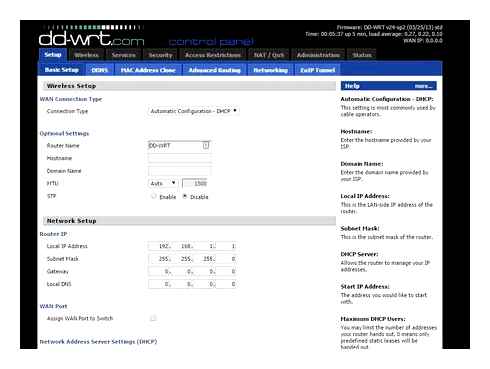
This is especially noticeable in ASUS, where in each model it can be indicated in different ways. For example, on the ASUS EA-N66 it is called a “wireless network adapter”. To activate it, you need to go to the “Administration” section, the “Operating mode” tab and install the flag at the required point.
The WISP client mode in very many cases is not available in official firmware installed on routers from the plant. For example, as on my home asus RT-N10U-this mode is officially not. Therefore, if you plan to use this type of connection, then make sure that the purchased model has a client mode. It is usually indicated as “Client Mode”.
But if you already bought it and it turned out that the WISP does not have a router, then not everything is lost yet-you can use unofficial firmware, for example, I approached my DD-WRT group, in which this opportunity was opened.
TP-Link
There is no “adapter” mode here, so we will use the mode of the bridge.
Classic firmware
- And so, it is necessary on the first main router to install a certain channel. I installed 6, you can put what you want. The main thing is not 12 and 13. They are not workers. We save the settings;
- We go into the settings of the router, which will act as a certain adapter.
СТАРЫЙ РОУТЕР В РОЛИ РЕПИТЕРА ! КАК НАСТРОИТЬ WDS МОСТ ! Wi Fi РЕПИТЕР
- First you need to change the IP address of this router. We go to the “Network”. “LAN”. Change and retain the meaning Only make sure that both devices were in the same subnet.
TP-Link
There is no “adapter” mode here, so we will use the mode of the bridge.

Classic firmware
- And so, it is necessary on the first main router to install a certain channel. I installed 6, you can put what you want. The main thing is not 12 and 13. They are not workers. We save the settings;
- We go into the settings of the router, which will act as a certain adapter.
How to connect WiFi to Computer without cable? || Connect wifi in Desktop
- First you need to change the IP address of this router. We go to the “Network”. “LAN”. Change and retain the meaning. Change the last digit to 3. Only make sure that both devices were in the same subnet.
We use a router as a Wi-Fi receiver for connecting a Wi-Fi Internet TV
Hey! In this article, I promised to talk about one interesting scheme that can be used to connect a TV on the Internet on a wireless network.
I will quickly tell you what the essence of this method is and in what cases it can be used. Well, then, let’s start setting up.
This method will come in handy when there is no built-in Wi-Fi receiver in your TV, in which case, the TV can be connected only via network cable. But, you do not want to stretch out the cable from the router, or it just fails.
Yes, you can buy this same company, external Wi-Fi receiver. But it costs twice as much as a simple router. But I am still inclined to the fact that you will use this method in the case when you already have a router, which is just standing idle.
Or for example, the signal of your Wi-Fi network does not catch in the place where the TV is worth. Yes, in this case, you can buy a Wi-Fi Repiter that will enhance the signal of your wireless network. But an ordinary router can be configured as a repiter.
We will take a router (which for example, you have dust somewhere in a locker), install it somewhere near the TV, and set it up in a repiter mode. Then, from this router we will connect the network cable to the TV. That’s the whole scheme.
Now a little more.
So, we take our router and install it near the TV. I have this TP-Link TL-MR3220, I have been standing idle for a long time. It is not necessary to install it near the TV itself, for example, even somewhere on the floor, the bedside table.
We turn on the router in the outlet (you can not connect to the TV yet). The main thing is to configure the router in the repiter mode. We need that he would take the Internet from your main router and hand it to TV
And only after this router (which we put near the TV) will be distributed to the Internet, we move on to the second step. To check, just connect a laptop, or phone. If the Internet works, then you can connect the TV. If all the same, you were not able to configure the bridge mode, then you need to remember that not all routers can work in this mode with each other (I’m now about the unresponsibility of the devices). It’s good when both devices are from one company, then there is more chances to make them to make them.
If you succeed, then we connect the TV via a network cable.
Or connect the Wi-Fi TV if there is such an opportunity (for example, if you put a second router to strengthen the signal from the first).