Ipad Screen Does Not Respond To Touch
Ipad does not respond to touch
If the iPad’s screen isn’t responding to touch, you don’t necessarily need to replace the touchscreen. The cause of the failure may be a device freeze or some applications not working correctly. To determine why the sensor is not working properly, perform the primary diagnostics of the gadget at home.
If, after examining the iPad, you find that the screen is damaged or there are scratches on the tablet case, then you should contact qualified specialists. Mechanical damage to Apple technology can lead to malfunction of internal components. In such cases, experienced craftsmen will be able to find out exactly why the screen does not respond.
The main reasons for sensor freezing
often than not, the touchscreen stops responding to finger touches due to system glitches. The most common reasons are:
- Presence of malicious files on iPad
- Software problems
- Jailbreak is incorrectly installed
- Some applications do not work correctly
Any of these reasons can lead to problems with the touch glass of the device. If the iPad screen does not respond to touch due to hardware problems, then professional repair and replacement of defective parts is required.
Apple representatives recommend not downloading applications, programs and games from unverified sources to iPad, because this can lead to the system freezing and the screen responding poorly to finger presses.
Hard reboot stages
A hard restart of the iPad gadget will clear the RAM and update all processes. This method will not do any harm to either the motherboard or microcircuits.
To completely reboot your iPad device, follow these steps:
- Unlock device
- Hold down the Power and Home button for 10 seconds
- Release the buttons at the same time after the logo appears
This shutdown is suitable for any model of Apple tablets.
If after restarting your device still won’t unlock or the touch glass still doesn’t work well, try updating the software.
Stages of downloading new software:
- Turn on iTunes
- Connect tablet to laptop
- Select your device in iTunes
- Select the category “Review” and click on the tab “Update”
Apple products are designed to update software over the air. To do this, put the gadget on charge, connect to the Internet and in the main settings select the category “Software update”.
If after that the touchscreen does not work well, does not unlock, or the tablet does not turn on at all, then the motherboard, microcircuits are faulty, or the display module is damaged.
Ways to restore a gadget
If the reason that the touchscreen does not work is an application freeze or a software malfunction, then you can restore the operation of the device yourself.
Effective and safe self-repair methods:
- Force close all active applications
- Hard reset device
- Cleaning screens
- 3D touch setting
- Software recovery
Sometimes the iPad touchscreen does not work due to severe dirt on the display. Before rebooting the device or taking it to a service center, carefully clean the glass from dust and dirt.
Also, the reason why the tablet stopped responding to finger presses may be strong cooling or overheating of the device. To get the gadget to work, leave the tablet turned off at room temperature for 20 minutes.
Professional repair from Yudu performers
Only qualified specialists can accurately and efficiently eliminate hardware problems. Experienced craftsmen are registered on the YouDo website, who, taking into account the technical parameters of the model, will eliminate any malfunction of the screens. Yudu professionals will accurately determine why the gadget stopped responding to clicks, and then quickly repair the iPad touchscreen display in accordance with the manufacturer’s recommendations.
If the iPad screen does not respond to touch, contact the Yuda performers, they guarantee urgency and high quality work.
Settings glitch
Found on the network a mention of one tricky setting in Xiaomi, which can lead to problems with the sensor.
To check it, go to the general settings, find the “Advanced settings” item, enter it.
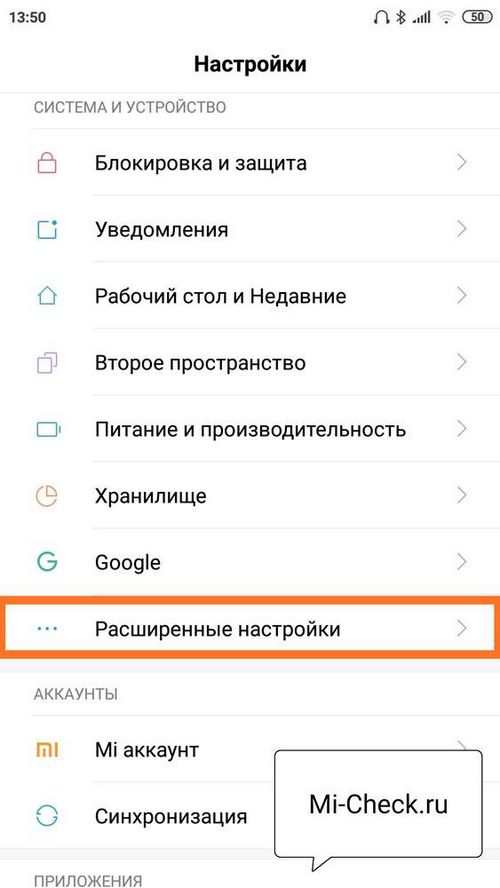
Now we need the menu “Special. Opportunities”. In the list of options, find the item “Delay when pressing and holding”, its value should be “Small”. If it is different, change it. Then restart your phone. For many users, changing this parameter returned the sensor to normal.
Poorly Written Application
Not all programmers who create applications for Xiaomi are geniuses, there are also illiterate people among them. As a result, the program heavily loads the processor or chip, so that it does not have time to process data from the on-screen sensor, as a result, it seems to you that the phone does not respond well to gestures, although in fact everything is fine with the screen. The application creates the problem.
Pay special attention to widgets, if they are written by a mediocre programmer, they can “hang up” the phone during normal work, without signs of intensive use of the phone.
If indeed some program has been installed recently, uninstall it and watch Xiaomi work for a couple of days. If the touch screen does not fail again, there is a 95% chance that the application was to blame.
Diagnostics of the screen sensor in the engineering menu of Xiaomi
Xiaomi (Redmi) smartphones have an engineering menu designed to test functional elements.
Including display sensor test.
To get into the engineering menu, start the “Phone” application, and instead of dialing the phone number, dial the following: ## 6484 ##. You will find yourself in the engineering menu, now find the “Touch sensor” item and click on it. You will see a black screen with a grid, touch the display and make a few movements. Behind the finger on the screen there should be a trace exactly repeating the movement of the hand. If it is not there, or if the track is not even, then the sensor is not working well and needs to be repaired. If the trail remains exactly where you were leading your finger, then everything is in order with the hardware filling and you need to look for the reason in programs or settings.
Breakage of one of the display elements
A simple at first glance Xiaomi screen consists and functions of many parts: backlight, display (light filter), protective glass, sensor substrate, driver, flex cable, controller, power supply and many others.
It is possible to determine that the breakdown turned out to be at the physical level by trying all methods of fixing software failures. If none of them led to a positive result, then something has broken and you need to carry the phone to the service center.
Crash in Android or MIUI shell
Despite the fact that the Android operating system, like the MIUI shell, is thoroughly tested, there are hidden errors in them that appear under rare coincidences.
The solution to the struggle in this case would be a simple reboot of Xiaomi. If the reason for the lack of response of the sensor to the finger was in the failure of programs, restarting will solve this problem.
Do not rush to do a factory reset, if the reason lies outside the software, this will not help.
Blow, temperature, water
Remember if Xiaomi was exposed to high or low temperatures, whether it was flooded with water or other liquid, or whether it fell.
Contact a repair shop.
The touchscreen on the smartphone hangs in one place
People face this problem quite often. When typing text, or numbers in one specific place, the screen does not want to work in normal mode. The letters may not be pressed correctly. Instead of one letter “A”, the next “P” is pressed and the like. Such cases are still typical if you have been using the device for more than a year. The reason may lie in the smartphone battery.
Also check if a wire or an extra object is caught under the battery. Any unnecessary or interfering objects can press on the screen from the inside. You cannot replace the battery right away. And for a few days, you can take a little trick. It consists in incomplete installation of the back cover. Hang it on the top mounts. And do not press down the lower ones. In order not to infringe on the convex battery.
The sensor on the phone does not respond. What to do?
Mobile devices fail sooner or later. The situation is unpleasant, but often correctable. In this article, we will talk about cases when the sensor on your phone is not responding and what can be done in this case. Most likely you have already tried to press different buttons on the screen. And everything turned out to be useless. The smartphone did not respond, and does not respond. It is too early to think about technical service. Let’s find out how to solve the problem.
- The phone turns on, but the sensor does not respond to touch
- What to do if the screen works partially on a Redmi smartphone
- The screen is whole, but the sensor does not respond
- The touchscreen on the smartphone hangs in one place
- Resetting your phone to factory settings
The screen is whole, but the sensor does not respond
There are some more tips for smartphone owners whose devices have stopped responding to taps on their phones. Users often complain that the smartphone did not fall, did not fall into the water and did not have any damage. And although the screen works, the sensor does not respond to pressing. Try the following method. In some cases, it can help solve your problem.
- Reboot your mobile device;
- Connect a mouse to the USB device. How to do this is described in the section above. If the sensor is partially responsive to touch, try opening the settings;
Select device settings Find the item “Control settings”;
Select smartphone control settings In the next window, select “Gesture control” and activate this function.
Activate the “Gesture Control” item
After that, you may need to reboot the system again. Try to control your smartphone screen.
What to do if the screen works partially on a Redmi smartphone
In some cases, the sensor on the smartphone may be responsive but unstable. There may be delays in response, virtual buttons remain in the clamped state, and so on. We will now try to solve this malfunction by replacing the ineffective dielectric gasket. It is located under the battery of smartphones of these models.
An example will be given on the Redmi 5 model:
-
Unscrew the screws on the back cover to open it;
Remove the back cover of the smartphone Carefully remove the cover and pull out the flex cable that extends from the camera of the device. It can be pulled out of the slot on the phone board;
Remove the cover carefully so as not to damage the flex cable Remove the battery and pull out the dielectric gasket that is on one of the flex cables;
Remove the dielectric backing Pull out the ribbon carefully from the upper slot, put the strips of cardboard tape in one layer under it in the groove so that the battery can fit into place;
Use cardboard tape to seal the groove for the train
Turn it on now and check if the touchscreen on your smartphone is responsive to touch. If this method fails to achieve a satisfactory result, remove the tape. There is another way to eliminate freezes and poor sensor response. Flashing the system of the mobile device. You do not need to try to reflash your smartphone yourself if you have never done this before. It is best to take the device to a service.
The phone turns on, but the sensor does not respond to touch
It often happens that the phone can work, but the sensor does not respond when the device was hit in some situations. And the screen cracked. Perhaps even the honor of the screen has practically crumbled. But if we turn it on with the power button on the edge of the smartphone, the screen will show the desktop of the operating system. You may still not be able to access the cursor control on the screen. But the internal system is intact.
In such situations, you are clearly powerless, unless you yourself know how to replace the smartphone screen. But you can temporarily control your mobile device using a regular computer mouse with a USB plug.
USB mouse for touch phone control
You probably already know that your smartphone does not have a USB port. Therefore, you need an OTG adapter.
OTG cable
It is inexpensive. And it is a bridge for almost all external devices that a smartphone system with a damaged sensor can support.
For example, you can directly connect any USB flash drive to your device via this cable. This comes in very handy when it comes to transferring files between devices. An OTG cable can sometimes be found with some mobile devices. Connect a mouse to this cable. And the microUSB plug goes to the port on the smartphone. Turn on the power button and use the mouse to control.
Resetting your phone to factory settings
Each digital device has a subsystem that regulates system boot, selects boot media, and also sets parameters for connected devices. Your smartphone has it too. And we will use it to restore the device settings to the factory settings if the sensor in your mobile phone is buggy. And also the previous methods did not help to fix problems with it.
Since now we are talking about any phone model, you will need to independently fulfill all the conditions, after which you can enter the “Recovery” menu:
| Condition: | Explanation: |
|---|---|
| To enter this mode on the smartphone body, you need to press two or three buttons simultaneously, and hold them until you see a menu unusual for your device. | This could be the power button pressed together with the volume up button. And the volume down and power button. You should experiment with combinations. |
| Before trying, the smartphone must be turned off. | The menu can be launched only when the smartphone is not working. |
| Connect a smartphone with an inoperative sensor via USB to a computer and transfer data to its memory. | If you have access to system folders, gallery, make copies of important files. |
Only after all conditions are met, start the Recovery menu:
-
When the menu is displayed, select the item “Wipe Data / Factory Reset”;
Select “Wipe Data / Factory Reset” On the next window, select “Delete all user data”;
Select “Delete all user data”
The mobile phone memory will be completely cleared. Perhaps the problem was at the software level. And after restoring system settings, there is a chance that the device will work stably again and without glitches on the screen. Turn on your phone and check if the sensor responds to your taps. If, after applying the methods described in this article, your device does not work correctly, we recommend contacting the service. Since most likely the problem lies deeper. And competent people cannot do without inspection of the device.
Why Touch Phone Screen Doesn’t Work?
The touchscreen display on any phone can stop working for many reasons. Here are the most common problems that make your smartphone screen unresponsive to touch:
-
Physical damage resulting in damage to the touch screen. High temperature, cold, humidity, magnetism, or static electricity can damage the touchscreen on your Android phone.
Note
A factory reset (resetting your phone to factory settings) will restore your phone to its default settings and fix most of the above issues. If the touchscreen just stops working for no clear reason, it is probably caused by a software issue. How to fix a touchscreen with physical damage later in the article.
The smartphone screen does not respond to any touch what to do?
Do you regularly calibrate the touchscreen?
Yes, because it increases the accuracy of touch
No it is useless
Your own version in the comments
If the touchscreen has no physical damage but suddenly stops responding to your touch, it could be caused by a software problem. Here are the main and most effective ways to fix the problems that have arisen:
Before delving into any other troubleshooting procedures, restart your phone or tablet to fix software errors that might prevent your device from working.
Reboot any Android touchscreen device as follows:
Press and hold the power button until the screen turns black.
After 1 minute, press the power button again to turn on the device.
In many cases, the phone will respond normally to touch after rebooting.
Remove the memory card and SIM card
Sometimes a faulty memory card or SIM card is to blame. Hence:
It’s important to know
Corrupted or extraneous apps can also cause a touchscreen issue on your phone or tablet.
In safe mode, all downloaded third-party applications will be disabled, i.E. Only standard applications will be loaded, which are necessary for the operating system to work and maintain the minimum functionality. Therefore, if the display works well in safe mode, you should uninstall some applications, especially those that were installed very recently, before the touch screen problem.
- Turn off your Android device.
- Then long press the power button to reboot the device.
- When you see the phone brand logo, release the power button, press and hold the volume down button.
- Release the volume down button when the device boots up with the safe mode indicator in the lower left corner.
Attention! If your phone sensor is not responding to touch, lags behind, slows down or responds incorrectly, you can also try using this method.
When you see a message about restarting your device in safe mode, click OK. Safe Mode is enabled. If no problems are observed, start uninstalling third-party applications by periodically rebooting the device and checking the smartphone’s operation in normal mode.
-
Restore to factory settings
If the touchscreen is completely unresponsive, it may need to be restored to factory settings.
Note
This procedure will erase all data on your device, including downloaded apps, photos, messages, contacts, etc. WITHOUT POSSIBILITY OF RECOVERY. Therefore, use this method as your last chance. Back up your Google account in advance.
The steps to enter recovery mode are different for many Android models. In other articles, we have already mentioned how to do this, so we will not repeat ourselves and proceed to the next method.
Type touch screen calibration in the Play Store search bar and the system will give you quite a few results.
Will be useful
Read the reviews carefully before downloading any of the applications, give preference to verified authors.
Phone sensor does not respond to touch. Device first aid guide
Very often, the touch screen on a smartphone starts working incorrectly, incorrectly, or simply does not respond to pressing. As a rule, all problems in this case can be divided into 3 groups:
- The touchscreen has stopped working on the smartphone and is completely unresponsive to any taps.
- The touchscreen is not working properly: when you press a you get b.
Let’s try to understand the reasons for such breakdowns and try to eliminate them without resorting to specialized service. No matter what model or brand of phone you are facing, this guide will help you solve almost any problem.
Physically damaged touchscreen: how to fix it?
If your phone or tablet has been hit, dropped, or otherwise damaged, the sensor will most likely stop working 90% of the time. Do not rush to run to the service center! Before replacing a new display, try these free tips first:
-
Preliminary diagnosis of damage
What to do if the touchscreen does not work after a fall? A diagnostic test won’t fix the problem, of course, but it does help determine which areas of the screen are really not responding. To access the diagnostic tool, you need to enter a specific USSD code in the dialing line of the phone number.
All codes differ for Android devices of different manufacturers, models, OS versions. Here are some tested codes that are commonly used (symbol. DO NOT write after the # symbol):
# 7353 # most Android smartphones, especially Samsung,
# # 3424 # # for HTC,
# # 7378423 # # Sony Xperia series smartphones,
# 0 # Motorola and subsidiaries.
For example, here’s how the test is performed on a Samsung Galaxy S4, Android 4.0:
It’s important to know
TSP Dot Mode will show small dots when you tap on the screen, while TSP Grid Mode allows you to test every area of the screen in a grid overlay. By using both of these modes, you can determine which part of the display is most affected.
If the device is dropped, the digitizer cable may be loose (detached) and the touchscreen may not respond. This can be fixed fairly easily by tapping lightly on each corner of the touchscreen several times. In 50% of cases, this method helps.
3D Touch Settings
Incorrect registration of touches can lead to a lost software screen alignment. Click on the “General” tab in the “Settings” menu and select “Accessibility”. 3D Touch. Calibrate using the recommended software method.
A similar malfunction is common among older models with resistive arrays. It should be noted that the screen should be calibrated only when the screen is entering data incorrectly or with an offset.
Reboot solution
The first and safest method (if the gadget does not react to your touches in any way), since it does not erase data, is a forced reboot. To do this, simultaneously press and hold for 10 seconds the “Sleep” and “Home” buttons until the Apple logo appears.
If the iPad turns on, but continues to ignore (not respond) to touching the screen, we perform the second method. If there is a protective film or cover on the screen, remove it. Using a lint-free soft cloth, thoroughly wipe the screen surface, turn off the device. Restart iPad as described in the first method.
In some cases, removing the SIM card (if any) and the memory card from the switched off tablet helps. Then you need to wait a few minutes for self-discharge of the electrical circuits of the device and turn it on without cards.
What to do if iPad is not responding to touch
The most primitive “malfunction” is the use of iPad with gloves. In this case, the screen will not react, since the principle of its action is specially tuned for direct capacitive contact with parts of the human body. But, I hope that you are not so inattentive)).
Okay, jokes about gloves aside, let’s get down to serious stuff.
A common and relatively harmless case is the freezing of the iPad operating system while using it. This is due to various factors, such as:
- Negligent handling leading to mechanical destruction of circuit elements;
- Downloading malware;
- Malfunction of power supply elements.
Most expensive malfunction
In addition, the most common cause is failure of the touch screen due to rough handling. Usually these are the consequences of falling or being flooded with common liquids. Tea, coffee.
That’s all for today, I hope after all the above steps, your iPad responds perfectly to your touches.
The iPhone screen does not respond to touch
The iPhone screen, as a rule, in most cases does not work correctly if the user dropped it from a great height or pressed hard on the screen, or used it for a long time in cold weather. Problems can manifest as follows:
The screen of your smartphone works independently (programs and games open automatically, text is typed in messages, calls are made, the screen lock is turned on or off, incorrect password combinations are entered, etc.).
The touchscreen of the phone is partially responsive, lagging in certain areas, or not working at all in these areas.
The touchscreen of the phone does not work quite correctly (with delays).
Touch sensors do not work at all, ignoring all user touches, regardless of the touch area.
What to do in this case?
90% of iPhones need to be carried to a service center, but first you can try to fix it yourself without having to disassemble.
Check if the touch screen is working properly. If you’re using a screen protector on your iPhone, you need to remove it, wipe the screen, and restart your device. Try if the phone works after reboot or not.
Adjust settings. For iPhone 6S and later, you can take advantage of built-in 3D Touch control. In some cases, this helps. Go to the “Settings” of your IPhone and select the “General” button. Click Accessibility and choose 3D Touch. Calibrate and reboot device.
Force reboot. Press Home and Power at the same time, and hold for 16 seconds. As soon as the device is rebooted, check if the sensor is working correctly.
Low temperature. If you try to use your iPhone outdoors in sub-freezing temperatures, you may experience interruptions when you touch the sensor with your fingers and reduce sensitivity. We advise you not to use the device at this temperature. Also, problems can be observed if you press the screen with wet hands.
If none of the described recommendations helps you, most likely the sensor is damaged, and you need to replace the screen with an iPhone 6 with the visit of the wizard. Please note that in new models, if the sensor breaks down, you will have to change the entire display module, which includes the top glass, display and sensor. Similar design is used in the iPhone 6 and other recent models.