Ipad Pro Won’T Turn On
Why iPad Pro won’t turn on?
- The battery is completely empty, so the tablet simply won’t turn on.
- The gadget fell to the floor, causing internal damage to the batteries.
- Power button malfunction.
- Moisture trapped inside the device oxidized the contacts.
- Software errors, download of viral content.
- Chinese or defective charger.
Connect iPad Pro to your computer and then try restoring via iTunes.
If you have a Mac or Windows computer that has the latest version of iTunes installed, you can use that to access your iPad Pro system in iTunes. This can potentially fix the problem if your device is actually stuck on a black screen due to fatal system errors, such as when its operating system (iOS) has been completely corrupted. In this case, your device may need a full system restore in recovery mode or DFU mode. So, here’s what you can try doing then:
Connect iPad to computer with Apple supplied USB cable or Lightning cable.
Then open iTunes on your computer and wait for your iPad to be recognized in iTunes. If iTunes can detect your iPhone, you have a chance to fix it by performing an iOS restore. And, as mentioned earlier, you have two options to choose from.
If you want to perform recovery in recovery mode, please follow these steps to put iPad Pro in recovery mode and then restore iOS through iTunes:
While your iPad Pro is connected, follow these steps:
- Press and quickly release the volume up button.
- Then press and quickly release the volume down button.
- Press and hold the top button until the device reboots. Hold the top button until it goes into recovery mode.
- When you see the Update or Restore option, select Update first. This will force iTunes to try to reinstall iOS without erasing your data. If that doesn’t work, select the Restore option.
Wait for iTunes to finish downloading the software for your device. If the download takes more than 15 minutes and your device exits the Connect to iTunes screen (recovery mode screen), just let the download complete and then return to the previous steps to enter recovery mode again.
If you want to enable DFU mode, you can start by connecting your iPad to your computer and then follow these steps:
- Press then quickly release the volume up button.
- Press then quickly release the volume down button.
- Then press the side button for a few seconds.
- If the screen is off, press and hold the volume down button for about 5 seconds and then release the side button. Your iPad screen turns completely black.
- On your computer, iTunes will warn you that it has detected your device in recovery mode. If you see this warning, release the volume down button.
By then, you can start to restore your iPad by following the on-screen commands in iTunes.
Please note that DFU recovery is only recommended if your device does not have any damage from liquid. If you suspect that you are damaged by liquid, you better take your iPad to a service center. Performing a DFU repair on a liquid damaged iOS device can lead to a more serious issue as the device may become completely bricked up or malfunctioning. And you don’t want this to happen for sure.
First solution: force restart.
Devices that won’t turn on don’t always have power-on problems. In fact, some devices thought not to turn on are actually turned on but just stuck on a black screen. This can happen for many reasons, and both old and new devices can fix the problem. To make sure your iPad Pro isn’t stuck on a black screen, try a force restart. This will help eliminate any unstable apps and services that may have caused your device to freeze on a black screen and not work as expected. Here’s how to force restart iPad Pro:
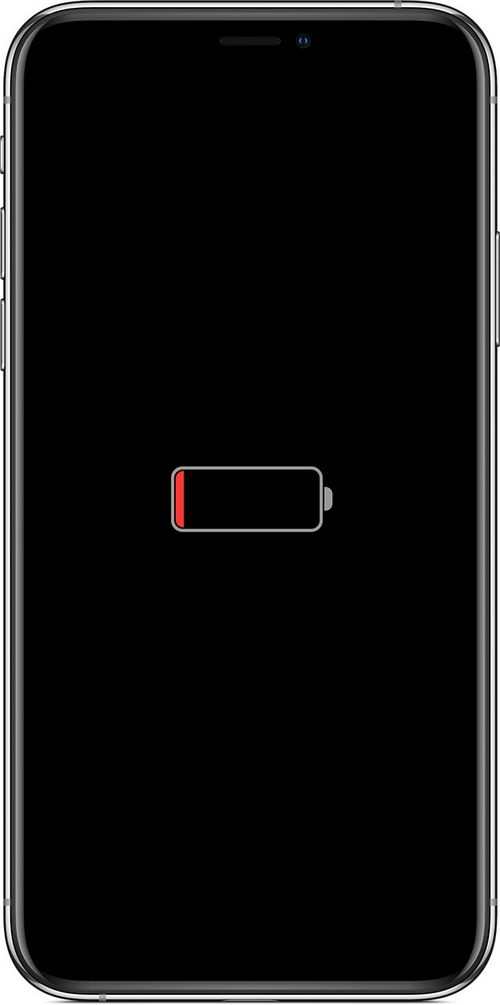
- Press and quickly release the volume up button.
- Press and quickly release the volume down button.
- Press and hold the Side / Power button until you see the Apple logo.
The issue is resolved if your iPad Pro boots after a forced restart. However, you may also want to consider some other workarounds that can prevent the problem from recurring. Your options include the following:
Reset all settings. This reset erases all custom settings, including invalid configurations that may have caused conflicts with your iPad and battery.
- To reset all settings on iPad Pro, go to the Settings menu. Basic. Reset, then select Reset All Settings. When prompted, enter your password to continue and confirm the factory reset.
Wait for your iPad to restart on its own and then it’s ready to go again. To use features that are disabled by default, you must first enable them.
Install new updates. It is highly recommended that you update your device’s apps and firmware to ensure optimal performance. Updates usually offer fixes to get rid of existing bugs and issues caused by random bugs and malware. If you haven’t updated your apps or iPad yet, then you should think about it.
- To check and install pending app updates, simply open the App Store and go to the Updates section. To update individual applications, click the Update button next to the application name. Otherwise, click the Update All button to update all applications at the same time.
After installing new updates, restart iPad Pro to make sure all new system changes are applied correctly. This will also update the internal storage and iOS.
Second solution: force restart while charging.
If force restarting by itself doesn’t fix the problem, try force restarting iPad Pro while it is charging. It may be that your device is running out of battery quickly due to bad apps, malware, or system errors. As a result, he is completely dead. To reset all of these triggers, it is recommended that you force restart while iPad Pro is charging. As mentioned earlier, force restarting on iPad fixes erratic apps and services that are causing adverse symptoms, especially fast battery drain. If these triggers are not removed, the device may not be able to turn on properly. To fix this problem, connect your iPad Pro to the charger and wait a few minutes. Force restart iPad Pro while charging. Just follow the steps above to force restart.
Also make sure your device is charging properly. If it won’t charge or is charging intermittently, then you need to sort it out first. Your device may be completely discharged and not turn on because it is not charging.
How to fix Apple iPad Pro 2018 that won’t turn on [Troubleshooting Guide]
There are many reasons a device won’t turn on, and this is not always due to poor battery or hardware damage. In fact, many devices fail to turn on due to software-related factors such as faulty applications, corrupted files, bad updates, and fatal system errors. In this case, the device is most likely turned on but stuck on a blank or black screen. At the same time, a hasty appeal to the service center is not always the main option when your device does not turn on.
To give you some input, I’ve outlined a few suggested workarounds to help eliminate software-related factors that might prevent your iPad Pro from turning on. Read on to find out what options to try when your iPad Pro suddenly refuses to turn on.
Before going any further, if you found this message because you were trying to find a solution to your problem, please try visiting our troubleshooting page as we have already covered most of the commonly encountered phone issues. We have already provided solutions to some of the problems reported by our readers, so try to find problems similar to yours and use the solutions we suggested. If they don’t work for you and if you need more help, fill out our iPad problems questionnaire and click Submit.
Other options
- Third party iOS recovery / recovery software. Aside from iTunes, you can also use third-party software to fix basic system errors that can prevent your iPad Pro from turning on. These tools can be downloaded and installed on a compatible computer (Mac or Windows) such as iTunes. After installing the software, connect your iPad to your computer with a USB or Lightning cable, launch the software, and then start fixing your iPad using the available commands.
- Service / iPhone Repair. Your iPad may have received some kind of physical or liquid damage, and therefore none of these solutions will be able to restore it and start again. In this case, you have no choice but to seek help from a specialist. You can visit the nearest Apple Authorized Service Center and ask a technician to assess the hardware and, if necessary, fix the iPad.
If your iPad Pro is still eligible for warranty, you should contact your iPad vendor / vendor for more information on how to avail of warranty service or new device replacement.
I hope we were able to help you solve the problem with your device. We would appreciate it if you could help us spread the word, so please share this post if you found it helpful. Thanks a lot for reading!
- How to Solve Battery Discharge Issue on Apple iPad Pro 2018 [Troubleshooting Guide]
- How to fix Gmail app that keeps crashing and won’t load properly on Apple iPad Pro 2018 [Troubleshooting Guide]
- How to fix Safari that keeps giving 403 Forbidden error on Apple iPad Pro 2018 [Troubleshooting Guide]
- How to fix AirDrop not working on your 2018 Apple iPad Pro cannot share files via AirDrop [Troubleshooting Guide]
Iphone 11 Pro won’t turn on
Any modern smartphone is, in fact, a minicomputer with a full-fledged system that is not inferior in power to laptops and PCs. Iphones are no exception, the latest models are quite capable of competing in performance with professional computer equipment. Many problems are associated with this design and functionality, including if the iPhone 11 Pro does not turn on. In rare cases, the owner of the phone is able to independently take measures and solve the problem that has arisen, in other situations it will be necessary to contact a specialist in this field.
Iphone 11 Pro Recovery Methods
The options when the iPhone 11 Pro does not turn on are varied: you need to look how the device worked before, if something happened that could damage it. For example, water, the main enemy of many electronic gadgets, is still capable of getting inside and breaking the contact of microcircuit parts inside the device. The provided protection against moisture, of course, reduces this risk, but does not completely eliminate it. Falls are also harmful, the blows of the iPhone are still a fragile high-tech gadget, accidental and unsuccessful mechanical damage can completely disable it.
However, there are cases of glitches, as on a computer this is neither a warranty case, nor a breakdown in general. The owner can do the following:
- Try to connect your gadget to a charger. It looks obvious, but iPhone owners may not notice that the battery has run out and the phone has shut down for this reason. First of all, you need to connect the gadget to the mains, but do not try to load it immediately and do not be surprised if the screen remains black for the first ten to fifteen minutes. The situation is normal, the device just needs to recharge.
- If the iPhone 11 Pro does not turn on, and there was recently an update, then it may be the case in it. Sometimes an update is made at night, the owner does not know anything about it, and the next morning he finds an unpleasant surprise. The most optimal solution is to contact the service center for reinstallation of the update, where they will help to correctly solve this problem.
- Another independent solution, which is also better to entrust to the masters: connecting to iTunes. The fact is that system restore via iTunes is not the most ideal solution, because it will destroy all unsaved data by the user, but it often helps against unsuccessful updates. Experts will help you solve this problem without serious loss of important data.
- The problem with the FaceID camera sensor, which should recognize its owner, did not work correctly. This protection is really not yet perfectly calibrated, it does not work well in low light conditions if a person looks at the screen from an unusual angle. You can try to unlock again, or use other methods fingerprint, code.
Do not take other measures at home, such as opening the case. This can lead to irreversible consequences. It is necessary to refer the phone to specialists.
Force reboot
Prompt solution to the problem is to restart the smartphone. To do this, hold down the Home and Power buttons with your fingers, then wait 10 seconds. When the specified time has passed, the smartphone logo will appear on the screen. The gadget will turn on, then connect the charger to the socket and wait for the battery to charge.
Mechanical deformation
The first reason is mechanical failure. People charge their smartphone carelessly, use it while charging, which is wrong. Gradually the connector wears out, the contacts are erased, and charging the iPhone becomes problematic. The charging cable is frayed, from such manipulations the gadget also stops working. Sometimes a button on a smartphone fails and the gadget no longer turns on. The reason for such damage is the careless attitude of the owner of the smartphone.
Power supply problem
Sometimes the smartphone refuses to turn on and charge due to internal component problems. The reason may be in a battery that has sat down forever, the power controller, breaks in the loop contacts, breakdown of other elements on the motherboard. In this situation, complete disassembly and repair will help, we carry it to the service center. It is not worth eliminating the cause on your own, there is a high chance of causing additional damage.
Connecting to a charger
Some iPhone owners save on the purchase of chargers. And unsurprisingly, the originals are not that cheap, and a similar model is easily purchased on Aliexpress. Problems of this kind with accessories are common, so connect your phone to the original charger and see what comes of it.
Ways to solve the problem
What to do if iPhone 7 won’t turn on? There are four options for solving the problem.
Reasons iPhone 7 won’t turn on and charge
A common situation is the expensive iPhone 7 does not turn on and does not respond to charging. Users in this situation panic, but do not be afraid. It is possible that the iPhone 7 does not turn on and does not respond to charging for simple reasons that the owner can quickly eliminate.
There are three main problems:
- Mechanical damage,
- Power failures,
- Difficulties with updating the operating system.
Now a little more about why the iPhone 7 does not turn on.