iOS 13 Setup
We have already published two materials on the site about the new version of the operating system for iPhone iOS 13. In them we talked in detail about the changes that had finally come to the system, but had long been on Android, as well as about the large-scale changes for which Apple you can safely praise. Read them on the links:
And in this material I would like to dwell on less ambitious, but useful changes, which are not so few in iOS 13. Let’s start!
- Networking features
- System changes
- App store
- Safari
- Music and sound
- Phone and Messages
- Conclusion
Networking features
Traffic saver. Ios users have access to the function of saving traffic consumption. Over, it can be activated both for mobile connection and for Wi-Fi access points. To activate the function for the mobile network, you must enable the slider along the path:
Settings. Cellular. Data Settings. Data Saving.
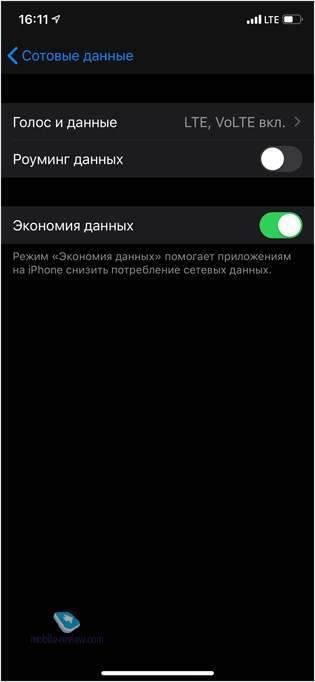
For Wi-Fi hotspots, savings is enabled along the path:
Settings. Wi-Fi. “i” icon opposite the desired point. Data saving.
In the case of Wi-Fi, this will be useful if when using any access point, for example, a portable router, you have limited traffic at a tariff.
Unfortunately, Apple does not disclose by what principle savings are made, what traffic is compressed or “cut off”. If you have already managed to use the new chip and notice some interesting result, then be sure to write about it in the comments.
Share internet with family. In the modem mode settings, it became possible to give family members unconditional access to the access point on your device, which is very convenient. If you have created a family inside iCloud and added its members ID, all family gadgets will be able to automatically turn on the access point on your iPhone and connect to it. You do not have to turn it on manually in this case. You can set up automatic connection or connection with confirmation request.
Auto Access to Access Points. In the absence of a connection to the mobile Internet, as well as to known Wi-Fi networks, the iPhone can automatically connect to your other Apple devices (with the same Apple ID), for example, to an iPad with an LTE module, independently initiating the inclusion of modem mode on it. It works and vice versa, for example, iPad or MacBook will be able to connect to the iPhone automatically, if you enable it in the settings. This is activated along the way:
Settings. Wi-Fi. Auto Access Point.
For iPhone, the thing is not the most useful, but for iPad and MacBook it’s a chip from the category “masthead”. I configured it in macOS Catalina, and now the laptop automatically connects to the smartphone in modem mode if it does not find familiar Wi-Fi networks. And most importantly, you don’t need to do anything.
System changes
Optimized charging. To extend the battery’s life cycle, iOS 13 introduced a charging optimization feature. Now the smartphone will remember when you put the smartphone on charge and at what time you remove it. Based on this data, the system will automatically adjust the battery charging speed. So, for example, if you wake up at 7 a.M. Every day, then at night charging the device will quickly charge up to 80%, and it will take the last percent slowly and smoothly, so that by 7 a.M. You will get 100%. Innovation is included along the way:
Settings. Battery. Battery Status. Optimized Charging.
The function is still strange, I attribute it to the beta status of iOS 13. In the case of night charging, everything works without problems, but if you need to recharge the smartphone during the day, I periodically rest at 80%, and charging does not go further, even if I disconnect it forcibly this slider in the settings. However, in most cases, everything works correctly.
“Long” screenshots. Finally, iOS has the opportunity to take screenshots with scrolling. So far this function does not work everywhere: for example, it works in Safari and Notes, but not in the system settings and third-party applications. So it’s too early to refuse third-party applications. I hope that by the September release of iOS 13 the list of programs compatible with this chip will be greatly expanded.
Separate backlit QR code scanner. In previous versions of the system, it was also possible to display a separate button for the QR-code scanner in the “Control Center”, but it simply opened the camera application. Now it is the QR code scanner that opens with a single button that activates the LED flash. At the same time, clicking on the link encrypted in the QR code occurs automatically after recognition. The old way through the camera also works.
App store
Quick transition to updates. The tab with updates from the bottom menu disappeared, its place was taken by the announced but not yet working Arcade section. At the same time, the updates themselves moved to the “Account” section, which opens by tap on the user’s image in the upper right corner. This is not as convenient as before, but the situation is partially saved by a new shortcut by a strong or long press on the App Store icon.
Disabling a subscription when uninstalling an application. A very useful feature of iOS 13, which offers to remove the subscription if you delete the corresponding application.
Safari
Sort Tabs. If you, like mine, always have a bunch of tabs open, then the function of grouping them will be very useful. To do this, make a long or strong tap on the title in the horizontal orientation. Sorting by alphabet or by opening chronology is available (grouped by default this way).
Submit your site as a PDF. In the “Share” menu, it is now possible to send not only a link to the site, but also the entire page in PDF format. It will be useful if you want to send information from some personal account or resource with personal information that simply does not open at the addressee.
Music and sound
Lyrics and karaoke in “Music”. Singing along with your favorite artists has become much easier. For this, a button has appeared on the playback screen of the Music application to display the lyrics of the song. Over, it is dynamic and highlights exactly those lines that are sung at a given moment.
New context menu in “Music”. The menu of auxiliary actions has become more logical, convenient, compact and customizable. Nice to use.
Activation of noise reduction in the “Control Center”. If you have headphones with active noise canceling, you can now turn the ANC on and off right from the Control Center. So far, only Beats Studio 3 is supported, but many popular headphones should be supported in the future.
Tactile feedback when adjusting the volume. In a previous article about iOS 13, I mentioned a new indication of volume control. In the latest beta versions, a barely noticeable, but pleasant tactile feedback was screwed to it. At minimum and maximum values, it is slightly stronger.
Sharing through AirPods. In one of the previous materials, I wrote that I managed to connect not only two pairs of AirPods to the iPhone, but also AirPods paired with third-party headphones. As it turned out, it was just a bug. In recent beta versions, only AirPods can be connected at a time. It’s a pity.
Phone and Messages
Mute Unknown. This feature allows you to avoid intrusive calls from unknown callers. When it is turned on, calls will be received only from numbers that are in contacts, mail and messages. Other calls will be automatically redirected to the answering machine and displayed in missed calls.
Name and photo in iMessage dialogs. If you actively use correspondence through iMessage, then a new function will be useful to you, allowing you to share your name and avatar. In the settings, you can specify that this data is displayed for all or only for contacts, and you can also do this manually in any dialog.
Message Reminder. In the “Reminders” application, you can now specify that the smartphone reminds you of something when you start chatting in iMessage or via SMS with a contact.
Facetime Vision Correction. In one of the beta versions of iOS 13 on iPhone XS and XS Max, the function of vision correction during calls on FaceTime appeared. After turning it on, your eyes will always “look” into the front camera, even if in fact the gaze is directed to the display. Unfortunately, in Beta 6 the function disappeared, but it will probably appear in the final firmware version.
Conclusion
Before the release of the final version of iOS 13, a little more than a month remains, and behind as many as 6 test versions for developers. Bugs still occur periodically, but in general, the beta system is stable. If you wish, then you can join the public beta testing via the link. And if you are waiting for the release, but want to ask any questions about iOS 13, then welcome to the comments.