How to view deleted apps on iPhone
Bypassing the size limit
If you use mobile Internet to download an application from the cloud, you may encounter a size limitation. In iOS 11, you cannot download an object larger than 150 MB, and in previous versions, the limit is even stricter. 100 MB. To get around the ban:
- Start downloading the application.
- When a sign appears about the excess size and the need to connect to Wi-Fi, click “OK”.
- Turn on airplane mode.
- Reboot your device.
- Turn off airplane mode.
The download of the application will start automatically, provided that the mobile Internet remains turned on.
Data recovery
Application data can be stored in two locations:
- On developer servers.
- ICloud.
If the program or game data is stored on the developers’ servers, then to return the gameplay, you just need to enter the login and password of the account that was used earlier. The data that was stored in iCloud will automatically pull up after restoring the application. If this does not happen, then there can be two reasons:
- The program does not support data storage in iCloud.
- You have disabled the storage of information in the cloud when you first start the application.
To save the data, open the Storage properties in the settings and move the slider of the desired program to the active position.
Recover Deleted Apps on iPhone
How to recover a deleted app on iPhone if you uninstalled it accidentally along with all data? Redownloading the app from the App Store and syncing with iTunes.
Recovery conditions
The only requirement is that you must be logged in under the Apple ID from which you downloaded the application for the first time. If you downloaded the program under one account, deleted it, and now want to restore it in another account, then nothing will work. If the condition is met, then it will be possible to restore any applications along with the data. that is, progress in games or information in the program will also return. A couple more nice points:
- If you paid for the removed apps, you won’t have to pay for them again.
- If apps are removed from the App Store and are no longer available for the first download, they can still be returned.
It turns out that you can uninstall the program at least 5 or even 6 times. it will always be available for recovery. We figured out the conditions, now let’s see the most interesting. how to restore an accidentally deleted application on an iPhone.
Sync with iTunes
How can I recover deleted applications if my phone has no internet access? The option with downloading from the cloud will not help, so another method is needed. for example, downloading from iTunes.
- Connect iPhone, open iTunes.
- Select the device in the program window. Make sure you’re signed in to iTunes with the correct Apple ID.
- Open the section with purchases.
- Select an application and click on it to start the download.
- Open the device page.
- Select the “Programs” section.
- Find the downloaded application and click “Install”.
- Click “Sync” to transfer the app to iPhone.
After disconnecting your smartphone from your computer, make sure the app is installed and working. All progress will be lost, but it can also be restored.
Downloading from the App Store
The easiest way to get deleted apps back on iPhone is to reinstall them in the App Store.
There is another useful tab in the Shopping section called Not on This iPhone / iPad. Here you will find applications that are installed on another device with the same Apple ID. If you want to transfer some applications from another device, then use the same button in the form of a cloud.
Using backups
Another working way to get back deleted apps and other data is to restore iPhone from backup to iCloud or iTunes.
The disadvantage of this method is that you will return to the previous state not only the application, but also the system with all the information. That is, all photos, videos, programs that appeared after creating a backup will be deleted.
How to view deleted apps on iPhone
To find out all the information that has ever been downloaded to the iPhone and could be deleted, you can follow these steps:
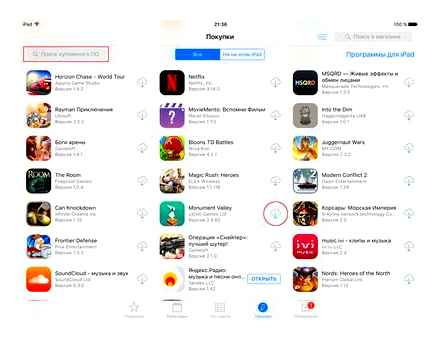
All programs are not permanently deleted
IPhone Recovery Requirements
To return the application and the saved information, you will need to comply with only one requirement. authorization must go through under the same Apple ID under which the program was originally downloaded. If the software was downloaded from one account, then you should not try to restore it using another account.
Provided that this requirement is met, it will be possible to restore the software with all the saved information. In addition, there are a few more positives:
- If the programs were paid, then the second time the money is not withdrawn.
- Even if the data is deleted from the App Store, it will still be possible to restore it.
Attention! The software can be removed as many times as you like, but if the necessary requirement is met, you can restore it at any time.
Back up to iPhone
Using this method will help in the event that after the removal of the software, its last saved copy was not updated. There are two ways to return the program, as well as the way to create a backup on the phone. via iCloud or via iTunes.
How to return an app to iPhone from the App Store
How do I restore my App Store purchases? Returning an app to an iPhone plus using the AppStore is pretty straightforward. To do this, you just need to download it again. It is important to follow all the necessary sequence of actions in order to get the desired result:
If everything is done correctly, then the necessary program will return along with all the saved information.
Using iCloud
In the situation of automatic backups on the phone, it is important not to miss the time when the remote application starts updating. To return the program to iPhone, you will need:
- Open iPhone Preferences and select an Apple ID account.
- In the window that opens, you need to find the “iCloud” menu.
- Go down below the points and select “Backup”.
- Check the copy creation date, make sure it was before uninstalling the program.
- Return to the main window and select the “Basic” section.
- Find the “Reset” item, then select the “Erase Content and Settings” menu.
- A proposal will appear to update the saved copy, but you need to click the “Erase” menu.
- After that, a welcome window will pop up on the screen, you need to restore from iCloud.
After a while, the application will return to the screen.
Using iTunes
If you use a computer to store the backup, you can restore the deleted program through iTunes. To do this, it is recommended to perform the following actions:
- Connect iPhone to computer using a cable (using Wi-Fi sync is useless).
- Launch iTunes.
- If the automatic update of the backup starts, then the process must be stopped by clicking on the button with a cross located in the upper part of the window.
- Next, you need to open the iPhone menu by clicking on the device icon.
- Find the “Browse” button on the left, then select “Recover from a copy”.
- Find the required backup point and launch it.
- Confirm the start of the recovery and wait for it to finish.
After a while, the necessary files will be restored, but you need to remember that all saved data will have the date of the backup.
Attention! To find out why iPhone uninstalls apps, you should contact a service center.
Backups are needed in order not to lose information and return it back if necessary
Backup
This method is only suitable if, after uninstalling the application, the iPhone backup has not been updated. A backup can be created either on the smartphone itself (and stored in iCloud), or on a computer in iTunes.
If backups are automatically created on your iPhone, after deleting it is important not to miss the moment when it starts updating.
-
Open iPhone Settings and select your Apple ID account name at the top of the window.
In the next window, select the “iCloud” section.
Return to the main settings window and open the “General” section.
At the bottom of the window, open the “Reset” item, and then select the “Erase content and settings” button.
The smartphone will offer to update the backup. Since we do not need this, we should select the “Erase” button. You will need to enter your password to continue.
If you use a computer to store backups, the deleted program will be restored through iTunes.
-
Connect iPhone to your computer using a USB cable (recovery will not be available when using WI-FI sync) and launch iTunes. If the program starts automatically updating the backup, you will need to cancel this process by clicking on the icon with a cross in the upper part of the window.
Next, open the iPhone menu by clicking on the device icon.
On the left side of the window, you will need to open the “Overview” tab, and on the right-click on the “Restore iPhone” item. Confirm the start of this process and wait for it to finish.
Data recovery
Application data can be stored in two locations:
- On developer servers.
- ICloud.
If the program or game data is stored on the developers’ servers, then to return the gameplay, you just need to enter the login and password of the account that was used earlier. The data that was stored in iCloud will automatically pull up after restoring the application. If this does not happen, then there can be two reasons:
- The program does not support data storage in iCloud.
- You have disabled the storage of information in the cloud when you first start the application.
To save the data, open the Storage properties in the settings and move the slider of the desired program to the active position.
How to recover deleted apps
In order to restore the deleted, we recommend using the user trick: start the download, after the sign with the refusal appears, click “OK” and go to the “Airplane” mode.
Subsequent reboot of the device with turning off the mode, will automatically continue downloading the application if the Internet is turned on.
A feature of the system is that it is possible not only to restore, but also to delete the basic standard programs. To do this, you need to hold down the application icon on the screen and wait for the appearance of a cross on the shortcut. It is possible to restore these programs just like others: using basic and additional applications.
For a comfortable recovery, enter your data into the pop-up table.
Installing downloaded applications
Not so long ago, Apple implemented an extremely useful feature on the iPhone that allows you to download unused applications. Thus, the program is removed from the smartphone, but its icon remains on the desktop, and user data is saved on the device. Therefore, if you rarely have to access a particular application, but you know for sure that you still need it, use the upload function. Read more on this topic in our separate article.
And in order to reinstall the downloaded program, once tap on its icon on the desktop and wait for the installation to complete. After a while, the application will be ready to launch and work.
These simple guidelines will allow you to restore the app on your smartphone and get back to using it.
Thank the author, share the article on social networks.
How to recover a deleted app on iPhone if you uninstalled it accidentally along with all data? Redownloading the app from the App Store and syncing with iTunes.
How to get back a deleted app
For quick recovery, there is a single condition. authorization of the original ID. That is, data can be returned to the address to which the application was downloaded for the first time. Even if the application from the App Store was paid, then subsequent downloads will be free to the same address, since the payment data is saved in your account and does not require re-depositing funds.
In the shopping section, you will see a tab in the form of a cloud with an arrow. By clicking on the presented icon, the automatic installation of the program associated with your ID will go.
In order to select a specific attachment, scroll through the list further and select the necessary lost game.
If your program is already loading, it will be much easier to return.
Working with the App Store can also support another device linked to your personal account. An additional tab that disappeared in the same “Shopping” section, called “not on this” will help you restore or transfer any previously downloaded application to another device with your ID code. For the operation, click the already familiar cloud icon.
Using a special program, you need to connect the device to your computer.
Is it possible to recover deleted apps on iPhone or iPad?
In the old days, people had a hard time recovering lost apps, so many of them would buy the app again after uninstalling the apps by mistake and had no local backup or iTunes backup.
However, Apple currently associates every app you download from the App Store with a personal Apple ID and saves the app to your account, so it’s very easy to Recover Deleted Apps on iPhone or iPad.
One of the best data recovery software applications you may know
Don’t miss out on this tool that makes it very easy to recover data from deleted applications. Let’s see how it works:
After uninstalling the app on iPhone X / 8 Plus / 8/7 Plus / 7 / SE / iPhone 6s / 6s Plus / 6 Plus / 6 / 5s / 5c / 5 / 4S / 4 / 3GS, your app data will be lost. Your beautiful photos, important messages and great music will disappear. What a pity!
Therefore, you can follow these steps to find your application data. It is always convenient for you to recover app data from your iPhone directly.
You should install this data recovery software on your computer, then launch it and connect iPhone to computer.
After connecting your iPhone, this program will display detailed information about your iPhone in the interface. Click the “Start Scan” button, it will take a few minutes to finish scanning the file.
Step 3 Recover Deleted Applications
After scanning, it will list all the files found on your iPhone. Preview files in App Photos category, Video, Audio, Document, select the items you want to recover, and click the Recover button to get them back.
This way you can get your iPhone app data back, and after restoring, you’d better keep the app’s photos / audio / video / document if you don’t want to lose them again.
With this iPhone app recovery tool, you can also extract iPhone app files by extracting iTunes backup files if you sync iPhone with iTunes.
Or, if you have backup files with your iCloud account, you can recover deleted app data from iCloud backup to your computer.
Just go to the next solution to find deleted app data from iTunes and iCloud backup if you did.
Recover Deleted Apps from Purchased Apps List
You can recover deleted apps on iPhone from the list of purchased apps available in the App Store. This option is suitable if you do not know the name of the application or are not sure which applications you have removed from your iPhone.
Step 1 Open the App Store on your iPhone.
Note: Make sure you are signed in with the same Apple ID that you used to purchase apps.
Step 2 Once you are in the App Store, click on the account icon located in the upper right corner of the screen.
Step 3 On the account screen, click “Purchased”.
Step 4 On the next screen, tap Not On This iPhone. This will bring up all the apps that are currently available on your iPhone.
Step 5 The next step is to search for the app you uninstalled and click the Cloud icon next to the app to begin the process of reinstalling the app back on your iPhone (see image above).
Find Deleted Apps in the App Store
If you’ve recently uninstalled an app and know its name, you can quickly find the uninstalled app in the App Store and reinstall it on your device.
Note: Make sure you’re signed in with the same Apple ID you used to purchase the app.
Step 1 Open the App Store on your iPhone or iPad.
Step 2 Once in the App Store, find the remote application by entering its name in the search bar.
Step 3 Now click on “Remote Application” in the search results.
Step 4 The next step is to download and install the app back to your device.
Since you have already paid for the app, you will not be charged to re-download it from the App Store.
As mentioned above, all apps you download from the App Store, including free and paid apps, are associated with your Apple ID and the apps are stored in your account on Apple cloud servers.
It’s worth noting that iOS apps alone. not the only thing that can be easily restored and re-downloaded. This easy recovery method will also work with iTunes Store purchases such as music, movies, and TV shows, as well as apps purchased through the Mac App Store on desktop computers.
For app data recovery, do not ignore the part that we will show you.
How to Find Deleted Apps on iPhone? Tips offered here
Has one of your favorite apps been accidentally deleted from your iPhone? You will find a way to restore it, whether it was deleted by accident or intentionally. Many iOS users are unaware of this, but iOS apps can actually be restored and re-downloaded easily whenever you want. This means that there is nothing to worry about when you find that one or more applications have been removed on the iPhone.
There is really no need to worry about deleted iPhone apps if you uninstall the purchased app on your iPhone or iPad.
Recover Lost App Messages / Pictures / Movie / Music from iTunes / iCloud Backup
Still run this software on your computer, here you need to click “Recover from iTunes Backup File” or “Recover from iCloud Backup File”.
Step 2 Scan iTunes or iCloud backup
If you made an iTunes backup, just select one iTunes backup and click “Start Scan” to view the iTunes backup.
If you have an iCloud backup, just log into your iCloud account, select the one iCloud backup you need, click Download and choose the type of data you want to restore from apps.
Step 3 Recover App Data from iTunes and iCloud.
After scanning your iTunes and iCloud backups, click a data type to view the details. Check the items you want to recover and click “Recover” to save the application data to your computer.
Step 3 Click the “Recover” button to save the application files from iTunes to your computer.
Or you can recover app files from iCloud to computer.
Frustrated by losing your message? What you need to do is back up these iPhone messages in a timely manner. This post will help you.
Get a new iPhone X / 8 and want to transfer some important messages to your new iPhone? You can learn how to transfer messages from iPhone to iPhone.
How to Recover Deleted or Lost Snapchat Messages? Here are some solutions to get Snapchat messages on iPhone or Android.
How to Recover Deleted Call History from iTunes Backup
Many users, especially those who use Apple technology, are wondering how to view remote calls on iPhone. You can view your iPhone call log in several ways. Perhaps one of the most common methods is to restore history from iTunes Backup.
If you have previously backed up data packages in iTunes, or have activated the automatic sync option, then this method will be the most suitable. To recover previously deleted information, you need a PC with iTunes installed and a full or trial version of DataKit iOS Data Recovery Software.
- In the application on a personal smartphone, select and extract the necessary files. To restore the phone book, there is no need to connect the gadget directly to the PC. The user just needs to select the required information packages from “Restore from file”, and then. “Start scanning”.
- At the end of the scanning process, the backup files will be displayed on the screen, the user only has to restore the call history to a personal computer.
Recover outgoing, incoming calls via iTunes
Recover Deleted Call Log on iPhone Using Third Party Apps
There is also a method on how to recover deleted calls on iPhone. But third-party applications are used to implement it.
Important! Third-party utilities must be downloaded and installed only from trusted sources, otherwise the system may be damaged by malicious files or the traffic will be completely or partially taken over by intruders.
If the above methods are not suitable, then you can use the special utility Renee iPhone Recovery. This application was specially designed for data recovery on Apple smartphones. With its help, it is possible to recover not only calls, but also messages, photos, videos, reminders and much more. To run the program on your computer before scanning your smartphone, you must additionally install iTunes.
The algorithm of actions is as follows:
- You need to find the application and install it on your PC.
- Next, you need to connect your smartphone to your computer. In the displayed application menu, click on “Recover Lost Data”.
- Select “Start Scanning” from the drop-down list.
- In the end, the user only needs to select the necessary data and “Restore” them.
Using third-party call recovery apps
Note! The application operates on the iOS operating system with a version higher than iOS 6.0.
How to View Deleted Calls on iPhone. Proven Ways
To make the operation of the mobile device as fast and optimized as possible, experts strongly recommend that you regularly delete unnecessary data, for example, incoming and outgoing calls, messages, cache and browsing history of browsers. But the iPhone has one feature: even if the calls on the smartphone have been deleted, if necessary, they can be restored in several ways.
How to Recover Deleted Call History from iCloud Backup
There is another way how to view remote calls on iPhone using iCloud Backup. It is advisable to use this method if you have a backup in the iCloud cloud storage. To recover deleted call history, you will need a login and password for authorization in the cloud storage, an iCloud backup, as well as a full or trial version of DataKit iOS Data Recovery Software.
The sequence of actions is as follows:
- Launch the application and log in to the cloud storage. After starting, you need to tap on “Restore from file”.
- As soon as the process of finding the necessary files is over, you will need to select specific data packages, then download them and scan.
- The essence of the last step is to preview and restore the history of incoming and outgoing calls. After scanning, the utility will display the contents of the selected backup file. The user only needs to do one action. click “Restore”.
Recover Deleted Call History from iCloud Backup
How to View and Delete Call History on iPhone
IPhone call history can not only be viewed but also cleared. To do this, you need:
- Open the “Phone” application on the smartphone, then click “Recent” to view recent incoming and outgoing calls.
- If the user wants to clear them, you need to click “Change”.
- The available options allow you to delete a specific call, group, or the entire history. To erase the entire history, you need to click “Clear”. “Clear all recent”. To clean up a specific call, you need to tap “Delete”.
What a phone book looks like on an iPhone
There is another way how to cope with the task at hand. Just swipe to the left with your finger and press the “Delete” button to confirm the action.
Note! The principle of how to view calls for a month or old calls on an iPhone is the same for all models.
How to back up data on iPhone
There are several ways for an iPhone user to back up all the information stored on a smartphone. Perhaps the most common is syncing or copying information to iCloud cloud storage.
It is easy to create a backup, just follow the following algorithm:
- Walk the path: “Settings” application on the desktop. “iCloud”. “Backup to iCloud”.
- Among the available options, you need to activate “Backup to iCloud”. As a result, the cloud storage will automatically generate a backup copy without user intervention, which will be supplemented daily when the smartphone is connected to wireless networks is locked.
- To create a copy manually, you need to tap on the “Create a backup copy” option.
To view the packages of saved data, you need to go through the path: “Settings”. “iCloud”. “Storage management”. “Backups”. If necessary, here you can extract all the necessary information.
Apple products, including the iPhone, are very popular and in demand, despite their high cost. Thanks to optimized and fast work, the technology allows you to perform a large number of tasks that simplify human life.
How to Recover Saved Passwords on iPhone?
How to find saved passwords on iPhone, iPad, or iPod touch
- Tap Settings, then select Passwords & Accounts.
- Select “Website and Application Passwords” or “Application”.
- Use Face ID or Touch ID when prompted.
- To view the password, tap the name of the website.
Open the Photos app and go to the Albums tab. Open the Recently Deleted album and click Select. Tap each photo or video that you want to permanently delete. Click “Delete” and confirm the deletion of photos.
How to find out which apps have been installed on iPhone?
Press the Menu button until the main menu appears. Scroll down the screen and select Settings About This Device. The software version of the device will be shown on the screen that opens.
How to Recover Deleted Files on iPhone?
If you want to recover a deleted item, check if it is in the recycle bin. on iPhone or iPad. Press and hold the item you want to restore. At the bottom of the screen, click Recover.
How to Recover Deleted Emails in iCloud?
Open iCloud.com. Sign in with your account and go to iCloud Drive. Click on the name in the upper right corner and select “iCloud Settings”. At the bottom of the page there will be three options: “Restore files”, “Restore contacts”, “Restore calendars and reminders”.
How to view previously downloaded apps on iPhone?
View purchase history on your iPhone, iPad, or iPod touch
How to recover passwords on iPhone?
- Go to the “Settings” menu.
- Click [your name] Password & Security Change Password.
- If you are signed in to iCloud and have password enabled, you will be prompted for a password for your device.
- Follow the instructions on the screen to change your password.
How to recover deleted classmates?
It is possible to restore a deleted page in Odnoklassniki only within 90 days from the date of its deletion. To do this, click on the “Register” button, write down the phone number linked to the remote page and follow the instructions on the screen.
How to Recover Deleted Emails on iPhone?
How to recover calendars and reminders in iCloud
- Go to iCloud.com;
- Go to the “Settings” application;
- At the very bottom of the page, click on the “Restore Calendars and Reminders” button;
- In the window that appears, click on the “Restore” button opposite the desired archive.
How to Back Up WhatsApp Data on iPhone
Download and install iOS Data Backup Restore on your computer. Connect your iPhone at the same time. Run iOS Data Backup & Restore and click the “iOS Data Backup” button.
Step 2. To back up your data, you must select WhatsApp data, including photos, messages, videos and files. It will take a few minutes to complete the whole process of backing up all WhatsApp data.
When finished, the program will tell you the result. Click View Now to view your files. Then all the backup files will be listed on the screen and you can click and view them.
How to Recover WhatsApp Data on iPhone
If you’ve already backed up your WhatsApp data files, you can connect your devices and this time tap “iOS Data Recovery”. And then you can restore WhatsApp app from iPhone.
You can view and select the WhatsApp data you want to recover first, get more detailed information about the files you want to extract from the backup, and then click “Recover” to start the recovery.
Step 3. Once finished, check the WhatsApp data you just restored to iPhone. You can save files to your computer and transfer them back to iPhone using AirDrop or Bluetooth, respectively. You can also rely on it to recover deleted notes on iPhone.
Part 3. How to Backup and Restore WhatsApp Data on iPhone
Nowadays, the smartphone plays an increasingly important role in our life. And some of the data that you have saved on your iPhone, such as photos, text messages, app data, etc., must be backed up carefully and restored in case it is deleted or lost. To avoid the trouble, you must find a powerful and reliable way to back up iPhone apps the right way. IOS Data Backup & Restore is a highly recommended program for you.
IOS Data Backup & Restore allows you to back up some or all of the data from your iPhone and restore the data you want back to your iDevice. It’s convenient for everyone because the steps are simple. During the process of backing up and restoring iPhone application, the program does not promise to lose all data. So it is very reliable. Don’t worry about how to backup and restore app data on your iPhone, the part takes WhatsApp for example and gives detailed steps to help you understand.
Best Methods to Restore Apps on iPhone
Most of you must have faced a situation where you accidentally deleted purchased or standard Apps. In most cases, some important messages, data are lost along with applications. What are you going to do if you are faced with this situation? You must be careful, because if you take the wrong step, your data and messages will be in danger or be lost forever.
Thus, finding a suitable and reliable method is the ultimate solution. This excerpt explains in detail how to restore apps on iPhone. Just check out professional programs to help you recover iPhone Apps data and even backup iPhone data like a profession.
- How to restore apps on iPhone from the App Store
- How to restore default iPhone apps like Safari or Camera
- How to Backup and Restore WhatsApp Data on iPhone
Part 2. How to restore default iPhone apps like Safari or Camera
The first method of restoring apps on iPhone applies to those apps that are not the default apps. But what if you accidentally delete standard apps like Safari? When you find wherever you can think of but cannot restore it, chances are that your lost apps were limited. Here’s a way to restore default apps on your iPhone:
Turn on your iPhone and go to the Settings area. Drop down until the “General” button appears, click it and go to another page.
Scroll down and click “Restrictions” to get to this page. You will find all default apps in this area.
Step 3.Then turn the lost apps back on, which will restore the default iPhone apps like Safari, Camera, FaceTime and others.
If you’ve ever backed up iPhone to iCloud, you can restore apps from iCloud backup here easily.
Method 2. Find and Restore Purchased App on iPhone
Apart from reinstalling lost apps from the App Store, there is another way to recover it through the App Store. If you know the name of the purchased app, you can simply find and restore the app on iPhone as shown below.
Turn on your iPhone and launch the App Store. Then go to the Search menu to find the removed application.
Step 2. Then you can enter the name of the remote app or just enter a keyword to find the purchased app on iPhone in Apple Store.
Step 3. After finding the deleted application, you can find the download button to restore the application to iPhone. Finally, you can return the app to your iPhone again.
Part 1. How to Recover Apps on iPhone from App Store
Many of you who are new iPhone users may experience panic when you accidentally delete important apps from your iPhone. In fact, there are various methods to help restore iPhone apps, among which the App Store offers two simple and quick ways to deal with this situation.
Method 1. Recover Deleted iPhone Apps from App Store
In fact, you can download the lost app again in the App Store to restore the apps on iPhone, which should be the easiest way. Remember to use the same iTunes account when restoring, because this is the only way you won’t be charged again if your uninstalled app is paid. Here is the detailed process of recovering deleted iPhone apps from iOS 11 App Store.
Click the App Store icon and then from the Today menu you can sign in to your account for purchased iPhone apps.
When you sign in to your account, you can click the Purchased menu to check all purchased apps.
Step 3. Check purchased apps and click download button to recover deleted iPhone app from App Store.
Simple Solutions to Recover Recently Deleted Apps and Files on iPhone / iPad
If you regret deleting apps on your iPhone, this page will show you the regret cure to find recently deleted apps and their data on iPhone.
What a shame if these apps mean a lot and the app data contains your important information.
Want to recover recently deleted apps and app data on your iPhone or iPad?
Don’t worry, as long as you’ve purchased the app, you won’t have to pay again to reinstall it.
over, if you have backed up iPhone, then you can also restore deleted apps via iTunes.
For deleted app data, you can refer to deleted iPhone app data recovery program for help.
How To See Recently Deleted Apps on iPhone
Recover recently deleted app
First, just take a look at the main scope of this post.
How to Recover Deleted Application Data (Texts / Photos / Video / Audio Included)
To retrieve deleted app data, you need to rely on third party iOS data recovery tool to recover deleted app data. Here we would like to recommend you the most professional iPhone data recovery software to help you recover deleted apps data easily in three options.
Now let’s check three of its options to get recently deleted app data.
How to Recover Recently Deleted Apps on iPhone?
How to Recover Deleted App on iPhone / iPad via iTunes
If you find that the App Store is not working, you can also use iTunes to recover the deleted app.
Step 1 Connect iPhone / iPad to computer and launch iTunes if it doesn’t open automatically.
Step 2 Click on the “Device” tab and select your iPhone or iPad.
Step 3 Click “Applications” under “Settings”.
Step 4 Find the app you want to reinstall and click Install next to it to restore deleted apps.
How to Find Deleted Apps on iPhone
How to Recover Deleted App from iPhone via Apple Store
With things like iCloud, Apple has made managing apps a lot easier and easier. If you have uninstalled the app from your iPhone, iPad or iPod Touch, you can recover the deleted app with ease. It’s all stored in the cloud (on your account), so don’t worry. Of course, make sure you always have iCloud installed so that every inch of information is safely stored somewhere. Now, let’s see how to recover or reinstall deleted apps on iPhone directly.
Step 1 Go to the “App Store” on your iPhone and go to the “Updates” tab at the bottom of the screen.
Step 2 Click Purchased to view all purchased apps in your account.
Step 3 Switch to “Not on This iPhone / iPad” to see all the apps you bought but are not currently installed on your iPhone or iPad.
Step 4 Find the app you want to reinstall and click the Download arrow next to it to restore deleted apps on your iPhone or iPad.
Use a similar method, you can also recover deleted apps from iPad.