How to use a TV as a computer monitor
How to use (set up) a TV as a monitor
New generation electronic devices are manufactured in such a way that they can interact with each other if necessary. This is done in order to simplify the process of operation by the user. A striking example of such collaboration was the use of a TV as a monitor. A TV receiver connected to a PC is capable of displaying any information output to it.
Many will ask themselves: why connect a TV as a monitor. There may be several reasons for this:
- failure of a stationary computer monitor;
- comfortable viewing of films on a large high-resolution screen;
- the need to make a presentation to a large audience;
- computer games with gamepad.
As you can see, such a need may arise for almost every user. Using your TV as a computer monitor will give you a home theater experience in your room. Streaming TV does not spoil its customers with high quality content. But from a PC you can stream 4K and Ultra HD video files to the big screen.
How to use a TV as a monitor
The process of connecting a TV receiver to a computer should not cause difficulties and will be clear to every user. The most common way to do this is by cable connection. You just need to first study all the external interfaces of the computer and TV and find the same connectors. There are several types of video outputs:
- VGA is an obsolete type of connector that is used to transfer images;
- DVI is a more modern interface for transferring graphic content. Separate audio cable required for audio playback.
- HDMI is a universal connector that allows you to transfer high quality video and sound to other devices.
All devices of the latest generation have HDMI output for transferring graphics and audio files. After connecting the cable to your computer and TV, you need to make simple settings. To do this, go to the outputs section in the TV receiver menu. There, among the proposed options, we activate the method used (in most cases, this is HDMI output).
On the computer, you need to go to the screen settings menu and select the TV monitor as the main display. It is better to set the resolution recommended by the system, and if necessary, a more accurate image correction can be made in the TV receiver menu. We save the changes made by pressing the “Apply” and “OK” buttons. After that, you can use the TV as a monitor.
How to connect a TV instead of a monitor via Wi-Fi
A wireless connection between a TV and a computer is much more convenient than a cable one. Firstly, the length of HDMI or other cable is limited and forces you to place the system unit or laptop in close proximity to the TV screen. Secondly, fewer cables will be involved, which makes the appearance more attractive.
It is important to remember that for comfortable viewing of high-definition video, a data transfer rate of 30 Mbps or higher is required. There are three ways you can set up your TV as a monitor over Wi-Fi:
- Establishing a DLNA connection. This method allows information to be transmitted wirelessly within a home LAN. To do this, you need to enable network discovery and file and folder sharing in the PC settings. You can activate this feature in the “Network and Sharing Center”. Then, in the TV menu, you need to select the wirelessly connected device.
- Via WiDi software (Miracast). This utility is a home media server with which it is very convenient to duplicate the playback of any content to external devices via Wi-Fi.
- Using an external Wi-Fi adapter. This method allows you to establish a wireless network between your computer and TV. It is applicable for TV receivers that do not have their own integrated Wi-Fi adapter.
Benefits of using a TV instead of a monitor:
- improved image quality;
- larger screen diagonal;
- the ability to use a TV receiver as an additional monitor;
- convenient for computer games with a gamepad.
Disadvantages of using a TV instead of a monitor:
- inconvenience in working with a PC in close proximity to a large TV;
- increased eye strain;
- when working in graphic editors, the TV screen is not able to convey a picture of high detail;
- most of the Internet content is not adapted for large monitors.
How to use a TV as a computer monitor
Do you want to increase the time spent at the computer? Perhaps you need to show a presentation and don’t have a projector at hand? Why not connect your computer to a 50 “High Definition (HD) TV. Or maybe you want to turn a laptop into a desktop computer and don’t have a monitor. Most modern computers can be easily connected to modern TVs.
Do you want to increase the time spent at the computer? Perhaps you need to show a presentation and don’t have a projector at hand? Why not connect your computer to a 50 “High Definition (HD) TV. Or maybe you want to turn a laptop into a desktop computer and don’t have a monitor. Most modern computers can be easily connected to modern TVs.
New generation electronic devices are manufactured in such a way that they can interact with each other if necessary. This is done in order to simplify the process of operation by the user. A striking example of such collaboration was the use of a TV as a monitor. A TV receiver connected to a PC is capable of displaying any information output to it.
Many people will wonder: why connect a TV as a monitor. There may be several reasons for this:
- failure of a stationary computer monitor;
- comfortable viewing of films on a large high-resolution screen;
- the need to make a presentation to a large audience;
- computer games with gamepad.
As you can see, such a need may arise for almost every user. Using your TV as a computer monitor will give you a home theater experience in your room. Streaming TV does not spoil its customers with high quality content. But from a PC you can stream 4K and Ultra HD video files to the big screen.
How to use a TV as a monitor
The process of connecting a TV receiver to a computer should not cause difficulties and will be clear to every user. The most common way to do this is by cable connection. You just need to first study all the external interfaces of the computer and TV and find the same connectors. There are several types of video outputs:
- VGA is an obsolete type of connector that is used to transfer images;
- DVI is a more modern interface for transferring graphic content. Separate audio cable required for audio playback.
- HDMI is a universal connector that allows you to transfer high quality video and sound to other devices.
All devices of the latest generation have HDMI output for transferring graphics and audio files. After connecting the cable to your computer and TV, you need to make simple settings. To do this, go to the outputs section in the TV receiver menu. There, among the proposed options, we activate the method used (in most cases, this is HDMI output).
On the computer, you need to go to the screen settings menu and select the TV monitor as the main display. It is better to set the resolution recommended by the system, and if necessary, a more accurate image correction can be made in the TV receiver menu. We save the changes made by pressing the “Apply” and “OK” buttons. After that, you can use the TV as a monitor.
How to connect a TV instead of a monitor via Wi-Fi
A wireless connection between a TV and a computer is much more convenient than a cable one. Firstly, the length of HDMI or other cable is limited and forces you to place the system unit or laptop in close proximity to the TV screen. Secondly, fewer cables will be involved, which makes the appearance more attractive.
It is important to remember that for comfortable viewing of high-definition video, a data transfer rate of 30 Mbps or higher is required. There are three ways you can set up your TV as a monitor over Wi-Fi:
- Establishing a DLNA connection. This method allows information to be transmitted wirelessly within a home LAN. To do this, you need to enable network discovery and file and folder sharing in the PC settings. You can activate this feature in the “Network and Sharing Center”. Then, in the TV menu, you need to select the wirelessly connected device.
- Via WiDi software (Miracast). This utility is a home media server with which it is very convenient to duplicate the playback of any content to external devices via Wi-Fi.
- Using an external Wi-Fi adapter. This method allows you to establish a wireless network between your computer and TV. It is applicable for TV receivers that do not have their own integrated Wi-Fi adapter.
Benefits of using a TV instead of a monitor:
- improved image quality;
- larger screen diagonal;
- the ability to use a TV receiver as an additional monitor;
- convenient for computer games with a gamepad.
Disadvantages of using a TV instead of a monitor:
- inconvenience in working with a PC in close proximity to a large TV;
- increased eye strain;
- when working in graphic editors, the TV screen is not able to convey a picture of high detail;
- most of the Internet content is not adapted for large monitors.
easy steps to use your TV as your primary monitor
If you have never used your own TV as a monitor, then you have lost a lot. Most modern TV models are very easy to connect to other devices. If you do not go into details, then for this it is enough to determine the type of cable with which the connection will be made, and configure the two devices connected to each other accordingly. Following the simple instructions that will be indicated in this article, you can, after spending just a few minutes of personal time, connect and set up your TV and computer.
Why is the number of people deciding to use a TV as a monitor for a computer or laptop growing? Here are some common reasons:
- The need to obtain a more “large-scale” and “spectacular” picture. This is especially true for moviegoers and for those who like to spend time playing computer games. Select TVs here
- Lack of a monitor. This solution allows you to find a way out of the situation if there is no computer monitor, especially since monitors can be many times more expensive than TVs at their cost.
- The need to use a laptop as a stationary computer or the need to connect an additional monitor. This is an important point, because, having made the appropriate settings, you can use the TV as a laptop, while not duplicating screens, but expanding them, which allows you to get two desktops between which you can move the mouse cursor.
The very connection and configuration of devices will not take much time, just follow simple instructions.
As you understand, there are many additional advantages in working at a computer connected to a TV, but do not forget about some inconveniences. In order to weigh all the pros and cons, we suggest you learn about the pros and cons of using the combination of these devices.
TV as a monitor: pros and cons
If you have not yet decided and are just thinking about whether to use the TV as a laptop or computer monitor, then you should definitely familiarize yourself with the pros and cons of such a solution. Let’s list the points that deserve special attention.
- On the modern TV market there is a wide range of TV models with screen diagonals an order of magnitude larger than for monitors. Thus, the image on the TV screen will look more impressive, which is especially important for fans of video games and movies, because the immersion effect is amplified many times over.
- The TV set can be used both as a main monitor and as an additional monitor. It all depends on how you use the additional screens in the “Screen Resolution” settings of your computer. Big screen TVs are much cheaper than monitors.
- Large screen sizes create some inconvenience if you often have to work at a laptop or computer. you need to constantly turn your head to the area of the screen you need.
- This option is not suitable for working with graphic images. The TV screen is not able to convey the image accuracy necessary for such a delicate work.
- It is not always convenient to work with such a monitor on the Internet. Unlike watching video clips, switching from site to site is not very convenient, since they are not always responsive and in some cases will not look very attractive on such a large screen.
How to connect a TV like a monitor? Yellow Tips
Easily connect your TV to your computer or laptop
Follow these five easy steps to connect a TV instead of a monitor for gaming, watching movies, and working:
- First of all, it is necessary to determine the type of cable with which the connection will be carried out.
- After the device, you need to connect to each other using the previously selected cable.
- Next, the TV switches to receive a signal from the desired connector.
- After that, you will need to set up a stationary computer or laptop to display a picture on a TV screen.
- If necessary, you may need to adjust the display resolution.
Let’s consider each of the listed steps in more detail.
- Point 1. Initially, you should establish which connectors can be used for your own purposes, ie determine their presence on the TV panel and on the transmitting device. By default, there are three most common types: VGA (an outdated standard used for transferring images, provides a low-quality picture), DVI (a modern digital connector for transferring images), HDMI (one of the most suitable options, provides video and audio data, such the connector is available in most modern devices).
- Step 2. When connecting via HDMI, you do not need to connect additional cables, but if you will use a DVI or VGA connection, you will need an audio cable for sound transmission.
- Item 3. Using the menu functions, you need to configure the TV to receive a signal from the connector where the cable was connected.
- Item 4. There are several ways to configure the transmitting device to display the picture on the TV screen, in particular, using the “Display” function from the keyboard, as well as through the “Screen resolution”. Next, the required image display mode is selected.
- Point 5. If the resolutions on the transmitting and receiving devices are different, then in order to achieve the maximum picture quality, it is necessary to make adjustments to set the correct resolution.
It is impossible to ignore some points regarding LCD TVs. In general, the connection of the LCD-panel of the TV to the laptop is carried out according to the same scheme, however, there are a number of features that are important to know about in the process of using the LCD-device. The fact is that static images on the screen adversely affect the liquid crystal display (LCD). LCD panel manufacturers warn their customers that a static image that is displayed for more than two hours can cause LCD screen burn-in. Adjusting the brightness and contrast can help eliminate image retention. It is also necessary to adjust the image so that it does not occupy part of the screen, because darkened areas may appear in place of the black fields.
Separately, it is worth discussing the possibility of settings to use the TV as a monitor via WI-FI. There are three proven ways to connect these devices wirelessly:
Using a 4K OLED TV as a Monitor | 6 Months Later
- DLNA connection. This method requires opening network access for content contained on a computer or laptop, after which, using the TV settings, it will be possible to view the content of sources connected via a wireless channel.
- WiDi (Miracast). Allows you to duplicate the image of sources connected via a wireless network.
- Using special adapters to create a wireless pair of “PC (Notebook). Television”.
It is important to remember the following point: in order to avoid possible damage to equipment, all actions for connecting devices must be performed after disconnecting them from the network.
Conclusion: TV or monitor
As a conclusion, it is worth noting that when deciding what is best to use for displaying computer data, you should consider a number of important aspects. To figure it out, you need to get answers to several key questions:
- For what tasks do you plan to use the computer by connecting it to TV?
- Is it comfortable for you to interact with the system through a TV screen?
- Does the TV have sufficient technical parameters to work comfortably, using it as a monitor??
As for the connection itself, the procedure for connecting devices using a suitable type of cable or via WI-FI, as well as the settings, are quite simple, so you can easily use the TV like a regular monitor.
If you clearly understand what you will use the TV for, you are satisfied with the quality of the resulting image and control of the device does not bring additional inconveniences, then you should definitely expand the capabilities of a stationary computer or laptop by connecting a TV to them.
How to make the main second monitor?
How to change the primary monitor in Windows 7
- Go to the screen resolution settings: Control Panel All Control Panel Items Screen Screen Resolution or right-click on the desktop and desktop and select “Screen Resolution”:
- Select the second monitor by clicking on the picture with the number “2”
- Check the box “Set as the main monitor”
Can I connect my phone to a TV via HDMI?
So, in order to connect a smartphone to a TV using HDMI technology, you need to connect an MHL adapter to a smartphone. Then a regular HDMI cable is connected to the adapter. The second side of the HDMI cable connects to the TV. on its back or side wall you can find a port or ports for connection.
How to make a second monitor your primary Windows 10?
In order to make monitor 2 monitor 1, you just need to go to the “Screen Settings” section, “Display”, click on monitor 1, and the place under the “Make the main display” checkbox will become active. And after that, they swap places, monitor 1 becomes monitor 2.
Can you use a TV as a computer monitor?
How to connect Samsung Smart TV to computer as a monitor?
- Insert the cables into the corresponding connectors on the TV and PC.
- Insert the plug into the audio input on the TV. It is designated Audio-In.
- Turn on the computer and TV. Go to the parameters (settings) of the TV and select the signal source. VGA, DVI, depending on the selected method.
How to swap Windows 10 screens?
First, equalize the resolution on both devices, for example, 1024×768 and 1024×768. Then the display manager. right-click on a monitor. swap. 1st make the main one. Reboot. The main thing in this process. equalize the resolutions of the monitors, otherwise nothing will work!
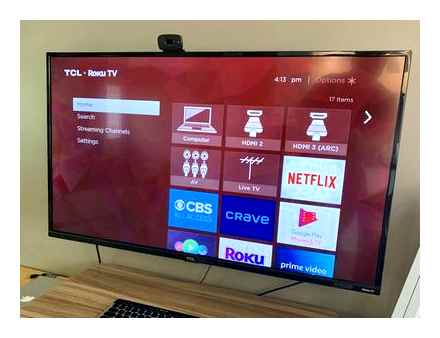
How to connect a TV to a computer as a second monitor?
If you are going to use your TV as your main monitor, you can use this connector. You will need a standard VGA cable to connect. Connect one end of the cable to the VGA OUTPUT connector on the computer’s video card, and the other to the VGA INPUT on the TV panel.
Old computer: hopelessly outdated?
If the PC system unit is hopelessly outdated and is not at all suitable both for use as a music center and for upgrading it in order to “turn” it into a “TV”, then we can advise one more way.
To do this, you need to use the so-called external TV-tuner for the monitor (TV. television).
An external TV tuner is an independent device that is connected to the electrical network to the TV antenna, to the PC system unit and to the PC monitor.
precisely, the external TV-tuner for the monitor is connected, as it were, in a break in the cable connecting the PC system unit and the PC monitor. Only this cable does not actually break, and the TV tuner is connected instead of the monitor to the PC system unit, at the same time the monitor is connected to the TV tuner.
The external TV tuner has a remote control. Connected to the mains, to the monitor, the PC system unit and to the TV antenna, this TV tuner becomes a regular TV, which is also controlled like a regular home TV using a remote control.
Using the remote control, such a “TV” can be turned on and on, you can increase and decrease the sound volume, switch and tune channels, adjust brightness, contrast, color and other parameters.
Importantly, such an external TV tuner does not need a PC system unit for its operation. The connection to the system unit is retained if there is a desire to use this system unit in the future. Otherwise, it is enough to have an external TV tuner and a computer monitor in order to assemble a familiar TV from these two devices.
In the absence of a PC system unit, such a “TV” only needs a monitor and sound speakers, which should be connected to the corresponding connectors of the TV tuner. And then the PC system unit can be sent “to the dustbin of history”.
By the way, some people use the option described above to make the new computer monitor work like a TV. precisely, they buy a new cheap (liquid crystal) LCD monitor, and also an external TV tuner for the monitor is purchased for this monitor. Connect and use the computer monitor as an LCD TV, for example in the kitchen.
A very exotic option for using an obsolete computer running under no longer supported operating systems (for example, Windows 3.1) is that it can be used to safely access any Internet sites without fear of all kinds of viruses.
There are no viruses for outdated operating systems, and “new” viruses “do not take” them! True, the browsers of these obsolete computers are also outdated, and are not always able to display all the information contained on the sites.
As you can see, it is quite possible to extend the life of an old computer (laptop or stationary computer). At the same time, you can extend the joy of owning them, if it gives pleasure.
P.S. The article is over, but you can still read:
Found a bug? Select a piece of text and press CtrlEnter.
Determining the type of screen
Today there are only two main technologies for manufacturing TV screens. Based on liquid crystal matrices and plasma panels. The latter will most likely be abandoned soon (if there are no breakthrough technologies), since in all respects, the cream for transmitting the color of the image (especially black) is inferior to LCD. I strongly advise against using a plasma TV as a computer monitor, since their screen resolution is much lower than that of counterparts with LCD matrices. Possible only for viewing video materials.
Outdated or specific types of screens (CRT, Projector, projection TV), I will not consider within the framework of this article. Laser TVs also began to appear on sale, but they are very expensive, and the impact of this method of image formation on human health has not yet been fully studied.
We immediately screened out the plasma as an unsuitable option. As a result, we were left with only liquid crystal technology. Although the technology is the same, the approaches, methods and materials themselves are different, which creates such a variety of technical characteristics of various devices. We have decided on the type of screen, now let’s move on to a detailed study of its characteristics, which greatly affect the ability to make a TV a PC monitor.
Pros and cons of using a TV instead of a monitor
Hello, friends! In today’s article, I will take a closer look at the pros and cons of using a TV as a monitor for a computer. Despite the external similarity of modern monitors and TVs, they have many internal differences.
To make the right decision, we must identify these differences and, based on the information received, decide whether it makes sense to use TV instead of a computer monitor.
To accurately determine the possibility or impossibility of using a TV as a monitor for a PC, we must compare these two devices according to certain parameters:
- The convenience of use;
- Screen type;
- Visible area parameters;
- Computer connection type.

The pluses include:
The large screen size and adaptation of the settings specifically to watching videos makes it much more comfortable to watch movies, photos, etc. materials;
If there is not enough space in the apartment or room to accommodate a full-fledged computer with a monitor, connecting a TV will be a good solution, and by connecting an antenna you can watch TV channels. Switching between monitor and computer modes is done in two seconds using the remote control.
Minuses:
At first, it is difficult to get used to this screen size. You have to look in one corner of the screen, then in another. Over time, you get used to it, but you have to choose the distance at which it becomes convenient to work;
With the same resolution of the monitor and TV, but with different diagonals, the latter will always have a pixel size on average almost twice as large, which will be very noticeable when viewed from a close distance (grain appears in the image). To keep the pixel as small as a computer monitor at such large diagonals, a 4K TV can be used. Resolutions start at 3840×2160 (Ultra HD). But there is a small point. In order for a computer to pull such a resolution, a rather powerful video card is needed, which is not cheap, and the TVs themselves are much more expensive than conventional ones.
The next drawback that prevents you from replacing a computer monitor with a TV is Input Lag. This is a technical feature in which the electronics have some delay in processing the signal from the mouse or keyboard. Many people confuse this feature with pixel response time, but it is not.
On a physical level, this is very noticeable by the movements of the mouse on the screen. If on a computer monitor, when the mouse moves, the cursor instantly repeats your actions, then on TV this happens with a rather noticeable delay, which creates discomfort. It looks like the cursor is floating.
This nuisance is measured in ms (millisecond). The Input Lag will especially affect those who want to play computer and online games on a large TV (and why else do we need it :)). For a comfortable game, this indicator should be no more than 40 ms. On many modern TVs, it is larger. The best values that I know of are achieved on Sony TV’s Input Lag is no more than 14-16ms, but not on all models).
Therefore, when choosing a TV for gaming on a computer, pay the most attention to this parameter. the rest is secondary. Owners of game consoles should not worry about this, since the creators of the games provide for this moment and are invisible.
The pixel response time, at the present stage of development, does not play any significant role in the selection. Average value for TV and monitor = 5-8ms, which is absolutely not noticeable.
The refresh rate of the screen is also not critical. On monitors, this is at least 60 Hz, which is quite enough for dynamic games, and even more so for watching movies. Almost all TV models are equipped with various technologies to improve this parameter. An ordinary 100 Hz TV with their help gives out just an excellent picture in the video, but how these capabilities will affect when connected to a computer can only be checked in practice.
The color depth and viewing angles of modern LCD matrices are identical. And if work is still underway to improve the color gamut coverage, then the viewing angles have reached a limit (especially on IPS matrices) and viewing images from different angles does not lead to loss of color and distortion.
All modern TVs have very high brightness and contrast. When using TV instead of a monitor, this is a disadvantage, since at high values of these parameters, eyes get tired very quickly. In many models, you can adjust this parameter to acceptable values, but TVs are far from the capabilities of computer monitors.
Visible screen area options
Screen size or diagonal is a definite plus in favor of connecting TVs as PC monitors. In the overwhelming majority of cases, the question of using TV as a computer monitor arises precisely because of this parameter.
If for computer monitors the diagonal of 32 inches is the maximum, then for TVs it is very small. The most popular TV models start from 42 inches to 50. And the demand for larger diagonals is growing.
TV Vs Monitor?? Same Same or Different?? TV as a Monitor �� �� ��
LCD TVs, diagonally comparable to monitors, are always inferior to the latter in quality. Usually they have lower screen resolution and matrix quality. Therefore, if you are faced with a choice to take a TV instead of a monitor with a diagonal comparable to computer monitors, then the answer is unequivocally negative. Any, even the cheapest monitor of this size will be an order of magnitude better than a TV.
Connecting to a computer 3D, Full HD TV or just a TV with a larger diagonal than the monitor has both positive sides and disadvantages.
Which is more convenient, a monitor or a TV
It was not for nothing that I put convenience of use as the first item, since for many this will become a determining factor when choosing a particular device as a computer screen and there will be no need to read the article further. I must say right away that ordinary monitors are much more convenient to use than TVs.
- The TV does not have height and tilt adjustment like most monitors, which creates a certain inconvenience when placed on a table. If you use a TV mount on a bracket, then this drawback can be avoided, but you need to allocate quite a lot of space, which not everyone can afford;
- TV is much larger in size and weight than monitors, which also imposes certain requirements on its location.
In the correct position, the person sitting near the monitor should be at a distance of 50cm. Under such conditions, the convenience of using monitors, as well as TVs instead of monitors with a diagonal of more than 27 inches, becomes uncomfortable due to the inability to cover the entire screen at once. When working with many small elements, glances from one place of the screen to another cause very quick fatigue, which seriously affects the performance.
Optimally convenient in terms of viewable area, I consider displays with a diagonal of 26 or 27 inches with a resolution of 1920 × 1080 to 2560 × 1440. No wonder one of the best computer monitors from Apple. 27-inch.
It is undoubtedly possible to use a TV as a monitor. It will show itself perfectly when watching various video information, if you slightly increase the budget, then it is quite comfortable to play computer and online games.
In general, its main advantage (large size) is also a minus. Depending on the size, you will have to increase the distance to the screen. This will immediately affect convenience, since more space is needed.
The keyboard and mouse also have a finite length of the wire (replacement for wireless devices will save).
As a temporary measure, you can use an old TV instead of a monitor, but only for a short time. For example, a computer monitor is out of order, but there is no money to buy it yet. It is quite possible to sit for a couple of weeks, but I think vision is more important than saving on a high-quality display for a computer.
On standard TVs, pixels are almost 2 times larger than monitors, which results in a grainier picture. If we want to get rid of this, then we will have to buy a TV set with a resolution of 4K, and this is the price tag at the time of writing about 40 thousand wooden ones for a 43-inch model, which is at least 2 times higher than usual, we add a video card upgrade, and the whole computer, so how to pull such permission the power needs serious.
As usual, in our life, very often everything depends on financial possibilities. If you have finances and desire, then you can assemble a workplace at the computer using the TV. It will take a little time to get used to such a screen and that’s it.
You can connect your TV to your computer as a second device, but this topic is for another article.
On this I wanted to finish. This is my first article on this site. Please leave your Комментарии и мнения владельцев and suggestions. Bye everyone.