How to upload videos to instagram from your computer
Convenient and easy ways to upload videos from your computer to Instagram
Instagram is one of the most popular social networks in the world, but its functionality is adapted specifically for mobile gadgets. That’s why most users upload their videos exactly with the help of smartphones or tablets. Of course, posting videos to Instagram is theoretically possible from a computer, but the direct functionality of the network does not provide for such. But it is possible to bypass this inconvenience and download the clip through an ordinary computer.
Finding the answer on how to download the clip from the computer, is necessary for the simple reason that the computer can qualitatively process the clip before uploading. To shoot high-quality video for Instagram on your smartphone is not as easy as it may seem. It may be longer than you need, you will find unnecessary images, the shooting will not be of sufficient quality.
All of these and other flaws in the video before uploading to Instagram with a computer, it is much easier to fix than on a smartphone or tablet. Video editing programs available on a PC are always much more functional platforms with endless editing possibilities. But to upload a perfected clip to Stories or your newsfeed, you first need to transfer it to your computer, edit it, upload it back to your smartphone, and only then share it on the social network. This is inconvenient plus it takes up free time.
In addition, for each video, Instagram has set eligibility restrictions for publication:
- In Stories, you can’t upload a video longer than 15 seconds.
- A standard newsfeed video cannot be longer than 60 seconds.
- The maximum content size is 30 MB.
Given the high shooting quality of modern smartphones, it is easy to assume that even a 10-second video can be shot so that it takes up twice as much memory space. And good free programs that compress video with minimal degradation of quality are usually available only on PC. Therefore, learning how to process and upload videos to Instagram directly from a computer is necessary for every user of the network who plans to release them regularly. Let’s look at three of the most popular ways to do this.
How to post a video to Instagram on PC: the way
Online services can help you upload videos to Instagram from your computer. Utilities have special options that allow you to post a video.
For example, using the Android emulator, Gramblr service and Instagrille utility.
Through the Android emulator
The popular Android emulator is BlueStacks. The application will help to publish videos from the computer to Instagram. To do this, you need to install the utilities on the PC. Then the profile owner will be able to upload the videos to social networks.
Important! The program is free, freely available.
The emulator allows you to process an image, post to Instagram without using your smartphone, which will greatly reduce the time to upload.
- Go to your personal account;
- Select the “Schedule post” option;
- Click “photo/video”;
- Select the clip in the gallery;
- Publish the post.
Through the Gramblr platform
Gramblr service.Com is specifically designed to help users who want to post to their profile from a portable computer. Download the service on PC from the official site.
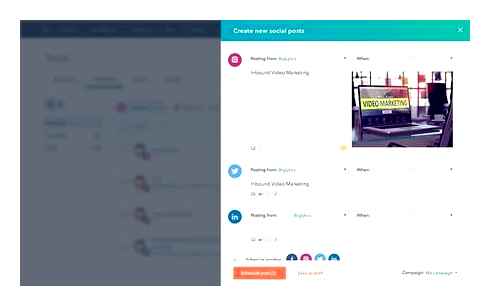
- Download the application on a desktop computer.
- Go through the registration.
- Authenticate with the program in your Instagram profile.
- Click on the large square in the center.
- Select a publication.
- Add a video.
Via the Instagrille application
The platform allows the user to use Instagram options. The utility is available as a free download from the official website.
The principle of operation is similar to the 2 services listed above. It does not require much effort from the owner to download the video from the computer. However, it is recommended to comply with the image requirements.
Posting videos to Instagram from your computer
The Instagrille app
This service gives PC users access to almost all of Instagram’s features. You can download the program for free at the official site.
- After downloading the installer, you can proceed directly to the installation. To do this, you need to open this file and, after the request “Pokki”, you should click “Next”. Often this is where users may have problems with installation.
- In that case, click on “Help me fix this”, and then download the installer.
- After the successful installation of Instagrill program, you should authorize in it, and then you can start publishing new videos.
To add a video to Instagram, you do not need to spend a lot of effort. Nevertheless, there are some requirements to video clips, special formats, and without strict adherence to them it is impossible to add a new publication.
The main requirement is that the uploaded video must not be longer than 60 seconds and be at least 3 seconds long.
To avoid this, the video must have the following technical parameters:
- Audio codec. 128 kbps, stereo;
- Video codec. H.264;
- Frame rate. No more than 30 frames per second;
- Bitrate. For 4 MB/sec video. 720p and 1080p for 8 MB/sec video;
- The duration of the video is up to 15 seconds for “Stories”;
- Aspect ratio. 1:1 or 1.9:1 (vertical clips are acceptable, but undesirable).
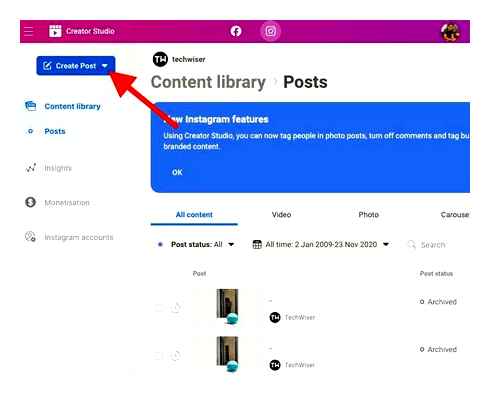
List of services for storis to Instagram from the computer
If you don’t want to launch the source code window every time you upload a video or image, or if you constantly use your computer to log in to the social network, use special third-party services. These can be browser extensions or apps. Below we will consider popular and convenient ways to upload a story to Instagram.
Instagram Web extension
To begin with, let’s understand what are the extensions on a personal computer. These are special utilities that extend the capabilities of a standard browser, adding additional functions. With the help of Instagram Web you can publish videos and images in the story from your computer, turning the social network page into a mobile version with the appropriate extension of the sides and a list of features.
The installation and application is as follows:
- Install the extension on your browser. To do this, go into the program and in the settings tab find the add-ons item. Select the appropriate extension in the directory. This point is described for Yandex, on other browsers location of the main elements may be different.
- After successful installation, a camera icon should appear next to the search bar. This will be the readiness of the service.
- To access your social network, click this icon.
- You’ll see the mobile version of Instagram, with the appropriate sidebar extension, just like on your smartphone.
- Log in to your account.
- Click on the button to add a new story. Select the desired video or image from your PC memory.
- Format the recording as you want and share it.
Parasite application
If you are engaged in commercial activities, promote your product or service, then the social network Instagram will be a profitable and convenient platform for business. As a rule, the work of promoting accounts is carried out through a computer because of convenience and simplicity, but the standard tools and regulations of the service do not allow uploading videos and images to the storis. This problem is resolved by the ParaZight application, which allows you to automate SMM promotion to the maximum, and has the following features:
- Formalization of deferred publications according to a set schedule.
- Simultaneous uploading of information and related content on all popular social networks, including Instagram.

To upload videos or photos to storis from your computer, you’ll need to follow these steps:
- Download and install ParaZight on your PC.
- Launch the application and log in using your Instagram account information.
- Find Add History and select the desired file from the computer’s internal memory.
- Edit and format the entry. If necessary, perform a deferred publication and specify the exact date and time.
On a side note. This utility is free for only 7 days of use. After that you’ll have to pay a subscription fee, which depends on the selected tariff. 349 р., 699 р., 1599 р. Per month.
Chrome IG Story
This is an extension for the browser of the same name on your PC, which allows you to watch the history of their subscribers in real time, and even download, but, unfortunately, with this application can not upload videos or images to the posts. Let’s look at the features of the add-on:
Upload Videos To Instagram From PC (2019)
- Launch Chrome on your computer.
- In the right pane, go to the settings section and find the extensions tab.
- This will bring up a list of all installed extras. Scroll to the end of the page and find the tab of all available applications.
- A directory of extensions will appear on the screen. Find the appropriate one in the list and set it.
- After activation is complete, an indicator will appear next to the search bar.
- Clicking on the icon, authorization window will open, type in your login and password from the social network.
- You can see all the stories published by your friends and followers, if necessary, download them, but you can not add your own video.
SMM Planer
The service is a convenient and easy tool for SMM promotion in social networks. Using it, you can set up a precise publication schedule of stories, as well as the simultaneous placement of entries on several sites on the Internet. In addition, the site allows you to upload videos and images to Instagram from a PC. To post stories to Instagram from your computer:
- Enter the address of the delayed posting service SMMPlanner in the browser search box.
- Register a new account or login using a profile from any social network.
- On the main page, find the Instagram section. After that, enter the login and password from your account, click the connect button.
- The system will ask for confirmation and will send a security code to the specified phone number.
- Once in the main menu, select the post publication function, and then “Schedule an entry”.
- On a new page you’ll see a window for uploading the content. Select the desired video or photo from the device memory. Add a description, link and geolocation.
- Check that the content will be posted in Instagram posts.
- Send the publication to the feed.
Services of this kind are suitable for experienced people who conduct commercial or promotional activities in social networks. After all, such services help to automate the promotion.
How to post through your computer
No promotion of a personal page can do without placing publications in the profile. Of course, to diversify the content is necessary to increase the number of subscribers. If you do not know how to add posts to Instagram from a computer, do not despair. The methods of posting posts via PC or laptop do not differ from the methods of adding videos and photos. To get your stories and posts to appear on your Instagram page, choose any method you like.
The methods for posting via PC or laptop are the same as those for adding video and photos. To upload a photo via emulator or browser extension you need:
- Install the software on your computer;
- Register in the social network via your username/password;
- On the Insta page select the upload icon (depending on the method, it can be a camera emblem or inscription);
- Choose a clip from the existing ones on your PC;
- Add a title, caption, or hashtag in a special window;
- Click on “upload”.
When working with schedulers, the method of placement is similar, but a little extended. You’ll have the option to upload a photo or video through the “delayed” posting feature. After completing the above steps, add the time and date of posting. To make your stories and publications appear on the Instagram page, choose any convenient way.
A method that works fine (and all the time)
The only working (and free) way is to use the emulator. Bluestack is really the most convenient and fastest way to download video from your PC. Don’t even look at the other crap, you will spend more time than we did. Here is the only disadvantage. You can not record storiz from your computer
In the upper right corner, search for Instagram
On the start window, in the upper right corner, type instagram
And in the search results click on install the desired application
Go to your Google Play account
To install the application from Google Play you need to authorize in the service
Already then you need to click on “Install” and will go installation
How To Post VIDEOs To Instagram Story From Your Computer (Mac Or PC)
Once installed, the app icon will appear on your home screen:
Importing videos into the gallery
To be able to add a video to instagram, you must first import it through the file manager. This is launched from the main screen
In the manager, click the “Import from Windows” button in the lower right corner
Once you’ve selected the video you want to upload, it will be displayed in the Imported Files:
Start instagram and click on (add post)
When you click the add post button, your uploaded (imported videos) will be displayed in the gallery window. All you have to do is select the one you want:
Next will be the standard post settings (filters, description)
Profit
Here’s publishing the video and you’re ready to go. By the way, check out our instagram. It’s interesting there.
How to download videos to your computer through the browser
One of the most popular ways to download videos from Instagram to your computer is to download the desired clip using the item code through the browser.
In order to do the download, you need to do the following steps:
- Go to the web page of Instagram.
- Find the desired video and right-click on it.
- Select the tab “Explore this item” in the context menu. The code of the page will appear.
- Next, you need to find the necessary line and press the combination “CtrlF” and select mp4.
- The necessary element will appear in the search field. Left-click on it and type the combination for copying.
- Next, open any text editor and paste the copied line into it.
- Get the link to the video, open it in your browser, and press Enter.
- Then all you need to do is to put the download and select the item “Save video”.
- The operation is executed.
Questions from our readers
The same as in the mobile version. You can use all the features of Instagram by installing one of the applications.
There are many services. However, the most convenient of them are Instmsk and SMM Planner.

Do you have any questions or did not manage to do following our instructions?? Send us a comment and we will help you! And don’t forget to watch the video