How to Update Iphone 5 Through iTunes
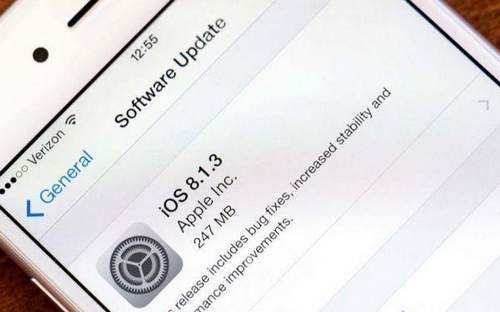
Periodically, owners of Apple smartphones and tablets receive messages that they urgently need to update the software of their device. The easiest way to do this is through iTunes, installed on a computer with any operating system. You can connect to a PC using a cable or Wi. Fi. We will figure out how to update iPhone through iTunes on a computer.
How to prepare for an iPhone upgrade?
In order not to lose your data, you need to properly prepare for the installation of updates. To do this, you need to backup all the data and carry out other manipulations. The backup file can be stored on your computer or in iCloud cloud storage. If you have chosen the first option, then before updating iPhone through a computer you need to do the following:
- Connect the phone to the PC with the original cable. Chinese wires are not high quality, they often break the connection.
- Check the version of iTunes, it should be the latest. After installation or verification, run the program.
- Locate the “About the device” section, in it you must click on the backup button.
These simple manipulations will allow you to create a copy of the files on your smartphone. You can make the procedure easier. through the “Synchronization” item. In it you need to go into the settings for automatic synchronization and click on the button “Create a copy now.”
Instructions for updating iPhone via computer
There are several options for updating iPhone 5 and other models through a computer. For each of them you will need to have iTunes preinstalled. You will also need to have the original cable on hand.
On more modern models, you can use your home Wi-Fi network (you must first configure the devices so that when they are in them, they can synchronize).
The first way to upgrade without Wi-Fi
The first method will help you update iPhone 4 and other models through a computer if you cannot sync devices via Wi-Fi. To use it, you will need to have a cable from the original kit. The instructions for this method are simple:
- run the iTunes utility;
- click on the icon with the image of a smartphone;
- click on the “Software Update” button.
Now you just have to wait for the completion of the procedure. This method has a positive side. updates from a remote server are downloaded directly to the device. You do not have to look for a place for them on your hard drive.
The negative point is that when you disconnect any of the devices, data from the phone will be lost. Therefore, before updating iPhone 4s through a computer, you need to check the charge level of the smartphone.
If you are using a laptop, then it is also pre-charged. You should not update the device on computers that may randomly turn off due to overheating or system failure.
How to update iPhone via computer. method 2
The second option protects your data when any of the devices is suddenly disconnected, but it will require you to download the update file to your computer. This method is slightly more complicated than described above. Before updating iPhone 5s through a computer, you will need to deactivate the Find iPhone feature in your phone’s settings. Then follow the instructions:
- download the update file for your device model from the official site;
- connect the iPhone to the PC using the cable and click on the phone icon;
- press the Shift button and click on the “Update” button;
- a list of computer files will appear in front of you, among them find the one whose extension is ipsw;
- select it, click on the “Open” button;
- now click on the “Update” button again;
- installation will start automatically, wait for it to complete.
If in the process one of the devices turns off, you must restart the installation. Updating iPhone 6 through iTunes on a computer is not as difficult as it seems at first glance. This method can be used when synchronizing devices through your home Wi-Fi network, as it is more secure.
Possible problems when updating iPhone and solving them
Often when updating, there are problems. We give typical situations and talk about preferred user actions in them:
- Problems with synchronization, accompanied by an error with the code 0xe8000015 or any other. The first thing that is required from the user is to reboot both devices. In most cases, this is enough to solve the problem. If it is preserved. connect the cable to another USB port, on stationary machines it is best to choose the connectors that are located on the motherboard. You can also disconnect all peripheral USB devices from the PC, especially flash drives.
- When you connect a modern model that requires updating to your computer, iTunes should automatically request to install a more recent version of the firmware. Often this does not happen. In this case, you need to open iTunes yourself. Next, click on the image of the phone, a list of available settings will appear on the right side of the screen. Find the “Overview” item, and in the left (main) part of the screen, find the “Update” button. Then you need to act according to the prompts that appear in the program.
- You cannot find the original cable. In this case, you can try to upgrade in the second way. When connecting via Wi. Fi in most cases, changing the firmware to the latest version will not be available to you, you can only exchange multimedia files and create a backup copy.
- After the update, the smartphone does not turn on. often this problem occurs during the first method of changing the firmware, for example, if one of the devices was disconnected in the process. Try to charge the device and repeat the update. If this does not help, then take it to a service center.
Updating is one of the simplest procedures that every iOS device owner can do. It is not required to search for updates on your own as soon as the suitable version for your device is released. an alert will be displayed on the smartphone screen.
Now you know that updating your iPhone through a computer is not so difficult. you only need a little time and an original cable. The firmware is downloaded using the standard utility. If you still have questions, ask them in the comments. Share information with friends who own “apple” gadgets, they will definitely come in handy.