How to update iOS without Wi-Fi and iTunes
Updating iOS without wi-fi to phone via cellular internet and LTE
The iPhone operating system requires periodic updates, because this is the only way the manufacturer is able to protect the device from viruses. In addition, new applications and games require a system capable of reading the code in which they are written. A user who neglects to update iOS runs the risk of apps crashing, in addition the phone will lose a lot of protection against viruses.
The best and most economical way to get a fresh version of software is to download it while your phone is connected to Wi-Fi. A Wi-Fi connection is faster and more stable than the mobile Internet, and it also eliminates the issue of wasted traffic.
How to update iOS 12 without Wi-Fi
Internet in the U.S. Is pretty expensive. For example, a monthly subscription fee Virgin Mobile USA. 35 for 5 GB. Apple is aware of this, and in order to protect residents of the states from accidentally wasting many GB of mobile operator, came up with a restriction on downloading, if the iPhone is not connected to Wi-Fi. There was no unlock clause in the iOS settings before version 13. Why? For many people it remains a mystery.
Features of
In Russia, mobile Internet is the cheapest in the world, so Apple owners have to wriggle around the limitation of the operating system. Regarding the size of the restrictions we have the following:
- Before version 10 of iOS it was very bad.
- In iOS 10, the limit was 100 MB.
- Ios 11 raised the bar to 150 MB.
- In iOS 12, the download limit was raised to 200 MB.
- In iOS 13 (available since September 2019), the 200 MB limit was left, but gave the option to remove it in the settings.
Based on the version of the operating system, you can answer the question. How to update the game on your iPhone without Wi-Fi.
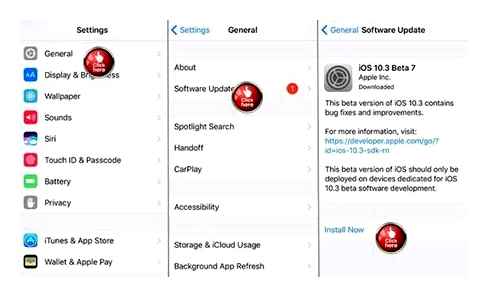
Ways around the limit
Relevant and less time-consuming method will be for the operating system iOS 13. Devices running before the thirteenth version will need to dodge the crutches. So, how to update or download large games or applications on the iPhone, if there is no connection to the Wi-Fi hotspot?
For iOS 13
Update your gadgets to version 13 of the “apple” operating system. The iPhone 6s/6s Plus, iPhone SE, iPhone 7/7 Plus and earlier models will get it. Next:
- Go to “Settings”. “iTunes and App Stores”. “App Downloads.
- Move the checkbox from “Ask when downloading apps that are more than 200 MB” to “Allow always”.
There are two actual ways that work now. The first is to move the date to the “near future”. The second is to restart your phone. There is no point in using different programs.
Date change
How to download from the App Store without Wi-Fi and restrictions? There’s a loophole in iOS 11-12 via date change that allows you to bypass the Wi-Fi-only download restriction and download heavy games and apps. To bypass the blocking:
This solution definitely works in version 11 of the operating system and does not require a date change. But you will have to restart your smartphone at some point. To download big games and apps on the iPhone without Wi-Fi, you need:
Before iOS 10.3.3 You could bypass the protection with air mode. To download a game on your iPhone without Wi-Fi, do this:
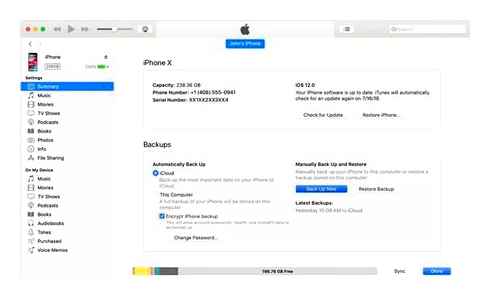
- When the restriction window appears, click “OK”.
- Turn on “Airplane mode” in the settings.
- Reboot your phone.
- Turn off Airplane Mode.
- Wait for download to start (may take more than a minute).
With iOS 13 you won’t need to puzzle over how to disable apps downloading on your iPhone without Wi-Fi, because this option is already in the settings. Owners of “Apple” mobile equipment with previous iOS can face the problem. There are ways around restrictions for them too: restarting the device with air mode, a regular reboot, and changing the date.
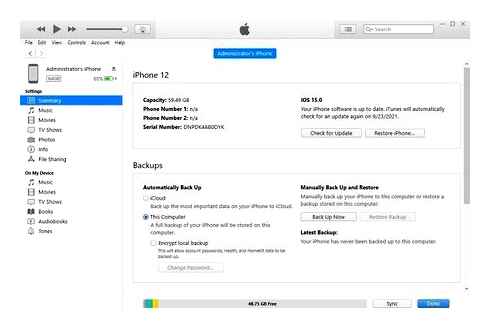
The iPhone operating system requires periodic updates, because this is the only way the manufacturer can protect your device from viruses. In addition, new apps and games require a system that can read the code in which they are written. A user who neglects to update his iOS runs the risk of apps crashing, in addition the phone will lose its protection from viruses.
The best and most economical way to get a fresh version of the software is to download it when your phone is connected to Wi-Fi. A Wi-Fi connection is faster and more stable than the mobile Internet, and it also eliminates the issue of bandwidth usage.
It’s another matter if Wi-Fi is not available and you only have a mobile network. Apart from the speed limitations, the owner of an Apple device will have to face the factory limitation that does not allow downloading content larger than 150 MB from the official store via mobile networks. Fortunately for Apple fans, there are workarounds that allow you to forget about the 150 MB limit.
Why is it necessary to update iOS on iPhone
App and game development is one of the most dynamic spheres of the it-industry. Developers are improving their creations every day, so in order for a program to work correctly, it will require a system comparable to the code in which it was written. Even an old but refined app requires a new OS to work, not to mention brand new developments.
It is important! It is not necessary to update the phone, especially if the owner is not fond of new games and applications. The iPhone will work properly even with the oldest versions of the software, but in this case it is recommended to use the Internet with caution, because besides the entertainment function, the update is also created to protect your smartphone from the new viruses. In addition, Apple phones are some of the best and most expensive on the market, so it is better for the owner to get the most out of his Apple device.
Instructions how to update iOS on iPhone without Wi-Fi
There are several answers to the question how to update iPhone without connecting to Wi-Fi networks. The owner of the iPhone can choose for himself the most convenient option.
Via mobile Internet
This way is simple and with it the 150 MB barrier ceases to be a problem that prevents the phone from updating. You should simply download the application and then change the date settings in your smartphone:
- Press to load the application and wait until the system gives an error.
- Go to the date settings (settings → main → date and time) and change the current number to any of the future ones. So if today is October 20th, you should set October 21st or any future date before the end of the year.
- Go back to the home screen and open the applications that refused to start earlier. If you follow the above recommendations consistently, you will have no problems downloading large files via lte or 3G network.
Important! While the application is being downloaded or installed, the date cannot be changed to the latest one, otherwise the user will risk another error. The downloading algorithm without Wi-Fi will have to be started all over again, and the traffic will be wasted.
Updating iOS firmware without Wi-Fi
Dear readers, today I will tell you how to get around the file download limitations set in the iPhone when using the mobile Internet. Before iOS 11 firmware, you could download a file of no more than 100 MB using cellular data. How to install the application more than 100 MB we told here, bypassing the new limit of 150 MB. It looks like this.
With the release of iOS 11 firmware, Apple has changed the limits on file downloads over the mobile network, increasing the limit. Now you can download files not bigger than 150 MB with the help of mobile Internet. But this is not enough even for a modest firmware update.
For example, our test iPhone 7 has firmware 11.0.2, and to update your phone’s iOS to 11.1 need to download 306 MB., which is exceeding the mobile network download limit.
If you try to update the firmware iOS, in iPhones that have only a mobile Internet connection (3G or LTE), then in Settings (Main. Software Update) the Download and Install button will not be active, highlighted in gray. And below it reads:
A Wi-Fi connection is required to download this update.
Since at the moment of writing these instructions we are almost in the field, we have no opportunity to find a wired unlimited Wi-Fi access point and quietly update the firmware. So we found a couple of alternative solutions that may someday be useful to you too.
Find a second iPhone with mobile Internet
- Find an iPhone user who also wants to update the iOS firmware, using just the mobile Internet
- Turn on the modem mode in his phone, thus distributing his mobile Internet via Wi-Fi
- In your iPhone, go to Settings. Wi-Fi, turn on Wi-Fi and select the phone of a friend in the list, connect to its access point
- After you’re connected via Wi-Fi to another phone with mobile internet, you can update your iOS: Settings. Main. Software update. Download and Install button becomes active.
After the iOS update, you give away your mobile internet to update your buddy’s (buddy’s) iPhone firmware and everyone is happy.
Update iOS 15.3 Without WiFi
Find a laptop or MacBook
The situation is the following, we can not find iPhone nearby to update the firmware, but as there was a working laptop, the idea came to him to distribute the Internet, using a USB cable. Then run iTunes on the laptop and use it to update iOS.
- We turn on the iPhone Modem Mode
- Connect the USB-cable iPhone and a laptop, if there is no cable, you can try to connect via Wi-Fi
- Start iTunes, click on the iPhone button (1), choose the Overview section (2) and click on Update (3)
If you have an unlimited mobile Internet plan, you can continue, and the firmware of your iPhone will be updated.
But we have, at that time, about 1 Gb of mobile traffic left., and iTunes program shows the update iOS. 2.5 Gb., I do not know why there is such a huge difference, because in the Software Update of the iPhone itself, the size of the update is 306 MB. Anyway, we stopped the firmware download process in iTunes and decided to look for another solution.
All of today’s instructions can be applied not only to update iOS firmware, but also to download objects larger than 100 or 150 MB. That is, any apps, podcasts, etc.Д.
It turned out that if there is a MacBook nearby, you can give it the mobile Internet from your iPhone, then enable MacBook’s Internet distribution, connect to it using a different connection protocol and update the firmware.
In our case below we will connect iPhone to MacBook, then from Mac we will give internet back to iPhone, but via Wi-Fi and update the firmware:
- Connecting to MacBook (the operating system at the time. Sierra 10.12.5) iPhone using a native USB cable (if not native, use certified cables).
- In iPhone we turn on the modem mode and select USB only
- As soon as your MacBook is online (you can check this in the Safari browser), launch the Mac OS System Preferences lower dock and select the Share icon
- In the sharing settings, in the services, we click on Internet Sharing (1) and in the General Connection section we select iPhone USB (2), Ports. Check the Wi-Fi (3)
- If you are going to use the above scheme often, you must go to the Wi-Fi Settings, select the security protocol WPA2 Personal and enter the password twice below, which will protect the connection. We skip the 5th point because we will not use this connection all the time.
- Now you need to tick General Internet (4) and in the window that appears turn on Wi-Fi (5) confirm. Turn on.
That’s it, the sharing of Internet from MacBook is on, launch the Settings. Wi-Fi. Enable Wi-Fi and select MacBook in the list of networks. Now, using this ring connection you can go to Settings. Basic. Software Update. Download and install the new iOS firmware in your iPhone.
This connection can be used not only when updating, but also to bypass the limit when downloading any files larger than 150 MB.
How to update your iPhone without Wi-Fi
There are some limitations on the iPhone in terms of the amount of games and programs you can download over the mobile network. Previously, this limit was only 100 MB, after the release of OS 11, the developers raised it to 150 MB. Even this increase is not enough for many users who use unlimited Internet. There are several options to bypass the established limit for downloading programs, including updating iPhone, without Wi-Fi.
Via mobile Internet
This method is the easiest. Thanks to it, the limit of 150 MB will cease to be a problem and the user will be able to update his phone without problems. You will need to download an application and change the dates on your phone:
- Click to download the application and wait until the system displays an error message;
- Go to the date setting and change the current date to any future date;
- Go back to the home screen and open the applications that have not run before.
If you do everything correctly, there will be no problems with downloading large files, via a mobile network.
While the program is being downloaded or during the installation process, you should not change the date to the current one, since there is a risk of another error.
Using a second phone
To use this method, you need to find an iPhone user with mobile internet, then do the following steps in sequence:
- Enable modem mode on the second user’s phone;
- In your phone, go to the Wi-Fi settings, turn on the network, and select the second phone in the list, connecting to its access point;
- After connecting the second phone to the network, the main iPhone can start updating iOS, through the menu “settings. Basic. Software update. “Download” button.
After updating your OS, you can set the phone to give out the Internet, in order to update the firmware of the iPhone of the second phone, if necessary.
Using a laptop or computer
Not always in the right time, you can find the iPhone, to update the firmware. In such a situation a notebook or a computer, through which you can distribute the Internet, using a USB cable, can be helpful.
On the laptop you need to download the iTunes program, which will be used to update iOS.
- Connect the USB cable between the iPhone and the laptop;
- Run iTunes and click the iPhone button;
- Select “Browse” and press the “Update” button.
If you have a MacBook at hand, you can give the mobile Internet connection from your phone, then turn on the laptop Internet connection via a different protocol and start the process of updating the operating system:
- Connect to MacBook iPhone using the native USB cable;
- Turn on “modem” mode in your phone and select “USB only
- After the laptop gets the Internet, the “Mac OS System Preferences” dock is started, and the “Share” icon is selected;
- In the sharing settings, press “Share Internet “;
- Under “General connection” select “iPhone USB Ports” and check the checkbox for Wi-Fi and “General Internet”;
- In the window that appears, turn on Wi-Fi and confirm “turn on”.
If such a scheme will be used frequently, it is necessary to enter the Wi-Fi settings, select the security protocol WPA2 Personal and enter the password twice to protect the connection.
If it is more convenient for the user to update the OS through a personal computer, you will need to:
- Turn off the phone by holding the power button and using the power slider;
- Connect the device to your computer;
- Press and hold “Sleep/Wake” (side button and volume slider);
- Do not release the buttons until you enter the recovery mode;
- Press “update” on the computer;
- Click on “update” again to download and install the final version of iOS.
- Press “accept”.
After completing all the actions, the phone will download and install the latest version of iOS.
Why I can’t update my iPhone via mobile Internet
Restriction on downloading the utilities was introduced by the corporation after the release of OS 11. The limited volume cannot exceed 150 MB. This approach helps to avoid the high costs of paying the bills from the mobile operator. Previously, the limit was 100 MB, but before 2012 the limit was. Could not exceed 10 MB.
Limit of 150 MB does not allow to rewrite gadget firmware. The standard volume is 300-400, and sometimes. 800 units. Update for iPhone 7 (11.1) is twice the allowed amount of download limit. Attempts to perform the operation via mobile Internet usually fail: the “Download” button lights up gray and does not respond. A little later the operating system displays a warning that to perform the procedure you must be connected to the wireless network.
Experts cite several additional reasons for failing to update the OS:
- Errors in the update;
- Incompatibility with your device;
- Lack of free space on the device;
- Incomplete download of the program due to unstable signal;
- No direct access to the service.
In more modern versions of the operating systems (13 builds) you do not need to think of how to disable the ban on downloading utilities without wireless network. This option is already on the main menu, and it works fine. Owners of gadgets with previous OS are more often faced with this issue. To bypass the restrictions of the developers you can use the standard reset, time change and air mode.
Why I can’t update my iPhone via mobile Internet
Limit of 150 MB does not allow to rewrite gadget firmware. The standard volume is 300-400, and sometimes 800 units. Update for iPhone 7 (11.1) twice the allowable amount of download limit. Attempts to perform the operation via mobile Internet are usually unsuccessful: the “Download” key is grayed out and unresponsive. A little later, the operating system displays a warning that the procedure requires a connection to the wireless network.
Specialists cite several additional reasons for not being able to update the OS:
- Errors in the update;
- Incompatibility with the device;
- Lack of free space on the device;
- Incomplete download of the program due to an unstable signal;
- No direct access to the service.
In more modern versions of operating systems (13 builds), you do not need to figure out how to disable the ban on downloading utilities without a wireless network. This option is already in the main menu, and it works fine. Owners of gadgets with previous operating systems are more often faced with this issue. To bypass the restrictions of the developers, you can use the standard reboot, time change and air mode.
Find a second iPhone with mobile Internet
- Find an iPhone user who also wants to update the iOS firmware, using only the mobile Internet
- We turn on his phone modem mode, and thus distribute its mobile Internet via Wi-Fi
- In your iPhone, go to Settings. Wi-Fi, turn on Wi-Fi, and select the phone of your friend in the list, connect to its point of access
- After you are connected to another phone with mobile internet via Wi-Fi, you can update your iOS: Settings. Basic. Software Update. The Download and Install button becomes active.

After updating iOS, you give away your mobile internet to update your buddy’s (buddy’s) iPhone firmware and everyone is happy.
Example of updating iPhone firmware via Wi-Fi network. Applicable for iPad and iPod touch
There are several ways to update the firmware of your iPhone, iPad or iPod. All of these devices work using the iOS operating system, which is often updated by Apple experts. The firmware can be updated in several ways, if you do not know how to update iOS, read all the ways and choose a convenient one:
Today we will update the firmware of our iPhones without using the computer, in other words from the phone itself. If you have an iPod touch player or iPad tablet, you can also safely use these instructions for updating without iTunes. All firmware updates are stored on Apple’s servers, so to use this method you will need Internet access. Connection must be stable, so we will use Wi-Fi hotspot.
Before updating firmware for iPhone users (iPod and iPad do not count) it is necessary to make sure that the phone is officially unlocked and works with SIM-cards of any operator without any unlocking tools (for example Gevey SIM). Warning. If you have iPhone locked to a specific operator you will not be able to update via this method.
There are cases when after updating all the data from the gadget is erased, so if your device has information (contacts, SMS, calendar notes) which cannot be lost in any way, then before updating firmware it is necessary to create a backup copy of your iPhone, iPad or iPod. For saving photos, music and apps you can read the instructions for newbies.
How To Upgrade or Downgrade iPhone firmware without iTunes. Ios 13.7 to 14.0. 3utools
There is no valuable information in our test phone, so we don’t need an iPhone backup. We decided to update the firmware version 6.0.1 to the recently released iOS 6.1 to fix a small bug, the thing is that the iPhone does not remember the Wi-Fi networks it was connected to before, so you have to enter the password every time, maybe after an update the Confirm connections feature will start working.
Before we proceed to the firmware upgrade iPhone we put it on charging and connect the phone to Wi-Fi network, if you still don’t know what is Wi-Fi network and how to connect your Apple device to it, read the article. “How to connect iPad to the Internet”. If the device is connected to Wi-Fi, then:
Launch Settings, go to Basic and select Software Update
Apple iPhone is looking for updates and tells us that the new iOS 6 firmware is available.1. Here you can also check out the improvements and bug fixes in the new version by clicking Read more. We press the Download and Install button. We read the Terms of Use and press Accept.
The gears are turning and the iPhone is loading the new firmware version 6.1, now you need to wait, here everything depends on your internet speed. Monitor the loading level of iOS firmware with indicator and time countdown. If you did not charge your iPhone before starting the update, you may get the following warning, saying that you need at least 50% of the battery charge to update iPhone firmware.
After the phone has downloaded the firmware, there will be an Install button, press it and the iPhone begins to update the firmware itself. The screen goes blank, and you get a biting apple and an iOS progress bar.
Once the firmware update process is complete, a window will appear with iOS 6 settings, drag the slide and click Continue to complete a few more steps. The interface with the settings resembles the activation procedure you do when you first start your iPhone, iPod or iPad.
Iphone again suggests connecting to Wi-Fi network to configure iCloud and services, we skip those steps and press Continue and Next. The operating system thanks you and tells you that the iPhone is configured, all you have to do is to press the button. Start using iPhone and start using it.
Today we found out how to update the firmware of your iPhone via Wi-Fi network without iTunes and without a computer. Our phone remembers Wi-Fi networks, so you no longer have to enter your password to an old wireless network every time you use it. Well, all data. Contacts, music, videos, apps and SMS messages are still there. But if you also decide to update the firmware of your iPhone or iPad, always save important data.
This entry was posted in INSTRUCTIONS and tagged iOS, iOS Update, Firmware Update. Add to your bookmarks a permanent link.