How to Unlock Samsung
Lock pattern selection
Unlock Samsung pattern by selecting a pattern that matches your frequently used options. Most users put a rather simple lock key on their smartphone, for example, when its purpose is not to protect information, but to prevent accidental pressing on the touch screen. A simple unlock pattern is easier to enter with frequent unlocking, because a complex key will take more time. This allows you to select several of the most common patterns of graphic keys and try to enter them on the Samsung device. If the user prefers to put simple graphic keys, then you can pick it up pretty quickly.
To learn how to unlock Samsung pattern password without losing important information in your phone, you need to familiarize yourself with the features of the most popular models:
- 1. A key originating from the top left. According to statistics, almost 44% of users put a graphic drawing starting in the upper left corner.
- 2. 3 corners. Statistics say that 77% of users prefer this type of graphic key.
- 3. Five points. Most smartphone owners put a 5-character code on the lock. Some of them prefer 4 at all.
- 4. Key letter type. So, 10% of all keys consist exclusively of letters. For example, some people use the first letter of a name.
These hints will help you decide on a specific situation and remember your password. This will allow you to remove the lock without losing important information on the phone, without using more rude methods. This technique will eliminate the need to contact specialized service centers and waste money on the services of masters.
Factory reset Samsung device
This option consists of several steps and is a more complex method for unlocking a smartphone. It is not suitable for everyone, therefore, you need to use it at your own peril and risk.
The first step is to turn off your Samsung device. The next time you turn on, you need to enter the recovery menu of the device. This stage is different, because all smartphones are different and have different factory firmware and exit methods in the Recovery menu. For Samsung phones, they are as follows:
- 1. If the product has a “Home” button, then to enter the recovery menu, you must simultaneously press it and the power button. Holding them for a few seconds, you can get to the recovery menu.
- 2. If there is a “Bixby” button, then to enter the recovery you need to hold it down, power, increase the volume.
- 3. If both buttons are not present, then you need to hold down the power, increase the volume.
Having entered the recovery mode, you need to decide on further actions. In this menu, using the volume buttons as navigators, you need to select the item “wipe data / factory reset”, which in our opinion means erasing information, rolling back to factory settings.
You can confirm the selection of this menu item with the power button. This option will delete all information from the phone and a confirmation prompt will appear. Here you need to use the power button to select the option “Yes. delete all user data”, translated into Russian. yes, delete all user information.
By selecting this item, a built-in subroutine is activated that will perform a factory reset of the phone. Upon completion of the device recovery process, the main menu will appear, where you need to select the option to reboot the system now. The smartphone will reboot and a clean system will start up. The old pattern will not be saved in it, therefore, access to the OS will be open to the user. This will allow you to customize Android to your liking, as well as install a new pattern.
This method is not the best, since all user information is lost, which is critical if data such as photos, videos, documents were stored on the system drive. Therefore, choosing this method, you need to clearly understand the importance of information on the device.
Reset Samsung Graphics Code Using 3rd Party Android 4uKey Software
If the previous two options, for some reason, did not help to resolve the issue, then you can use the 4uKey program for the simplest, most rapid recovery of access to the system. This program is specially designed to remove any kind of screen lock. It works on almost all smartphones with the Android operating system installed. The software is designed for professional use, therefore, one click is enough to unlock.
- 1. Performing unlocking of Samsung smartphones in one click.
- 2. Quick removal of various passwords such as a pin-code, a pattern, as well as a fingerprint scan, so beloved by everyone.
- 3. Ability to delete an existing Google account without entering a password.
- 4. Works on most Samsung devices, including the most modern.
- 5. Intuitive interface.
- 6. Fast work, high efficiency.
To unlock a smartphone with this program, you need to do the following operations:
- 1. Download the installation file on the software developer’s resource. Install on a computer, open it with a double click, connect the device to a PC using a USB cable. When the connected device is not detected, then you need to click on the question mark in 4uKey. This will open instructions for the correct connection.
- 2. When the program sees the phone, you need to click the “Delete” button.
- 3. The program will warn you about the deletion of all information from the system storage of the smartphone. After following the recommendations on the screen, the user gets to the recovery menu.
- 4. In it you need to click “Next”, read the proposed instructions to understand the further procedure. As a result, you need to select Factory Reset. At the end of the process, the device will be rebooted, which will lead to its unlocking.
After completing these steps, the user receives a smartphone with a clean system, which must be configured and a new unlock pattern entered.
Advantages of the 4Ukey program running on Android OS:
- 1. Ability to remove an active lock password for a Samsung smartphone within a few minutes.
- 2. Ease of use of the program, the availability of tips to optimize the process. Having found the phone, the user just needs to click “Delete”.
- 3. Automatic detection of lock type.
- 4. Supports most Samsung devices.
The program works on Windows OS without any problems.
How to unlock your pattern on Samsung?
The pattern is one of the most used screen lock options for Samsung smartphones. It makes it possible not to confuse the device unlock code with other passwords, for example, from accounts or any applications. Passwords like these require letters and numbers, therefore, the pattern has the advantage.
How to unlock any Samsung Phone for any Carrier Network 2020 ( T Mobile. Sprint. Verizon.)
However, often, users forget the key pattern, which makes it impossible to use the device. In such a situation, the owners of Samsung devices start looking for an opportunity to reset the pattern. The article will tell you about the most effective solutions to the problem. You can use either one of them, or try each one in turn, if the chosen one does not give the desired result. Each of the proposed methods will allow you to reset the current pattern on a specific model. The techniques are quite convenient to use, therefore, even an inexperienced person can cope with a locked phone.
The following methods are used to reset the current pattern:
Let’s take a closer look at the proposed methods. Here you will find instructions with step accuracy, which will allow anyone to solve the problem as quickly as possible without the help of specialists.
If there is a goal to urgently remove the screen lock of a Samsung smartphone, namely to hack the graphic code, then this article told in as much detail about all possible options. It is enough to perform a factory reset and access will be opened again. Nevertheless, contacting professional mobile equipment repairers will allow you to quickly remove the lock with a minimum investment of time and money. In addition, this option is safe. Professional craftsmen will unlock Samsung, save important data if possible, and give a guarantee for their work.
These unlock types are suitable for any Samsung A10 / A3 / A50 / A6 / A5 / J3 / j7 / C8 etc.
Protection from ourselves
Literally all mobile phones are equipped with a locking system. The principle of operation of the locking device in different models can be expressed by an individual design feature: a lever, a floating button or a touch glass. However, all this variety has one purpose. to protect the user from unauthorized influence on the keyboard, touchscreen or other control elements of the cellular device. But this is, so to speak, “an innocent form of defense.” A much more complex mechanism is provided at the time of applying the total blocking algorithm, which can only be canceled by entering strictly defined data. However, more on this.
How to unlock a Samsung phone? How to unlock your phone
What makes us mobile phone users put a security graphic or enter an incredibly complex security combination on a cellular communication device? Chances are, your answer is safety. At the same time, in the numerous “ranks of the mobile army”, the naturally arising question of how to unlock the Samsung phone does not lose its current acuteness (in view of the forgetfulness inherent in human nature). As you may have guessed, the “hero” of our story will be the products of the Korean brand Samsung, well-known to the world community, and we will focus our attention on an important operational point. software protection of a mobile device and ways to restore access to its functionality.
Our days: “monsters” of high technologies
And how to unlock the new generation Samsung phone? The unequivocal answer expresses a complete orientation towards global support from the manufacturer. In other words, modern Android devices have the ability to identify themselves on the network using the ID assigned to them earlier. Only because of this, your “lost” access password can be simply canceled, of course, if the authorization process in the service network is successful. The main thing is to know your account details.
- Randomly enter the required data type several times.
- After a while, an invitation message will appear.
- Enter your data in the specially designated checkboxes and wait for a server response.
It is worth noting that such a service is not always effective, therefore, in case of a negative result, look for “salvation” in the paragraph below.
A practical solution to the question of how to unlock the phone using standard Windows tools
In the command line (menu “Start” / “Run” / cmd) write:
- Cd /
- Cd adb / progbin
- adb shell
- rm /data/system/gesture.key
Another option for restoring access:
- cd /
- cd adb / progbin
- Adb shell
- Cd /data/data/com.Android.providers.settings/databases
- Sqlite3 settings.db
- Update system set value = 0 where name = ‘lock_pattern_autolock’
- Update system set value = 0 where name = ’lockscreen.lockedoutpermanently’
- .Quit
Remember that the phone must be connected to the computer, and the drivers must work correctly with the synchronized device.
Changing the access password: a practical guide
In the case when all attempts to remember the unlock pattern or symbolic code were unsuccessful, and the answer to the question of how to unlock the Samsung phone is urgent, do the following:
- Turn off the phone and remove the memory card and sim card from the Android device.
- Press the Vol, Power and Home buttons in sequence.
- Wait for the Samsung logo to appear.
- In the engineering menu, select the Wipe data / factory reset item and confirm your choice with the Power button.
- In the next list, use the same key to activate the delete all user data line.
- Use the Reboot system now item and wait for the reboot process to complete.
All of the above actions will allow you to return the phone to its original state, since, in fact, this is nothing more than the notorious Hard reset. Therefore, unfortunately, your data will be completely lost. Nevertheless, one of the answers to the question of how to unlock a Samsung phone, you, dear reader, still received.
Attention: “secret codes
Samsung phones are probably the most recoverable mobile devices. And the incredibly extensive list of well-known service teams is an obvious confirmation of this. Some codes effectively help to solve the question of many about how to remove SIM card lock from Samsung phone. Agree, it’s convenient. by entering just a few numbers, you can reset your cell phone settings, restrict or expand the functionality of your phone. However, you need to be sure of the truthfulness of the information provided. There are simply “killer combinations”, the action of which can have unpredictable consequences for the apparatus. For example, the “Samsung” phone lock is removed using the command 27673855 #.
Samsung phone lock code
Each cellular device has an engineering menu with which you can control the hardware potential of the mobile unit. However, you can enter it only if you know a special combination. Perhaps such information was previously considered secret, today the mystery and secrets are compensated by extensive Internet support. For example, almost all Samsung devices respond to the 27673855 # command. This code perfectly copes with the unpleasant “surprise” (forgotten lock password), not only on old versions of the Korean brand. Nevertheless, with the personal information that is in the “bowels” of the device, you will have to say goodbye, but the phone will again become available for use.
How to Unlock Samsung. Android Device Manager
This is another easy and confident way to unlock Samsung devices. Below we will explain everything that is needed for this:
- You will need to take any device with internet and visit www.google.com/Android/devicemanager
- Log in to device manager. Make sure you use the same “login” details on the phone you want to unlock.
- Select the Samsung device you would like to unlock. In most cases, the device will be automatically selected.
- Tap the “Lock” button to redirect to another page. On a new page, you will be asked to enter a temporary password.
- Enter a temporary password (you will not need to provide a message for recovery). Now touch the “Lock” button again.
How to Remove Screen Lock on Samsung. 4uKey for Android
The first method is based on Tenorshare Tenorshare 4uKey for Android, which is a well-known tool for unlocking Android devices. Whether you want to unlock your pin, password, fingerprint, and more, 4uKey for Android has everything you need to do it. Fortunately, you don’t need experience or special training to use this tool. Just follow the simple instructions and unlock your smartphone.
Here’s a detailed procedure for working with Samsung Galaxy:
-
Download 4uKey and connect your Samsung to your computer, select the “Remove Screen Lock” option.
Unlock ANY Samsung Galaxy S8, S7, S6, S5, S4, S3… | Passcode & Network Unlock!
After Samsung is connected to your computer, the program will prompt you to take the next step. Tap “Start” to start the unlocking process.
Put your Samsung into recovery mode
The screen lock will be removed automatically by Tenorshare 4ukey for Android. After a few minutes, you will receive a message that says: “Screen lock has been removed successfully”.
Congratulations! You have unlocked your Samsung.
How to Remove Samsung Screen Lock. Find My Mobile
This is the standard and common way to unlock the Samsung screen. Although, to use this method, you must have a Samsung account created on your phone before you forget your password. If not, this method is useless for you.
There are a number of things you need to do to use Find My Mobile:
- Visit https://findmymobile.Samsung.com/ and tap “Find”.
- Login to the page with Samsung account ID and password that you set earlier.
- After that, you will be presented with a wide list of Samsung devices. Select the specific model on which you want to remove the lock password. After that, tap “Find”.
- On the next page, you will see three options, but you will need to click on “” in order to get other options for unlocking your Galaxy.
- Touch “LOCK MY DEVICE” to start the process.
How to Remove Screen Lock on Samsung?
Running on the Android 11 operating system, the Samsung Galaxy has 5G network, nice skin, HDR 10 screen, and many other great features. Its 5000 mA lithium-ion battery gives you confidence that you can use your smartphone for a long time.
Like other smartphones, Samsung has extensive secure system locking capabilities such as fingerprint, pin, and password lock. Of course, after using this device for some time, you can forget its blocking scheme. Therefore, you should take a look at a reliable way to remove screen lock on Samsung and start using your newly acquired Galaxy again.
Questions related to searches for the Samsung Galaxy S21
The base model Samsung Galaxy S21 costs about 799. Although, you have to spend 999 for the Samsung Galaxy S21 Plus model. Both of these devices can come in the form of a 128GB model, but you can get this upgrade for an additional 50. If you want to get the Samsung Galaxy S21 Ultra, it costs 1,199.
Question 2. How many models of Samsung Galaxy S21?
There are three different Samsung Galaxy S21 models. These models are: Samsung Galaxy S21, Samsung Galaxy S21 Plus and Samsung Galaxy S21 Ultra. Note that Samsung Galaxy S21 Ultra is the most expensive and complex model of such a smartphone.
And How To Turn Off Auto Screen Lock On Samsung Phone?
Instructions for disabling the screen lock on a Samsung smartphone.
Let’s consider the procedure for disabling the lock mode on the editorial smartphone Samsung Galaxy A50 with the Android 9 Pie operating system. For many Samsung models and for phones from other manufacturers with earlier versions of Android OS, the procedure for disabling the screen lock service will be very similar.
Launch the Phone Settings app on the Apps screen.
Enter the “Lock screen” section.
Screen. enter the “Lock Screen” section.
In the “Lock screen” section, select “Screen lock type”.
It should be noted that under this inscription there is the following line: “Drawing, Face, Fingerprints.” This suggests that this smartphone lock is configured so that it can be unlocked using the following services:. Graphic pattern. Face recognition. Fingerprints.
In order to enter the screen lock settings section, and this service is designed to protect the smartphone from the encroachments of unauthorized persons, the smartphone will prompt you to enter the previously configured password. In our case, this is the unlock pattern. Therefore, next you need to draw a broken line, which is your personal unlock pattern.
Screen. draw a broken line. your graphic key.
Further, in the section “Screen lock type” to disable this service, you need to click on the item “No”.
Screen. select “No”.
After that, the smartphone will ask you to confirm the disabling of the screen lock service with two questions. To do this, you need to sequentially select “Delete data” in the first window, and “Delete” in the second.
Screen. select “Delete data” in the first window. Screen. select “Delete” in the second window.
After that, the screen lock service on your smartphone will be disabled. And in order to activate the display, it will be enough to press the power button. All previously set passwords (Pattern, Fingerprint and Face recognition) are disabled and deleted from the smartphone’s memory. Therefore, in the item “Screen lock type” is the word “No”.
Screen. a view of the “Lock Screen” section with the screen lock service disabled.
Key features of the program:
- Unlock your Samsung phone with just one click
- Instantly remove any type of password: pattern, password, pin code, fingerprint on any Android phone
- Remove Google Account from Samsung Phone without Password
- Supports 99% of Samsung models, including Samsung Galaxy S10. S10
- User friendly interface
- Prompt work, safety of use and effective results
To learn how to remove the unlock pattern from Samsung using this program, follow the guide below.
Step 1 Download the installation file of the program from the official website of the developer to your PC and install it. Open the program by double-clicking its icon on the computer desktop, and then connect your Samsung phone to the PC using a USB cable.
Note: if the program cannot find your device, click on the question mark icon in the program window for instructions on how to proceed.
Step 2 After the program detects your phone, click on the “Delete” button.
Step 3 When a warning appears about deleting all data on your phone, click OK. Next, follow the on-screen prompts to enter recovery mode on your Samsung phone.
Step 4 Then click on the “Next” button and also read the instructions in the program window and follow the steps indicated in them to restore the factory settings of the smartphone and reboot the device. After that, you can use the unlocked device again.
Key starting at the top left corner
It is found that about 44% of smartphone owners come up with a graphic design that starts from the upper left corner.
Boot in Safe Mode
Sometimes applications downloaded from the Play Store interfere with removing the lock from the Samsung phone screen. To detect the presence of a malicious program and remove it, you need to start the device in safe mode. only the software installed by the developer will work.
- Turn off your Samsung phone completely;
- Turn it on in the usual way;
- Wait for the appearance of the inscription “Samsung” and press the “Volume Down” key;
- Keep it until the smartphone is fully turned on;
- If everything is done correctly, the “Safe Mode” icon will appear in the lower left corner.
After that, were you able to remove the lock? The downloaded program is to blame. you will have to remove the software one by one according to the list, starting with the latest downloads:
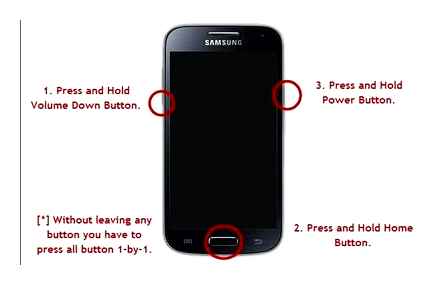
- Find the “Applications” or “Application Manager” icon in the Samsung menu;
- A list of programs will appear. open them one by one and click on the “Memory” icon;
- Then press the back arrow and click “Delete”.
There were problems
If you can’t turn off the screen lock on Android Samsung in the usual way, you need to take appropriate measures! It can be difficult to identify the cause of problems. certain smartphone settings or application settings may affect.
We suggest that you follow the steps described below one by one until a successful result is achieved. You will definitely be able to remove and unlock the screen on Samsung!
Classic unlock
The Samsung unlocking process is as simple as possible. you’ve probably seen this item in the settings of your smartphone.!
- Click on the gears icon;
- Go to the “Lock screen” section;
- Select the desired unlocking option or put a tick in front of the “No” option.
How to remove screen lock on Samsung you know. what to do if you did not find the necessary items in the menu? I need to fix the problem!
Reset Samsung pattern using 4uKey for Android
If you are looking for a way to remove the pattern on Samsung as quickly and easily as possible, then you should turn to specialized programs designed directly for carrying out such operations. Tenorshare 4uKey for Android is a professional program capable of removing any type of screen lock on almost any Android device in just one click.
How to change password on Samsung screen?
- Open your phone settings.
- Select Security. If this item is not in the menu, try to find instructions for your phone on the manufacturer’s support website.
- Tap Screen lock. If it is already configured, enter your PIN, password, or pattern to change.
- Choose a blocking method.
How to login to Samsung without password?
Bypass Password on Samsung Devices with Android OS
- Activate screen.
- Press “Emergency Call”.
- Press the “ICE” button at the bottom left.
- Hold the physical Hold button for a few seconds, then release.
- The home screen will appear for a while.
- While the home screen is visible, you need to launch some application or widget.
How to turn on screen lock when watching a video?
How to lock the screen of an Android device while watching YouTube?
- Select a video and start playback
- Open the notification panel and click on the Touch Lock icon.
- Select the video you want to watch and stay on the screen with its description
- Do not start playback!
How to Unlock Samsung Phone with Emergency Call?
To do this, on the emergency call display, you need to dial a special combination. ###.
How to remove screen lock on Samsung a50?
How to disable protection on Samsung a50. PIN or password
Fine. Then we break into the settings (gear icon), click on the line “Lock screen”. Now in the first line “Lock Type” notice in blue the one you have installed.
How to remove the password on the phone if writing is prohibited by the administrator?
How to turn off the unlock pattern if it is prohibited by the administrator Go to the settings of your phone and select the “Security” item there. Device Administrators. There should not be any included applications that you do not know, if there are. try turning them off.
How to Unlock Samsung Phone?
Why Samsung does not remove the key from the entrance screen?
- In the settings of your mobile phone, find the section “My device” and enter it.
- Open the “Lock Screen” tab.
- All available protection methods (face control, PIN, drawing, etc.) will appear in the menu that appears. Select “No” to remove the screen lock.
How to Unlock Samsung Phone?
How to disable screen lock on a Samsung smartphone?
- Go to “Settings”.
- Select “Lock Screen”.
- Here. “Screen lock type”.
- Enter your current PIN, password or other option to unlock your device.
- If the data is entered correctly, then it remains to tap on the line “No”.
- Ready.
How to Unlock Samsung J3 6 Phone?
- Turn off the phone completely.
- Press the mechanical buttons “volume up” and “on / unlock”.
- After the phone emits vibration. release the power button, while holding the “volume up” until the engineering menu appears.
How to login to Samsung without password?
Bypass Password on Samsung Devices with Android OS

- Activate screen.
- Press “Emergency Call”.
- Press the “ICE” key at the bottom left.
- Hold the physical Hold button for a few seconds, then release.
- The home screen will appear for a while.
- While the home screen is visible, you need to launch some application or widget.
How to change password on Samsung screen?
- Open your phone settings.
- Select Security. If this item is not in the menu, try to find instructions for your phone on the manufacturer’s support website.
- Tap Screen lock. If it is already configured, enter your PIN, password, or pattern to change.
- Choose a blocking method.
How to remove the password on the phone if writing is prohibited by the administrator?
How to turn off the unlock pattern if it is prohibited by the administrator Go to the settings of your phone and select the “Security” item there. Device Administrators. There should not be any included applications that you do not know, if there are. try turning them off.
How to remove protection using a picture?
Open the smartphone settings and in the “Lock screen” section, click on the “Screen lock type” item. Depending on which lock option is selected (password, pin-code or pattern), at this stage you will need to enter it and select “No” in the menu that opens.
How to unlock Samsung j3?
Open the smartphone settings and in the “Lock screen” section, click on the “Screen lock type” item. Depending on which lock option is selected (password, pin-code or pattern), at this stage you will need to enter it and select “No” in the menu that opens.
Disabling certificates
Another reason why you cannot disable the screen lock on Android Samsung in the standard way is the presence of additional security certificates. They were installed as a result of downloading some programs from the Play Market that required a graphic or digital password. And while the security certificates are active, the pin code in the Samsung phone cannot be canceled.
Therefore, first you need to delete all active certificates. To do this, perform the following actions:
- select the “Security” section in the menu;
- in it they find the tab “Other security settings” and select the line “Delete credentials”;
- confirm the deletion with the “OK” button.
The device does not always have active certificates. Therefore, when, when performing all the steps, the required line is highlighted as inactive, it means that they are absent on the smartphone. In this case, the locked Samsung must be turned off in another way.
After completing all the steps for removing certificates, the smartphone is rebooted and the security key is removed in a standard way.
Possible reasons for disabling a password
There are several main reasons why you need to unlock your Samsung phone:
- constant forgetting of the pin code;
- buying a used gadget or simply giving it away for use;
- a gift of the device to friends or relatives for whom it is difficult to enter a pattern or digital key;
- setting a password in a random way;
- there is no need for blocking;
- damage to the screen of the smartphone, as a result of which it does not feel well touching fingers.
It is still difficult to remove the PIN from an old Samsung phone. This is due to the fact that due to prolonged use of the smartphone, its touchscreen does not always respond to touches. Then entering a password will be problematic.
Is it possible to lock or unlock a Samsung phone without a password and how to revoke a PIN code in 2021
Removing the protective screen lock on Android devices is a simple task that can be done in a couple of taps through the standard menu. However, device malfunctions are possible, in which this shutdown method does not work. Therefore, you need to be able to turn off the lock and remove the password from your Samsung phone in other ways.
Decrypting the device
The desire to secure your gadget is another reason why Samsung cannot turn off if you forgot your password. To protect personal data or installed settings, you have to resort to encryption algorithms. Therefore, before changing the PIN, you need to eliminate all manipulations with encryption.
To do this, first click on the menu and look for the “Options” tab, then click on the “Security” item. In this tab, find the “Encryption” section and click on the “Decrypt” line. Here they find “Encrypt external memory” and disable this button. For the changes to take effect, you need to go to the “Lock Screen” tab and click the “No” button. After all the procedures, you can change the password for Samsung.
Disable administrative rights
There are applications that function normally only with confirmed administrator rights. But their activity can prevent you from removing the screen lock on your Samsung smartphone. Therefore, you must first disable all administrative rights. To do this, perform the following procedures:
- Gadget menu section.
- Click the “Settings” tab and there they find the line “Lock Screen”.
- Then they find “Other parameters” and click on the line “Device Administrators”.
- All programs with active administrative rights will appear on the screen. There is a slider next to each program. To disable the rights, you need to drag them to the Off position.
As a rule, all sliders work and move. If at least one of them is inactive, then there is a virus on the device. Then, first of all, it is removed using a mobile antivirus program. After that, the procedure for removing administrator rights is repeated. The program on which the virus was detected is also removed.
VPN Removal Reasons
The main reason is the connected VPN. Thanks to this virtual network, secure access to the network is enabled, and all data that is transmitted at the time of its operation is invisible to outsiders. It provides maximum protection for the device, so when the network is turned on, the user must remove the PIN code from the phone.
If the VPN is active, you will not be able to remove the password from the phone using the usual method. To do this, you first need to disable the virtual network by going to the mobile device menu. Then find the “Connections” section, go to the “Other settings” tab and select the “VPN” line in this tab.
After clicking on this line, the virtual network properties will appear on the screen, which are used on the smartphone. In this section, you must click on the gear icon and select the “Delete” line. After all the steps of uninstalling, Android is rebooted. After switching on, you can remove the pin code from the Samsung phone in the standard way.
Unlock Samsung Mobile Pin Password Lock Without Data Loss | Unlock All Mobile
How to turn off the lock on an Android gadget
It is easy to unlock your Samsung phone. In a normal procedure, this happens in the following order:
- First you need to find the gadget settings and click on the “My device” section. Click on this item.
- In the section you need to find the “Lock Screen” tab.
- In the specified paragraph, all methods of protecting the gadget are shown. To change or remove the password on your Samsung phone, just select “No”.
If the usual method did not help to remove the password from the Samsung phone, then you need to look for other reasons. For example, it may be a malfunction of the software.
Unlocking your Samsung phone’s screen can be prevented by a VPN security network or active encryption of the internal memory or built-in MicroSD. This could be due to active administrative rights or downloading extraneous certificates.
Data reset
If none of the methods helped remove the pin code from the Samsung phone, then this indicates a serious system failure. In this case, there is only one option left. resetting the data to factory settings.
Before you start, you need to prepare. After all, resetting data removes all settings, applications and programs from the smartphone. Therefore, first save all passwords (using the “Archive and reset” section, make a backup copy of the software). All photos, audio and video files that are on Samsung are copied to the computer. After completing all the procedures, they begin to reset the data:
- go to the settings;
- find “Accounts”;
- then “Archive and reset”;
- select the line “Data reset”;
- press “Reset”.
When finished, the smartphone will return to factory settings. Thanks to this method, problems with system failures are eliminated. The gadget becomes “like new” and the owner can only download and install the necessary programs and applications.
There are several ways to remove a graphic or numeric password. If the standard method of unblocking has failed, then you need to choose another method. The reason for the inability to disable the password may be a connected VPN or the presence of security certificates. Administrative rights, device decryption, or a virus can also interfere with unlocking a smartphone. If none of the methods helped, then you need to reset the data to factory settings.