How to turn on Wi-Fi on your Samsung TV
Setting up Smart TV on your Samsung TV via Wi-Fi
The ever-expanding line of apps for “Smart TV” developed by Samsung is only suitable for “smart” TV models. However, only Samsung has gone farther than anyone else and has adapted more than 300 applications.
It will be useful for the reader to learn how to connect Samsung Smart TV to the Internet via Wi-Fi router. The manufacturer’s instructions for many seem more than confusing, and the article how to connect Wi-Fi on Samsung will simplify the setup process and save your time. Indeed, owners of TVs with Smart TV, connecting their devices to the network via Wi-Fi, will have more advantages than after connecting via local network. Our step-by-step guide will help you to master the process of setting up Samsung to the Internet via Wi-Fi.
The advantage of connecting Smart TV to Samsung via Wi-Fi router will be the deliverance of household wires underfoot. And enough speed of the Internet connection will save you from the discomfort of playing, that is, will protect the online broadcast on a Smart Samsung from freezing or any interruptions.
Setting up the Internet on your Samsung TV
The main difference between Smart TV and conventional TVs is the integration of the “smart” unit. The manufacturer uses the Tizen processor, which makes the device like a computer in terms of functionality. To use the capabilities of the Internet, it must be connected to the Global Network. This can be done in two ways: wired and wireless.
Wired Internet
The connection is performed using the RJ45 Ethernet network cable to the LAN port. The advantage of this option is considered to be the high speed internet, the clearest and most stable signal, the fastest setup. The disadvantages are the abundance of wires and the need to buy an external modem (splitter). Without it, it would be impossible to use a wired connection for other home devices.
Experts recommend connecting the TV to the Internet via a router, not directly (when the cord is inserted into the connector on the TV panel). Since service providers use different types of connections, it’s possible that not all of them will be compatible with Smart TV.
When connecting through the router, the DHCP server is enabled (it involves automatically assigning an IP address), and the router independently performs network settings. The dynamic network node configuration protocol is almost always activated by default. But if the provider gives a static IP-address, you will need to manually set the parameters. To do this, you should:
Plug the cable into the socket and go to the TV menu;
Open the “Network Settings” section and select “Cable”;
In the window that appears, manually enter all the parameters your provider gave you and press the OK button.
The network connection will be set up.
Wireless Internet
Most Samsung TVs have a built-in Wi-Fi router. In this case, to ensure the connection, you will need to do the following steps:
Select the desired connection from the list of available connections;
After the synchronization, a notification will appear on the screen that the device has been successfully connected to the network.
How to connect using Plug Access and WPS
How to connect your Samsung Smart TV using WPS? The WPS system will handle all the necessary settings by itself, but first you need to turn it on. WPS can be enabled, in case your devices are designed to support it.
How to connect samsung smart tv to wifi direct |samsung smart tv wont connect to wifi

- Free checkout and diagnostics;
- Free advice over the phone;
- We will deliver your TV by courier to the service center and back;
- Up to 1 year warranty;
- We use original replacement parts;
- Certified craftsmen;
- Provide your receipt and warranty card;
- Low price
- Working seven days a week
- Find WPS in your receiver’s settings.
- Your router should have a button with the appropriate name on it. Click it.
- After that, the screen should display information about a successful connection.
Speed problems
Connection problems are often based on lack of speed caused by a lack of router capacity, high congestion, or the parameters of the tariff plan. Concrete walls that block the signal, as well as temporary connection failures of participating devices can ruin the quality of the signal.
Checking the connection speed
If a stable and long connection suddenly began to interrupt, you need to look for the cause in both devices involved. First we check the TV: manually enter the settings and test the connection.
Then restart the router and check the speed on a PC or laptop connected to the wi-fi. If everything corresponds to the tariff parameters, then the problem lies in some obstacles to the transmitted signal.
The solution to the problem
First, try disconnecting all devices in the house from the wi-fi and see if the action helped. If Samsung began to catch the network, it means that you need to change the router to a more powerful, as well as to reconsider your service plan and switch to a faster.
If you use an external adapter to connect, it’s also worth checking the functionality of the device or replace it with a new one. It is advisable to make sure that the signal does not interfere, just move the router closer to the TV.
Quick instruction on how to connect Wi-Fi
Quite often the owners of modern Samsung Smart TVs face the problem of how to connect their TV to the Internet via Wi-Fi connection. It is convenient that the connection is wireless.
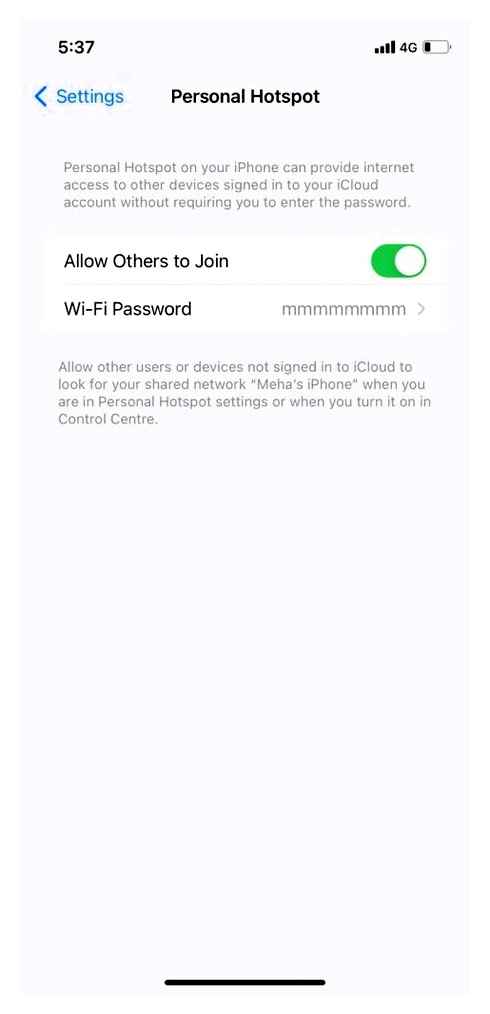
Before connecting to the network via Wi-Fi, find out the name and password of your home network. Check this information on your router.If you have not changed the default password and network name, the sticker on the modem will say everything you need.
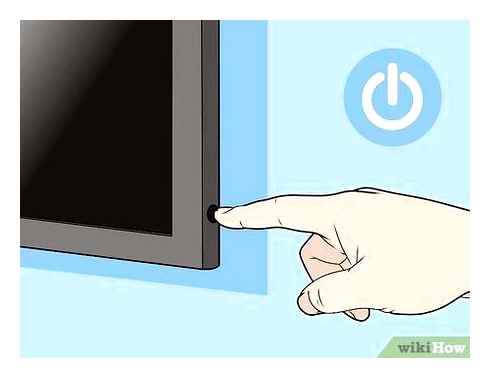
Sometimes you can connect by pressing a special button on the router WPS

Setting up Wi-Fi on your Samsung Smart TV
- To turn on the Internet via Wi-Fi on TV you have to enter the TV menu.
- Go to General, where the device settings are located.
- Select Network.
- Next, we need the Network settings section, click on open.
- Choose Wired or Wireless as your network type.
- Find the name of your home network from the list of found ones.
- Enter the password using the remote control and the keyboard on the screen.
- Wait for confirmation that the TV is connected to the Internet
What is Smart TV
In translation from English to Russian the word “smart” means “smart,” and this word means that a device with this set-top box has much more features than a simple LCD TV.
In its stuffing is a computer processor, allowing you to connect directly to the Internet.
Older LCD TVs without Smart-TV function could also connect to the Internet, but only through a PC, in which case the computer was busy and could not be operated separately from the TV. Smart TV has its own browser, which allows you to connect to the Internet in isolation from other devices. How does the connection work??
Connecting
Wireless Wi-Fi is the most convenient way to connect your TV to the World Wide Web. You will not have to pull in another LAN-cable, to set connection parameters manually or to ask your provider to register the MAC-address of the device in the database. Another advantage of wireless technology over wires is 100% compatibility of your TV-set with local communication standards: Smart-TV from Samsung (or any other company) can’t support some types of Ethernet cable signal, but at the same time with Wi-Fi this problem definitely won’t occur.
How to Connect Samsung TV to Google Home Hub via WiFi Network
It’s worth noting that not all smart TVs have their own Wi-Fi-module. You may need an external adapter, which you can buy at most home appliance retailers. Such an accessory is inserted into the USB-port of the device, then its synchronization with the television operating system is done automatically. (you can save money if you order the accessory directly from China). Buying cheaper analogues is not recommended for the simple reason that they may not be compatible with your TV.
In case you are just going to watch pre-downloaded movies on a large display, but do not use special TV applications, you can use Wi-Fi-direct technology. With this method, the TV is synchronized directly with your computer and duplicates any content from its monitor (including online pages), but does not have direct access to the network. The direct method does not require a router, which is convenient for some users.
Internet is not working
This is the easiest cause of failure. That’s why you always start with checking other devices connected to the Internet, in order to see if the problem is related to your TV. If all mobile devices do not work, then the problem is that the network does not work and you need to contact your Internet service provider for the relevant information.
When the TV does not work specifically, the first attempt to troubleshoot the problem is to restart the device. Some TV devices. Smart TVs have the ability to reboot the TV from the settings menu:
- Put the unit into standby mode using the remote control (RC).
- Unplugging the TV from the wall outlet.
- Turn the TV on again with the remote control, this will discharge the remaining power in its circuit.
- Plug the TV back in and turn it on using the remote control.
- Turn off and reboot the router. It is possible that the problem may be local to it, since the signal is determined by its location.
To fix the problem of poor signal, try moving the router to a central part of the house. When the method doesn’t work, you can consider using a range extender, which will identify the weakest spots at home.
Another reason the TV loses a visible connection is due to interference in the signal. There are many devices that propagate their signals in the direction that the smart TV works. These can be wireless video game controllers, home phones, baby monitors and even microwave ovens. They can really impair the ability of Smart TV to communicate. One of the easiest ways to solve this problem is to place the router next to the TV.
If there are many metal objects between the device and the wireless connection, be sure to remove them, as they create persistent signal interference.
Unauthorized devices clutter and slow down Wi-Fi coverage. To avoid this happening, you should change the security settings as soon as possible, especially if the network uses WEP or if it is open, which makes it easy for people to access Wi-Fi without user permission.