How to turn off the safe mode on your zte phone
How to deactivate Safe Mode on Android Phone: Samsung, ZTE, Huawei, Xiaomi and BQ?
Safe mode is a mode of operation of the smartphone, during which it is possible to use only the factory applications. Most often it is turned on without user participation and is associated with the incorrect functioning of the operating system or its damage. Thus, enabling the safety mechanism prevents further malfunctions and allows the user to deal with the problem.
If during the inclusion of safe mode your smartphone stops working with failures, then you need to find the causes that reduce the performance of the device and eliminate them. Mostly the problem lies in the applications installed after the purchase of the phone. Particular attention should be paid to programs installed from third-party sources. This is almost certainly the reason for enabling safe mode.
However, turning on safe mode is not always due to software issues on the device. On some smartphones, Safe Mode is activated by pressing a certain key combination. You might have accidentally pressed the right keys. Another reason could be that the phone case is too tight. In such cases turning off the Safe Mode is not difficult.
Turning Safe Mode On
On most (but not all) Android devices (versions 4 and.4 to 7.1 version at the moment) to turn on the safe mode it is enough to perform the following steps.
- With your phone or tablet turned on, press and hold the power button until a menu appears with options for “Shut down,” “Restart,” and others, or a single “Power Off” option.
- Tap and hold “Turn off” or “Power off”.
- A prompt will appear, which in Android 5.0 и 6.0 looks like “Going to safe mode. Go to safe mode? All third-party apps are disabled.”.
- Press “Ok” and wait for the device to shut down and then boot up again.
- Android will restart and you will see “Safe Mode” at the bottom of the screen.
As it was mentioned above, this way works for many but not all devices. Some (especially Chinese) devices with heavily modified versions of Android can not boot into safe mode this way.
If you have this situation, try the following ways to start safe mode using a key combination while your device is on:
- Turn off your phone or tablet completely (hold down the power button, then. “Power off”). Turn it on and immediately when the power comes on (usually there is a vibration), press and hold down both volume buttons until the boot is complete.
- Turn off the device (completely). Turn on and when the logo appears, press the volume down button. Keep it pressed till the phone boots up. (on some Samsung Galaxy phones). On Huawei you can try the same but press the volume down button right after you start the device.
- Similarly to the previous method, but hold down the power button until the manufacturer’s logo appears, release it as soon as it appears and at the same moment press and hold down the volume down button (some Meizu, Samsung).
- Turn off the phone completely. Turn it on and press the power and volume down keys at the same time. Release them when you see the logo of the phone manufacturer (on some ZTE Blade and other Chinese).
- The same way as above, but press and hold power and volume down until menu appears, from menu select Safe Mode item with volume buttons and confirm booting into safe mode by short press on power button (for some LG and other brands).
- Start the phone and press volume up and down buttons simultaneously while the logo appears. Press and hold them down until the device boots in a safe mode (on some older phones and tablets).
- Power off the phone; turn it on and hold the “Menu” button on those phones that have this hardware key.
If none of these methods help, try searching for “device model Safe Mode” and you may find an answer on the Internet (I use English as that language is more likely to retrieve the result).
Ways to enable Safe Mode
It is possible to switch to Safe Mode by yourself in several ways, which depend not so much on the OS version, but on the mobile device manufacturer.
Using the service menu
The most popular method. To call the service menu, simply press the power button and hold it down for 5 seconds.
When the service menu appears hold the button pressed for several seconds until the suggestion to enter safe mode appears. After confirming the OS will reboot without third-party apps. But you can still delete them, clean the smartphone, and change the settings.
For Honor, ZTE and Huawei smartphones
Here the first method is not applicable. To start Android in safe mode on these devices, do the following:
- Turn off the gadget (press the Power button, when the service menu pops up. Select “Turn off”);
- Press the volume down button;
- Turn on the smartphone;
- After displaying the phone manufacturer logo, release the button;
- After this the device should enter safe mode.
TIP. If the tip does not work, try holding down the volume button not immediately before turning on the gadget, but after the screen saver appears.
For Samsung, Meizu smartphones
These brands have a special algorithm for starting Android in safe mode:
- Turning off the smartphone;
- Turn it on, after the splash screen appears, press the volume control key to decrease (sometimes at the same time you should press the power button);
- The phone should enter Safe Mode.
How to Turn On Safe Mode on ZTE Nubia N1 Lite. Exit Safe Mode
After diagnosing the device, identifying problems and their elimination can disable safe mode, which simply perform a standard reboot.
WARNING. On some smartphones (for example, some Honor models) manipulations with the buttons have no effect. To reboot an Android phone in safe mode, you have to connect it to your computer, having previously installed a special utility HiSuite.
- Sometimes it’s enough to reboot Smart. Try it;
- If “Power off/on” with a long hold on the button “Power” does not work, then do the same operation, but through the menu. Press “Power”, in the list that appears tap your finger on “Reboot”:
A slightly modified method. Hold on the item for 20 seconds until the “body” itself does not pass out.
Use the power and volume key
If the first option did not help and the problem remains, you can try the following option. To do this it is necessary to press and hold ON/OFF and then press Power off. After turning the device off you need to turn it on again by pressing once more the ON/OFF button and the volume rocker or. (depending on the model of your gadget) at the same time.
General information about Safe Mode for Android
Each self-respecting operating system has a safe mode. From the name itself it is clear that this environment is aimed at improving the software security environment of the device.
Actually the safe mode is a boot of the operating system with a minimum of features. All programs and apps that are not part of safe mode (that is, almost everything that the user has installed) will be inactive, and the smartphone will not be exposed to software threats, and all malware can be painlessly removed. Considering that viruses can “resist” destruction, slow down the device in every way, do not allow access to certain commands, the debugging environment of the safe mode is just what you need to get rid of pests.
Safe mode is intended for debugging the operating system
General characteristics of the procedure
Switching to the standard mode of the device becomes a difficult task at first sight. After the manipulation not every phone is restored to its typical position.
Features of the state
Experienced users of the computer system are aware of the existence of safe mode in Windows. However, the mobile device is also subjected to different states and goes to the same mode on Android.
Safe mode is a part of the Android system, which helps in case of overload. Initially, the cause of the system boot switching is determined. This is due to a failure or serious application error. The user is faced with the challenge of how to get out of safe mode on Android and restore the phone, preserving all settings and information.
In some versions of the operating system, a notification is sent to the user when it goes into a different state. Applications that function glitchy are a common reason for the device to go into security mode. To remove it, you need to delete recently downloaded apps.
There are several ways to turn off safe mode on Android. This means that if you follow the instructions and follow the basic steps, there will be no problems with loss of information and files. In the settings of the gadget open the list of programs and in the tab downloaded remove unnecessary applications. It is recommended to deactivate all installed programs. Then the device is rebooted. Otherwise, other options are used.
Ways to recover the system
To make sure that your smartphone or tablet is in a safe mode, you can look at the screen. It displays a protective mode message. If there is no such notification in the corner of the desktop, the mode is disabled. If it fails, you need to reboot the device.
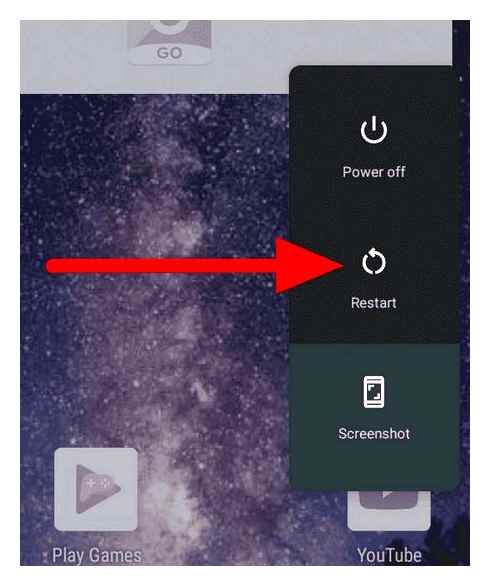
To remove safe mode, you must turn off your phone or tablet and remove the battery for at least half a minute.
Then insert the battery back in and turn the device back on. After the manipulation, the Android system and the phone work as usual, and all applications, contact information and other information are saved.
A negative feature is a problematic removal of the battery, so this option is not suitable for all devices. There are many other ways to exit Safe Mode. The “Home” button (power on and off) is clamped in the process of rebooting the phone or tablet. But for some reason not all devices support this reboot feature.
You can turn off the safe mode on your phone by pressing the volume up or volume down button. This option resets the settings to primary, so all saved information will be lost. All applications can be returned after the manipulation.
Procedure for specific models
On Lenovo (Lenovo) you can disable safe mode in several ways. For example, remove the battery for a few minutes and reinsert it. The device must be restarted and at this time press the “Home” key, holding it until a full boot. After turning on the smartphone, press the volume down key. It is important to keep fingers in this position until the device is fully loaded. To restart Lenovo again and at switching on press the sound boost button and hold it till the full activation.
There are several ways to disable the safe mode on ZTE, Fly (Fly), Dexp and other models. When an unknown program interferes with the normal operation of the device, you should not immediately give the phone to the service center, if you can try to restore the work by your own efforts.
Need to go to settings, select application manager and specific object to delete. After deinstallation phone restarts to normal mode. If despite all attempts to use various methods, the security mode appears again, then it is better to start over and reset. Before returning the device to its pristine appearance, a backup copy of the data is created. The user goes to settings, selects backup and reset. After reset the phone restores to standard mode.
Hard Reset method is similar to Factory Reset, but it is performed by developer method. A hardware reset deletes everything from your smartphone, including the cache and memory, which are not deleted by a factory reset.
Hard Reset clears the phone starting from initial level. Safety mode moves the smartphone or tablet to a safe zone, and this property is used by developers and programmers to debug the application.
The way of deactivation
Now let’s move on to the main question that worries you the most. Despite the fact that the transition to Safe mode on each smartphone is approximately the same, you can leave the safe shell in different ways. The presence of a large number of options is due to the differences between devices and Android versions. Over, on one smartphone you can leave the environment in several ways at once, so it is recommended to analyze all the available options at once.
Restarting the gadget
The easiest way to cancel the Safe Mode is to reboot the device. Usually it is a simple operation that is enough to return the smartphone to normal operation. Note at once: rebooting is performed in different ways. There are two options, each of which is worth trying in case of failure to exit Safe Mode:
In the first case, it is suggested to press the power key until the pop-up window appears, and then press the “Restart” button. The second option involves pressing the “Shutdown” button, after which you will have to restart the device in the standard way.
Help. On some phones the Safe Mode switch is available in a pop-up window that can be invoked by holding down the power key.
Clearing app data or cache
We mentioned at the beginning that Safe Mode is used to diagnose issues on the phone. And although third-party applications are not available in Safe Mode, you can remove any of the installed programs. Therefore if you cannot leave the safe environment in the standard way, you will have to clear the data of the conflicting application:
For your information. If you clear the data, when you restart the program you will have to authorize again, if the application requires that.
The operation is not complicated, but it can be difficult to understand which application is causing the problem. In this connection it is recommended to clear the cache and the data of all installed programs. But before doing so, make sure that you have saved the information about logins and passwords in your notes or on some other media, so that no problems with authorization later on.
How to Turn ON / Off Safe Mode on Any Android Phone ? Safe mode ko enable disable kaise kre
Uninstalling recently installed programs
This way is an extension of the previous one and is considered in situations when you cannot exit Safe Mode even after clearing the cache and the app data. In this case, you need to uninstall the conflicting program (again, if you know what utility you are talking about). Follow the instructions for the operation:
After uninstalling, the conflict must be resolved and the smartphone will return to normal operation immediately after restarting. True, it is possible that you will have to get rid of all installed programs. And this will cause difficulties, which is the need to reinstall the software.
Booting with volume buttons
A method that does not require the user to manipulate programs. However, you need to show a proper level of skill here, because it is suggested to start the smartphone after shutting down in a very atypical way. Now more details about what to do:
- Turn phone off.
- When the screen is off, press the Power key and the lower volume knob simultaneously.
- Wait for the device to boot.
There is also an alternative way to exit Safe mode with the physical keys. With the screen off, try first pressing the power button, and after vibration, hold down the volume keys until the device has fully booted up. With a high degree of probability you will be able to switch your smartphone to the standard operating mode. If it does not work. Try other key combinations. One of them will surely lead to success.
Pull out the battery, SIM and SD card
Often the problem that prevents the user from removing Safe Mode is a conflict between the smartphone and the media installed on it. In this case we are talking about the SIM card and MicroSD memory card. Try rebooting without these items. It might be the only way to get out of the safe environment.
If you own an old smartphone with a removable battery, then in addition to the memory card and SIM card you should also remove the battery. Of course the device will not start without the battery, so just remove and then reinsert the battery. After that, try to turn on the device. As a rule, after removing the battery the main settings are reset, including the current time, and the phone starts up in the standard mode.
Reset to factory settings
In comparison to what is proposed to do next, the options discussed earlier can be called simple and harmless. But in the situation when Android does not want to exit the Safe Mode only radical measures are left, to be more precise. The reset.
For your information. Resetting the settings results in a complete deletion of the information stored on the smartphone. Therefore, it is recommended to take care of making a backup copy before performing the operation.
This procedure is familiar and is performed according to the following algorithm:
- Open the device settings.
- Go to “Restore and reset”.
- Press the “Reset Settings” button and confirm the operation.