How to turn off Find My iPhone in iCloud
How to turn off Find My iPhone. the fastest way
Want to know how to turn off Find My iPhone? You’re in the right place!
Find My. Apple’s great app. It lets you track your iPhone, iPad, Mac, iPod touch, AirTags, Apple Watches, and Airpods all from one app. This means that if you lose one of them, you can log in to your other devices. Or iCloud.com from any computer. and find your missing devices.
Find My. is an evolution of the original Find My iPhone app that Apple debuted years ago. But in recent years, Appel decided to rename the app because it can track many more devices than the iPhone.
But just understand, when people talk about the Find My iPhone app and Find Me app, they’re talking about the same app. The shorter name. Is a later version of the app.
With the app, you can choose to automatically play audio from your missing device, helping you find it if you’re within earshot of the app. Also, if your device is stolen, you can remotely erase its data using the “Find Me” app.
But how about disabling the Find My app? Read more.
Why disabling Find My iPhone. not a good idea
Deactivating the “Find me iPhone” feature is not recommended, except in the specific case where we are going to sell the device, we will see this in the next section. This feature allows us to control our device at any time, control from which we can completely lock it, display a message with our phone number to return it to us, delete all the content in addition to its location, including the last location before it was left without an Internet connection.
How to disable iCloud
iCloud is needed to keep all your data (documents, photos, contacts, notes) in sync in a virtual cloud. iCloud. iCloud is also responsible for the security of your phone: if Find My iPhone/iPad/Mac is enabled on your device, you can restrict access to your gadget, and/or find it on the map, if it is lost or stolen.
When you take your device to a service center for diagnosis and/or repair, you may be asked to log out of your iCloud and disable Find My iPhone.
Make a backup of your data before you turn Find My iPhone off. This can be done using your computer and iTunes, or by backing up iCloud.
If your iPhone is paired with the Apple Watch, you must first disconnect the pairing.
To deactivate Find My iPhone, you will need to go into Settings. Apple ID, iCloud, iTunes and App Store. Next, select iCloud. Find My iPhone and turn off Find My iPhone. Then go back to Apple ID, iCloud, iTunes and App Store and log out of your account. In order to perform these actions, you need to know your Apple ID and password.
Once you’ve backed up your device data, paired your iPhone with your Apple Watch if necessary, disabled Find My iPhone, and logged out of your Apple ID, you can erase the data that’s on your device.
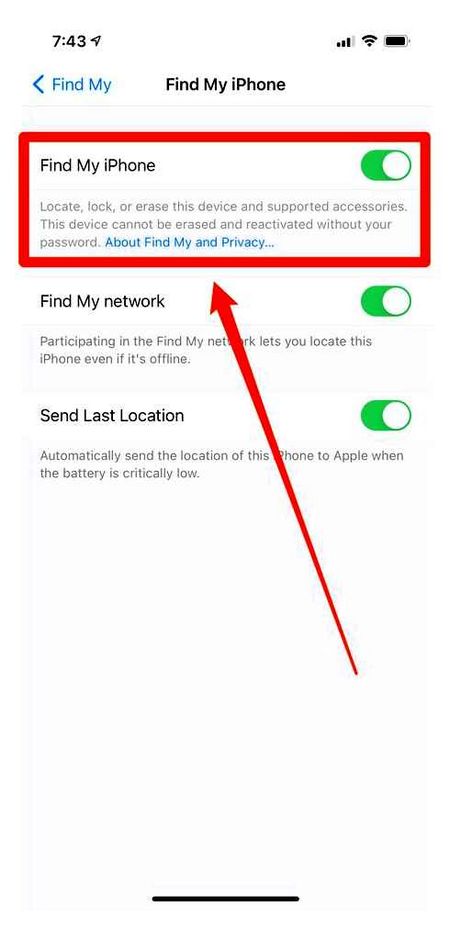
If you can’t disable Find My iPhone/iPad/Mac directly from your device, you can do so online. To do this, you’ll need to enter your Apple ID and password. Then select “Find My iPhone/iPad/Mac”. All Devices and select your device in the dropdown box, then follow the on-screen instructions.
In case you cannot back up your data and/or cannot disable the Find My iPhone feature, contact a service center for advice.
Method
- You can disable “find iPhone” on the cloud storage site https://www.iCloud.com/.
- Go to page, enter your Apple ID data.
- Go to “find iPhone” application, if necessary, enter your data again.
- Here in “My Devices” menu you will see the list of devices on which the iCloud account has been activated. Uninstall your device, confirm the action.
If for some reason you have difficulties, contact the service center Apple Lab, the local experts will answer all your questions and give detailed advice on any issue.
Disable “Find iPhone” remotely
Similarly, the problem of disabling the “Find iPhone” function is solved if you own a smartphone with an already activated by the previous owner.
By the way, stay tuned to app-s.You can do this through our group, or on Telegram. We’ve got one hell of a newsfeed.
Disabling Find iPhone through the iCloud site
The easiest and most convenient way.
From your computer, go to iCloud.com and log in to your account.
On the iCloud home screen.com select Find iPhone.
Choose the device you want and click on the little cross to the right of it.
Confirm your desire to disconnect your gadget from Find iPhone.
Important! Tell the new owner to Restore (factory reset) the iPhone in iTunes on your computer using these instructions.
Deactivate feature
There are several ways to choose from as well, and you don’t even have to have your phone in hand at this point. All you need to do is remove your iPhone from the tracked list.
The easiest way is to do it from your smartphone
To do this, go to “Settings”, “iCloud” and there deactivate the application. You will need to enter the correct Apple ID password in the appropriate fields and confirm that you want to turn off the feature. You will immediately receive an email from technical support saying that “Find iPhone” is deactivated.
But what if you do not have direct access to the smart device, for some reason, and you need to disable the function? This can be done via iCloud service or via the same application but on a different smartphone or tablet.
Password or login is lost
If you forgot your ID password, or do not remember your login, then before the beginning of proceedures it is necessary to restore them. Then check if everything is working and if the server accepts the restored password. How to correctly recall the code from the iCloud was covered in another article, so let’s skip this one and get to the point.
Via iCloud
- First, disconnect your smartphone.
- Log in to the official site, using your Apple ID and a password of at least 8 characters.
- Open “All Devices” and click on the iPhone or iPad you want to remove.
- Click the “Remove from Find iPhone” button.
- Confirm your choice.
If a small window pops up in the top right corner of the screen, asking you to mark the device as missing, then you have to do it in a different way.
Click on the small gray “cross”, it is located next to the name of the device. Confirm the removal from the list.
Through the application of the same name
- For this you will need to download “Find iPhone” on another “apple”.
- Enter your iCloud data from the phone you lost into the app. В
- Find the device you need in the list of paired devices, move the cursor to the line with the name, and click “Delete”.
- Confirm the removal.
To activate this function or not. it is, of course, up to you to decide. While this app may cause a bit of trouble, it’s silly to deny its obvious pluses.
How to find a lost or stolen iPhone
If “Find iPhone” has been enabled on your iPhone, iPad, iPod touch, or Mac, you should activate “Lost Mode” via iCloud or the “Find iPhone” mobile app as soon as possible after you discover your device is missing.
This mode will lock your iPhone and require you to enter a password to continue.
If your smartphone was previously protected by a lock password, then the combination of digits you already know will be used as your password when you activate loss mode. Otherwise you’ll have to think up a new password.
We would like to add that if the missing device is not connected to the Internet, then all commands sent using the application “Find iPhone” or iCloud will be executed only after the device will be back online.