How to Transfer Videos from Computer to iPhone
How to Copy Videos from Computer to iPhone?
How to transfer video from computer to iPhone. Copy Movie to iPhone
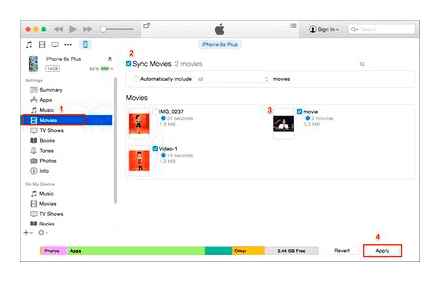
You can watch movies, TV series, cartoons on the iPhone. over, you can download them on your computer, and then upload them to the iPhone using iTunes. But there is one important point here: in order to add a video to iTunes, it must be converted using the h.264 codec and in the mp4.mov or.m4v format. If your video is in another format (for example, avi), then it must be converted to the desired format.
So, I have a movie in avi format downloaded from a torrent tracker. I want to watch it on iPhone. The order of my actions will be as follows:
Convert the movie to.mp4 format suitable for iPhone.
Copy the resulting video to iPhone via iTunes.
We will convert a movie for iPhone using the AVC (Any Video Converter) converter. This program is free (there is also a paid version), and I have already tested it several times. I want to say that this is one of the very best video converters I know. The main convenience of the program is that it is enough to indicate which device we are converting the video to. and it will be converted with the optimal settings for this device.
Download the free version of the AVC converter from the official website. Then install and run.
In the main window of the program, click the “Add video” button. Find the desired movie on your computer and click “Open”:
Then we select the device on which we will watch our video. in my case it is the Apple iPhone 4S:
After that, click the “Convert” button:
At the end of it, the folder with the finished video will automatically open. By default, the converted video will be located here: C: \ Users \ Username \ Videos \ Any Video Converter \ your device name:
Now let’s move on to the second part. copy the resulting video to the iPhone via iTunes.
Now we launch the iTunes program (you can download it on the official website). Click in the upper left corner on the icon in the form of a video frame. we get to the “Films” section:
If suddenly you do not see the menu bar on top, click on the icon in the form of a square in the upper left corner and select “Show menu bar” there: In the menu bar, go to “File”. “Add file to library”:
After that, the movie will appear in iTunes in the “Home Videos” tab:
We connect the iPhone to the computer using a USB cable. After that, our device will be displayed on the icon bar. click on it:
Here, in the “Settings” section, select the “Films” line. Then, on the top right, we put the “Synchronize Movies” checkbox. Below we put a daw on our video. After that, at the very bottom, click the “Apply” button:
Now we take our iPhone in hand. Find the “Video” application on the main screen and open it:
We use cloud storage
Many users prefer to use services like DropBox, considering iTunes too complicated and inconvenient to use. Also, iTunes does not have a lot of interesting functions and capabilities available to users of other cloud services.
In this case, you just need to install the program on your device and on your computer. Then on the computer, create a folder in the program and put all the files you need in it.
After that, you can go to this folder on your mobile device and download any files you need. It is worth noting that in this case the limit for the transferred files is 2 GB, but if you wish, you can expand this volume for a certain fee.
First of all, using DropBox differs in that it has a much more convenient interaction with folders. First of all, the iTunes service can work only with one folder, but if you choose any other, then all the data that was previously synchronized will be completely erased and replaced with a new folder. In addition, due to this, the iPhone can only be synchronized with a specific computer and its shared folder, which is far from the best option.
Also, handling iTunes determines not only the need for certain skills in working with the program, but also in the correct storage of files in one folder for synchronization, which can be really inconvenient.
How to transfer videos from Pc to iPhone (easy)
Using the iFunBox application
iFunBox is a file manager that allows you to transfer any files quickly and smoothly. Its advantage is that it does its job completely free of charge and does its job well.
- Downloading the application to your PC through official sources;
- We connect the phone to the computer via USB. cable. The app will automatically display the connected device;
- Transfer the video to the “Recovery Music and Video” tab for import. This is done by dragging and dropping the necessary files from the desktop into the application;
- In this section, click on the sunflower image, the program will give us a choice in transferring the necessary files. Select the necessary files for import and click on “Save”;
- As soon as copying to a PC occurs, you should close the application and check the transferred files in the standard folder of the phone.
Downloading a video file from Yandex disk
On iPhone, it is possible to download a video directly from Yandex disk if the user has a cloud account. To do this, you need to do the following:
-
Log in to the cloud server by entering your username and password.
INTERESTING! Yandex Disk assumes the “Offline” function, which is stored in the device’s memory, and it is possible to access it at any time.
How to convert a video to a suitable format
The first thing a user encounters is video conversion. This is necessary because the iPhone does not support all formats that are presented in the settings of many programs. As an example, the iPhone does not support formats such as:
- AVI;
- FLV;
- WMV;
- MKV.
Among the most common and convenient formats for conversion are:
Only in these formats will it be pleasant to watch videos without freezes and various quality problems. What is each of the formats for and how to choose the right one?
Transfer Videos from PC to iPhone without iTunes
Having determined the required format, you need to choose a program with which to carry out the entire conversion. It can be any user-friendly application. One of the most common is Wondershare. It supports over a thousand different formats. To convert from iPhone, the above are enough.
- Support for the most famous and popular iPhone formats;
- Fast video processing;
- Correctness in the performance of work.
After downloading the program and choosing the desired format, you should load the required video into the application and set the parameters. The parameters should be such that the video quality is not lost.
Use the best quality the program offers. As a rule, only with it, the picture will not cut the eyes and the actions in the video will be smooth and accurate.
Some applications have special settings for the Apple operating system. Usually it is specified in the program settings. Using this function, you can convert the video exactly to the format that will open exactly on the user’s phone.
It remains only to wait for the time calculated by the application and enjoy the converted video in good resolution and quality.
There are also various programs on iPhone to convert video to PC format. The algorithm remains the same. Conversion on iPhone may take longer, as well as memory, so the user must calculate this moment.
But how can you transfer a video if the processing took place on a PC? Transferring data to iPhone is different from transferring to Android. It is much simpler, and for some, on the contrary, it is more confusing.
Using the simple WALTR 2 app
This application most often transfers audio files, but there is also the ability to transfer video. This requires:
other methods
Here are some more options on how to download videos to iPhone:
- Mail. Send yourself an email with an attachment. And open it on your device.
- File sharing and online storage. For example, Dropbox or Yandex.Disk. This is the same as iCloud, but not only for Apple devices.
- Messengers with the function of sending files.
- Video hosting. Add a video to YouTube or Rutube and watch on iPhone. Or search the App Store for an app that grabs media from your browser.
- Social networks. For example, on. you can upload a video.
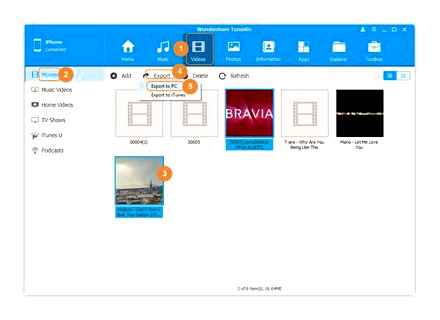
With Apple gadgets, it’s not so easy to transfer files. We need special programs. But you can still watch your favorite movie on iPhone.
How to transfer video to iPhone from PC using the cloud
The most famous cloud is Dropbox. Of course, there is a huge amount of storage where you can keep files and transfer them from one device to another. As a rule, they use the most popular ones, so using this application as an example, we will analyze how to transfer videos from PC to iPhone using cloud storage.
The cloud is such a base where you can upload various files and not clog the memory of your computer device. The only drawback of such applications is the memory limitation.
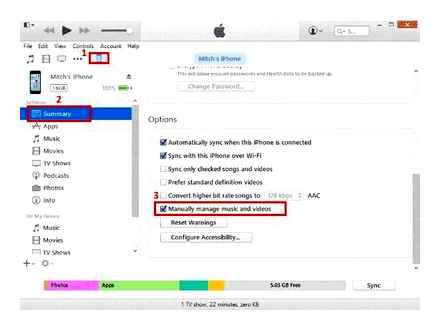
Having installed the cloud, in this case DropBox, on your computer and phone, you can start transferring video.
-
First you need to open the program on your computer, and then transfer the video file to it. This can be done, as well as by throwing from the desktop into the application itself, or through the menu.
Next, the user needs to wait for synchronization. Synchronization time depends primarily on the size of the downloaded file.
Do not forget that you need to open the application on PC and iPhone by logging into the same account. Otherwise, synchronization simply won’t work.
The downloaded video will be displayed in the cloud on the iPhone if all moves are correct.
Converting
iPhone cannot “read” AVI clips. If you’ve downloaded just such a movie, your Apple device won’t open it. It only plays MP4, M4V and MOV with h.264 codec. Here’s how to view information about a video:
- Click on it with the right mouse button.
- In the context menu select “Properties”.
- The file type contains the extension.
- Go to the “Details” tab to see other characteristics: bit rate, bit rate, frame rate, picture size.
Most of the films are distributed in AVI. Although there are movies in FLV, MKV, 3GP, VOD, OGG. Therefore, before transferring video from computer to iPhone, you need to convert the file to a suitable format. This can be done using the following programs:
- Any Video Converter (AVC). A convenient utility. just indicate on which device the movie will be played, and it will set the necessary settings by itself.
- Format Factory. Even a DVD can be converted. Recovers damaged media files. It is an online service. You don’t need to install anything with it or run it from your computer. On the main page there is immediately an option “MP4” with the necessary parameters. But you can download a maximum of 20 MB for free.
- Freemake Video Converter. Allows you not only to convert, but also to edit videos: cut and merge fragments, rotate, create slideshows.
Just changing the extension is not enough. The characteristics will remain the same. And the iPhone won’t be able to recognize it. Therefore, it is better to use a converter.
Different programs have different settings and interface. But no special knowledge is needed. Just set the following settings:
- Format: MP
- Video codec (Video Encoder): h.264.
- You can change the rest to whatever you want, or leave it as it is.
If you want to do without conversion, download any player from the App Store that recognizes the files you need (for example, GPlayer). After that, you can figure out how to transfer video from your computer to iPhone. There are several ways to do this.
Wireless transmission to VLC
To perform this method, you need to connect your computer and smartphone to a shared Wi-Fi network.
- Open VLC on iPhone or iPad.
- Go to the menu → activate “Access via WI-FI”.
How To Transfer Photos,Videos From PC to iPhone Easily Without iTunes! ��
When the download is complete, the video files will be visible on the phone.
Using VLC
Third-party software developers have also worked hard to transfer content from computer to smartphone, including Apple. The most popular program for this is the VLC media platform, which must be installed on an iPhone or iPad.
There are 2 known ways to copy video files using VLC.
Transfer video from PC to iPhone: instruction
Often, users of Apple gadgets are faced with the task of transferring video from a computer to an iPhone or iPad. There is no usual way as with an Android device (using a file manager), but there are a number of others that differ in convenience and speed.
Transfer using iTunes
A previously known program from the manufacturer is used here.
- Connect the gadget to your PC and turn on iTunes.
- Choose your device.
- In “Settings” click on “Programs”.
- In the list with programs, find and specify VLC.
- Drag and drop the videos you want from the file manager to the “VLC Documents” window or use the “Add File” button.
- Wait for the end of the transfer procedure.
Direct transfer to iTunes
The most obvious and manufacturer-provided method for transferring video from PC to iPhone or iPad is iTunes. It is limited in that it only supports formats like mov, m4v and mp4. over, the support of the latter depends on which codecs are installed.
- Connect your device to your computer. If iTunes won’t turn on by itself, do it manually.
- Use a special button to specify your gadget.
After that, the uploaded videos will be available in the application of the same name.
To transfer a video from a computer to an iPhone or iPad, you need to use the direct function of iTunes or select another program in it for transferring files like VLC, and you can also use one Wi-Fi network to connect a PC to the device and add video via the web interface.