How to Transfer Contacts to Another Phone
Transferring contacts from the phone book from an android phone to another android smartphone topic is relevant. Sooner or later, every owner of an android smartphone or tablet is forced to change the device for a number of reasons: the appearance of a new device, the transition to another model or the purchase of a second device for work purposes. And then there is a need to transfer contacts from one device to another.
In this article we will look at a few simple and common ways to transfer contacts from android to android phone. We will also deal with the features, advantages and disadvantages of each method.
Google Account Sync
The first and easiest way to transfer contacts from android to android is to synchronize your Google account. The method will allow you to quickly transfer the telephone base from one device to another without unnecessary efforts. It is also relevant if the directory contains a voluminous database. Not suitable if you want to transfer only some contacts.
The instruction consists of a couple of simple steps:
- On an old Android device, add or create a Google account. If an account is present, skip the action and proceed to the next step.
- Sync your phonebook with your Google Account. To do this, go to the device’s settings menu, open a google account, and then select “contacts” and synchronize phone numbers.
- On the new Android smartphone or tablet, add the same google account as on the old device, and then synchronize the data. All your contacts and phone numbers will appear in the directory automatically.
Note!
When performing the operation, access to mobile or wireless Internet is required, otherwise it will not be possible to transfer contacts. Also, the speed of the Internet affects the time of data synchronization, on average 5-15 seconds, and sometimes up to one minute.
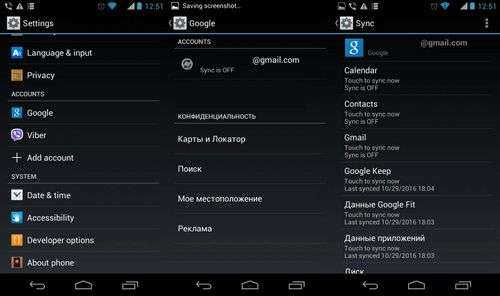
Main advantages:
- The method is simple, and also requires a minimum of effort and time.
- Full transfer of Android contacts to an Android phone.
- Allows you to do without a computer.
- It is convenient if the phone book contains many numbers.
The main disadvantages:
- You cannot sync contacts without the Internet.
- The method is not suitable if Google’s services are not available or do not work on one of the devices.
- No selective porting of phone numbers.
- Confusion of numbers, if previously the account was synchronized with the contacts of another device.
Import / export phone book
You can transfer contacts from phone to phone by exporting the phone book from one android device and then importing this file to another device. Android has a phonebook archiving feature called import / export. Thanks to this, a full backup copy of the directory is created, for storage in a safe place, or recovery in other devices. Import or export is performed in three stages: archiving, copying and restoring.
To create a phone book archive, you need to export contacts:
- Open the standard application “Directory”, as this function is often absent on third-party utilities.
- Click on the button in the form of three dots in the upper right corner. In the pop-up menu, select “Import / Export”.
- In the window that appears, click on “Export to VCF file.”
- Then save the file, change the name is not necessary. To save the file, you need to call the hidden panel on the left by clicking on the 3 bars in the upper left corner.
- If the internal memory of the device is not displayed, you need to click on the button in the form of three dots. In the upper right corner. In the pop-up menu, select the item “Internal memory”.
- Next, the file manager opens, where you want to select the preferred folder and click the “Save” button.
Contacts are restored from the archive by importing contacts in one of two ways:
- In the directory, in the pop-up menu, select the item “Import / Export”. Next, “Import from a VCF file.” Indicate the place where you saved the contacts during the import phase. Phone or Google account. In the new window, select the file, after which the transfer of contacts will begin.
- Open file manager. Find the location of the file with contacts. Click on the file and select the save location. Phone or Google account.
Below we consider the intermediate stage and methods of transferring a file of contacts to a mobile device.
Transfer contacts from android to android via computer
The method is useful in three cases: when memory cards are not supported in one or two devices; you need to save a backup copy on your computer; the display does not work, but the previously created phone book file is stored in memory.
To copy contacts from phone to computer, follow the instructions:
- Connect one or both devices to a PC via a USB cable.
- On the first device, find the phone book file and copy it to the PC. After, transfer to the memory of the second device.
- If both devices are connected, it is not necessary to copy the file to the PC; it is enough to immediately transfer the phone book archive to the memory of another device.
- Next, install the phone numbers.
Main advantages:
- Simplicity and accessibility.
- Quickly transfer contacts to one or more devices.
- No internet or google services required.
The main disadvantages:
- You cannot move music and photos that are set to a contact.
- There is no way to selectively move phone numbers.
How to copy contacts from android to computer using FTP connection
At the heart of this method, interaction with a PC is also used, only the intermediary is a W-Fi router. Algorithm of actions:
- Download and install an application that can automatically create an FTP connection, for example, Moto File Manager.
- Open the program, in the hidden panel on the left, select “Remote control”.
- Connect the device to your home Wi-Fi network and click the “Connect” button.
- The application activates the function of sending files via FTP protocol and reports the address required for input in the address bar of the explorer on the computer.
- After pairing, find the folder with the saved file, and then transfer it to a PC or other device connected via a USB cable or FTP.
Main advantages:
- It is not necessary to connect the device to the computer through a cable and / or install drivers.
The main disadvantages:
- You need a Wi-Fi router, an application to create FTP or the Internet to download the program.
Transfer contacts from android to android via bluetooth
In the absence of the Internet or PC, a wireless Bluetooth module will be suitable for transferring the phone book file.
Instruction:
- Activate Bluetooth on the sending and receiving device. To do this, in the settings section, Bluetooth, put the controller in the “on” state. On the receiving device, activate the detection function.
- On the transmitting smartphone or tablet, using the file manager, select the file and click on the “share” button.
- In a new window, select using “Bluetooth”. Then accept and save the file on another device.
Main advantages:
- There is no need for internet, computer and Google services.
- Selectively send multiple phone numbers.
The main disadvantages:
- The presence of a Bluetooth module on both devices.
How to transfer contacts from phone to phone using Gmail
This method is similar to the previous method, only Gmail is used instead of Bluetooth.
Instruction:
- Activate the Internet on a mobile device.
- Using the file manager, mark the file with contacts and click on the “share” button. In the new window, select “Gmail”.
- This will launch an application where you need to specify the email address to send the file, and click on the send button. If the Internet is not available, sending will occur the first time you connect to the network.
- On another device, you need to go to “Gmail” and download the attached file.
Main advantages:
- Simplicity and accessibility.
- No need to pair the two devices, use a PC or additional equipment.
The main disadvantages:
- Internet access required.
- Mandatory availability of Google services.
How to transfer contacts from one phone to another through a flash drive
The phone book copy algorithm follows the previous method. The main difference is the use of flash memory instead of a SIM card. This method compensates for some shortcomings of the SIM card, and is also suitable for transferring contacts to a tablet and other Android device.
The procedure for transferring contacts from android to android phone via flash:
- Open the application with phone numbers and click on the “Import / Export” item.
- In the window that appears, select “Export to storage” or “Export to MicroSD”. Item name may vary due to translation.
- Confirm export of contacts where the device tells the save path. This is usually the root folder of the internal SD drive.
- Open the file manager, find the phone database file with the extension “vcf” and send it in any convenient way to another device.
- Save the received file on a smartphone or tablet to which you want to transfer phone numbers.
- Open the telephone database file in the file manager. In the window that appears, select the “Contacts” item to save phone numbers in automatic mode.
If there is no file manager on the new device or nothing happens when you click on the telephone database, then you need to do the following: open the directory application, then select “Import / Export”, in the window that appears, select “Import from media”.
In addition, the database can be downloaded to a memory card, stored in the phone’s memory or cloud storage. Thanks to this, you can always restore contacts in case of an unplanned move to a new smartphone.
Main advantages:
- To transfer phone numbers do not require Google services, a computer and the Internet.
- When exporting, additional information is saved, a photo of the contact, etc.
- There is no limit on the number of numbers in the telephone base.
The main disadvantages:
- There is no way to selectively save phone numbers.
How to transfer numbers from one phone to another via a SIM card
If the phone numbers are stored on the SIM card, then the database is easy to transfer to a new device. The method is relevant if you want to copy the phone book, but there is no Internet access, Google services are missing or do not work. At the same time, copying the phone book to a device without a SIM, such as a tablet, will not work.
Transferring contacts from an android phone to an android phone is carried out in two stages. In the first, you need to save contacts to the SIM card, and in the second, restore. If the numbers are saved on a plastic card, then skip the first step and proceed to the second.
Stage 1: transfer contacts from the phone to the SIM card.
- Open the “directory” on your mobile device and select “Import / Export”. As a rule, the item appears in the drop-down list after clicking on the ellipsis button.
- In the window that appears, select export to the SIM card, and wait for the operation to complete.
Stage 2: transfer data from the SIM card to a smartphone or tablet.
- Install the card in a new smartphone or tablet.
- Open the “directory” and select “Import / Export”.
- In the window that appears, select import from the SIM card, and wait for the operation to complete.
Note! SIM card memory can accommodate up to 250 numbers. If there are more contacts, some records will not be saved.
Main advantages:
- No internet, computer, or Google services required.
The main disadvantages:
- SIM card memory limit to 250 numbers.
- There is no way to selectively transfer contacts.
- When copying numbers, additional information and photos are not saved.
Copying contacts from android in manual mode
This method is suitable for users who use an Android smartphone for business purposes and need to transfer only certain phone numbers. It is also a convenient way to share the contact from the directory with friends or relatives.
To manually copy contacts from android, you need:
- Go to the directory and select the desired phone number.
- Press the button in the form of three dots to trigger additional actions. In the list that appears, select “send”. Highlight the contact numbers if there are several telephone numbers, and press “ok” or “next”.
- In the list that appears, select the appropriate transfer method: bluetooth, Email, Gmail, text message, Google or Yandex drive.
After confirming the action, the allocated phone numbers will be sent through the selected method. On the other device, it remains only to save the contact.
Main advantages:
- Ease of sending phone numbers to a smartphone or tablet.
- No need to sync your account, save your database, Google services or use a computer.
- Selective contact transfer.
The main disadvantages:
- Sending only one contact at a time.
how to transfer contacts from android to android
” alt =”Transfer contacts from an Android phone to Android: 4 simple and quick ways to transfer contacts.”
” alt =”Transfer contacts from an Android phone to Android: 4 simple and quick ways to transfer contacts.”
Conclusion
Use Google Sync to quickly and easily copy numbers, as well as other data. If you don’t have a Google account, then it’s optimal to use the transfer of contacts from phone to phone using the “Import / Export”. And manual copying is suitable for the selective sending of some numbers.
In case you need to transfer phone numbers from a damaged android device, read the article: “Recovering deleted data on a smartphone and tablet.”
Was the article helpful to you?
Rate it. Support the project!
(10 ratings, average: 4.60 out of 5)