How to Transfer Contacts from Samsung to Samsung
What is Samsung Smart Switch
The program makes it possible to transfer all the necessary information from one mobile device to another: any file types, contacts, media, passwords and settings. The application has advanced functionality, is able to quickly resolve conflicts between operating systems of smartphones of different brands and transfer the selected.
Samsung Smart Switch does not require reformatting and restoring files, and the transfer process takes a minimum of time. A Russian-language version of the application is provided, the interface is convenient and clear at an intuitive level, without causing difficulties even for a beginner.
Troubleshooting Samsung Smart Switch for PC
Some people have complained that Samsung Smart Switch for PC crashes or doesn’t work on their device accidentally. If you are facing some problems, follow the tips below to fix it.
Check if your mobile device is supported by Samsung toolkit.
If Smart Switch doesn’t detect your phone, update your Samsung drivers or reinstall it.
Reinstall Samsung Smart Switch for PC on your computer or update your software.
Be sure to allow Smart Switch to access your PC.
Check if there is enough space to open and operate Smart Switch.
Samsung Data Transfer to transfer data from phone to phone
A convenient tool that allows you to transfer files from one smartphone to another is the “Samsung Data Transfer” program. It allows you to transfer data, call logs, text messages, photos, videos, music, documents and applications. It supports both data exchange between Android devices, and between Android and iOS, and essentially iOS devices.
Let’s see how you can transfer information from Samsung to Samsung using this program:
1.Install “Samsung Data Transfer” software (Windows, Mac) on your PC;
Install the program on your PC
Make sure USB Debugging is enabled on the old and new gadgets. This option can be found in your phone settings;
Make sure USB debugging mode is enabled on gadgets
Connect both Samsung phones (old and new) to PC with USB cable;
Make sure that the program correctly recognizes the old device (on the left of the screen) and the new one (on the right). If the devices are not recognized correctly, use the “Flip” button at the top to change the location;
Click on “Flip” if necessary
4.You can check the “Clear data before copyng” checkbox on the right on the new device if needed;
Select the data to copy from the old gadget to the new one (in the center of the screen). Then click on the “Start Copy” button to start the data transfer process. Select data to copy
After completing the copy procedure, the marked data will be transferred to Samsung.
Latest version
If you love Samsung Galaxy devices and bought the latest model, or you simply updated your mobile device, now you can transfer all information to your new device without any cables. all thanks to Samsung Smart Switch Mobile.
This application organizes all the information stored in the memory of a mobile device into three large categories: personal information with contacts, messages and calendar; multimedia information with music, pictures and videos; and installed applications along with other documents.
Samsung Smart Switch Mobile cannot copy files stored on the memory card. But in fact, you do not need any programs to transfer these files, because it will be enough just to rearrange the memory card. To transfer files using Samsung Smart Switch Mobile, you will need to select the desired category to transfer files. Of course, you will be able to view all the files and folders contained in this category, and select only what you need.
To move files, you will need to install this application on both devices and select the “Receive / Send” option on each of them.
Samsung Smart Switch Mobile works with WI-FI, so in addition to having the app installed on both devices, you will need to connect both devices to the same network. The file transfer process may take a couple of minutes, but it may take longer. it all depends on the size of the files being moved, but in the end, everything that was saved on your old device will be on the new one, and will have exactly the same settings. Advertising
Transmission mode
The tool allows the user to transfer data in wired (USB-cable) and wireless (WI-FI) modes. We can transfer key ingredients to a new Galaxy smartphone or tablet from virtually any device with Android, iOS (wired only), Blackberry (BlackBerry OS 7 or 10) and Windows Phonem (Windows 8.1 or 10; wired only).
Buying a new smartphone is exciting, especially when we switch to a Samsung Galaxy S8 or S8. If we postpone the planned transfer for any reason, it is most likely a fear of difficulties with transferring data from an old device. Our smartphone stores our contacts, photos, messages, music, and more. In the case of a Galaxy S8 purchase, these concerns are exaggerated, because Samsung has made the transition to the Galaxy S8 a quick, comfortable process. All thanks to the Smart Switch app.
The first step in this simple procedure is to boot the Galaxy S8 for the first time and connect to the Internet. After a bit of setup, the main desktop appears, but without our data and apps. Select the Settings icon, and then Cloud and accounts. The last option on the list is Smart Switch. When you start this program for the first time, an update option will appear at the bottom of the screen.
Samsung Smart Switch Mobile has been downloaded 1005 times on APKshki.com. Samsung Smart Switch Mobile distributed for free in APK extension.
Transfer Files to Samsung with USB Cable
Although it is generally not recommended to transfer data from one Samsung phone to another using a USB cable, you can use it to copy your photos and videos from your old phone.
- Connect your old Samsung Galaxy to PC via USB cable;
- Go to “My Computer” and click on the name of your mobile device;
- Open the SD card or internal memory of the phone, which contains the desired photos, videos or VCF;
- You can find photos and videos in the “DCIM” folder, or see VCFs (contacts) in the storage folder;
Smart Switch. help to transport files from one Samsung to another
Smart Switch application. It is a free app to transfer photo, audio and other files from old Samsung to new Samsung. In addition to supporting Samsung devices, the program’s functionality allows you to transfer files from other OS phones, Android, iOS and Blackberry. The application supports transferring contacts, call logs, messages, applications, images, video, audio, documents, phone settings, home screen.
To transfer information using this software, do the following:
- Download and install the Smart Switch app on both devices;
- Launch the application on your old phone, and select the “Wireless” data transfer method (using Wi-Fi);
SHAREit. free data transfer app
“SHAREit”. it is a free application designed to transfer files between Android phones. To transfer data from Samsung device to Samsung device, make sure the sending and receiving phones are connected to the same Wi-Fi hotspot.
To transfer something from Samsung to Samsung follow these steps:
- Install “SHAREit” on both gadgets;
- On your old phone, tap on “Send”;
- Select the items you want to transfer. Then click on “Send” again;
- On a new Samsung phone, tap on “Receive”;
- Complete the file transfer process.
Samsung Data Transfer to transfer data from phone to phone
A convenient tool that allows you to transfer files from one smartphone to another is the “Samsung Data Transfer” program. It allows you to transfer data, call logs, text messages, photos, videos, music, documents and applications. It supports both data exchange between Android devices, and between Android and iOS, and essentially iOS devices.
Let’s see how you can transfer information from Samsung to Samsung using this program:
-
Install “Samsung Data Transfer” software (Windows, Mac) on your PC;
After completing the copy procedure, the marked data will be transferred to Samsung.
How to Transfer Data from Samsung Phone to Samsung
Many of us are stalwarts of Samsung phones. High-quality, durable, functional. they serve us faithfully, delighting us with their merits for many years. But there comes a time when our device becomes obsolete, and we decide to buy the next gadget. After purchasing a smartphone, we are faced with the need to transfer data from an old device to a new one, which seems to be a grueling and time-consuming process. But not everything is so scary! Below we will analyze how to quickly copy all data from the old Samsung to the new Samsung. And also what tools will help us with this.
How to Use Samsung Smart Switch (to Transfer Contacts, Messages, Photos, etc, between Smartphones)
Transfer any data you need to Samsung via Bluetooth
Transferring data using Bluetooth is not the fastest and most efficient method of transferring data. But if there is no stable Wi-Fi connection nearby, Bluetooth transfer can be the panacea you need.
- Turn on Bluetooth function on both Samsung devices;
- Connect the old and new gadgets using a password to establish a connection;
- On the Samsung source device, select the target file such as contact, picture, video, note, and more;
- Click on the “Share” button and select Bluetooth;
Among the methods listed above, allowing you to transfer the necessary data from one Samsung to another Samsung, the first three methods are most effective. The last two methods have low efficiency and are more time consuming. Therefore, we recommend methods using external applications and programs.
How to Transfer Contacts from SIM Card to Phone on Samsung
Everything is done as in the first method. Open the Contacts app on your phone and tap the three-dot icon on the top right (or the three bars on the top left). Next, open the control center.
Go to the import and export section and specify what you want to import from the SIM card, and on the next window what you need to save on the phone.
Move Contacts Transfer / Backup
A quality application specifically designed to transfer numbers from one device to another. With the most user-friendly interface.
How to transfer contacts and documents from Samsung to Samsung
- Supports all Android devices
- Can even transfer to iPhone
- Easy to use via Bluetooth
How to Transfer Contacts from Samsung Phone to Samsung Phone. Apps
Special applications from Google Play will help those who have an old version of Android, or who do not have some items in the menu. Plus they have advanced transfer features.
Smart Transfer
Another good option to complete the task. If other methods do not help, then you should try Smart Transfer. The program is quite easy to use.
Samsung Smart Switch Mobile
The official application from Samsung for transferring data between two devices of their company. The most simple interface and convenient management. Try it first.
- Will transfer any data between two Samsungs
- Simple and intuitive interface
- Synchronization
- Working tech support
- Can even transfer SMS
Via phonebook via internet, Bluetooth or USB
First of all, we will use the built-in import / export function. Open the phone book. Contacts application. Click on the icon in the form of three vertical dots in the upper right (or three stripes in the upper left, depending on the version of Android) and go to “Manage contacts”.
Open the import and export section and click on the “Export” button. Save the VCF file in memory and transfer it to another Samsung smartphone via Bluetooth, mail, USB or, in general, just send it via vibe.
On the second smartphone, also go to the phone book, open the contact management section, go to the import and export section. Only this time, click on the “Import” button.
Specify the location of the file and on the next screen indicate that you want to import everything to your smartphone. After you press the “IMPORT” button. the phone book will be saved.
Online, to your Google account
In this case, all mobile phones will be transferred to the Google cloud, from where you can transfer them to yourself on another Samsung smartphone.
In the smartphone settings, go to the “Cloud and accounts” section, open “Accounts” and check if the Google Account is linked to the device.
Important! In this case, you need to have a Google account, do it if you don’t have one, detailed instructions on how to create a Google account. And bind to the device.
Open the Contacts app, click on the three dots icon at the top right and open the contact management section. In Android 10, to go there, instead of the three dots on the right, click on the three stripes on the left.
Open the “Move contacts” section and on the next screen indicate that you want to move them from your phone. Next, select your Google Account.
On the other mobile, this Google account must also be linked. All contacts will be automatically transferred as soon as automatic sync occurs.
Interesting! For more ways to transfer content, read the article. how to transfer data from android to Android.
Dr.fone-Switch is a convenient program for transferring information from the Samsung phone book
Dr.fone. Switch makes transferring contacts from an old Samsung smartphone to a new Samsung quite simple and straightforward. All you need to do is connect both gadgets to your PC, launch dr.fone and transfer the desired contacts to your new phone. The functionality of the program also allows you to completely erase old data from the recipient’s smartphone before transferring contacts to it.
- Install the program on your PC and run it;
- In the opened menu of the program, click on “Switch”;
Click on “Switch” in the program menu
Apowersoft Phone Transfer software to copy data from Samsung
The easiest and fastest way to transfer contacts between Samsung phones is to use Apowersoft Phone Transfer.
| Transfer of different data. | In addition to transferring contacts, this application can be used to transfer various files such as audio, video, images, music, applications, call logs, SMS, and the like. |
| Support for different devices. | The tool supports most well-known smartphones brands “Samsung”, “Apple”, “HTC” and so on. |
| Creating a backup. | Program to backup and restore smartphone data. |
To transfer data using this program, follow these steps:
- Download and install Apowersoft Phone Transfer on your PC;
- Open the program, and on the base screen that opens, select “Phone to Phone Transfer“, then click on “Start”;
- Then, connect both of your Samsung phones to PC with a USB cable;
- The program will detect both of your phones. The old phone should be identified as “Source” on the left and the new phone as “Destination” on the right;
- Check the box next to the “Contacts” option in the middle of the screen and click on the “Start Copy” button;
- Wait for the process to finish.
Transferring contacts to Samsung via Google account
A fairly simple way to transfer contacts from one phone to another is to use the functionality of your Google account. And although the implementation of the steps described below is slightly different on different Samsung phones, the mechanism as a whole is quite efficient and is available on different models.
- If you don’t have a Google account on your old phone, then register it. If there is (as is usually the case), then move on;
- Copy your phone contacts to your Google account. To do this, open the “Contacts” application, tap on the settings icon with three horizontal lines. Next, click on “Manage contacts”. “Move contacts from phone”. “Google”. It remains to click on “Move”;
- Now you need to configure the saving of new subscribers in your Google account. Open the Contacts application again;
- Then tap on the “Settings” button in the form of three horizontal lines;
- Then select “Manage contacts”. “Default storage location”;
- Select your Google account;
Select your google account
Check the storage of your data in Google using the link contacts.google.com;
Check for migrated contacts in your Google account
How to Transfer Contacts from Samsung to Samsung
Having purchased a new phone, we may be puzzled by the question of transferring the contacts of the old phone to the new device. It’s one thing when there are a dozen or two such contacts, and we can quickly drive them into the phone book of a new device. But what if there are more than a hundred of them? There is an exit. Below we will analyze how you can copy contacts from one Samsung phone to another. And also what we need for this.
Method to transfer contacts to phone using Bluetooth
You can transfer phonebook data from one Samsung to another Samsung smartphone using Bluetooth technology.
- Activate Bluetooth on both phones by clicking on the corresponding icon;
- Take the Samsung phone with the contacts you want to transfer, then go to Phone. Contacts. Menu. Import / Export. Send namecard via (Send a business card through);
- Next, a list of subscribers will be displayed. Tap on “Select All Contacts”;
- Then select “Bluetooth”, find a new Samsung phone in the list of available devices and select it;
- A small data file called vCard or vcf will be transferred from the old phone to the new one;
- All you need to do now is accept data transfer on your new Samsung phone.
Samsung Smart Switch Mobile. transports any data to Samsung
Another way to transfer contacts between Samsung smartphones is to use the Samsung Smart Switch Mobile program. Its use will allow you to transfer contacts without using unnecessary cables.
- Install the program on both Samsung phones;
- Place the phones at a distance of no more than 10 cm next to each other;
- Run the program on both devices, and specify “Android Device” on each;
- Select “Sending Device” on the old device and “Receiving Device” on the new one;
- Initiate the connection by clicking on “Connect” on one of the phones;
- When both devices are connected to each other, a list of data types to copy will be shown. Select “Contacts”;
- Then just below tap on “Transfer” just above to start the transfer procedure;
- To complete the copying process, click on “OK” just below.
In our article, we examined in detail the ways to transfer contacts from a Samsung phone to another Samsung. They also provided methods and programs that allow you to do this as conveniently and simply as possible. Each of the tools we have listed shows high efficiency. Therefore, it can be used as a practical tool for implementing the tasks of transferring the data we need.
How to Transfer Contacts from Samsung to Samsung via Smart Switch Mobile?
This application is specially designed by Samsung to solve data transmission problem. Users can freely transfer contacts, music, photos, calendar, messages, application data, call logs and documents with it. All data from your old device will be transferred very quickly.
If you own a Samsung Galaxy or S edge, then you do not need to download the application, because this transfer function is already installed by the developer. Click Settings = Backup & Reset or Cloud & Accounts, then click Open Smart Switch. If it doesn’t work, install the app on both phones.
Launch Smart Switch on both devices. You can choose to connect via USB or Wi-Fi. If you have an external USB port (USB OTG cable), try using that. Connect the external port to the charging connector of the new device and connect it to the old one with a cable.
If you do not have a cable and external port, then use the wireless method. Select “Android device” and press “start”. Then take your old device and click “Submit”, remembering to click “Accept” on your new Samsung phone.
After some time, a connection will be established between the devices. The old Samsung will display the files to transfer. Select “Contacts” and click “Send”. they will be transferred to your new phone.
However, Samsung Smart Switch Mobile has one major limitation. you cannot select certain contacts. The application is suitable for transferring all data, but cannot be used if you only need to transfer some of them.
Helpful: Why isn’t the sensor working on Samsung? | How to check IMEI Samsung Galaxy?
Dr.fone-Switch is a convenient program for transferring information from the Samsung phone book
Dr.fone. Switch makes transferring contacts from an old Samsung smartphone to a new Samsung quite simple and straightforward. All you need to do is connect both gadgets to your PC, launch dr.fone and transfer the desired contacts to your new phone. The functionality of the program also allows you to completely erase old data from the recipient’s smartphone before transferring contacts to it.
- Install the program on your PC and run it;
- In the opened menu of the program, click on “Switch”; Click on “Switch” in the program menu
- Once the following program window opens, connect your phones to your PC using a USB cable. Wait until the program detects both of your devices;
- Old (Source) and New (Destination) phones will be located on the left and right. If they are not defined correctly, click on “Flip” and swap them; Click on “Flip” if necessary
- From the list of content in the center, check the “Contact” box;
- Click on “Start Transfer” to start the transfer procedure. Wait for the transfer procedure to complete
Apowersoft Phone Transfer software to copy data from Samsung
The easiest and fastest way to transfer contacts between Samsung phones is to use Apowersoft Phone Transfer.
| Transfer of different data. | In addition to transferring contacts, this application can be used to transfer various files such as audio, video, images, music, applications, call logs, SMS, and the like. |
| Support for different devices. | The tool supports most well-known smartphones brands “Samsung”, “Apple”, “HTC” and so on. |
| Creating a backup. | Program to backup and restore smartphone data. |
To transfer data using this program, follow these steps:
- Download and install Apowersoft Phone Transfer on your PC;
- Open the program, and on the base screen that opens, select “Phone to Phone Transfer”, then click on “Start”;
- Then, connect both of your Samsung phones to PC with a USB cable;
- The program will detect both of your phones. The old phone should be identified as “Source” on the left and the new phone as “Destination” on the right;
- Check the box next to the “Contacts” option in the middle of the screen and click on the “Start Copy” button;
- Wait for the process to finish. Copy the data using Apowersoft Phone Transfer
Using the Super Backup app
Easy Backup, Move Contacts Transfer / Backup, MCBackup, Phonebook Backup Transfer and others will also help you in copying data. If you want to protect yourself in the event of a SIM card or phone breakage, the following method will save all the information on the Internet.
In our article, we examined in detail the ways to transfer all contacts from one Samsung to another Samsung. They also provided methods and programs that allow you to do this as conveniently and simply as possible. Each of the tools we have listed shows high efficiency. Therefore, it can be used as a practical tool for implementing the tasks of transferring the data we need.
How to Transfer Contacts from Samsung to Samsung or Any Other Android Device?
How to transfer contacts from android to android (Samsung)
When replacing an old phone with a new one, Samsung users may face the problem of not knowing how to transfer their contact list from one to another. Most of us prefer to add contacts manually, one by one, spending a lot of time on entering numbers and other information. But the worst thing at the same time is the likelihood of simply making a mistake by entering dozens of numbers.
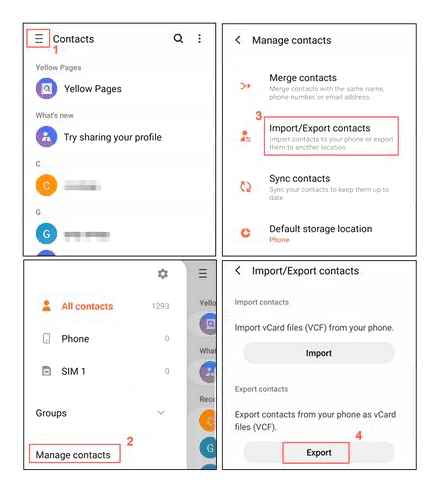
Our article contains much more efficient and less energy consuming methods compared to the inconvenient manual transfer.
How to Transfer Contacts from Samsung to Samsung
One of the first questions that arise after purchasing a phone is transferring contacts. Let’s look at ways to do it quickly, easily and with minimal data loss on the Android operating system. Let’s start with the simplest and most affordable method.
Transfer via Google account
If you are actively using a Google account, use the service’s virtual disk to save and copy data.
Samsung Switch
Smart Switch is the official Samsung software. There is a mobile version designed to quickly and safely move data from one device to another. It can be downloaded from the Galaxy Store or Google Play Store. If the first option does not work or only one device is on hand, but you urgently need to make a backup copy of the data in order to transfer them to another Samsung, the PC version will come in handy.
Account
Contacts can be stored in the smartphone memory or on the SIM card, but the safest place to place them is in the account. The numbers stored in this way can be easily accessed on another device. Let’s see how to do this using the example of a Google account.
-
We transfer the phonebook numbers to the Google account. To do this, launch the application, open the “Menu”, go to the section “Manage contacts“
We indicate the “accounting” for moving data and click “Move”.
Now, on the other device, it is enough to log into this account so that all the entries appear in the phone book. If this does not happen, in the “Menu” we turn on the display of either all numbers, or only those linked to the account.
Choose a Google account, tap “Synchronization”
Similar steps are required when saving contacts to Samsung Account. If this is not yet available, you will first have to go through a quick registration procedure. How to do this on a smartphone is described in detail in a separate article on our website.
Smartphone
-
On most modern models, the application is installed by default, it can be found among other software. If there is no shortcut, open “Settings”, then the “Accounts” section, tap “Smart Switch”
and grant him the necessary permissions.
On the device from which the contacts will be sent, tap “Send data”, and on the receiving phone, “Receive data”.
Now, on both devices, we select the connection method. In this case, the transmission will be wireless.
A wired connection uses a cable, with the USB side connected to the receiving phone.
When the second smartphone is found, we allow connection to it.
We are interested in moving contacts, so we select the appropriate item and tap “Transfer”.
When the data has been transferred, it will begin to be sequenced. This happens in the background, so you can close the application and continue using the device.
Click “Finish” when the optimization is complete.
File transfer
If there are reasons why you do not want to associate phone numbers with an account, transfer them in a VCF file. This is a common format that allows you to recover data on almost any device.
-
In the “Manage contacts” section, click “Import / export contacts”.
We need to pack the phone numbers into a VCF file, so we click “Export”, select the location from where they will be exported and confirm the action.
Now the file needs to be sent to another device. Any method is suitable for this. SMS, email, messenger, cloud service, Bluetooth, etc. In this case, we will use Yandex.Disk. We find the VCF file using any file manager (usually it is saved to the root section of the internal memory), click on it, hold it for two seconds and select “Share” in the context menu.
Select Disk from the list of applications, open any folder and click “Download”.
On another smartphone, open the cloud service, select the file, click “Download”,
select a folder in the device memory and save it.
Find the downloaded file, click on it and open it using the “Contacts” application.
When the data is unpacked, we tap “Save”, choose a place for this and wait for the process to complete.
Transfer contacts between Samsung devices
A computer
-
Install Smart Switch on your PC, launch it and connect your smartphone to your computer. When the pairing is established, click “Backup”.
You can change the format of the data file. For example, CSV files are edited directly on the computer. To do this, click the icon on the right in the form of a gear.
Select the desired format and confirm the choice.
Connect another device and click “Restore”.
Click “Select backup data”,
mark the saved copy of contacts, click “OK”
Contacts can now be used on another Samsung device.
In addition to this article, there are 12387 instructions on the site. Add Lumpics.ru to your bookmarks (CTRLD) and we will definitely be useful to you.
Thank the author, share the article on social networks.
Transfer Contacts to Samsung via Smart Switch Mobile
When considering how to copy contacts from Samsung to Samsung, the Smart Switch Mobile program should be highlighted. It allows you to back up user data, update Samsung Galaxy firmware, and transfer information from one mobile device to another.
Before transferring contacts from Android to Android, you will need to install Smart Switch Mobile on the receiving and transmitting device, as well as activate the wireless modules (the transmission will be carried out over a Wi-Fi network). After that it is necessary:
- Run the application on both devices and agree to the license terms.
- On the old and new gadgets, click “From Android to Galaxy”.
- On the transmitter, mark the data to be moved, and on the receiver, confirm the download.
After copying is complete, all numbers from the phonebook will be displayed on the new smartphone.
Transfer contacts between Samsung phones
After purchasing a new Samsung instead of an old smartphone, you will need to restore all the data from the phone book. This can be done manually by entering each contact separately. However, if you are a sociable person and have many numbers stored on your device, this procedure can take a lot of time. That is why Android has special tools that allow you to transfer contacts from phone to phone in a matter of minutes.
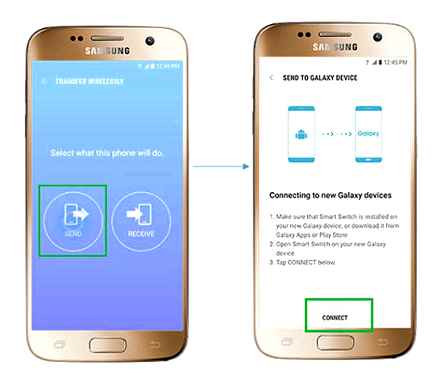
Ways to Transfer Contacts from Samsung to Samsung
In addition to manually copying each number, you can transfer contacts between Android devices in the following ways:
- using the built-in Android procedure “Import / Export”;
- through the Samsung Smart Switch Mobile program;
- via google virtual drive.
Copying the phone book with standard Android features
The easiest and fastest way to transfer numbers from Samsung to Samsung is to copy them to the SIM card. To move contacts from phone to SIM, you need to:
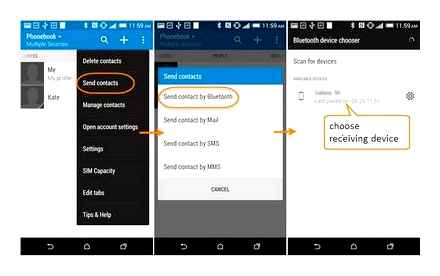
- Launch the “Contacts” program (it integrates into all versions of Android by default).
- Open its properties and select the “Import / Export” function.
- In the list that appears, click “Export to SIM card”.
The copying procedure will take some time. After its completion, all the numbers available on the old smartphone will be written to the SIM card. You just have to install the card in a new mobile phone.
The only drawback of this method is that SIM cards have a limited capacity, that is, all contacts on a SIM card may not fit. The way out of this situation is to create a file with a backup of the phone book and then copy it to a new smartphone:
- Using the “Import / Export” procedure, save all the numbers from the SIM card on the old device.
- Create a backup copy of the phone book on an internal or external storage device using one of the available functions.
- The file with all the numbers will be called “Contacts.vcf” and will be located in the storage / emulated / 0 / folder. You need to transfer it to a new smartphone via Bluetooth, Wi-Fi or a computer, and then resort to the tool “Import from internal memory” or “Import from SD card” and specify the path to the required file.
Transfer contacts via Google virtual drive
You can use Google cloud storage to transfer phone numbers from your old mobile to your new one. The procedure will be as follows:
- Link your old smartphone to your existing Google account (if not already done).
- In the account settings, check the items that you want to synchronize with the virtual disk, and click “Synchronize”. For successful copying, the Internet must be connected to the phone.
- Then link a new device to the same account and synchronize. After that, all numbers from the old smartphone should appear in the phone book.
Having figured out how to transfer all contacts from Samsung to Samsung, you can easily copy all the information from the phone book to a new device. And if there is a backup of numbers or when synchronization is on, it will be possible to restore contacts even if the phone is lost or out of order.