How to transfer contacts from google to iPhone
How to sync contacts from Gmail to iPhone and iPad
Gone are the days when switching from Android to iPhone or vice versa was a problem. Now you can easily switch ecosystems; And that too, by importing all your important data like contacts without worrying. So, whether you’ve decided to switch to iOS for good or just want to sync all your contacts from Gmail to iPhone and iPad to stay in touch with friends, the process goes pretty smoothly. But if you don’t know where to start, let me help you.
Want to know what the requirements are? Well, iOS offers its own way to sync Gmail contacts. This way, you don’t need to install any third-party tools to do this.
Over, iOS also allows you to set Gmail as your default contacts. If you’re more dependent on Gmail than iCloud, use this helpful feature. With that said, it’s time to take some quick steps!
Synchronizing contacts from Gmail to your iOS device
Now scroll down and select Mail.
Then click “Add account.”.
Click on Google and select the “Continue” option in the pop-up window.
After that, enter your email address / phone number and tap Next. Then enter your password and click Next.
After successfully logging in, be sure to turn on the “Contacts” switch and click “Save” to complete.
That’s it! All of your Gmail contacts will now sync with your iOS device. Keep in mind that the time required to synchronize all your contacts, depends entirely on the size of the file. This way, you may have to wait a while before your address book is perfectly synchronized.
How to transfer contacts from Google to iCloud
To do this, you first need to enter your Gmail inbox via any desktop browser.
After that go to the “Contacts” section.
Click the “Advanced” button and select “Export” in the dropdown menu.
You will be able to export all contacts as well as specific groups. After that you only need to choose the correct format of the file with contacts. The last option will suit us. “vCard format”.
Then the contacts file will be downloaded to your computer. If you use Mac OS X Lion or Mountain Lion you can go straight to the standard contact program and drag the downloaded file there.
If your computer is not set up with iCloud, you can import contacts through the web-client by following the iCloud link.Com. Click on the contacts icon, then click on the settings icon in the lower left corner and select “Import vCard”.
And the last step. In the Settings of the device enable iCloud and Synchronization of contacts, after which the contacts are synchronized over the air with your iPhone.
Transfer contacts from Android to iPhone
The easiest way to transfer contacts from Android to iPhone is with the software tools Apple has provided for both operating systems.
The first time you turn on your iPhone (after activation), the user will have access to the “Programs and Data” screen. Tap “Transfer data from Android.”. If you’ve already set up your iPhone, you should start from the beginning by rolling your device back to factory settings. So:
On your Android device, download the “Move to iOS” app (link) from the Google Play store.
Select “Continue” in the Android app, then agree to the terms.
On the next screen, you’ll see a “Find the code” message that says, “If you don’t see the code on your iPhone, make sure you’re in the initial iPhone setup process and have selected Migrate data from Android.”.
On your new device, wait until you see a ten- or six-digit code.
Go back to your Android device, enter the code, then wait for the data transfer screen to appear.
In this case, we’re talking about transferring contacts from Android to iPhone. You can also move your messaging history, photos and videos, web page bookmarks, email accounts, and calendars.
How to Transfer contacts from Google account to iPhone
Note: During this process, you need to put both devices aside until the loading bar on the iPhone fills up, regardless of what the second device shows. Depending on how many contacts you have, this can take several seconds or minutes.
Transferring contacts from iOS to Google Contacts
If there were no mistakes before, the process will start automatically and will continue without needing to click anything.
How to transfer contacts from your old phone to your iPhone without cutting your SIM card
If you do not have a lot of contacts and do not want to bother with cutting the SIM card, you can transfer contacts manually using the web version of the iCloud service.
Go to Settings → iCloud and enter your Apple ID account information.
On iOS 10.1 and earlier versions of iOS:
Set the Contacts switch to On.
Go to the iCloud site from your computer.Com and enter your Apple ID account information.
Tap “” at the bottom of the screen and select the “New contact” option.
Manually fill in the contact details, adding a photo if necessary (it will be displayed full screen when you call), then click Done in the lower right corner and proceed to fill in the next contact, repeating step. 6. For convenience and speed, you can invite someone to help you dictate contact information from your old phone.
All! The contact will automatically “arrive” on your iPhone. Check!
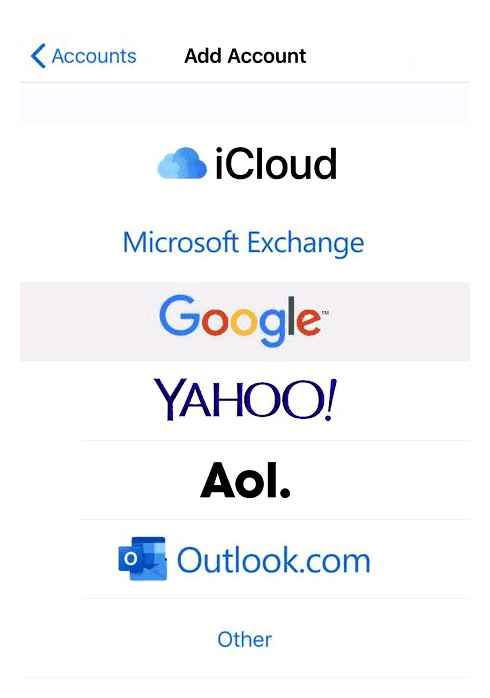
Transferring data using iTunes
If we talk about how to copy contacts from iPhone to computer, you can do it through iTunes. So copy your iPhone contacts to your computer using iTunes. And then to any device, for example the iPad. This is done as follows:
How to Import Google Contacts to iPhone || Import Contacts From Gmail to iPhone
1 On a PC open iTunes (if you do not have this program, download it from the official site and install it). Connect the old gadget to your computer with a USB cable. Select your iPhone in the iTunes menu, that is, click on its icon in the upper left corner of the program window.
It is possible to transfer data from Apple smartphones with a broken screen, just connect it to iTunes
2 To understand how to transfer iPhone contacts to your computer, select the “Details” section on the left. Check the box next to “Synchronize”. If you use Outlook, choose this option on the right. Otherwise “Windows Contacts”. At the end, click “Apply” in the lower left corner.
3 How to move contacts from your computer to your iPhone, connect your new device in the same way and follow the same steps.
As you can see, how to correctly transfer contacts from iPhone to computer is very simple. You can just as easily move them from your computer.
How to transfer SIM contacts
Let’s say at once that there is no answer to the question of how to transfer contacts from iPhone to SIM using internal means. This can only be done by “non-standard” means, i.E. Jailbreak. Once this is done, copying from iPhone to SIM card should not be too difficult. This is done as follows:
3 The information is sent to the SIM card. On your Android device, open the “Contacts” application. In the upper right corner, select “Options” and “Settings”.
4 Next, go to “Contacts” again and choose “Import/export contacts. In the next menu press “Import”.
As for the final step of how to transfer contacts from iPhone to Android using SIM, it is better to save them in your Google account.
Transferring from Google to Outlook and vice versa
There is no direct synchronization between Google and Outlook. So you use the same method to transfer your contacts as you do for iCloud. You first export data from one service and then import to the other. The most convenient way to do this is to use a computer.
How to transfer contacts from Google to Outlook:
- Open the “Google Contacts” web application.
- Click on the “Export” button. If you want to transfer not all records, but only a part of them, you should first select the corresponding lines and only after that press “Export”.
- In the “Export as” field, select the “Outlook CSV” format.
- Click “Export” once more.
This will save the contacts file to your computer in CSV format. All that’s left is to import its data into Outlook. To do this:
- Launch the Outlook application.
- Expand the “File” menu and select the “Import/Export” option. The “Import and Export Wizard” will appear on the screen.
- Choose to import from another program or file.
- Set the file type to “Comma Separated Values (DOS).
- Select the file you exported from Google Contacts.
- Check the “Contacts” folder and confirm the import.
Do not click the “Done” button once the process has started. This may result in an incorrect data transfer. Select “Assign Custom Fields” first. Move the Google formatting from the left column to the corresponding values in the right column. Only after the transfer, click “OK” and “Done.”. In this case, the contacts will be imported into Outlook correctly.
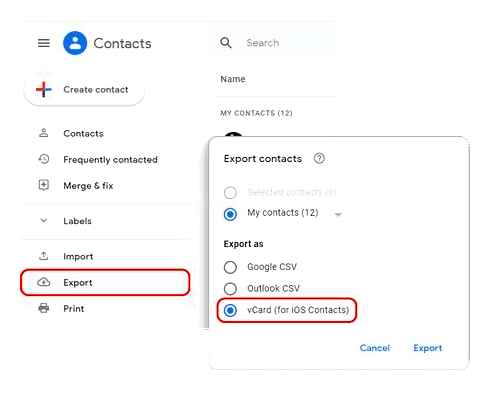
To migrate contacts from Outlook to a Google server:
- Launch Outlook.
- Open the “File” menu and select the “Settings” section.
- Open the “Advanced” tab.
- Under “Export”, click the “Export” button.
- In the “Import & Export Wizard” window that appears, select “Export to File” mode.
- Select “Comma-separated values (Windows)”.
- Select the “Contacts” folder in the list and click “Next”.
- Specify where to save the file.
- If you want to change the information about your contacts that will be saved in the file, click on the “Matching Fields” button.
- Press “Done” to export the files.
The next step is to import the file into Google Contacts:
- Open the Google Contacts web app.
- Click on the “Import” link.
- Press “Select File”.
- Specify the path to the file exported from Outlook and click “Open”.
- After selecting the file, click “Import”.
The duration of the transfer depends on the number of contacts in the file. A few dozen entries will not take longer than a minute to transfer.