How to Transfer App from Samsung
Instructions on how to transfer applications from an Android phone to another Android via Bluetooth, Wi-Fi or in other ways
On this page you will find step-by-step instructions on how to transfer applications and games installed on Android to another Android phone via Bluetooth or in another way, and for a better understanding, we have attached screenshots where the necessary items are highlighted.
Nowadays, there is no problem to directly download applications from the Play Store, but it also happens that we need to transfer installed applications from one Android phone to another phone, tablet, TV or other device. In this article, we will show you step by step how to use the file manager to transfer applications installed on Android for those who are unable to use the Internet or, for some other reason, want to transfer an application from one smartphone to another. Let’s see how to transfer the installed application using the ES Explorer application. This is a very handy file manager that also supports many other useful functions and features, but you can try to transfer applications from phone to phone and with other file managers. You can install the ES Explorer application from the Play Store for free, or you can download it from the Internet or transfer it from other Android devices in the ways that we will show below.
Now let’s take a look at the very method of transferring the application. To do this, open ES Explorer and click on the “Menu” button, which is shown in the screenshot attached below.
In the menu that opens, select the “Application Manager” item as shown in the picture below.
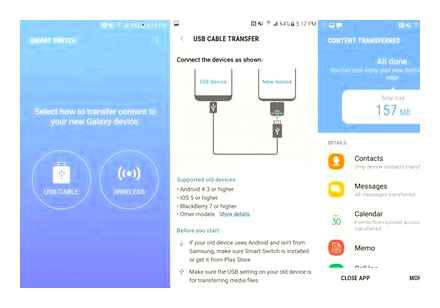
Next, in the list of applications that appears, press and hold the icon of the application that we want to transfer to another phone. Keep it pressed until a check mark appears as shown in the attached screenshot below and then click on “Reserve”.
How to Transfer Apps from Samsung to Samsung Galaxy S9
After the smartphone makes a backup file, you will see a message about successful backup, the execution time depends on the size of the application, but usually it is not a long process.
Now, in order to transfer the application via Bluetooth from Android to Android, we must find it in our phone. We go back to ES Explorer and look for the “backups” folder, usually there is a “apps” folder in it, and in it there are all the backup applications that can be transferred from one Android phone to another phone. The “backups” folder on your smartphone can be located both in the phone’s memory and on a memory card, usually in the latter. The files in the “backups” folder are also saved as regular applications with their icons, in which it is impossible to get confused. Transferring reserved applications to another smartphone via Bluetooth is done in the same way as with regular files.
Attention! You can also transfer applications immediately without making a reservation, for this, instead of booking, select send as shown in the screenshot below. Next, in the menu that opens, select send the application via Bluetooth, Wi-Fi, WhatsApp or other available methods.
The main difference between this method of transferring applications from Android to Android is that the transferred files, that is, applications are not saved on the received Android phone or other device, but immediately requests permission to install the received application. If you want to save the received application or games in the form of ARK files that you can transfer at any time, it is better to make a reservation first, and then only transfer via Bluetooth to another phone, tablet, TV or other Android device.
How to uninstall apps on Samsung Galaxy. Samsung Galaxy how to uninstall unnecessary apps and games or how to stop them on Android.
How to uninstall applications on Samsung Galaxy Do you want to uninstall unnecessary applications, games on Samsung Galaxy and do not know how to do it? In this article, you will learn how to uninstall or stop installed and native apps on Android.
Not all Samsung Galaxy apps can be uninstalled from your smartphone, some native apps and games cannot be uninstalled, but you can stop them.
Now let’s see how to remove unnecessary apps from Samsung Galaxy and similar androids. Open Settings on your smartphone and select the Applications item. perhaps instead of the application item there will be an application manager item right away. Next, a list with applications will open, you can select by sliding the screen towards the items: downloaded. on the memory card. working and all applications. To remove the application, select it and you will see what you can do with the application. Select Uninstall or Stop Application. If you don’t want to uninstall apps, but don’t want it to work on Android Samsung Galaxy, just disable it. To enable a disabled application, open it from the application screen.
What is the stop app function for Samsung Galaxy and other Android devices? As we already wrote above, not all applications can be removed from the smartphone, mostly these are native applications that cannot be removed. There are users who uninstall both native applications and games to free up the memory of the smartphone, but for this you need to hack the Samsung Galaxy after which the smartphone warranty is lost. Of course, we will write an article on this topic in the future, maybe someone will come in handy.
For now, let’s continue answering the question why stop apps on Android. Since not all applications we can delete from Samsung Galaxy can be deleted, we can stop them so that it does not load the processor, does not drain the battery and does not use the Internet. Since there are applications that can start independently and use the resources of the smartphone and which you do not use it is better to stop, in the future you can start them simply by opening it on the screen with applications. You do not need to stop all applications in a row, as they can perform the necessary tasks for the smartphone to function properly. Basically, they stop social applications. networks, video calls and similar factory-installed applications.
Smart Switch. Transferring Data Using a USB Adapter (USB Type C)
Transfer data between mobile devices with the Samsung Smart Switch app.
To use the Smart Switch app:
- Open “Settings”
- Select “Cloud and Accounts” → Smart Switch
Smart Switch Samsung can be downloaded from Galaxy Apps and Play Store.
Transferring data using Smart Switch and USB adapter (USB type C):
- Connect your previous device to your new one using a USB adapter (USB Type C) and a USB cable for easy and fast data transfer
- Insert the USB adapter (USB Type C) into the universal connector of the device
- Connect your device to the previous device using a USB cable
- After a pop-up window for selecting an application is displayed, select Smart Switch → “Get”
- On the previous device, select “Allow”
Your device will recognize the previous device, and then a list for transferring data is displayed. Follow the onscreen instructions to transfer data from your previous device.
When buying a new smartphone, users often wonder how to transfer data from their old phone to it. Today we will tell you how to do this procedure on Samsung devices.
Synchronization with Samsung and Google accounts
The simplest possible way to transfer data from one Samsung device to another is by using Android’s built-in data sync tool with your Google and Samsung service accounts. This is done like this:
-
On your old device go to “Settings”. “General” and select “Back up and reset”.
Within this menu item, check the option “Archive data”.
Go back to the previous window and tap on “Accounts”.
This method, despite its simplicity, is also limited. you cannot transfer music and applications installed not through the Play Market or Galaxy Apps in this way.
Google Photos If you only need to transfer your photos, then the Google Photos service will perfectly cope with this task. It’s quite easy to use.
- Install the app on both Samsung devices. Enter it first on the old.
- Swipe right to access the main menu. Select “Settings”.
- In the settings, tap on the item “Startup and synchronization”.
We have reviewed the most convenient methods for transferring data between Samsung smartphones. Which one did you use?
Thank the author, share the article on social networks.
Do you know what stops most people from moving from an old smartphone to a new one? The answer is banal, it is the transfer of data. programs, contacts, photos and notes, everything that has accumulated on the old device and is needed in everyday life. The “clouds” that surround us allow us to reduce the number of problems during such a move, but not to reduce the pain shock to zero. There is always something that you forgot to copy, something that at the right moment appears on the old device, and not where you need it. People have come up with hundreds of ways to transfer data, but there are not so many convenient and simple ones, and the best, in my opinion, for buyers of smartphones from Samsung is the Smart Switch program, which exists both for computers (Mac / Windows) and and for smartphones. Often, Smart Switch is undeservedly ignored, since for those who are immersed in this topic, this is something familiar and does not require explanation, while for ordinary people it is the same lifesaver that solves many problems, and sometimes even affects the decision to purchase the device. With my own eyes, I have repeatedly observed how sellers convinced people to try Android, when they explained that when you switch from the same iOS, you will not lose anything. contacts, music, photos and even applications will remain with you. This is akin to a miracle in the eyes of people, since iOS and Android, it seems to them, cannot be friends, and therefore the transition from one system to another is so difficult. This is a very tenacious myth, but in fact, switching from one system to another is not so difficult, it will take half an hour from the force, and even if you have a lot of data, for example, music and photos. Let’s see how it works.
Methods for transferring data on Samsung smartphones
There are several ways to transfer information from one Samsung device to another. using the proprietary Smart Switch utility, synchronizing with a Samsung or Google account, using third-party programs. Let’s consider each of them.
How to Transfer Data from Samsung to Samsung
You can transfer data from Samsung to Samsung, such as pictures, contacts and messages using the Smart Switch app (wirelessly or using a USB dongle (USB Type C)) or from a data backup using Samsung Cloud.
On certain Samsung devices, phone-to-phone data transfer may not be supported. Please visit the website for details. Samsung takes copyright responsibly. Transfer data from Android to Android Samsung, only the owner of which you yourself or the transfer of which you have the appropriate rights.
Smart Switch
Samsung has developed a proprietary application for transferring data from one device (not only Galaxy) to other smartphones of its own production. The app is called Smart Switch and comes in the form of a mobile utility or software for Windows and Mac OS desktops.
Smart Switch allows you to transfer data via USB cable or Wi-Fi. In addition, you can use the desktop version of the application and transfer information between smartphones using a computer. The algorithm for all methods is similar, so let’s consider the transfer using the example of a wireless connection via an application for phones.
On Galaxy S8 / S8 and higher devices, the Smart Switch is integrated into the system and is located at “Settings”. “Cloud and accounts”. “Smart Switch”.
In the window for selecting the OS of the old device, check the item “Android”.
On your old device, click on “Connect”.
This method is extremely simple, however, using Smart Switch you cannot transfer data and settings of third-party applications, as well as cache and save games.
How to Transfer Data from Honor to Samsung?
How to transfer data from Samsung to Honor using Bluetooth or Wi-Fi wireless technology:
- Go back to the phonebook app from the new device.
- Going to the export menu, click on the item that allows you to transfer via Bluetooth or Wi-Fi.
- Turn on Bluetooth on the other gadget.
How to Transfer Contacts from Samsung to Huawei?
To do this, you need to go to the contacts application, click the additional options button in the lower right corner and select “Import / Export” or “Manage contacts” and then export to the drive. Next, select all or only the necessary contacts and confirm your action.
How to Transfer Data from Samsung to Huawei?
How to Transfer Data from Samsung to Huawei / Honor via Phone Clone?
- install the application on two smartphones;
- in the new phone, select the “new phone” option to upload information to it, connect to Wi-Fi or scan the QR code on the previous device;
- in the old phone, also select the “old phone” option.
How to Transfer All Photos from Samsung to Samsung?
Transfer Photos from Samsung to Samsung via Bluetooth
Turn on Bluetooth on both Samsung phones. Create a connection to pair two Android devices. Select the photos you want to move to your new Samsung phone.
How to Transfer Contacts from Samsung to Honor and Huawei
After considering how to transfer data from Samsung to Huawei, we will study how to save contacts. Usually the phone book is stored:
- On a SIM card. This option is not often used. This is due to the presence of restrictions. it is allowed to store a certain number of contacts, you cannot add a picture to a specific record, and there are no additional fields for entering information.
- In the memory of the smartphone. Using the presented storage method, you will open all the functions in the contact book.
- In the accounting profile. In fact, this option does not differ from the one presented above and provides identical capabilities, allowing you to make any changes. A distinctive advantage is that you can synchronize information through your Google account between any devices. Mostly on Android phones, this is the standard way to store.
via bluetooth or wifi
How to transfer data from Samsung to Honor using Bluetooth or Wi-Fi wireless technology:
- Go back to the phonebook app from the new device.
- Going to the export menu, click on the item that allows you to transfer via Bluetooth or Wi-Fi.
- Turn on Bluetooth on the other gadget. And find it on your new smartphone.
- Confirm pairing and grant the desired sync permissions.
How to Transfer Data from Samsung to Huawei and Honor Completely
How to transfer data from Samsung to Huawei and Honor is a question that interests many. In particular, this problem becomes relevant if you have changed your mobile device to a new one and do not want to lose the information contained in the phone. Below we will consider what methods you can use in order not to lose the necessary data.
using a google account
The first method is considered the most convenient in terms of transferring the necessary information. To import from one gadget to another through the Google service, do the following:
- Check your internet connection.
- Go to options.
- Find the section “Accounts and sync”.
- Find Google in the list and enter your profile.
- Go to the phone book and go to settings.
- Further, the item “Import / Export”.
- Then click on “Import from storage” and click on the Google account where the contacts will be transferred.
After that, on the new gadget, go to the “Contacts” application and go to the parameters. Select import again and click on “Export from storage.” In the list that appears, find your Google account and complete the sync.
How to transfer data from Samsung to Huawei and Honor via Phone Clone
Phone Clone is a special program created by a Chinese smartphone manufacturer and designed to transfer information. It does not matter between which operating systems the transfer takes place. The application will perform the operation even if the old phone was on iOS and the new one was on Android. The main advantages of the utility:
- All data can be transferred to any phone.
- Free use of the program.
- No internet connection required, you can use QR code.
- The highest transfer speed reaches 1 GB per minute, which will allow you to quickly transfer all data, including photos, contacts from the phone book, notes, etc.
How to use Phone Clone? Pre-download the utility from Google Play or on the official website of the application. https://consumer.huawei.com/ru/emui/clone/. You will have to install it on both devices. Let’s study the instructions using the example of Samsung Galaxy and Huawei P Smart:
- Run the program on your old phone and click on “This is the old Phone”.
- Do the same operation on a new mobile phone and scan the offered QR code from it.
- The final step will be to select the information you need to transfer. Check the boxes and wait for the operation to complete.
The app works on devices starting from Android 4.0 and from iOS 6.0.
export to storage
The last method for transferring the presented information involves the use of a drive. In fact, the instruction does not differ much from the options described in the article. Also go to the desired application and in the parameters select the section “Export to storage”.
Then the system will prompt you to select the contacts that you want to transfer, you can check all. After the procedure, a new file called contacts.vcf will be created on the smartphone’s memory card. It contains all saved phones. To find the file, go to the root directory of the drive.
Transfer the created file to a new gadget via a computer by placing it in the folder with the phone book or in the root directory of the memory card itself. Then, on your device, in the Contacts app, select Export from storage. The system will scan, find the desired file and complete the operation, and users will save contact information.
Where notes are saved?
Notes are stored in a SQLite database, along this path. / data / data / com. sonyericsson. notes / databases / notes. db.
How to Transfer All Data from Samsung to Honor?
How to transfer data from Samsung to Honor using Bluetooth or Wi-Fi wireless technology:
- Go back to the phonebook app from the new device.
- Going to the export menu, click on the item that allows you to transfer via Bluetooth or Wi-Fi.
- Turn on Bluetooth on the other gadget.
How to get notes from android?
- Open the Google Keep app. on Android phone or tablet.
- In the upper left corner of the screen, click on the icon “Menu” “Trash”.
- Tap the note you want.
- Click the three-dot icon Restore.
How to Transfer Notes from Samsung to iPhone?
- Go to Settings. Passwords & Accounts. Add Account.
- Add your Gmail account.
- Go to Settings. Notes. Default Account and activate the added Gmail account.
- Don’t forget to set up transferring notes from your Android smartphone account.
How to Transfer Data to New Huawei Phone?
From Android / iOS smartphone to HUAWEI smartphone
- Open the Phone Clone app and select the old and new smartphone.
- Scan the QR code and establish a connection.
- Select the data you want to transfer and start the process.
How to transfer notes from Android to iPhone?
Install the MySMS application on your Android smartphone and wait for the message history to be saved to the cloud. Now install MySMS on the iPhone. all messages will appear on the new smartphone automatically. Copy files from your Android smartphone to some cloud storage (Dropbox, OneDrive, Yandex.
How to download notes from your phone?
- Go to the “Reservation” tab in the ColorNote notebook.
- We choose the option of authorization via mail or
- Enter your password and start synchronization.
- Install ColorNote on your computer in BlueStacks.
- Data is automatically transferred between devices.
How to transfer all data from Samsung to Huawei?
How to Transfer Data from Samsung to Huawei / Honor via Phone Clone?
- install the application on two smartphones;
- in the new phone, select the “new phone” option to upload information to it, connect to Wi-Fi or scan the QR code on the previous device;
- in the old phone, also select the “old phone” option.
Engaging Google: a detailed manual
Another way to copy and transfer contacts from Android to iPhone (for example, 7 Plus) is using Google Contacts.
The action takes place in 2 stages:
All data from Android is sent to Google account. To do this, you need to click the menu “Settings”. “Accounts”. “Google”, then register the login of your personal account and “Synchronize contacts”. If the memory contains a large amount of numbers, the transmission will take some time.
Retrieving numbers from your iPhone account is no more difficult than the previous guide. Only in this case, already on the “apple” you need to go through the following path: “Settings”. “Mail, addresses, calendars”. “Add account”. “CardDAV account”.
Now you need to specify all the requested data and wait a few minutes. After a short time, the iPhone will have a complete list of numbers. The information can be left as it is, or edited at your own discretion.
How to Transfer Contacts from Android to iPhone: 3 Proven Ways
The purchase of a new iPhone is a joyous occasion. But before showing off a cool device in front of your friends, you need to fill the contact book of the novelty with numbers from your former smartphone. Since the lion’s share of modern phablets operate on the basis of Android, the article will tell you exactly about the nuances of transferring data between Android and iOS. After studying this manual in detail, it will be possible to move all numbers without loss. So, what software to use to carry out these manipulations?
How to add contacts to iPhone from Android without syncing?
The easiest way to transfer all your phone numbers to iPhone is to use the standard Import / Export menu items. In this case, you do not need to download additional programs or synchronization. How it all goes?
On a smartphone with Android OS, you need to find “Contact” and “Import-Export”. In this section there is “Export to storage”. Thus, a file in vcf format will be created in the database, which can also be read by devices from Apple.
Move to iOS
A service that will help you transfer all the necessary contacts from Android to iPhone in a matter of moments. Before you start using it, it will not be superfluous to check if there is enough memory on the “apple” device to accommodate all the necessary Android files. After that, both devices connect to Wi-Fi and to power. Well, and then. in order:
It will take no more than a couple of minutes to go through these few steps.
After that, you need to start the iPhone and find the line “Transfer data from Android”. A set of numbers will appear on the display of an iOS device, which must be duplicated on Android (a good gadget on this operating system is the Samsung Galaxy J7). The device sync process starts.
How to Transfer Files From Samsung To Samsung
After connecting the devices to each other, the user will be offered a list of materials suitable for copying. Here you can select all the items or put “check marks” only in front of the desired files. Everything. It remains to wait for the completion of the transfer of information. During the process, it is not recommended to “minimize” the software, turn off the Internet or power.
Samsung Smart Switch 2020. Transfer ALL Your Data, FAST!
By the way, Move to iOS is developed by Apple. Its release occurred simultaneously with the appearance of the ninth version of iOS to the world.
Copy numbers from SIM cards
If you need all the numbers from the SIM card to remain in the iPhone:
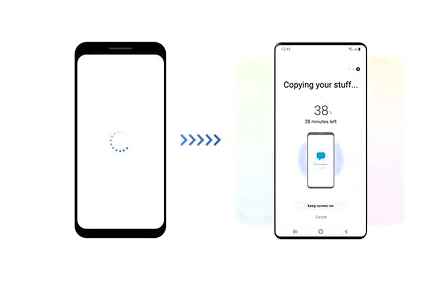
- Insert SIM card;
- Settings menu. “Contacts”;
- Activate “Import SIM contacts”.
After that, the complete list of recorded numbers will be copied to the device section of the same name.
In addition to the above, there are many other ways to transfer contacts from Android to iPhone. All of them involve the use of computer programs (for example, CopyTrans) and take much longer. But as an alternative and for additional information, you can master them at your leisure.
As for the listed copying techniques, even a beginner can handle them. You just need to carefully follow the advice of the article and follow the instructions step by step.
dr. fone. Switch
A small utility from Chinese developers Wondershare that allows you to transfer data from one Android smartphone to another in just a couple of clicks. Of course, the program is compatible with Samsung devices.
-
Enable USB debugging on both devices.
Read more: How to enable USB debugging mode on Android
Then connect your Samsung devices to your PC, but before that, make sure that the correct drivers are installed on it.
When the devices are recognized, you will see an image like the screenshot below.
On the left. the source device, in the center. the selection of the categories of data that need to be transferred, on the right. the destination device. Select the files you want to transfer from one smartphone to another and click “Start transfer“.
Be careful! The program does not know how to transfer data from protected Knox folders and some Samsung system applications!
As with Smart Switch, there are restrictions on the type of files that can be transferred. In addition, dr. fone. Switch in English, and its trial version allows you to transfer only 10 positions of each data category.
Transfer Apps from Samsung to Samsung with Android Assistant
Thanks to another great tool. Coolmuster Android Assistant, you will have more choices to make apps transfer quickly and easily. Move all the apps you need between different Samsung Galaxy devices in just three easy steps.
Don’t worry, there won’t be any compatibility issues after the transfer. Besides apps, Android Assistant also supports transferring contacts, SMS, photos, videos, music and more from Android to Android, from Android to computer, or from computer to Android, and it is fully compatible with Samsung Galaxy S9 / S9 / S8 / S8 / S7 / S6 / S5 / S4, Samsung Galaxy Note 8 / Note 7 / Note 6 / Note 5 / Note 4, Samsung J3 / J3 Pro, Samsung Galaxy A9. / A8 / A7 / A5 etc. Now read the part below and get tips for transferring apps between Samsung Galaxy phones.
You can click the following button to download the Windows or Mac version to your computer first.
Run the tool on your computer and connect two Samsung Galaxy phones to PC via USB cables.
Click the old Samsung phone icon, select the Apps tab, then select the apps you want to transfer and click Export to move them to your computer.
Click the new Samsung phone icon, select the Apps tab on the left panel, click the Install button in the top menu, and transfer the exported apps to the new Samsung phone.
Copying files between your computer and HTC phone
Transfer contacts between Android and iPhone
How to Transfer Photos from Samsung to iPhone [4 Basic Methods]
Using Email to Transfer Photos / Music between Samsung Phones:
Finally, there is another method that you can use to transfer data between Samsung phones. You can get help from your email such as Gmail, Yahoo or other emails. We all know that you can send media content and other files by mail. So, follow the steps below to transfer photos, music and other files between Samsung phones.
If you have two mails, sign in with one Mail ID on the source device and a second Mail ID on the target device.
Now on the source device, open your mail and create a new mail. Paste the files you want to transfer to another phone. Enter the email address of the target device and click Submit.
If you don’t have two email addresses, you can sign in with the same account on both devices and send mail as usual. You will receive an email on the other device and it will contain the data you want to share. Download the data and all your files will be on the target phone.
One Click Transfer Apps from Samsung to Samsung
If you don’t want to go through the hassle of trying to transfer apps from one Samsung phone to another, check out MobileTrans. This application software is specially designed for users who frequently switch their devices.
With this single tool, users can transfer data from iPhone, Android, Windows Phone and more. So, whether it be mobile apps, media, contacts, messages or any other data, you can share all data from one device or another with one click.
Transfer Apps from Samsung to Samsung Eaisly
- Extremely easy to use with an intuitive interface that does not require any technical knowledge.
- Supports direct phone-to-phone data transfer for photos, videos, music, contacts, call logs, bookmarks, messages, notes and more.
- Compatible with 6000 different phone models and even supports cross-platform data transfer, for example, from iOS to Android (and vice versa).
- The data will remain 100% intact and will not be saved anywhere in between.
To learn how to transfer apps from Android to Android, follow the guide below:
-
Run the program on your system and connect both devices to it. Select “Phone Transfer”.
Specify the source device and target device, and select the types of data you want to transfer from one device to another.
Click the Start button and the program will run the sequence. Leave the phones connected to the system and wait for the transfer to be processed.
With MobileTrans, you don’t have to wait longer than you expected as it is fast and efficient, no matter how much data you need to transfer, this tool handles everything neatly.
Comparison of the above solutions:
Since we’ve already mentioned several ways to move apps to Samsung S8 / S9 or any other model, it’s time to compare solutions. We are going to compare solutions based on some common and important characteristics to make sure you get the best solution.
| Supported types | All types of data including contacts, text messages, calendar, call logs, photos, app and app data. | Contacts, calendars, messages, media files, and app data. | 12 types of mobile data can be transferred with this application |
| Supported Devices | Over 6000 devices | Only for Android 4.0 and above | Android 2.3 or higher required |
| Transmission speed | 3 times faster than any other transfer tool | Moderate | Gives speed 20 MB / sec |
| Selective transfer | Yes | Yes | Yes |
| User interface | Interactive and intuitive | A bit confusing | Not very intuitive |
| Ease of operation | Yes | Difficult to establish and maintain a connection | Same connection problem with this app |