How to transfer an iPhone copy to another iPhone
Transferring data from iPhone to iPhone
Sometimes there are no IVEstore service centers nearby or are not present in your city and you need to transfer the data from iPhone to iPhone quickly and retain your valuable information. You don’t really want to go to some strange center, because they might copy all your data or make a transfer with losses or errors, but they will also charge you a pretty tidy sum for the whole procedure. For example, some centers, not only those that deal with Apple products but also sell them, charge 5000 for iPhone to iPhone data transfer, which sounds like a lot of burglary. In the center of IVEstore such service costs from 500 to 1000, the price varies from stock, moreover, very often for regular customers this service costs nothing. So we are happy to share with you how to transfer all the data from one iPhone to another.
Transferring data to a new iPhone
First you need to figure out what kind of iPhone you have in your hands, if you want to transfer data from your old iPhone to the new model, as long as you have iOS version 11 or higher on your old smartphone, the procedure is simplified to insanity, you just need to bring the two devices to each other and voila, magic:
- As mentioned earlier, put both iPhones with each other.
- Selecting a language on the new device.
- Go to the Apple ID window and press continue, you’ll be prompted to use your Apple ID at this point.
- Make sure you select the right Apple ID and press continue.
- Bluetooth must be turned on.
- The animation balloon will appear on the new device.
- Take your old iPhone and point it at the ball on the screen of the new one.
- You’ll see a “Complete on new device” message.
- The new iPhone will ask you to enter the passcode from the old one.
- Set up Face ID and Touch ID on the new iPhone.
- Then you will enter the Apple ID password for your new smartphone.
- After that, you will be prompted to restore the programs and other settings.
- You will need to be connected to Wi-Fi.
- That’s all, just wait.
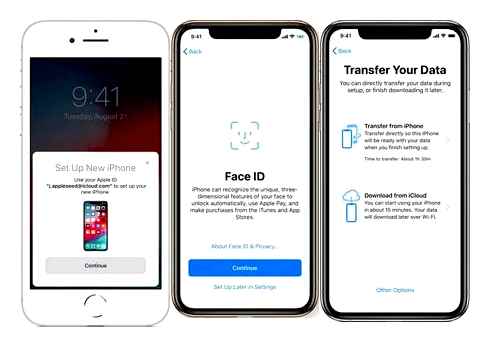
By the way, starting from 12.4 version iOS this procedure can be done even faster, simply by selecting the data transfer by cable, to do this you will have to connect the iPhones to each other. The only thing you’ll need for this method is the Lightning to USB adapter and the USB-Lightning cable that comes with your new iPhone. By the way, we advise you to buy the adapter Lightning to USB for iPhone at IVEstore, as this accessory is indispensable, it can be connected to flash drives and other accessories, and in our network of centers Apple price is very good.
Transferring data to iPhone using iCloud
This method is one of the most uncomfortable, especially if you use 100% of Apple devices. When you have a lot of apps, data, photos, and so on, the cloud backup just might not fit. Usually unknowingly some people activate a paid subscription to the cloud and every month they have to pay a pretty penny for extra space for storing their backups, because very few people use the cloud in general. But if you don’t have a lot of data and everything fits into the free iCloud plan, then do the following:
- Open the settings on your old iPhone.
- Go to Apple ID and there go to iCloud.
- Next, just choose iCloud backup.
- Click “Create copy”.
- Once the backup has been created and uploaded to the cloud, take your new iPhone, choose your language, set up Wi-Fi, and click “Restore from iCloud backup”.
- Then go to your iCloud account, and choose the backup you made recently on your old iPhone.
- Then you wait, the process may take several hours and depends entirely on your internet connection and the size of the backup itself.
Transferring Data Using iTunes
This is one of the most reliable and stable ways of transferring your data, as it uses a proxy device to which you will save the backup and will not lose it 100%. It is true you will have to install iTunes if you have not used it before:
- Download the latest version of Tunz and install it
- Run “iTunes” and then connect the old iPhone to the computer via cable
- At the top of iTunes you will have a small iPhone icon, click on it and choose “Encrypt Backup”, then click on “Run Backup”
- The copy process will be displayed with a blue bar at the top of the iTunes window or you will see the % copied data on the right side of the menu
- After all data have been copied, disconnect your old iPhone from your computer
- Plug your new iPhone into your computer and you will immediately be prompted to perform the initial setup. Here we choose “Restore from iTunes backup”
- After that select the recently created backup (it will be in the dropdown list and will be called by the same name as your iPhone)
- Press “Restore from backup”
- Enter backup password (if you encrypted it)
- Wait for the process to complete and voila, magic!!
As you can see, transferring data from iPhone to iPhone. Is very simple and it makes no sense to rely on someone when you can do it all at home in a very short time. So don’t overpay for the service in incomprehensible companies for 5000. If this still proves difficult for you, come to the Apple network of centers. Ivestore, where you will carry out the transfer of data for a token price for the time of the master, no more. We will also tell you how to properly handle your iPhone, select the most useful accessories, and give you discounts on them. Thank you for your attention.
How to automatically transfer data from an old iPhone to a new one
In iOS 11 and newer versions, it’s possible to quickly transfer data from one iPhone to another. The only condition is that both smartphones must be close to each other. So, let’s get started:
1: Turn on your new iPhone or iPad and place it next to the old device (both devices should be running iOS 11 or newer).
2: A “Quick Start” window should appear on the new iPhone, which will prompt you to configure the new device and enter your Apple ID.
3: After that the image should appear on the new iPhone, scan it with the old iPhone.
4: When prompted for a password, enter the password from the old iPhone on the new one.
5: Set up Touch ID on your new iPhone or iPad.
6: Now there should be a question about restoring data to a new iPhone from your latest compatible backup.
7: Choose whether you want to restore to your new device a backup from iCloud or iTunes, set it up as a new iPhone or iPad, or transfer data from your Android device.
8: Agree to the terms and conditions.
9: Choose whether you want to migrate certain settings related to “Siri”, “find my iPhone”, Apple Pay, geo-positioning, and privacy.
10: Complete the setup process for your new iPhone or iPad.
Transferring files from iPhone to iPhone
In the same case, if you do not need to copy all of your data to another phone, but only certain files, such as music, photos or documents, then restoring from a backup may not work for you. However, there are many other effective ways to share your data, each of which has been previously covered in detail on the site.
With each new version of iOS, the iPhone improves, gaining exciting new features. If in the future there will be other convenient ways to transfer data from smartphone to smartphone, the article will be added.
Transferring a SIM card or contacting your service provider
Users are most worried about their stored contacts and phone number, so the first thing to pay attention to is the SIM card.
- Check if the card is the same size as the tray of the new device. If so, remove the SIM and install it in the smartphone you bought.
- If the card doesn’t fit the purchase, contact the cellular service provider’s office for a replacement SIM.
- It is also recommended to go to the sales salons if the SIM is larger than necessary. Trimming takes a minute and costs pennies.
In some cases of purchasing iPhone in specialty stores, matching cards are supplied in the kit. This bonus works solely at the discretion of the store.
4 Комментарии и мнения владельцев
Please excuse a silly question, perhaps, but I’ll ask it all: Is it possible on an iPhone that has some music and, most importantly, ringtones, to DOCK music from a computer that this iPhone has not previously been connected to, WITHOUT LOSING the music information? It’s just that the laptop, through which all my iPhones were synced for years, was stolen. It turns out that now the only thing left is to “friend” the phone with a new computer, but I would not want to lose everything that has accumulated there for so many years Simply put: there is a need to add new music to the existing music, through the same new computer. Thank you in advance for your answer. I hope I more or less stated the essence of my difficult question)
How to easily move contacts from one iPhone to another iPhone
Good day. The best way out in this situation would be to use iTools. With it you can either: a) just transfer music and ringtones to iPhone from computer; b) initially copy music and ringtones through iTools to computer and then re-sync old content new songs/ringtones through iTunes. In this case, neither music nor ringtones will be lost.
Read more about how to download/download music to iPhone via iTools here. There is also a lot of information about other ways to download music to your iPhone which may be helpful.
Thank you so much for such a quick and detailed reply. Can you tell me where to read about iTools) I cannot find my way around here. Sorry. And thanks in advance.
Oh, and another question: you don’t have to install jailbreak to use iTools? I really don’t want to
How to transfer contacts from iPhone to iPhone via iCloud
Transferring contacts from iPhone to iPhone via iCloud is the easiest and fastest way. All you need to do is to have access to internet.
On the iPhone from which you want to transfer contacts, go to “Settings” → iCloud and make sure the “Contacts” switch is active.
Go to “Settings” → iCloud → “Backup” menu and click “Backup”. Wait for the process to finish.
Advice! You can check successful synchronization of contacts with the cloud at the site of iCloud.Com. The number of records in your contact books (shown at the bottom of the list) should be the same.
On the iPhone to which you want to transfer your contacts, go to “Settings” → iCloud and log in to your iCloud account. If you were already signed in, you can skip this step.
In the “Settings” menu → iCloud (on the new iPhone) activate the “Contacts” switch.
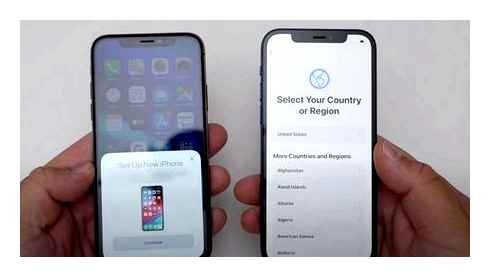
Done ! Your contacts will be migrated to your new iPhone in just a couple of minutes (time depends on the number of contacts). Verify that the transfer is complete by checking the number of contacts at the very bottom of your contact list.
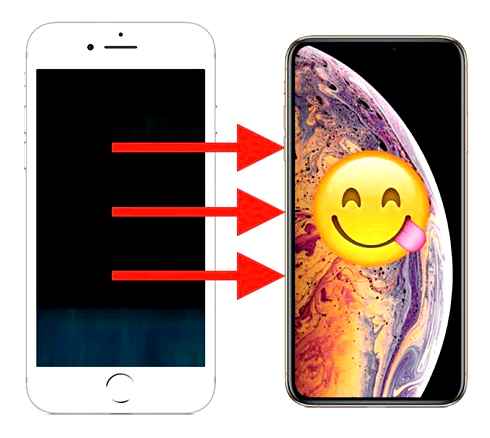
How to back up to iCloud and transfer data from an old iPhone to a new one?
Apple owners have access to an advanced backup system, and can transfer data from their iPhone to their iPhone or other device. Use our simple guide to understand this process.
The first thing to do is to move all the information to a special cloud iCloud. Open “Settings” on your desktop:
Click on the iCloud rocker (at the top)
Choose your iPhone (“This iPhone/iPad”)
Click on the “Backup” button
Then click on “Backup”
After creating and saving it, reset to factory settings.
Transferring data to the new iPhone is done by restoring the backup copy. Here’s how it’s done:
Make the initial settings and click “Restore from iCloud copy”
Go to the account you left your copy on, and choose the one we want from the suggested list
Done! As you can see, transferring data from one iPhone to another is very easy 🙂

Besides trade-in you can also hand the cell phone to charity, and donate all the money to any fund you choose.
[4 Ways] How To Transfer contacts from iPhone to iPhone Tutorial 2021
Over time, more and more mobilization of society and with it, the rules of good manners are formed. Mobile etiquette. The main purpose of mobile etiquette. To make our life as pleasant as possible while in society, to keep us from conflicts and troubles. Some people follow these unwritten rules every day, and often witness their non-compliance. Either way, a lot of people would be interested in knowing more about these rules. Earlier we published the first part of this column, it’s time for the second part. Rule To avoid being obtrusive, do not exceed more than five rings when calling. If you don’t get through to the person, it’s not considered polite to call again right away. The person may be busy. Etiquette is to wait for an hour or two, and if the person does not call you back, you can try calling him or her again. You can also try to call the office and ask the secretary when the person you need is available. Rule It is not ethical to give a person’s cell phone number to strangers. It’s a good idea to contact them first and tell them. To whom and for what purpose you want to give his number. If you agree, you can give the number to a stranger. The exception is when the number is public and open for all. Rule It is considered unethical to film people on camera without their consent. Over, you shouldn’t post it anywhere afterwards. The exception is for close friends and relatives whom you won’t offend. Rule When you call someone, ask him or her if the other person is comfortable to talk right now. It is the right thing to do, as conversations come in all kinds of urgencies and durations. Maybe the person you are calling doesn’t have time for a long conversation and will ask you to call him/her back later, but he/she can still clarify some urgent detail. A rule When in a restaurant or cafe it is not polite to put a phone on the table, and even more so to talk on it during a meal. If you came as a couple, it is not nice to talk in front of the person or leave him/her alone for a long time. Etiquette stipulates that a normal live conversation is more important than a phone conversation. That’s why you can’t interrupt a normal conversation for a long time on the phone unless it’s necessary. But, if you still need to respond urgently, apologize and step away to talk in a deserted place. Rule The times of “funny” ringtones are far in the past, but some still believe that putting a screaming hit or, even worse, obscene jokes on the ringer is very funny and witty. NO, THAT’S NOT IT. The majority of people will not appreciate such. Among the standard melodies in every phone you can find an unobtrusive neutral ringing that will not annoy others. There are also those individuals who have buttons that make a loud beeping sound when dialing a number. This, too, is not in accordance with mobile etiquette, the dialing mode should be silent. People who live in big cities and are constantly exposed to a lot of annoying noises around, let us try not to make it worse Rule It is not necessary to have a business call and simultaneously do household chores, like cooking something or washing dishes. First, it’s a distraction. Secondly, other sounds disturb the conversation. If the other party guesses from the sounds what you are doing, it can be regarded as disrespectful. It’s also unethical to talk with your mouth full. We remind you that if your phone, tablet, laptop is outdated or broken, you can sell it for the best price on our website. In addition to the exchange, Obmener offers to do a good deed and give the cell phone to any charity of your choice.
SELL THE OLD CELL PHONE First, remember the word “trade-in.”. This is the name of the procedure, which is very easy to pull off. Let us show you exactly how. 1) Give an appraisal of the device you have on hand. There are several ways to do this:. Find out the price of the same model in the shop window (or similar), subtract from it 20%. 40% (depending on the external and internal condition, breakage etc.).Д.);. Look at how much your competitors sell for on popular online trading platforms;. Open a special online calculator at the link. It’s absolutely free and will only take a couple of seconds: Enter the data into the right boxes and get the cherished numbers. 2) Choose the smartphone you want to buy. Make a list of devices, because the choice will be strictly limited by the exchanger’s catalog. Not the fact that there will be exactly what you want. At best, managers will offer you something similar. 3) Find the right marketplace. Now do trade in everywhere. In services, retail stores, large global networks and tiny kiosks. It’s up to you, but do not forget. Now there are a lot of scammers who buy cell phones at a reduced price or exchange them for a brand-new (not always original, by the way) with a huge overpayment. Be vigilant, comrades, don’t fall for the scammer’s tricks. We advise you not to waste time and surrender your old phone to the exchanger. We have fair price tags and more than 20,000 units for redemption. If you are ready to try, here is what will happen:. We will take your device for inspection. You can personally come to our office at the address. Saint-Petersburg, pr. Stachek d.46 (the process of examination will take only 10-15 minutes) or send by parcel through the company SDEK (for you free of charge). The wizard will look at its performance, integrity, value, and voiced the final value If you are satisfied with it, we move on. We’ll draw up the documents for the exchange and make the deal. Fill the feedback form on the site and we will call you back. In addition to trade-in at our company you can hand over the gadget for charity, and all the money to transfer to any fund you choose.
How to download iCloud backup copy
Download and install the utility Wondershare Dr.Fone for iOS from the program’s official website. Alas, the program is not free, just like any other tool with a similar set of features.
Launch Wondershare Dr.Fone and go to Recover from iCloud Backup File menu.
Enter login and password of your Apple ID account.
Wait until you see a list of backups.
Choose the backup that you want and click Download.
Select the checkboxes of backup data you need to download.
Wait till the end of the processing and the list of data downloaded from iCloud will appear in the program window. Select necessary files and press Recover.
In the window that opens, select Recover to Computer and specify the folder in which the files will be saved.
If you don’t want to spend money on special tools, there is only one obvious solution. Back up your iPhone or iPad in iTunes, perform a full reset of your mobile device, and during the initial setup, select a copy from iCloud as a backup to restore. With this solution, your iPhone or iPad will have the exact backup from iCloud that you need. Next, a copy of the gadget should be made in iTunes and the way we described earlier to gain access to it. Of course, this is not the most convenient way to use, but it works nevertheless.