How to sync iPhone with iCloud
How to sync contacts from your address book with iCloud
Surveys show that more than 60% of Apple iPhone smartphone users store phonebook data only on the device. Perhaps this is a banal carelessness, the realization of which often comes after the destruction of the list of numbers. This happens due to a software error on the device or, for example, the loss of a phone.
Fortunately, Apple’s services provide an escape route. Free disk space is allocated for each user. “cloud” data storage. Syncing iPhone Contacts to iCloud is an Easy Way to Avoid Losing Your Phone Book.
Check if the synchronization was successful
To do this, you will need access to a computer with access to the World Wide Web. Enter iCloud.com in the address bar, go to the storage site. Enter Apple Account Information: Email and Password.
Go to the “Contacts” menu item, there should be displayed a list of numbers, similar to the one in the phone book of the smartphone. If so, synchronization is set up correctly.
Setting up contact sync
If the smartphone has been used for a long time, and the question “How to sync iPhone with iCloud?” no one has asked before, you must first prepare contacts for synchronization. To do this, at the first stage, make sure that the phone book is stored on the device, there are no entries on the SIM card. For this:
- Find and click the settings icon on one of the screens, select the “Contacts” menu item.
- Inside this setting there is an option to import contacts from a SIM card. Click on the corresponding inscription.
Now you can be sure that the phonebook data is stored in the internal memory of the device, and the sync with iCloud will be complete.
The second stage activates synchronization with your own Apple account. To do this, go to the settings again. the gear icon. to the iCloud item.
Specify the account data, which is used to log into the App Store, email and password, click the “Login” button. If for some reason there is no account, select the “Create Apple ID” menu item. If the device is successfully connected to the cloud service, the mail address will light up next to the iCloud menu item.
Next, proceed to synchronization. First, check if the iPhone is connected to the Internet. Open “Settings”. iCloud, opposite the item “Contacts” activate the green switch.
Synchronization takes place in the background. This usually takes 10 to 30 minutes, depending on the size of the address book.
When adding a new phone number entry, you do not need to repeat the steps from this instruction again: the smartphone will automatically upload the new contact to the storage.
Downsides to syncing iPhone with iCloud
While Apple provides a convenient solution for syncing contacts with iCloud, this approach is not without its drawbacks.
- Often, programs downloaded from the AppStore will “ask” for access to the device’s email address. After receiving this data, the app will be allowed to use the list in iCloud.
- If you have to change your e-mail, your Apple ID will also suffer. This means that contacts will not be transferred to the device with the new account. You will have to link two accounts to send the list, which is not an easy operation.
- If you accidentally delete an entry from the address book, it can be restored only through a backup copy of the device.
- If the phone book is replenished with a new number, you will need to make a backup copy through iTunes shortly in order to have a chance to restore it in case of accidental deletion. Thus, you will have to manually make copies on a personal computer regularly.
Despite some negative aspects, syncing contacts with iCloud is an effective way to avoid unpleasant surprises, for example, when you lose your phone. We recommend activating this function immediately after purchasing a smartphone, especially since the activation process is simple and accessible to everyone.
How to turn off syncing between Apple devices?
Launch iTunes, select “Edit” (on PC) or iTunes (on Mac) from the top menu of the program and select “Preferences” from the drop-down menu. Click on the Devices tab and check the box next to “Prevent automatic syncing of iPod, iPhone, and iPad devices” to prevent this from happening. Click “OK”.
How to Transfer Data from iCloud to iPhone?
It is enough to go to Settings → Apple ID (your first and last name) → iCloud and specify the Apple ID account data for synchronization, after which all marked content will appear on the iOS device automatically.
How to upload photos from iPhone to iCloud?
To upload your photos and videos to your iOS device, select Settings [Your Name] iCloud Photos and select Keep Originals. On a Mac, open the Photos menu, choose Photos Preferences, and then choose Upload Originals to This Mac.
How to Transfer Photos from iPhone to iPhone via iCloud?
Go to Settings iCloud Photos and turn on My Photo Stream. After a while, new photos will appear on all devices where the photo stream is enabled.
How to remove sync photos between iPhones?
Disable sync for all photos
If prompted, confirm that you trust your device. Click the “Photos” tab under the device information. Uncheck the Sync box, then click the Delete Photo button. Click the “Apply” button.
How to connect iPhone and iPad?
On the device you want to connect, select Wi-Fi Settings and find your iPhone or iPad in the list. Then tap the Wi-Fi network you want to connect to. If prompted, enter the password for the tethering mode.
How to Transfer Data from iPhone to iCloud?
On your iPhone, iPad, or iPod touch, go to iCloud.com, tap Photos, Select. Then select the photos and videos you want to download and click Select “Download” and the photos and videos will be downloaded as a file. zip to iCloud Drive.
How to pair your iPhone and iPad?
On your iPad or iPod touch, go to Settings Bluetooth and make sure Bluetooth is turned on. Press the device working in tethering mode, confirm the code that appears, then press “Pair” on both devices.
How to Repeat Screen from iPhone to iPad?
Screen Mirroring iPhone, iPad, or iPod touch
- Connect your iPhone, iPad, or iPod touch to the same Wi-Fi network as your Apple TV or AirPlay 2 compatible smart TV.
- Open Control Center:…
- Click Screen Repeat.
- Select your Apple TV or AirPlay 2 compatible Smart TV from the list.
How to Transfer Data from iCloud to iPhone?
Open “Settings” on iPhone and click on your account icon. Go to iCloud → Backup. Turn on the toggle switch of the same name and click “Create a backup”. May 20, 2019.
How to Transfer Data from iPhone to iPhone via iCloud?
To do this, on your old phone, open Settings. Apple ID Profile. iCloud and scroll down to the “iCloud Backup” menu. It must be enabled; if not, turn it on. At the same time, if you want to transfer all the data, make sure that all toggle switches are turned on in the “Applications using iCloud” menu. May 9, 2020.
How to Transfer from iPhone to iPad?
The most common way is to move tracks through iTunes.
- Connect iPhone to iTunes.
- Expand the “File” menu, select the “Devices” section and start transferring purchases to the iTunes library.
- Connect iPad instead of iPhone.
- Open the Music tab and start syncing.
How to connect iPhone and iPad?
How to connect iPad to iPhone via Bluetooth?
- Open the application and select the required connection option (general access, multiple players and voice chat).
- Turn on Bluetooth on both devices.
- Select a device from the list.
- Wait for other users to accept the invitation.
iTunes
Syncing via iTunes is the official method Apple recommends. In this method, you can make both a full copy of the data, and individual types, for example, messages, calendar, bookmarks in the Safari browser, etc.
You can also sync purchases in order to have access to movies, music, TV shows and everything else on all your devices.
- Download and install iTunes on your computer.
- Connect the gadget from which you want to copy data.
- When the program detects the device, click on the device icon in the upper left corner.
- In the left menu, click on the “Summary” tab.
- Find the section “Backups” on the right side. Put a tick in front of the item “This computer” and click on the inscription “Create a backup now”.
- The backup process will begin. You need to wait until it comes to an end, then disconnect the device from the PC.
- Connect a gadget that will accept the copied data.
- Switch back to the “Summary” tab.
- In the window on the right, click on the inscription “Restore backup”.
- Select the file that was sent for export. It should be the last one.
- Click on the “Restore” button.
The duration of the process depends on the volume of all data being recovered. It can also be used to sync an iPhone or iPad with a computer in general.
Third party software
Oddly enough, but the most convenient and functional way is to use third-party software. In particular, we are talking about the MobileTrans program, which can be downloaded for free on a Windows computer.
This software displays all data on your mobile device, allowing you to sync photos, videos, music, contacts, messages, applications and more. Plus, no need to use iCloud or iTunes.
- Install and open the program.
- Connect iPad and iPhone to computer via Lightning cable. MobileTrans will automatically recognize both devices.
- On the top left, you need to select the device from which the data will be copied.
- Select the specific type of files to be synchronized. For example, contacts.
- Click on the inscription “Export to”.
- Click on the “Export” button (instead of the ellipsis, the type of exported files will be indicated).
- Select the device to which the synchronized data will be copied.
- Start the process.
The duration of the process depends on the amount of data that was selected for synchronization. When it ends, you can close the program and disconnect both gadgets from the PC.
How to sync iPhone and iPad to transfer files, contacts and passwords
Usually, people with an iPad or iPhone stay true to Apple technology and purchase other devices from Apple. In such a situation, the most common question is: “How to sync iPhone to iPad?”.
Synchronization is almost always necessary, because with it, most user files will be copied to the new device, while at the same time remaining on the old one.
The following are four methods to sync iPhone and iPad with each other.
iCloud
Ikladud cloud service is another method of data synchronization between different Apple devices. over, you can copy via iCloud in two ways.
- On the machine from which the information will be copied, go to Settings.
- Open iCloud section.
- Select the type of data that you want to sync (you need the gadget to be connected to a wireless network!).
- Take the device to which you want to copy the data. In the same way as described above, go to the iCloud section.
- Tap on the sign “Login”.
- Enter the authorization information for the Apple ID of the device from which you want to copy the data.
- Synchronization will begin, during which you will be prompted to merge the data with the existing one. Give a permission.
- On the machine from which the information will be copied, go to Settings.
- Open iCloud section.
- Scroll down and click on “Backup”.
- Activate the item “iCloud Backup”.
- Tap on the inscription “Create a backup now” (you need the gadget to be connected to a wireless network!).
- Get a new device to copy the data to. Turn it on and follow the instructions on the display.
- At the stage “Applications and data” select “Restore from iCloud backup”.
- Enter the authorization information for the Apple ID of the device from which you want to copy the data.
- In the list of backups, select the last one and sync it.
There is another option for how to sync iPhone to iPad using AirDrop file transfer. Since this is not copying data, but simply transferring it (like via the Internet or cloud services), I will not describe it in this article.
Pros and cons of iCloud service
As usual, there are always advantages and disadvantages. The positive aspects of the service include:
- Process automation.
- Receiving new information.
- Inability to transfer multimedia files.
- Wi-Fi only connection.
- Insufficient storage size: 5 GB.
If you want to have a larger volume, you need to subscribe to a paid subscription.
How to sync two iPhones with each other
Users of several gadgets at once sometimes solve the problem of pairing two iPhones in order to use files located on different Apple devices. Of course, a reasonable question arises, how to sync iPhone to iPhone.
Notes, Safari, calendar, iCloud Drive, reminders, contacts, photos are transferred through the iCloud service and iTunes programs developed by Yabloko. Let’s consider their capabilities in more detail.
Recovery
To recover the received data from iCloud, you should consider three possible situations, if used:
- Working, additional iPhone. Open the application “Settings”. “General”. “Reset”. “Erase content and settings”.
Attention! The information will be deleted from the second iPhone.
After we confirm that we are indeed going to erase all content from the device, the iPhone restarts and prompts you to set it up again. After choosing the language, the country, select the item, you must select the item “Restore from a copy of iCloud”:
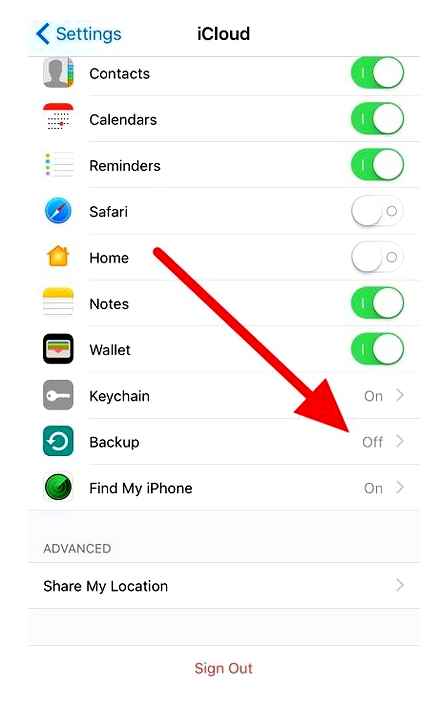
- New iPhone. Everything is the same, only you do not need to erase the data, since it is initially empty.
- You can also connect two iPhones for data transfer via iTunes, but more on that later.
iTunes: advantages and disadvantages
The advantages of the utility are the following features:
- Copying “loose” files. Only a limited hard drive can control the user’s desires.
- No internet connection condition.
- Uploading media files.
Minus one: synchronization is done by hand, automatic process is not provided.
Copying
Switch the “iCloud Backup” slider to active mode (turns green), then click on “Create a backup”:
When copying data volume, transfer rate will have a direct impact on the procedure time. If the function is left on, copying will occur automatically every time the smartphone is connected to a “charger” with Internet access.
Sync 2 iPhones via iCloud
Making a connection using the popular “cloud”, or linking two iOS smartphones to each other, is quite simple. The functionality of Icloud is powerful, facilitating fast drag-and-drop of files “wirelessly” provided Internet access and working iCloud. So, you need to open the “Settings” application. iCloud on the “donor” iPhone. Log in to your account by entering the Apple ID associated with the service, and then the password.
To start the process, you need to go through a two-step sync in iCloud:
- Carry out a backup activation (RK).
- Recover information from RK.
To complete the first point, select “Backup to iCloud”, enter the section:
Sync iPhone to iPhone via iTunes
For the process of connecting two iPhones with the same operating systems, the iTunes utility is used, here the main condition is the “presence” of a laptop or computer. The convenience and functionality of the program was highly appreciated by users in the process of use. Synchronization is fast, literally in a few clicks:
- Open iTunes on PC. If not, download it. In this case, use the utility of the latest version.
- Connect the first iPhone to a computer or laptop.
- Click on the phone icon and create a backup.
- Disconnect this phone from your computer or laptop.
- Remove SIM card from iPhone, transfer it to smartphone
- Connect a second iPhone using a USB cable.
- Upload data from iTunes.
- Restart smartphone.
other methods
To link two iPhones, the capabilities of the popular cloud services Yandex.Disk (with a capacity of 10 GB) and Dropbox (2 GB) are used.
File accessibility is provided from various gadgets running on various platforms. To connect data, run:
- Installing the client of the selected service on both iPhones.
- Create account on smartphone
- Enter the details of the created account on the gadget
After “collecting” files in one folder, they will be transferred to the “cloud”. Accessibility to them is possible from an additional iPhone. For example, a file is created on the iPhone, and it is edited on a PC or laptop. Each cloud service provides transferring files from PC to iPhones without iTunes. Expansion of the storage limit occurs after a paid subscription.
How Does iCloud Sync Work & How To Manage Photo & Videos on iCloud.
iTunes
Honestly, I do not use this method, because I am lazy every time to synchronize the phone, connect it with a wire to the computer. However, for those without a Wi-Fi connection, this will be the only way to move all information between iPhones.
First you need to download and install iTunes. If this program is already present on your computer, make sure it is updated. Further, to save the data, we use this instruction, for recovery. this.
- Copies are limited only by hard drive.
- The ability to use without the presence of the Internet at all.
- You can immediately download the media library (music, movies).
- All actions must be performed manually.
iCloud
This will be my choice 🙂 Why? The main reason is that all data is updated automatically and the most up-to-date information is stored in the “cloud”. I don’t need to think about practically anything. I put it on charge, everything else happens by itself.
How to sync two iPhones using the cloud? In short. you need to create a backup copy of data on an old device and load it on a new one. I have already described this process, I will not repeat myself. I will give a link. Everything is indicated there in sufficient detail, in stages and with pictures. The duration of this action depends on the speed of the Internet channel and the amount of data.
- Complete automatism.
- Always the latest data.
- The storage size is limited to 5 gigabytes, if exceeded, the Not enough storage error occurs.
- Wi-Fi connection required.
- Music and videos downloaded to the device are not copied.
How to fully sync iPhone to iPhone
For users puzzled by this problem, there are two ways to solve it. The basic concept of which is the same. to create a backup and restore it already on a new gadget, but the process itself takes place in different ways and through different programs. Of course, each has its own positive sides and shortcomings, and the choice will always be yours. I made mine in favor of
How to Sync Your iPhone through iCloud | Mac Basics
How to sync two iPhones?
I strongly welcome everyone! Why do you think most people, after buying their first device from Apple, remain faithful to this brand in the future? Design, materials, cool technologies, well-thought-out ergonomics, convenience. all this is wonderful, but for many people, how the iPhone and iPhone are synchronized with each other plays a huge role.
And they are synchronized simply “with a bang.” As a result, you get such an amazing and wonderful ecosystem that you immerse yourself in it completely. it will be very, very difficult to get out (for example, I still haven’t succeeded :)). And this is, perhaps, the coolest “feature” of devices from Apple.
The question posed in the title can be interpreted from different angles:
- You need to know how to sync all data from one iPhone to another iPhone. For example, after buying a brand new phone.
- Partial transfer of information is required. You just have two devices on hand, and there is a desire to exchange photos, videos, contacts, games and applications between them.
The first point is the most common, and we will start with it.
We carry out partial synchronization between iPhone
In order to synchronize only part of the data, you need to decide what it will be. a game, an application, a melody?
It will already depend on which side to approach the device in order to share information
- Photos, bookmarks, links from the browser can be exchanged using AirDrop technology.
- Games and applications cannot be transferred in the literal sense of the word, but there is a small nuance. If a game has already been purchased on your Apple ID account, then by entering this ID on another iPhone, you can download it there for free. The best thing is, if you remove the Apple ID from the second device, the game will remain on it and will work. Just update. no.
- You cannot directly exchange music and video files 🙁
- Only need to transfer contacts? It is easy to copy phone book from iPhone to another iPhone!
As you can see, the blog has almost all the materials, the study of which will allow you to easily sync your iPhone with another iPhone. This article is intended to summarize and systematize them rather. How it happened. you should rate it 🙂
Disable syncing contacts on iPhone with Gmail
There is also an alternative synchronization option. Gmail. But if the fact that the iPhone automatically uploads all contact data to iCloud is enough for you, then you shouldn’t activate synchronization with your Gmail account, so that there is no confusion.
To turn off syncing contacts on iPhone with Gmail:
Open the Settings app and go to Mail → Accounts.
Select your Gmail account and turn off contact sync.
Open the Settings app and go to the Accounts & Passwords section.
Select your Gmail account and turn off contact sync.
If you nevertheless decide to use synchronization of contacts with Gmail as the main one (to save new contacts), then do not forget to go to Settings → Contacts → Account. default entries.
On iPhone, iPad, or iPod touch
- Select “Settings” [your name] iCloud.
- Turn on the “Contacts” option.
- When prompted to merge contacts or cancel the operation, click “Merge”.
All information stored in the Contacts app will go to iCloud.
Set up iCloud contacts
When you turn on iCloud Contacts, all information stored on individual devices is sent to iCloud. If you turn off iCloud contacts, information won’t automatically move from iCloud to your device.
Adding contacts from third-party accounts
If your contacts are stored in a third-party email service, you can add an email account to your iPhone, iPad, or iPod touch. Then make sure the Contacts option is enabled.
If you’re having trouble syncing, please disable your account.
If you’re having trouble setting up your iCloud contacts
Information about products not manufactured by Apple or about independent websites not controlled or tested by Apple is not endorsement or recommendation. Apple assumes no responsibility for the selection, functionality, or use of third party websites or products. Apple is also not responsible for the accuracy or reliability of information posted on third party websites. Contact your supplier for more information.
On a Mac computer
- From the menu bar at the top of your computer screen, go to Apple menu System Preferences, then click Apple ID. MacOS Mojave and earlier don’t need to press Apple ID.
- Click iCloud.
- Check the box “Contacts”.
All information stored in the Contacts app will go to iCloud.
If your contact information is stored in On My Mac, it won’t sync automatically. In the Contacts app, drag a contact from On My Mac to All iCloud, or export your contacts as Vcard, then manually sync your contacts using the Finder app.
How to Transfer iCloud Backup to New iPhone
ICloud.com or iCloud for Windows
When you turn on iCloud Contacts on your iPhone, iPad, iPod touch, or Mac, your contacts are sent to iCloud. You can find and edit your contacts on iCloud.com or in the iCloud Windows app. All changes you make are automatically updated on your other devices.
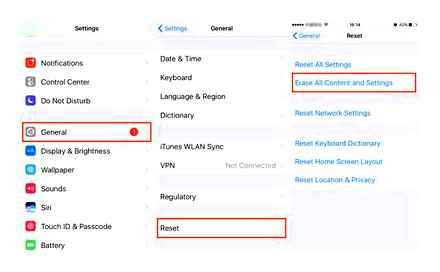
If you turn off iCloud contacts on your iPhone, iPad, iPod touch, or Mac, they won’t be removed from iCloud or automatically updated, and the changes you make won’t update on your other devices.
Check if you are saving contacts to iPhone correctly and syncing with iCloud
This guide will help new iPhone users understand how to work with contacts. The FAQ touches on the issues of creating and synchronizing address book data with iCloud, and there are definitely important nuances. This material will be especially useful for Gmail users.
All work with contacts is carried out through the “Contacts” and “Phone” applications. In fact, Contacts, as a standalone application, is useless. The “Phone” application already has this tab, which completely duplicates “Contacts”. So you can safely hide them on the far screen of the springboard (home screen) or hide them altogether if you have iOS 10 or later installed on your iPhone.
How to Sync Contacts on iPhone with iCloud Correctly
To begin with, you must have an activated iCloud account (you were logged in with an Apple ID), and by going to Settings → iCloud, make sure that the switch opposite the “Contacts” item is turned on.
Starting with iOS 10.3, the iCloud menu is located in the Apple ID section at the very top of the main screen of the Settings app.
You can check the synchronization of contacts with iCloud through the web version of the service. To do this, go to the iCloud.com website from your computer, log in to your account and make sure that all entries from the iPhone appear in the “Contacts” section.
Disable syncing contacts on iPhone with Gmail
There is also an alternative synchronization option. Gmail. But if you have enough of the fact that the iPhone automatically uploads all data on contacts to iCloud, then you should not activate synchronization with your Gmail account, so that there is no confusion.
To turn off syncing contacts on iPhone with Gmail:
Open the Settings app and go to Mail → Accounts.
Select your Gmail account and turn off contact sync.
Open the Settings app and go to the Accounts & Passwords section.
Select your Gmail account and turn off contact sync.
If you nevertheless decide to use synchronization of contacts with Gmail as the main one (to save new contacts), then do not forget to go to Settings → Contacts → Account. default entries.
Check if you are saving contacts to iPhone correctly and syncing with iCloud
This guide will help new iPhone users understand how to work with contacts. The FAQ touches on the issues of creating and synchronizing address book data with iCloud, and there are definitely important nuances. This material will be especially useful for Gmail users.
All work with contacts is carried out through the “Contacts” and “Phone” applications. In fact, Contacts, as a standalone application, is useless. The “Phone” application already has this tab, which completely duplicates “Contacts”. So you can safely hide them on the far screen of the springboard (home screen) or hide them altogether if you have iOS 10 or later installed on your iPhone.
Setting up contact sync
If the smartphone has been used for a long time, and the question “How to sync iPhone with iCloud?” no one has asked before, you must first prepare contacts for synchronization. To do this, at the first stage, make sure that the phone book is stored on the device, there are no entries on the SIM card. For this:
- Find and click the settings icon on one of the screens, select the “Contacts” menu item.
- Inside this setting there is an option to import contacts from a SIM card. Click on the corresponding inscription.
Now you can be sure that the phonebook data is stored in the internal memory of the device, and the sync with iCloud will be complete.
The second stage activates synchronization with your own Apple account. To do this, go to the settings again. the gear icon. to the iCloud item.
Specify the account data, which is used to log into the App Store, email and password, click the “Login” button. If for some reason there is no account, select the “Create Apple ID” menu item. If the device is successfully connected to the cloud service, the mail address will light up next to the iCloud menu item.
Next, proceed to synchronization. First, check if the iPhone is connected to the Internet. Open “Settings”. iCloud, opposite the item “Contacts” activate the green switch.
Synchronization takes place in the background. This usually takes 10 to 30 minutes, depending on the size of the address book.
When adding a new phone number entry, you do not need to repeat the steps from this instruction again: the smartphone will automatically upload the new contact to the storage.
Create a Google account
First of all, you need to create a Google account. If you don’t have it yet, you can do this by following the link accounts.google.com The account provides access to all services, including the Gmail mail service.
- Log in to Gmail via the context menu.
- Click the Contacts link below the folder list on any Gmail page.
- This is where your notebook will be stored.
How to sync contacts from iPhone to iCloud
Surveys show that more than 60% of Apple iPhone smartphone users store phonebook data only on the device. Perhaps this is a banal carelessness, the realization of which often comes after the destruction of the list of numbers. This happens due to a software error on the device or, for example, the loss of a phone.
Fortunately, Apple’s services provide an escape route. Free disk space is allocated for each user. “cloud” data storage. Syncing iPhone Contacts to iCloud is an Easy Way to Avoid Losing Your Phone Book.
How to sync iPhone contacts (correct way)
After writing an article on how to transfer contacts from android to iPhone, I was frankly surprised by the results of the survey. It turns out that more than half of users store contacts only on the phone.
Perhaps many do not attach any importance to this, but I will say from experience. Between the second and third recovery of the notebook, the thought comes that I am doing something wrong. There can be a lot of reasons for losing records, from an unsuccessful update or jailbreak to a banal loss of your phone. Therefore, this article is for those who have reached enlightenment.
Apple seemingly provides users with a convenient system for storing their records and phone book. It is tied to iCloud cloud storage. And here, as they say, all the shortcomings follow from the positive sides. Namely:
How to Create a New Contact on iPhone. 3 Ways
Launch the Phone app and go to the Keys tab. After dialing the number, click on the link phrase “Add number”.
In the “Contacts” tab, click on the plus sign in the upper right corner.
In the “Recent” tab, select the number you are interested in and click on the “i” button located on the right. Then tap on the item “Create a new contact”.
Saving via iTunes
You can also save contacts to your computer through iTunes. Connect your iPhone to your computer via iTunes. Go to the iPhone tab and then to “Information”.
If you already have iCloud sync enabled, you will see a window like this.
In this case, nothing needs to be done. But if you want to transfer contacts to your computer via iTunes, you need to turn off iCloud sync. This can be done in the Parameters. When iCloud for contacts is disabled, this window will appear.
Now you need to check the box next to the “Synchronize contacts with”. You will have options to use Outlook or Windows Contacts. Once you have made your selection, sync your iPhone.
Saving contacts with iCloud
The first thing that always and everywhere saves any information from the iPhone and not only is the iCloud program. The main thing is that export to iCloud is connected in the Settings.
To do this, go to Options and open the “iCloud” tab.
In the new window, find “Contacts”, and if synchronization is turned off, turn it on.
A message will pop up “Contacts will be merged with iCloud”. Click “Combine” and your contacts will be safe.
Ways to Save Contacts from iPhone
It is impossible to argue that the most important thing in any phone is not the number of pixels or the amount of memory, but the list of contacts. Of course, our beloved company Apple made sure that contacts from the iPhone never disappear without a trace. Next, let’s take a closer look at how to save contacts from iPhone in different ways.
Using special applications
In addition to iTunes and other file managers, there are applications that will help you quickly transfer all your contacts to your computer. For example, the ExcelContacts application, which has a lot of advantages, will help you save contacts to your computer in an Excel file. This app also eliminates any possibility of deleting contacts that sometimes happens when connected to iTunes.
So, download the ExcelContacts app to your phone.
When the app opens, select a storage style.
The program can even send an Excel file to an email address. Next, choose the way in which you can deliver contacts to your computer: via USB, Wi-Fi or to an email address (in the tab)
Restore contacts
If contacts have been deleted from iPhone in any way, then they can be restored quite easily. For this, there is a backup copy of all information from the phone.
Different computers have a backup in different locations. So:
- Mac: \ Users \ [username] \ Library \ ApplicationSupport \ MobileSync \ Backup \;
- for computers with Windows XP: \ Documents and Settings \ [username] \ Application Data \ Apple Computer \ MobileSync \ Backup \;
- for Windows Vista computers: \ Users \ [username] \ AppData \ Roaming \ Apple Computer \ MobileSync \ Backup \.
IPhone Backup Extractor can also help you save contacts. It has paid and free modes, in the free one you can recover only 2 files. It is important to remember that these files can only be transferred to the iPhone on the same firmware on which these files were copied.

Our service offers the purchase of computer, digital and video equipment from Apple on the most favorable terms
Get professional advice from a licensed Apple technician now
All rights reserved, for any copying of the material, a link to the site ¶¶¶ is required. Aggle Service Center is a post-warranty (unauthorized) service center. The information presented on the site is not a public offer.
- iPhone
- iPad
- MacBook
- iMac
- Watch
Moscow, avenue Vernadsky, 39, office 425 in the business center “Vernadsky”
Apple products, trademarks and registered marks are the property of Apple Inc.