How To Set Up Icloud Drive On iPad
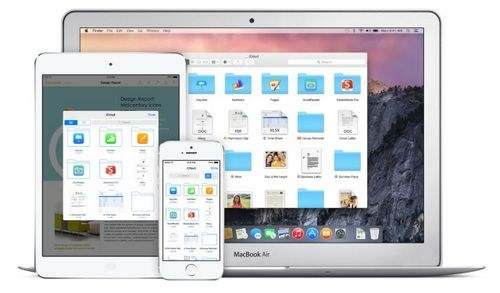
Icloud Drive. A new tool from Apple, which allows you to work with any documents on a user-friendly device. Anyone who has upgraded their device to iOS 8 and has an iCloud account can use iCloud Drive.
Before upgrading to iCloud Drive, you need to understand a few key points. Firstly, devices running iOS, OS X, and Windows versions that do not support iCloud Drive will not allow you to access files stored in the cloud. In particular, this applies to owners of Macs running OS X Mavericks, for which there are two options: either upgrade to one of the beta versions of OS X Yosemite, or wait for the official release of a new operating system for Mac.
Secondly, iCloud Drive is currently available only to owners of computers running Windows. Yes, Yosemite beta iCloud Drive has not yet been released on OS X. Apparently, Apple is testing software and bringing it to mind.
Well, and thirdly, the cost of additional “cloud” space has been reduced, compared with the old version of iCloud. For 20 additional GB, users will have to pay 39 rubles per month, for 200 GB. 149 per month, and 500 GB and 1TB will cost 379 rubles and 749 rubles per month, respectively. The first 5 GB of space is completely free.
With the theoretical part figured out, it’s time to begin active steps to configure and use iCloud Drive.
How to enable iCloud Drive on iPhone and iPad?
When upgrading your device to iOS 8, you received a request to activate the iCloud Drive service. If you answered yes to it, you won’t have to do anything, iCloud Drive already works on your iPhone or iPad. Otherwise, follow the instructions described below.
Step 1. Go to the menu Settings. iCloud on your iPhone or iPad running iOS 8
Step 2. Click on iCloud Drive.
Step 3. Activate iCloud Drive Switch
During activation, you may receive a pop-up window with a warning about the use of other devices running iOS or OS X still not using iCloud Drive. Remember that for the full use of the “cloud” storage you will need to do the same process on all your iPhone, iPad and Mac.
How to use iCloud Drive on iPhone and iPad?
The great thing about iCloud Drive for iOS is that you do not need to make any additional settings to use the service. Over, you do not have to download special applications. Everything is activated automatically. After you have activated iCloud Drive in the settings, each application that supports this service will offer you options for opening, changing and saving files in the cloud. Over, files in iCloud Drive will not be randomly scattered, and you will have the opportunity to navigate through folders and choose locations to save.
One of the main features of iCloud Drive is its combination with OS X and Windows. You simply drop the files into the desired folder using a PC or Mac, after which they instantly appear in applications on the iPhone or iPad. You can try out the service right now by downloading iCloud for Windows.