How to scan a qr code on your iPhone
How to scan a QR code from any photo on your iPhone
it’s easy Scan the QR code Scan it on your iPhone, iPad or other Apple device if you know what you’re doing. But if there is no. you are in the right place.
Despite the fact that QR codes have not become as popular as most people expected, but rather many stores and web-sites use them as a means of transferring or storing information. Information about ticket sites, coupons, website links and contact information is often stored with QR codes.
Scanning QR codes on your iPhone or iPad is really easy because Apple has built a built-in option to read a QR code into its camera, so it’s a simple process if you need to scan a code.
But as with all technical cues, sometimes it can be a little fuzzy to know what to do, or how to make your iOS device know what it’s looking at and what to do. That’s why we came up with this simple guide on how to scan a QR code from photos on your iPhone.
You pull out your phone, point your camera at the icon, and you can only get the information. But what if you need to scan a QR code stored on your iPhone? Well, wiping another phone helps, but I have a better way. Let’s check how to scan a QR code on a photo on the iPhone.
How to scan a QR code using the Camera on your iPhone and iPad?
The feature is enabled by default, so you don’t need to fumble with the settings.
- Make sure you have iOS 11 or newer installed on your iPhone.
- Open the camera on your smartphone and point it at the code.
- Make sure the camera is focused and the QR code is clearly displayed on your phone’s screen.
- After recognizing the code, you will see a notification with the information that was encrypted in it. For example, the link contained in the QR code will appear.
- If the notification does not appear, try to zoom in or click on the image of the QR-code to focus the picture.
- Tap the notification to go to a web page, dial a phone number or send a message.
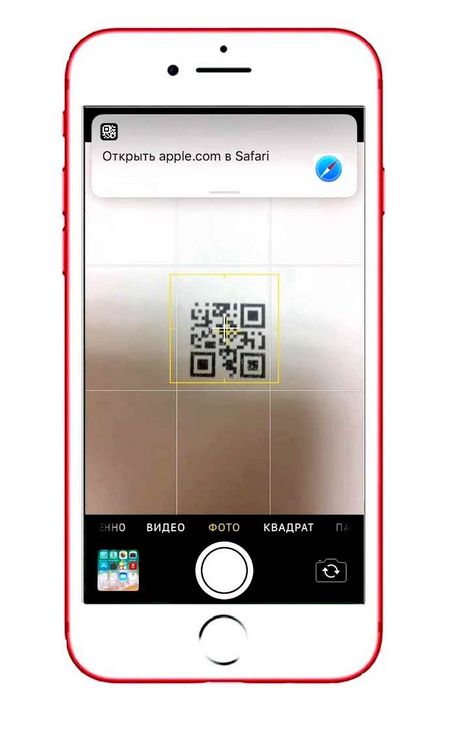
Adding a QR code widget
At this point, you can finish setting up.
App Store. Barcode scanner and QR code apps
Here are some of the best QR code scanning apps we recommend you download from the App Store:
By far the most popular app on the App Store, rated #7 in utilities and rated over 80k. Free download, but be careful not to sign up for their paid subscription.
It has less ratings than the first option, but if you’re looking for something more aesthetically pleasing, this is the app for you. Functionally, both do the same job very well for both barcodes and QR codes.
How to scan a QR code with your iPhone
- Launch the camera app
- Aim the camera directly at the QR code QR code
- If the QR code is valid, you’ll get a notification asking if you want to open the website associated with the QR code.
- Tap on the notification and your browser will load
You might also be interested to see: The 10 best video editing apps for iPhone in 2022
While this is an easy way for businesses to share their website with their customers in real life without having to type them in, we should mention that there are risks associated with scanning QR codes. This is because since QR codes are basically a container of information, you don’t know what’s behind them until you click on them.
This means that in theory people can hide malware, and users can be tricked into installing it on their devices.
If you want to prevent this, you can search through third-party QR code scanning apps. This is because some of these apps come with additional security features that will help prevent such failures.
You can also make sure you haven’t tampered with the QR code by looking closely at it. For example, most QR codes are printed, so if the QR code is a sticker, it may indicate that the original QR code may be hidden and replaced with another QR code. This is not to say that all QR code stickers are harmful or dangerous, but a little skepticism and caution can go a long way toward protecting you.
You might also be interested to see:
We hope you find this article helpful as you learn how to scan QR codes on your iPhone and iPad. Share your opinion in the Комментарии и мнения владельцев
How to scan QR codes in iOS 12?
In order to scan a QR code in iOS 12, you first need to add a new widget in “Controls. You can do this in the settings. Open “Settings” → “Controls” and then tap “Customize Controls”.
Scroll down and tap the “” icon next to “Scan QR Code,” then exit the Settings app.
In order to scan, find some interesting QR code. Then swipe up on the lock screen to open “Control Point” (or down in the top right corner of the screen in iPhone X and iPad running iOS 12).
Tap the widget, then the camera application will open and your device will be ready to scan. The first time you start up, you will see the following screen:
Then simply point your camera at the QR code, and it will automatically focus. At the top of the screen you will see a banner with the scanned code. Usually it is a URL, but in theory any text can be placed in the QR code.
https://www.dz-techs.com/en/scan-qr-code-from-an-image-on-an-iPhone
https://mycomp.su/obzory/skaner-shtrih-kodov-dlya-ajfona.html
https://www.Apple-iPhone.ru/iPhone-iPad-guides/kak-skanirovat-qr-kod-s-pomoshhyu-iPhone/
https://pageloot.com/ru/%D0%BA%D0%B0%D0%BA/%D1%81%D0%BA%D0%B0%D0%BD%D0%B8%D1%80%D0%BE%D0%B2%D0%B0%D0%BD%D0%B8%D0%B5-qr-%D0%BA%D0%BE%D0%B4%D0%B0-iPhone-iOS/
https://www.tazkranet.com/en/how-to-scan-qr-codes-on-iPhone/
https://yablyk.com/783617-iOS-12-kak-skanirovat-qr-kodes-pryamo-s-ekr-blokokki-iPhone-iPad/
https://iphoneislam.com/ru/2021/02/iPhone-qr-code-scan/93375
https://speedcamupdates.ru/gadzhety/kak-proverit-shtrih-kod-na-ajfone.html [/spoiler]