How to Reset Samsung Settings from 8
Disable factory reset protection
Factory Reset Protection (FRP) is a security measure introduced by Google in Android 5.0 Lollipop. It is designed to protect mobile devices from thieves. What does a thief do when he gets his hands on a stolen smartphone? Deletes all user data of course. If you have the Hard Reset protection function enabled, then the thief will not be able to erase the user’s personal data, and theoretically you will be able to track the location of the device.
When you turn on your smartphone after the factory reset, the system will ask you to enter your Google account username and password. If you are the owner of the phone, then it will not be a problem for you to log into your Google account. But if you do not know the username and password (like a thief), then there is no way to access your smartphone, so it is useless.
Hard Reset Galaxy S8 from Settings Menu
The easiest way to reset your smartphone to factory settings is to use the settings menu. Make sure the Galaxy S8 is turned on, then go to Settings. “Backup” and “Reset”. Click on “Restore factory settings“, then “Reset device” and finally “Erase everything”.
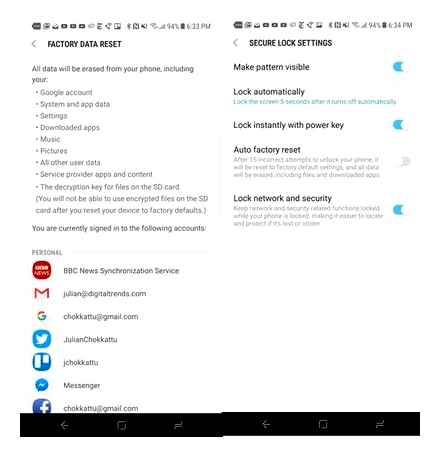
The Galaxy S8 factory reset process will take a few minutes. Once everything is ready, you will see the Galaxy S8 welcome screen.
Samsung Galaxy S8 and S8 Plus hard reset and factory reset: 3 ways
Modern smartphones are high-tech devices that perform very complex tasks. Some flagship smartphones are more powerful and faster than computers, so it is not surprising that sometimes users have problems with their mobile device. These can be errors when installing applications, freezes, spontaneous reboots, etc.
Resetting the settings, or Hard Reset, allows you to solve many problems that arise in the operation of the smartphone. In this article, we want to talk about resetting the Galaxy S8.
Hard Reset Samsung Galaxy S8 is much easier than you think. But during this process, all user files, applications, music, videos, contacts, photos, calendar events, and more are destroyed. Fortunately, the backup or cloud storage functions on Samsung servers allow you to quickly get all your data back after a factory reset.
So let’s see how to factory reset Samsung Galaxy S8 and S8 Plus.
Reset Galaxy S8 Settings from Recovery Menu
Sometimes, due to software damage, malware and a forgotten graphic key, it is impossible to make a Hard Reset through the settings menu. Fortunately, you can erase data on your phone without logging into the Android operating system. It is enough to load the recovery menu.
- Make sure the Galaxy S8 is turned off.
- Hold down the Volume Up, Bixby and Power buttons at the same time. Hold the buttons until you see the Samsung logo.
- After 30 seconds, you will see the Android recovery menu. If your phone boots up as usual, try repeating the previous two steps.
- Press the volume down button four times until “Wipe data / factory reset” is highlighted. Select it using the power button.
- Press the volume down button seven times until ‘Yes-delete all user data’ is highlighted. Select it using the power button, after which the process will be launched.
- Once the Galaxy S8 factory reset is complete, press the power button and select “reboot system”.
How to Disable Hard Reset Protection on Galaxy S8:
You should first delete your Google account. Open “Settings”. Cloud and Accounts. “Accounts” and click “Google”. Then click the three vertical dots in the upper right corner or Advanced. “Delete your account”.
Then you need to delete your Samsung account. Open Settings, Lock Screen and Security. Find my phone. Enter your password, select your account at the top and click Advanced. “Delete your account”.
Now that you have disabled factory reset protection, you can proceed with the Galaxy S8 Hard Reset.
Hard reset Galaxy S8 using computer
If you’d rather use a computer to reset your Galaxy S8, we have good news for you: Samsung’s Smart Switch software offers the ability to restore factory settings quickly and easily. over, the program will install new firmware on Galaxy S8, so all bugs and problems will be fixed.
However, you need to do a little preparation. First, you need to connect your Galaxy S8 to one of your computer’s USB ports using a USB Type-C cable. Next, you should download and install Smart Switch software from Samsung official website.
- If this is your first time connecting your Galaxy S8 smartphone to your computer, you need to wait while the drivers are installed.
- Next, launch the Samsung Smart Switch software installed earlier. Your phone will appear in the device list.
- Click “MORE” in the upper right corner of the screen and then click “Software Recovery and Initialization”.
- Click “Initialize Device”. Click “OK”; and again “OK” to confirm the initialization; and click “OK” a third time to confirm that you have read the precautions.
- Next, you will be prompted to create a backup. If you don’t want to do this, click “Skip Backup”.
- If you see User Account Control windows, just click “Yes”.
- Smart Switch will download and install the latest firmware to your Galaxy S8 smartphone. Once the process is complete, click “OK”.
That’s all! Three Easy Ways to Reset Galaxy S8 and Solve Many Software Errors on Your Smartphone.
Dear Reader! If suddenly the method described in the article did not help you. please help the others. write how you dealt with the problem or ask a question. By the way, the answer to your question may already be in the Комментарии и мнения владельцев.
Please do not remain indifferent. share useful information with people. If you know the answer to your question. write, please, the information will be very useful to someone. Thanks in advance!
How to factory reset Samsung Galaxy S8 and S8 Plus
Our compliments to all visitors. If you’re having trouble with your Galaxy S8, you’ve come to the right place. In today’s tutorial, we will be doing a hard reset of the Samsung Galaxy S8. We will show you step by step, each of the possible options.
This operation will erase all your data that you downloaded to your smartphone. This list includes: contacts, personal videos, photos, downloaded apps, etc. At the end of the reset, the phablet will return to its original form.
Option 2. using the menu (Soft Reset)
There is an easier and softer factory reset option via the Galaxy S8 menu. Such a procedure will not save you from densely entrenched malware, but it is quite capable of bringing the phablet back to its rhythm. Consider how it is carried out step by step:
How To Reset Samsung Galaxy S8. Hard Reset and Soft Reset
Through the menu we go into the settings and find there a reset, reset to factory settings.
A notification appears, which data will be deleted, click delete all.
By the way, if a PIN code is installed on the phone, you will need to enter it for this operation.
Option 1. holding down the keys (Hard Reset)
The main, and most popular and effective way to roll back smartphone settings to factory settings, straight from the operating menu:
Next, you need to hold down a few keys, add volume, Bixby assistant, and power. As soon as the screen displays Samsung Galaxy S8, release the keys. This inscription will be replaced by the proprietary Android logo, and after downloading, the operating menu will be available to us.
In it, we will navigate using the sound keys to the Wipe data / Factory Reset line. We activate it with the power key. In the following list, we also activate the delete all user data line. delete user data.
When the operating system is cleared, in the same way you need to select the line to reboot the Galaxy S8. Reboot system now.
Upon completion of the reboot, we will see a device with a pristine operating system, as if you had just removed the factory film.
Option 3. by dialing a combination of numbers
In call mode, we need to enter 27673855 #. In principle, this option is a little similar, with resetting the settings on the seventh Helexi. After this input, Galaxy S8 will delete all data from the smartphone. A great way to get rid of data quickly if you’re a spy
Write in the Комментарии и мнения владельцев if everything worked out for you, and why did you decide to do a full factory reset on the Galaxy S8.
Method one. Hard Reset using buttons
The most correct and completely cleansing method is guaranteed to delete all data and return the device to its factory state:
- “Galaxy” must be turned off.
- We hold down three buttons. “Volume Up”, “Bixby”, “Inclusion”. We hold all three buttons until the inscription Samsung Galaxy S8 appears.
- If you did everything correctly, after a while a blue screen and a sign of the Android operating system will appear.
- We are waiting for a few seconds.
- A menu appears. Android System Recovery. Here, we note that you can move (up and down) through the menu using the volume keys. And the “Include” button allows you to select the option we need.
- We are interested in the line. Wipe data / Factory Reset.
- We confirm our choice with the “Include” key.
- At the next step, a menu appears with a large number of lines “NO” and one “Yes. delete all user data”. Press the “Volume Down” key to select it. “Delete all user data”.
- We wait for the system to clear the device and then select “reboot system now”.
Method two. Soft Reset through the settings menu
It is also possible to erase all Galaxy S8 data through the device settings. The method is softer than the previous one. Why? A simple example: it didn’t work to get rid of one “deeply embedded” virus with its help. I had to use the Recovery menu.
- Go to settings.
- We are looking for the item “General settings”.
- We go into it and select the option. “Reset”.
- Next “Reset to factory settings”.
- We are shown which accounts and what information will be deleted. Scroll down the screen and click “Delete All”.
- We are waiting for the reboot.
Attention! If the Galaxy S8 is protected by a passcode, you will need to enter it.
How to Hard Reset Samsung Galaxy S8 and S8 Plus
If the Samsung Galaxy S8 suddenly started working incorrectly, or some functions became unavailable, it is quite possible that the situation can be corrected only by returning the gadget to its original state. Often, the owners themselves disrupt the gadget’s performance. for example, by installing unofficial firmware, which is opposed by all manufacturers.
Since only the factory settings are guaranteed to work efficiently and flawlessly, with the help of a hard reset, we will learn how to return them to the Galaxy S8.
Method three. a special team
This numerical combination is entered through the usual dialing of the number. We will “call” the number. 27673855 #. In essence, the method is similar to the one used in the “seventh galaxy”. The Galaxy S8 will then erase all data on the device.
Finally, it is worth remembering that after such an operation, all programs, photos, videos and any other data are automatically destroyed. Which, of course, is logical. it’s not for nothing that this is called a return to the factory state.
Only, as practice shows, not everyone remembers about it. Therefore, if there is important data on the smartphone, then you should take care of their safety. transfer the data to a computer or make a backup copy.
Soft Reset
The easiest and most likely most used way to perform a factory reset on your Galaxy S8 and S8 Plus is through your device’s internal settings.
However, first you need to make sure that your smartphone is at least half charged. Charge it up to this mark if it is discharged. Next, go to the smartphone settings and click on the “About device” section. Click on the most recent option “LOOK FOR SOMETHING ELSE? RESET “. Then click on the “Reset Settings” option.
Now click on the “Reset” button and click on “Delete All”. That’s all. Now you need to wait a few minutes for your Galaxy S8 or S8 Plus to perform a factory reset. As soon as it ends, you will see a welcome screen.
What you need to know before we start
Performing a data reset is a fairly easy process. However, you need to know that it will erase all your applications and files. These include audio tracks, videos, images, contacts, calendar data, and more. So, before starting the procedure, you probably want to save all the data that is important to you to some kind of external storage, for example, to an SD card. Alternatively, you can back up your apps and games to cloud services. Once you’ve made sure you’ve saved all the data you need, move on to the next part.
How to Factory Reset on Galaxy S8 and Galaxy S8 Plus?
The Galaxy S8 and Galaxy S8 Plus are without a doubt the two most attractive Android smartphones for 2017. If you are the owner of one of these devices, then you probably have just a bunch of applications and games installed on them designed to work in the Android system.
However, installing everything in a row often leads to consequences of varying severity. For example, with a high load of various applications and games, the smartphone may work with reduced performance, lags, errors and various crashes.
At times like this, you will want to get rid of all the useless apps and games to make your Galaxy S8 or Galaxy S8 Plus smartphone as functional as possible again. That is to say, bring the smartphone to the form in which it was purchased.
If you really want this for your Galaxy S8 or Galaxy S8, there is a process called data reset (or factory reset) to your rescue. Do not be intimidated by this loud term, since it does not represent anything terrible or complicated. This process takes about five minutes of your precious time. Here’s how to factory reset your Galaxy S8 and Galaxy S8.
Removing Factory Reset Protection
This step is recommended for those users who do not remember their Google account login information. Factory Reset Protection is a protective feature that Google has integrated into the Android operating system since version 5.0. Its main task is to protect against intruders. who want to clean your device and sell or use it.
However, if you have not memorized your data for your Google account, then this function can quite tightly lock your Galaxy S8 or Galaxy S8 Plus smartphone. So it’s better to turn off Factory Reset Protection before performing a factory reset than we’re actually going to do now.
First, go to your device’s settings. Then open the “Cloud storage and accounts” section, and then open “Accounts”. Click on “Google”. Now click on the “” icon in the upper right corner and select “Delete account”. After you get rid of the Factory Reset Protection function, your device can be safely subjected to a factory reset process.
Hard Reset
If for some reason you cannot access the settings of the Galaxy S8 or S8 Plus, then do not worry, as there is an alternative method for performing a factory reset. Hard Reset. In this method, you can erase all data through a special Recovery Mode of your smartphone.
First, make sure your smartphone is at least 50% charged. If your phone suddenly turns off during a restore due to low power, the problems can be catastrophic. Be sure to charge your phone even if you can’t turn it on.
Ok, your Galaxy S8 or S8 Plus phone is charged, and now it’s time to get down to business. Press and hold the Bixby key combination Volume Power for a few seconds. You should see the Samsung logo on the device display.
The Right Way to Factory Reset a Samsung Phone | Note 8, S8, S8
After 30 seconds, you should see the Android Recovery Menu: you can release the pressed buttons mentioned above. If you still have not seen this menu, then you will have to repeat all the steps in the second round.
As soon as you enter the Restore Menu, go down the list using the Volume key to the item “Wipe data / Factory reset”. Then press the Power button to activate this option. Next, find the “Yes delete all user data” item and press the Power button again to confirm your intentions. After that, the process of resetting the settings and erasing data from your smartphone will begin.
Once the process is complete, you can select “Reboot system now” and press the Power button to reboot. When the device boots up, you will see the familiar welcome screen, after which you can customize the smartphone for yourself.
Performing a factory reset on your Galaxy S8 or S8 Plus isn’t overwhelming. Just follow the above settings and you will be fine. If you know English at a basic level, then in the Recovery Menu you will have absolutely no problems, since every item is signed there. Remember the main thing: in the Recovery Menu, you need to move around using the Volume keys, and confirm the selection using the Power button.