How to reset an iPad to factory settings
How to reset your iPhone or iPad to factory settings
This method is suitable when the device is working and you can unlock its screen. Reset through the settings menu performs to erase all the personal data from an iPhone or iPad before selling. Or to restore the device to normal operation when it continues to slow down even after restarting.
If you want to save personal information, make a local backup of your iPhone or iPad on your computer and/or a cloud copy in the iCloud service. By doing this, you’ll be able to recover erased data on your current or new device.
How to back up through iTunes or the Finder
Connect your iPhone or iPad to your computer. If you’re using Windows, macOS Mojave, or earlier, run iTunes; on macOS Catalina and later, open the Finder.
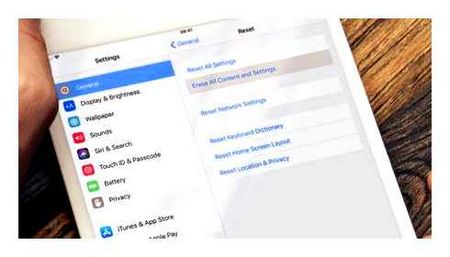
Select the gadget you want in the iTunes or Finder sidebar, then click “Browse” or “Basic” in the main window, where all the information is displayed.
Click “Back up now.”. If you want to save the Health and Activity app along with other information, check “Encrypt backup” in advance, enter your password, and remember it.
Follow the prompts and wait for the backup to complete.
How to back up in iCloud
Make sure your mobile device is connected to the Internet.
Go to Settings → Username → iCloud. If you have iOS 10 installed on your device.2 or earlier, open “Settings,” drop down the settings page, and select iCloud.
Make sure the toggles next to “Contacts,” “Calendar,” and other iCloud menu items are active.
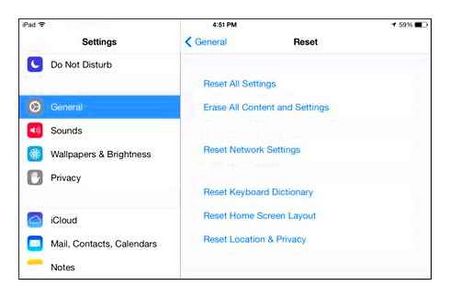
Scroll down the page and click “Backup to iCloud”. On the next screen, make sure the “Backup to iCloud” switch is activated.
Click “Backup” and wait for it to complete. At the end of the process, the time of the last created copy in this screen will not be updated.
How to restore your iPad to factory settings using iTunes
If you’ve forgotten your iPad password or your iPad is stuck in recovery mode, you can use iTunes to restore your iPad to factory settings without a password. Just make sure that you use a computer that you have synced with iTunes before. So you can follow how to reset your iPad to factory settings using iTunes.
Update iTunes to the latest version. Use a lightning-fast USB cable to connect your iPad to your computer that you synced with. iTunes will automatically detect your iPad.
iTune can’t detect your iPad? Just try resetting your iPad iPhone without a computer or iTunes.
Select your iPad when it appears in iTunes. Click “Summary” on the left panel. Select “Restore iPad” and confirm to begin restoring your iPad to factory settings. Preloading the firmware may take some time.
Then your iPad will be set as new, and you can restore your iPad from an iCloud or iTunes backup. Can’t restore the iPad? Here are the fixes.
How to reset your iPad 2 to factory settings if you forgot your Apple ID password
All ways to reset your iPhone and iPad. Apple Hard Reset.
Unlocking Apple ID officially and for free
Unlock, flashing any Apple device. Flashing iPhone, iPad, iPod
Unlinking iCloud account if you forgot your password (iCloub bypass)
What to do if you forgot your password on your iPhone, iPod Touch, iPad
How to reset iPhone password on iPad?(School! Season 2, Episode 4)
Unlocking someone else’s iCloud without a password! iOS 7 vulnerability.0-7.0.6
- Sounds on iPhone when called
- How to know when a contact is created in your iPhone
- The release of the fifth iPhone
- How to download dubsmash for iPhone
- How to Download a Photo Stream from iPhone to Computer
- Can I charge my iPhone with an iPad charger
- Notification iPhone sound
- Why the app does not load on the iPhone
- How to move contacts from iPhone to iPhone
- How to install iPhone Conversation Recorder
- How to view SMS on iPad Mini
- The screen on your iPhone stays upside down
- Why does the internet hang on my iPhone
- iPhone 5S thinks it has headphones
- How to transfer music to iPhone from computer video
Reset without password
It happens so that the user has forgotten the password from his Apple ID, or didn’t know it at all, as the tablet was given to him already configured. In this case the instruction to restore via iTunes will be useless, as the “Find iPad” function is active, and it is impossible to turn it off without knowing the password. In this case you will have to enter the Recovery Mode and perform all the procedures in it. It can be used to bypass “find the iPad“. In fact, the reset procedure is no different from the above, only the device must be in recovery mode at the moment of pairing with PC.
To do this, you need to disconnect it from the cable and turn it off completely. When the device has completed its work, you should press the “Home” button and, without releasing it, connect iPad to PC via cable. If everything is done correctly On the screen of your gadget appears iTunes icon and the drawn cable. Now all that’s left to do is log into iTunes and reset your device the same way as described above.
Hard reset iPhone and iPad without iTunes via Tenorshare Reiboot (supported by iOS 12)
A great option to restore any Apple device to factory settings without iTunes using the powerful system recovery tool, the Tenorshare ReiBoot app. Its main feature is versatility in solving various problems with the maximum possible preservation of user data. The program works with iPhone, iPad, iPad mini and supports all versions of iOS, starting from version 7 and including version 12. To work initially you need to download the latest version of the program to your computer.
Start the program and connect your device to your computer with a cable. After the device is detected, press “Repair operating system” button.
Press “Deep recovery” button in this mode. Note that this is a feature that is used exclusively in difficult situations and that data saving is not possible. Press “Begin” button.
According to the instructions put iPad into recovery mode
Download the appropriate firmware package by clicking the “Download” button. The download process will take some time, do not interfere with the program.
Once the firmware package is downloaded, press “Start recovery.
As soon as the process of restoring factory settings on your device is completed, the program will notify you. Press “Finish” and exit the program. Make sure to check the result.
In most cases, when you don’t initially need such harsh measures, Tenorshare Reiboot always very gently restores any version of iOS on all Apple iPad, iPhone, iPod devices. This app solves, in a few clicks and without data loss, more than 50 problems that have become common to users, including those that are not always easily handled by proprietary software, such as iPhone system downgrade or Apple TV failure.
Thus, we have defined the basic options that you can follow to get the desired result. It is up to you to decide which tool to use, but we are always ready to help.
Attention! To avoid loading your iOS device in “eternal apple” mode, this method MUST NOT be performed on a jailbroken device (Cydia icon on the home screen). Otherwise only this instruction will help.
Open the Settings app and go to the Basic section, where (at the very bottom) is the Reset menu item, which is what we need.
Next choose “Erase content and settings” and in the pop-up window click on Erase if you agree with the fact that the data on the device will be irretrievably deleted, or click on Create copy, then Erase if there is unsaved data on the device in the backup.
Enter the passcode and click “Erase iPhone (iPad, iPod)” in the pop-up menu that appears.
iOS is pushy and doesn’t want to go back to blank. another dialog box will appear asking you to confirm your actions.
For those cases where “Find iPhone” is activated, an additional authentication step with entering your Apple ID password will be required.
Once you hit the Erase button, set your device aside. it takes a few minutes to erase your data, and when it’s done, your iPhone, iPad, or iPod Touch will be reset to factory defaults, erasing all your data.
Restoring your iPad to factory settings using FoneEraser for iOS (with password)
Do you think your data on your device will be permanently and completely erased after you delete it? Whether you think your data won’t be exposed if you’ve already erased it before?
Deleted data is still stored on your device, but is invisible to users. They can be recovered by some professional iPhone data recovery software without difficulty. So if you want to delete your data completely, FoneEraser for iOS is highly recommended for you.
FoneEraser. Is a safe and convenient iOS data wiper to remove all content and settings on your device. Then you can sell or donate your old device to others without consideration.
- It supports iPhone, iPad or iPod touch.
- It ensures that your deleted data cannot be recovered.
- There are wipe levels 3 for options.
- Text content, media, app, documents and settings can be deleted completely.
FoneEraser for iOS. The best iOS data cleaner that can easily and irretrievably erase all the content and settings of your iPhone, iPad or iPod.
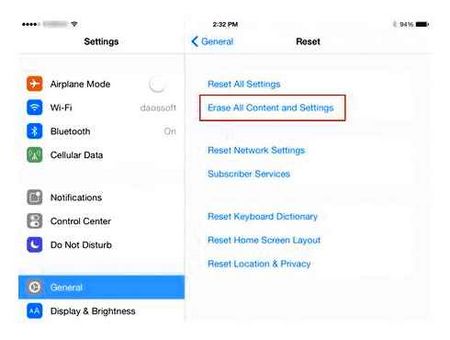
- Delete unnecessary data from your iPhone, iPad or iPod touch.
- Erase data quickly with a one-time overwrite that can save you time for large amounts of data files.
- It is safe and easy to use.
Follow these steps to erase the data on your iPad in a few clicks.
Step 1 Download the software and then install it on your computer. Double click to start the software if it doesn’t start automatically.
Step 2 Connect your iPhone or iPad to your computer with a USB cable. Press Trust on your device screen. It will show you the connection status, click Repeat icon if it failed.
Step 3 Choose one of the three levels of erasure. The high level is recommended here It completely destroys your data with a three-fold overwrite, which is the safest and most radical way to start your device with a clean slate.
Step 4 Click Start on the right side.
Step 5 Confirm again by clicking Yes.
FoneEraser for iOS is simple for the user of ever new fish. You don’t need much expertise or know-how to do this. Why not try it now?
FoneEraser for iOS. The best iOS data cleaner that can easily and irretrievably erase all the contents and settings of your iPhone, iPad or iPod.
- Delete unnecessary data from your iPhone, iPad, or iPod touch.
- Erase data quickly with a one-time overwrite that can save you time for large numbers of data files.
- It is safe and easy to use.
Useful Tips
To increase the likelihood of a successful reset of your Apple tablet computer to factory settings, it’s not unreasonable to heed a few more tips.
- Use only the original cord. The analogs may not work properly. They often cause errors when rebooting and reinstalling iOS.
- These methods only work on original Apple devices. There are some Chinese fakes. But only a visual copy of iOS applies there. In fact, it’s a stylized Android.
- Make sure to charge your tablet to at least 80% before you start the reset procedure.
- If you have any doubts about a particular solution, it is better to contact a service center.
Full reset is responsible enough action that you just do not want to. There must be a good reason.
Have you ever reset your iPad?? What method was used for this? Did any difficulties arise?
Share your experience in the Комментарии и мнения владельцев, give advice to newcomers or ask your own questions.