How to remove the dark theme on Android
Dark theme in Android how to turn on or off
On this page you will find information on how to enable or disable the dark theme on Android 10. Using a dark theme on your phone can make reading easier, and it also helps extend your battery life.
You can on Android smartphones and tablets change the color scheme for some screens and apps. When you turn on the dark theme on your phone, the screen background will turn dark and the text will turn white. It is also worth paying attention to the fact that if you have a dark theme activated on your phone, but you have not turned it on, then perhaps the following modes are enabled. “Energy Saving”, “Grayscale” or “Color Inversion” mode. Below we show you how to enable or disable the dark theme on Android 10 clean version. On devices of different manufacturers settings can differ a little, but hopefully the information will fit your smartphone. Also see reviews under the article, maybe someone has already shared useful information for your phone.
How to enable or disable the dark theme on your phone:. On your smartphone or tablet open “Settings” On the settings go to “Screen” In the menu of the screen turn on or off the item “Dark theme”. Look at the screenshot below where the right item is highlighted.
As we said above, if you have disabled the dark theme, but it does not turn off, then most likely the modes. power saving, grayscale or color inversion. If your phone does not support the dark theme, but you would like to have this mode in some applications, then look in the settings of the application itself to activate the dark mode. For example, you can turn on a dark theme on WhatsApp through the settings of the application itself and safely use. It also happens that the application does not support the dark theme and even if the dark mode is enabled on the phone, the application will still have a light background.
Activating the dark theme on your Android smartphone
The procedure of turning on the dark background is often performed via the settings of the device. You can also use third-party programs that will be installed from Google Play. Below are detailed instructions on how to activate the desired mode.
In the settings on Android 9
To enable the dark theme on Android 9, first start the settings, then:
- Go to the “Screen” section.
- Scroll down and click “Advanced”.
- On the page that opens, click on “Device theme”.
- From the suggested list, choose “Dark”.
After performing these actions, the appearance of the screen will change. To return the display to its original appearance, follow the instructions, where in the last item select “Light”.
Using third-party applications
This method is universal and will work for any version of the operating system. Now there are many applications available on Google Play that can implement the missing feature. With the highest quality of them you can see below.
Black and gray theme
The program is completely free and works without advertising. The principle of installation is to change the default theme on the device, which can affect the display of application icons. No crashes and hangs have been detected. The launcher runs smoothly and stably without slowing down the system.
Ponder Dark Theme
After launching the application you will need to install the CM Launcher on your smartphone. It is with this launcher theme will work correctly. According to reviews no problems with the design is not observed, but there are complaints about the large number of ads. Unfortunately, these utilities are not able to replace the official black appearance. They can change the style of the desktop, but not the system programs. But if there are no other options, a similar software can be a good alternative.
Pure Black Launcher Theme
Pretty handy Launcher, which is fast and smooth operation. To enable a theme, you need to download ME Launcher on your device. You can do it yourself, or by pressing the “Download from Google Play” button in the application. After that, change the default launcher to the one you just installed. The appearance of the desktop should change significantly.
How to make a dark theme in the settings
The main method that allows you to activate a special mode on your smartphone running the Android operating system. The function is enabled through the settings of the device, so the owner of the device will not have to install third-party software.
After confirming the changes, the user will be able to turn the white color on the screen into black. At the output the owner of the device will receive a stylish interface, which in terms of AMOLED matrix will have a positive impact on power consumption.
If you’re not using a classic Android smartphone, but a shell from the manufacturer, the menu item names may be different. However, it will not be difficult to find the button to turn on the theme all the same.
Recall that the above activation method is only available on the latest versions of Android (9, 10, 11 and newer). Owners of older smartphones will have to turn to the help of third-party programs.
How to disable the dark mode on Xiaomi devices
The standard dark mode deactivation.
On most stable versions of MIUI firmware, there is a feature to disable dark mode. In order to disable it:
1) Go to “Settings” and under “Personalization” select the “Screen” item;
2) Disable “Dark Mode” by pressing the switch.
If your device does not have the “Dark Mode” option, you can try the methods listed below.
Using the Telegram Themes app.
Many users have noticed that you can disable the dark mode on your device using the “Telegram Themes” application (developed by rafalense). Although this application was created to change the design of the Telegram messenger, you can use it to deactivate the dark mode of all menu items on the device. To do this:
1) download “Telegram themes” application from Play Market (developed by rafalense) by entering the appropriate request into the search field;
2) without disconnecting from the internet, launch the app;
3) Click on the “Menu” button and go to “Settings” of the application;
4) select “Night Mode” and disable it by pressing “No”.
After that your device should turn off the dark mode. You can now uninstall the app.
It is worth noting that this method is relevant not only for Xiaomi devices.
Reset to factory settings.
If none of the above methods helped you, you can try performing a factory reset. This reset will delete all the data on your device, including files and applications. In addition, this method does not guarantee that you will be able to get rid of the problem.
We recommend backing up your data (under “Backup and reset”) before performing a factory reset to restore it quickly.
To perform a factory reset:
1) Go to “Settings” and go to “About Phone”;
2) select “Backup and reset” and then “Delete all data (factory reset)”;
3) under “Forced cleanup” tap “All files on the phone” and confirm the action.
We hope you have found the answer to the question: how to disable the dark mode on Xiaomi devices?
Alternative solution
Another option is to reset some settings. The method itself is divided into two steps.
- Through the settings menu, go to “Application”. Click on the subsection with the same name;
- Go to “Themes”. Find “Huawei Mobile Services” in it;
- After the transition, pay attention to the upper right corner of the screen, where you can find three vertical dots;
- Click on them and activate “remove updates”.
- Return via “Settings” and “Applications” to “Applications”;
- View the suggested list;
- Alternately, go to the apps that have the dark theme enabled on their own;
- Through the “Memory” subsection, do a reset.
How to remove the dark theme on Android
If you use at night or prefer a darker theme, you can put in dark mode.
Dark mode is currently only available for cell phones and tablets. Press or. To find out how to turn on dark mode on your phone.
Turn on dark mode in your device settings
The app will match your device’s settings if you’ve enabled the battery saving feature.
If you’re using Android 9 and earlier:
If you’re using Android 10 and later:
Turn off dark mode in the device settings
The app will match your device’s settings if you have enabled the battery saving feature.
If you are using Android 9 or earlier:
If you are using Android 10 or later:
Activate dark mode from within the app
to the latest version to use dark mode.
To turn off dark mode from the app
Up to the latest version to use dark mode.
Enabling dark mode in the browser of your mobile device
Tap your profile picture in the lower right corner of the screen.
Tap. and then. Change preferences.
Turn on night mode.
Turn off dark mode in the browser of your mobile device
Tap your profile picture in the bottom right corner of the screen.
Tap. and then Change preferences.
Turn off Enable night mode.
Turn dark on in the device options
Dark Mode is available for iOS 13 or later. The app will use the settings on your device.
Turn off dark mode in the device settings
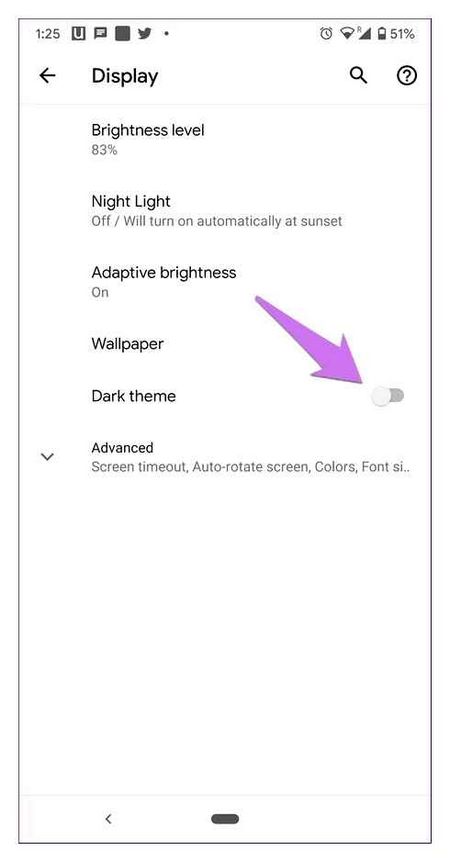
Dark mode is available for iOS 13 or newer. The app will use the settings set on your device.
Turning on dark mode in the browser of a mobile device
Tap your profile picture in the bottom right corner of your screen.
Press. and then Change Settings.
Activate the Turn on night mode option.
Turn off dark mode in the browser of your mobile device
Tap your profile image in the lower right corner of the screen.
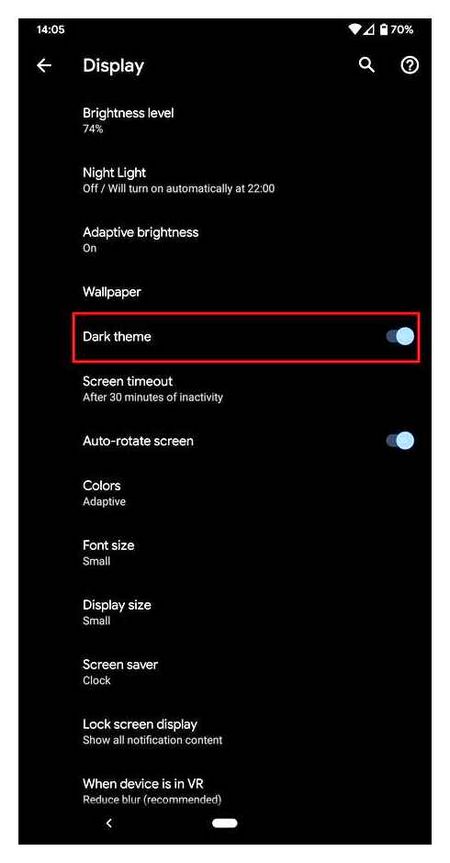
Tap. And then. Change settings.
Turn off Enable night mode.
How to turn off the dark theme on Instagram on phones?
Phone owners were pleasantly surprised by the change in screen color after the next update. Black background and shade becomes sought after and popular. Dark sushi, burgers, and shawarma not too long ago.
The darkness has gradually moved to the OS of computers and phones. This fashion trend has not been accepted with applause by everyone. For some it was impractical and not convenient. To get rid of it, you need to follow the instructions. The scheme of actions depends on the type and brand of the gadget.
Before you install the dark mode, you should make sure that the necessary standard updates have been made. Initially, the innovation was available to a limited number of users. and more people are using it today. In this case, the OS of the device at hand does not matter.
A hidden setting in all Android smartphones allows you to enable the dark design theme
The owners of smartphones based on operating systems Android and iOS have long been waiting for when Google and Apple deign to add to the operating system a dark design theme, which would allow you to comfortably use a mobile device in the evening and at night. In fact, all Android smartphones already have a hidden setting that allows you to enable a dark design theme, it’s just that many people don’t even know about it.
A dark design theme is good because it significantly reduces the strain on the eyes at night and in the evening, when there are no sources of light indoors or outdoors. If you read black text on a bright white screen for a long time, your eyes will be under a lot of strain, which can lead to vision problems. To avoid this, it is necessary to use a dark design theme, which makes the background black and the font white.
Turning on the dark design theme on all Android smartphones is very easy, and it requires only a few simple steps. Use such a color scheme is possible absolutely on all mobile devices and tablets running Android 5.0 Lollipop and newer. Google notes that this can lead to a large reduction in speed (in the range of 5%).
To activate the night theme, you should launch “Settings” and then go to “Advanced”, where you should select the item “Special Features”. At the very bottom of this section, activate the toggle switch opposite “Color inversion”, which will make the whole interface of the Android operating system become dark. Most of the elements will look as if they were designed for this kind of display, but there are some disadvantages.
The main disadvantage is that all the icons and images will also be displayed with color inversion, that is, they will look very unusual for the human eye. However, the dark design theme on Android can be turned on every time you plan to use your mobile device for a long time in the evening and at night. We want to believe that in the future Google will add to the Android operating system a full-fledged and native night mode, which will allow you to use smartphones and tablets with more comfort.