How to remove subscriptions on your iPhone
Paid subscriptions on iPhone: how to view and disable them
You want to know how to disable all subscriptions on your iPhone? Then this article is for you. Read it carefully to the end.
You probably want to know how to earn 500 or more a day online? Download my free book = “How to Make 500 a Day Guaranteed”
There are times when the occasional subscription fee becomes unwanted or too much.
Sometimes you may notice that more money has been spent than usual. Naturally, there is a reasonable desire to see what the charge was for.
If it turns out to be one of the subscriptions that isn’t really needed, the question arises as to how to disable subscriptions on the iPhone. And how to cancel a paid subscription yourself, read this article.
How to turn off subscriptions on your iPhone
On iOS 13 and newer
If you have a smartphone with iOS 13 or later, go to “Settings” → Apple ID and select “Subscriptions”.
In the “active” section, find the unwanted subscription and select it. Scroll to the bottom of the screen.
Tap “Unsubscribe,” then “Confirm. Until the expiration date, the service will be displayed as active. To understand that it has been canceled and you will not be charged for it, see the “Expires” mark.
On earlier versions of iOS
Here you can manage subscriptions in the stores menu. Go to Settings → iTunes and App Store → Apple ID.
Select “View Apple ID” and go to “Subscriptions.
Under “active”, find the service you want to disable and select it. Press the “Cancel subscription” button at the very bottom of the screen.
Confirm the action by tapping the same button. You will now see “Expiring” below your subscription. Paid features will continue to work until the specified date, after which your subscription will expire and no fees will be charged.
Disabling subscriptions in iCloud
To learn about the paid services provided by the cloud service iCloud, you need to go to a separate section. To get into it, you have to:
- Select “Settings” on your smartphone and go to your account;
- Click on “iCloud” by selecting “Manage Storage. Here you will see all the necessary data about the repository, as well as the activated subscriptions.
How to unsubscribe on iOS
The second method provides the same result, but some may find it more convenient:
You can cancel a subscription on iOS even if the app has already been deleted
Be careful: as a rule, even if you cancel your subscription, it is still valid until the trial or paid period expires. So don’t worry if you canceled your subscription, but paid access to the service is still available. Subscription will end when the next billing date arrives. It will be listed in the “Unsubscribe” notification window, which appears after you click on the “Unsubscribe” button.
How do you deal with an abundance of subscriptions?? Leave your answers in the Комментарии и мнения владельцев or in our Telegram chat.
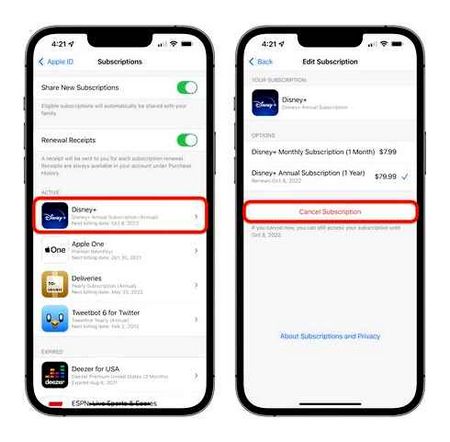
How to reactivate an iPhone subscription
That’s it, now you know how to cancel and renew iPhone/iOS subscriptions.
How to unsubscribe apps from the App Store
You’ll also need a Windows computer for this action.
◉ Install the utility and sign in to your Apple ID account.
◉ Go to Account. View
◉ Find the Subscriptions section and tap Manage.
Press Edit next to the active subscription and select Unsubscribe.
If for some reason you can’t unsubscribe using one of these methods, contact Apple Support.
How to remove iPhone subscriptions
You will not be able to cancel a subscription in the app you are going to uninstall. It is canceled where you set it up, in the AppStore. So, before you can uninstall paid apps on your iPhone, you need to follow these steps:
Open the app store on your phone.
- Tap on the profile icon.
- Go to Subscriptions.
- Choose from the list the subscription you want to cancel.
- Tap the “Unsubscribe” line.
- In the dialog box, confirm the cancellation.
You can cancel subscriptions in your smartphone settings
There is another way to disable paid apps on iPhone. To do this, follow these steps:
- Open the smartphone settings.
- At the very top of the list, tap your name to go to the AppID menu.
- Tap “Subscriptions”.
- Select from the list the application you want to deactivate.
- Tap “Cancel subscription” and confirm the action.
After these actions, the subscription will be canceled, i.e. no more money will be deducted from the card.
iPhone subscriptions: how to view, cancel, and renew
Open the Settings app on your iPhone or iPad. Tap your name at the top. Tap “Subscriptions. You will now see all active and expired subscriptions linked to your Apple ID. Click on one to cancel, change options, or view more information. You can also enable/disable renewal receipt options that remind you each month/year to renew your subscription
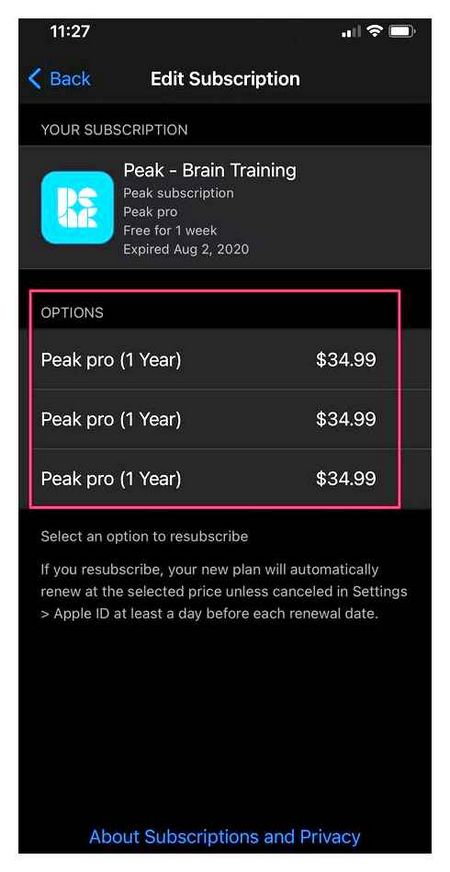
When you complete your subscription or free trial, Apple will tell you how long you can use it (during your already paid/free trial period).