How to remove flash on iPhone
Instructions to enable disabling the flash notification function on iPhone for incoming calls and notifications
Flash notification functionality on iPhone allows you to additionally notify the owner of the phone about incoming calls and messages by flashing flash. On this page you will find instructions on how to enable flash blinking for incoming calls and notifications.
Why turn on flash notification for incoming calls on iPhone? Firstly, sometimes it helps not to miss incoming calls and messages when there is a lot of noise around and the sound of a call or notification simply cannot be heard. Also, if the phone is in silent mode, the flash notification function on the iPhone allows you to see that you are receiving a call or a message. And it’s also cool, many people simply turn on this function because they want it so much and it attracts additional attention of the people nearby. Basically, you choose whether you need to turn on or off the flash blinking on the iPhone for incoming calls and messages.
There are several ways on iPhone to enable flash blinking for calls and notifications. All options are almost the same and may differ slightly depending on the iPhone model and the version of the iOS operating system on your device. We did not attach screenshots, so as not to stretch the article, highlighted the necessary points, I think, and so it will be clear to everyone even without pictures. I hope one of the options below is relevant for your phone.
Now let’s see how to turn on the flash on the iPhone when they call. The first way, open “Settings”, then the item “Basic”, then the item “Universal access” and then select the item “LED flash for warnings” where we enable this function. If you previously had this option enabled and you need to disable flash blinking on the iPhone, then turn it off.
If the option above did not help, then try turning on flash blinking on the iPhone like this. Open on the phone “Settings” then “Basic” then “Universal Access” and then in the menu that opens, we find the item “Flash alerts” opposite which we press the power button or move the slider. You can also enable the “Flash in silent mode” item. This is when the phone’s LED flash will turn on and flash on incoming calls and notifications when the phone is in silent mode. Flash in silent mode is not available on all models.
There is one more way. Open on the iPhone “Settings”, then “General”, then “Universal Access”, then the item “Hearing” and then select the item “Flash alerts” and activate the flash blinking for incoming calls. You can also enable “In silent mode”. this is when the flash on the iPhone will flash on calls and messages if silent mode is enabled on the phone.
Reviews of Flash Flash Notification on iPhone
UPDATE REVIEW PAGE Author: Lera 26-10-2019 18 hours 25 min message: how to turn on flashlight on iPhone on call Author: Natalia 24-10-2019 21 hours. 14 min Message: Thank you very much, flash fires on new notifications and calls. Author: Mikaih 09-12-2018 17 hours 09 min Message: Ekaterina, flash notification is provided by the manufacturer, everything has been checked a long time ago. Author: Ekaterina 08-12-2018 23 hours 19 min Message: If you leave the flash on for a long time, it will not deteriorate or there will be no problems in the future?
How to turn off the flash in the camera?
The flash of the camera on the iPhone allows you to take high quality pictures, even in poor lighting and not the best shooting conditions. However, sometimes it is not required, and turning off the flash is very simple:
- Open the Camera application, click on the lightning bolt icon in the corner, denoting a flash. Choose from the opened modes “Off”, and press.
We go into the Camera to turn off the flash.
We select the “Off” mode. of the proposed options.
Ready! Now the camera will take pictures without the flash, if desired, it can just as easily be turned back on with one click.
For which devices the article is suitable?
The function of automatically turning on the led flash for incoming calls and messages on iPhones was developed with the release of iOS 5, respectively, this article will be relevant for all devices on which iOS 5 and higher:
- iPhone 5 / 5S / SE
- iPhone 6/6 plus
- iPhone 7/7 plus
- iPhone 8/8 plus
- iPhone X / XS / XR / XS Max
- iPhone 11 / 11Pro / 11 Pro Max
- iPhone SE2020
How to turn off the flash on a call?
To remove the flashlight on the iPhone when you receive a call, proceed as follows:
If the phone software. iOS from version 5 to version 12:
- Go to Settings, go to General, click on Universal Access.
We select “Basic” in the Settings, where we can turn off the flash when making calls.
Select the “Accessibility” menu to deactivate the flash.
- Scroll down to the Rumor section, where we switch the engine opposite the option “Flash warnings”.
Turn off the backlight opposite the item “Flash warnings”.
If our device has iOS 12 or higher, then the flash is turned off when making a call in the same way as during notifications (see the previous chapter): Settings. Universal access. Audiovisual element. Flash Alerts:
Flash on call is also disabled in the section “Audio-visual element”.
How to disable flash in SMS?
The LED flash function, although designed for greater user comfort and attracting additional attention when making calls and incoming notifications, is not to everyone’s liking. In addition, a certain part of the battery charge is spent on its operation, and for many users this aspect is more important.
How to cancel ice flash on incoming SMS and other notifications?
- Open Settings, scroll to the Universal Access item, click there. Next, select the submenu “Audio-visual element”, and move the toggle switch next to the inscription “Flash of warnings” to passive mode.
We will also see a fad “In silent mode”. it is responsible for ensuring that the backlight turns on on a call when the iPhone is in silent mode. This mode can also be disabled or enabled at will.
Go to Settings to deactivate the flash.
Find Universal Access to go to further shutdown settings.
We go into the submenu Audiovisual element. there we will find an engine for turning off the backlight mode.
Can i Remove Flashlight on Lock screen iPhone 12, 11 Pro Max, XR, XS Max, X?
Disable “Flash warnings” and “In silent mode”, if necessary.
Ready. Notifications highlighting is now disabled.
How to disable and remove flash blinking on iPhone?
Apple manufacturers provide many options on their devices designed to add comfort in using the device. One of those. flash on iPhone, which is designed to function not only when taking photos, but also as a torch, as well as a backlight when receiving notifications and a light signal for an incoming call.
However, this backlight wastes additional battery power. In this article, we will tell you how to turn off the flash on iPhone at notifications and how to turn off the backlight when you call, as well as how to turn off the flash when taking photos when you do not need it.
As we can see, the flash option, or led-backlight can be easily deactivated if we do not need it. whether it be receiving incoming calls and messages, or taking pictures. We hope the step-by-step instructions and video recordings of the processes were useful to our readers, and you can easily cope with disabling the flash, as well as turning it back on, if necessary.
We wish you success and comfortable work with your Apple devices!
Disabling Flash on iPhone
The question posed in the title of this article may imply two completely unrelated tasks. The first is more obvious. you need to turn off the LED indicator in the Camera application. The second is its flickering on calls and notifications coming to the iPhone. Next, consider both solutions.
How to turn off flash on iPhone
The flash in the Camera app is set to Auto by default or always on, but in some cases, its operation can only ruin the picture. Here’s how to turn off this LED Assistant on iPhone.
Camera application
If you want to take a picture without the flash, follow these steps.
The first one implies the automatic operation of the LED indicator, that is, it will turn on only when the algorithm built into the software deems it necessary (cloudy weather, weak, insufficient lighting or complete darkness). Choosing the second option means that the flash will not work until you activate it yourself.
It’s so simple, literally in two taps to the iPhone screen, you turned off the LED indicator in the standard Camera application, which means you can take a photo without using it.
If a similar task is required to be performed in a third-party application (a graphic editor with a built-in camera, a social network client, a banking application, a barcode scanner, etc.), the algorithm of actions will not differ much. find the icon with the image of a lightning or a flashlight in the interface and deactivate it.
Note: Some third-party apps with a built-in camera always work with the flash and will not allow you to disable it.
Flash indication when calling
In the iOS accessibility settings, you can make the LED indicator built into the camera module turn on when there is an incoming call, incoming messages and notifications. This opportunity is necessary primarily for people with hearing problems and those who often switch the iPhone to silent mode, but do not want to ignore important events. This function, which is so useful in some cases, can still annoy the owner of a mobile device from Apple and those around him, and therefore it should be disabled. We previously wrote about how to do this in a separate article on our website, the link to which is presented below. Read more: How to turn off LED-indication when calling on iPhone
Now you know how to turn off the flash on iPhone no matter where you want to do it. in the Camera app or in the accessibility settings.
In addition to this article, there are 11,998 instructions on the site. Add Lumpics.ru to your bookmarks (CTRLD) and we will definitely be useful to you.
Thank the author, share the article on social networks.
Flash flickering on call when iPhone is ringing
However, first, I would like to talk a little about this function and how exactly it works. This is pretty basic information before introducing any function.
Everyone knows that Apple is pretty serious about people with disabilities. Therefore, the iPhone has a lot of functions that help in working with this device.
One of them is precisely the function that allows you to turn on the flash. It starts flashing when there is an incoming call or any notification.
It is also possible to set it inactive when you set your own iPhone to silent mode. What remains to be done for our client is thought out quite seriously.
How to Make Your iPhone Flash When You Get a Text / When Ringing
Today, ordinary people also use it. After all, you can think of enough situations when this function is very much even needed.
For example, if you left the phone at the end of the room, then you can more quickly respond to the call. Also when listening to music at very high volume or using headphones on another device.
How to turn on / off flickering on iPhone when calling?
If you started reading this material, then you probably saw it in the image of another iPhone owner, when the call was made, the flash blinked. Pretty comfortable isn’t it?
Such flickering may be completely needed in the current life, because when we are listening to music and many other situations. Let’s figure it out, the most enable and disable this function.
How to make / remove flickering on iPhone when making a call?
Just like most of the functions on the iPhone, this one will not be difficult to turn on or off rather quickly. With every iOS, customizing your phone becomes easier.
To activate this ability, follow these steps:
- go to the ordinary Options and find the Main item;
- then we look for Universal Access and scroll right up to Fri Flash of warnings, which we select;
- make the active item Flash alerts;
if there is a desire, we make active the item Flash in silent mode.
By taking these simple steps, you can easily get the best function that helps you make your life a little easier. Alas, do not forget also the fact that it is better not to use it at meetings of principle, as it is also called events.
Now you are a happy owner of an iPhone, which can still flicker when a call comes in, apart from the usual melody.
How to turn on the flash when calling on Xiaomi Redmi 2
Enable this feature at no extra cost, which will help you instantly and disable it. Now you will use the flash not so much as a flashlight, as it is also called for photos, but also for notifications and incoming calls.
How to turn off flash on Android notifications?
screenshot). If you have not installed any applications to activate the flash on a call, then to turn off the flash, open Settings → Accessibility → Hearing → uncheck the Flash notification option.
How to set flash on Android notifications?
To use it, just follow these simple steps:
- Go to Settings. Accessibility.
- Open “Advanced options” and then. “Flash notification”.
- Turn on flash when calling, receiving notifications and alarms.
How to remove the warning light on iPhone?
Open the settings and go to the “General” section. Select Accessibility. In the “Hearing” section, select “Flash alerts”. If you need to completely disable the operation of this function, move the slider next to the “Alert flash” parameter to the off position.
How to turn off flash on messages?
How to turn on flash when calling on iPhone
- Go to Settings from the home screen of the device
- Select Basic
- Select Accessibility
- Find the Hearing section and toggle the toggle switch for Flash Alerts or Led Flash for Alerts
- Go to Settings from the home screen of the device
How to turn off the warning light on iPhone 11?
Select the “General” section, go to “Accessibility”.
- Scroll to Flash Alerts.
- Activate this function or disable it as unnecessary.
How to turn on flash on notifications on iPhone 8 plus?
Here’s how you can customize this feature on your iPhone:
- Click on “settings” of the application and click on “general”
- Select “accessibility” in settings
- Search for “and click LED flash for alerts” and click on that
- Now select the “iPhone 8 Ringtone LED Flash for Alert” radio button
Disabling Flash on iPhone
The question posed in the title of this article may imply two completely unrelated tasks. The first is more obvious. you need to turn off the LED indicator in the Camera application. The second is its flickering on calls and notifications coming to the iPhone. Next, consider both solutions.
Questions remain?
If you still have questions about how to turn on the flash when you call on the iPhone, ask them below in the Комментарии и мнения владельцев.
Not everyone knows that starting with iOS 5, developers from Apple have added an automatic flash function for iPhone owners when they receive calls and notifications.
This function can be useful not only for people with hearing problems, but also for those who would like to receive visual alerts instead of sound ones.
How to turn on flash when calling on iPhone in silent mode
Go to Settings from the home screen of the device
Select Basic
Select Accessibility
Find the Hearing section and toggle the toggle switch for Flash Alerts or Led Flash for Alerts
Move the toggle switch to ON next to Silent flash.
The flash will now flash on calls and incoming notifications, even when set to silent. It should be noted that initially this function was designed for users with disabilities, however, as you can see, it is quite popular among ordinary people.
How to turn on flash on incoming calls and notifications on iPhone with iOS 5. iOS 12
Go to Settings and select the General section.
Scroll down and enter the Accessibility menu.
Select the Hearing section and activate the Flash alerts switch.
The flash in the Camera app is set to Auto by default or always on, but in some cases, its operation can only ruin the picture. Here’s how to turn off this LED Assistant on iPhone.
Camera application
If you want to take a picture without the flash, follow these steps.
- After launching the Camera applications, tap the lightning bolt icon located in the upper left corner of the interface.
The first one implies the automatic operation of the LED indicator, that is, it will turn on only when the algorithm built into the software deems it necessary (cloudy weather, weak, insufficient lighting or complete darkness). Choosing the second option means that the flash will not work until you activate it yourself. It’s so simple, literally in two taps to the iPhone screen, you turned off the LED indicator in the standard Camera application, which means you can take a photo without using it.
If a similar task is required to be performed in a third-party application (a graphic editor with a built-in camera, a social network client, a banking application, a barcode scanner, etc.), the algorithm of actions will not differ much. find the icon with the image of a lightning or a flashlight in the interface and deactivate it.
Note: Some third-party apps with a built-in camera always work with the flash and will not allow you to disable it.
How to remove flash on iPhone when reporting
Unlike other smartphones, the iPhone doesn’t have a dedicated indicator for notifications. But the iPhone has a special feature for the deaf and hearing impaired that uses an LED flash to show incoming notifications and calls. If you want the flash to flash when making calls and notifications, enable this function, and how to do it read below.
You can activate the flash on iPhone to notify you of incoming calls and messages. However, it will blink only if your smartphone is locked. And when the screen is active, there will be no blinking.
Flash indication when calling
In the iOS accessibility settings, you can make the LED indicator built into the camera module turn on when there is an incoming call, incoming messages and notifications. This opportunity is necessary primarily for people with hearing problems and those who often switch the iPhone to silent mode, but do not want to ignore important events. This function, which is so useful in some cases, can still annoy the owner of a mobile device from Apple and those around him, and therefore it should be disabled. We previously wrote about how to do this in a separate article on our website, the link to which is presented below. Read more: How to turn off LED-indication when calling on iPhone
How to turn on flash when calling on iPhone
Go to Settings from the home screen of the device
Select Basic
Select Accessibility
Find the Hearing section and toggle the toggle switch for Flash Alerts or Led Flash for Alerts
To turn off the flash, repeat the same process and slide the toggle switch to the OFF position.
How to turn off the flash on a call?
To remove the flashlight on the iPhone when you receive a call, proceed as follows:
If your phone software is iOS 5 to 12:
Go to Settings, go to General, click on Universal Access.
We select “Basic” in the Settings, where we can turn off the flash when making calls.
Select the “Accessibility” menu to deactivate the flash.
Scroll down to the Rumor section, where we switch the engine opposite the option “Flash warnings”.
Turn off the backlight opposite the item “Flash warnings”.
If our device has iOS 12 or higher installed, the flash is turned off when making a call in the same way as during notifications (see the previous chapter): Settings. Universal access. Audiovisual element. Flash alerts:
Flash on call is also disabled in the section “Audio-visual element”.
Tiny Flashlight
Perhaps one of the most popular flashlight apps. Its popularity is due to its simple interface, which boils down to turning on the backlight and adjusting the brightness level. The application also informs about the battery charge, which allows you to stop using the flashlight in a timely manner.
Tiny Flashlight app for iPad, iPhone, iPod touch informs the user when the battery is low
You can turn the flashlight on and off on Apple devices in a variety of ways. Verified instructions will help you take advantage of this feature when needed.
How to turn on flash when calling on iPhone for quiet mode?
Your iPhone usually alerts you with a beep, vibration, or both.
But there are situations where loud signals and vibrations fail to attract attention, for example, in such a loud environment as a nightclub. Or maybe the user just doesn’t want to be bothered by sound or vibration at all.
Solution: LED light (flash) on iPhone. It starts flashing brightly whenever you receive a notification. This is the same bright flash that you use on your camera or as a flashlight. Therefore, this feature is ideal for flashing incoming calls, messages and other notifications that will be difficult to miss.
If you want the LED flash to automatically activate whenever the iPhone is muted. You need to flip the switch on iPhone 7, be careful this feature is only available on newer models.
Open Settings from the home screen.
Then go to “Accessibility”.
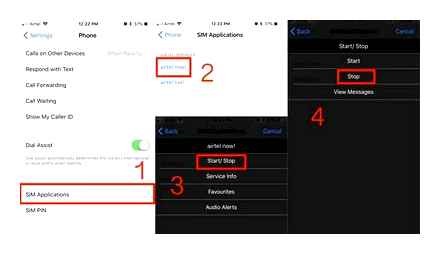
Then scroll down to hearing point.
Click Flash Alerts. On newer versions of iOS, “Flash in silent mode”.
Toggle the LED flash in silent mode to “ON”.
Now, when the sound is off, the LED flash will notify you of incoming calls.
Now when you receive messages, phone calls or any other notifications. The LED indicator (flash) on the iPhone will constantly blink to notify you.
This feature is useful in the following situations:
prevention of missed calls, messages and any other notifications.
attracting attention in a loud environment, both at work and on vacation in noisy places.
use of a light signal together with an alarm clock. (This last use case should be reserved for masochists only. Don’t force your brain and go to bed on time);
Now you know what quiet mode is, how to use it and on which models it is available.
“LED flashlight”
An application that differs from the rest in that the user himself can choose the color of the backlight if it is carried out through the device screen.
“LED Flashlight” can also use the entire screen of the device as a light source
The user is also free to choose the brightness level, has the ability to switch to the backlight blinking mode and some other functions. Unfortunately, this program is quite resource-intensive and is not recommended for long-term use.
In the “LED flashlight” application menu for iPad, iPhone, iPod touch, the user can select the backlight color and brightness level
How to turn on flash when calling on iPhone?
The indicator light is present on all iPhone models from the 4th generation. The device allows you to highlight frames during night shooting or operate the module as a flashlight.
However, some Apple customers are not aware that the unit has another purpose. visual signaling of calls and events. When the extension is activated, the phone will flash in accordance with what is happening. In particular, the option will appeal to people who constantly lose their gadget at night. By active illumination, the device indicates its location and “excavations” are faster.
When asked how to turn on the flash when calling on the iPhone, you do not need to delve into additional programs or download third-party applications through the service. everything you need is already inside the phone itself. The fact is that initially the option was intended as an auxiliary element to facilitate the operation of the gadget by people who have problems with their hearing aids. Thus. this is a standard user manual tab.
Why the function didn’t work
Some owners of apple gadgets complain that after activating the function, the flash does not work. There are many reasons that make it difficult to fully use the built-in LED, ranging from damage to the phone when dropped, and ending with software errors. To fix the problem, you should diagnose and identify negative factors.
| Problem | Solution |
| Ingress of moisture on individual elements of the chamber | Replace the camera module with a new one. It and the LED are attached to the same cable, so it will not be possible to replace the component separately. Repairs can be done by yourself. |
| Installing a protective film on the back of the device. In some cases, it interferes with the operation of the flash. | If there is film on the back cover, you need to remove it and test iPhone |
| Overheating of the phone during use. | Turn off the phone and wait until it has completely cooled down. Then try again. |
| OS update. Considered the most common reason for iPhone 4s and later | Return to using an earlier version of the operating system or wait for a new firmware from the developer. |
| Flash hardware failure. May be caused by hitting or dropping the smartphone. | A complete replacement of the component is required, since it cannot be repaired. |
| Installing a “left” application that often freezes and blocks access to necessary functions. | Delete the application. If the problem persists, reset the changes to factory settings. |
| Jailbreak. add-ons that extend the functionality of the device. It allows you to install applications not only from the App Store. After this operation, the iPhone is automatically removed from the warranty. | You can return the previous functions if you only roll back to the factory settings. |
| The flash does not work at all. | Test in different programs, and even by installing a third-party application (for example, Flashlight). If the LED works here, you need to update the standard “Camera” application. If not, it’s worth checking the settings and making sure it’s included in the allowed list. |
Problems also occur due to various breakdowns of the smartphone. Let’s consider their solution in more detail.
“Flashlight for iPad, iPhone, iPod touch”
The current version of the product is 3.22. Compatible with devices based on iOS 4.3 and higher. The program is free. Can use both device display and LED flash. Has an intuitive interface.
“Flashlight for iPad, iPhone, iPod touch” has several interesting functions, for example, you can blink Morse code or give an SOS signal