How to remove an old Apple ID
Apple ID password recovery
change Apple ID information
This method is not really deleting, but editing your personal information. In this case, we suggest changing your email address, name, surname, payment methods for other information that is not related to you. If you need to free your email, just editing the email address will be enough.
-
Follow this link to the Apple ID management page. You will need to log in to the system.
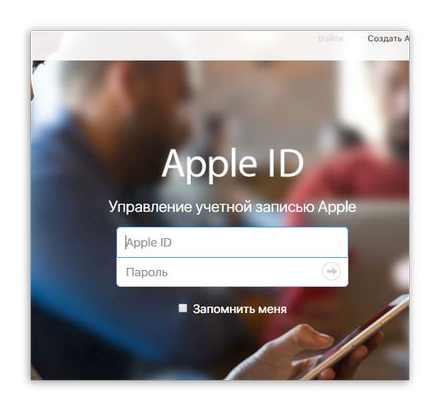
In the edit line, you can, if necessary, change your first and last name. To edit the linked email address, click on the “Edit Apple ID” button.
You will be prompted for a new email address. Enter it and then click on the “Continue” button.
Finally, you need to open your new mailbox, where you should receive a message with a confirmation code. This code must be entered in the appropriate field on the Apple ID page. Save changes.
On the same page, go down to the “Security” block, near which also select the “Change” button.
Here you can change your current password and security questions to others not related to you.
And finally, you can unbind the tethered Apple Idi devices. To do this, find the “Devices” block, where the linked computers and gadgets will be displayed. Click on one of them to display an additional menu, and then select the “Delete” button below.
Confirm your intention to remove the device.
Having completely changed the information about your Apple account ID you, consider that you deleted it, since the old email address will be free, which means that, if necessary, you can register a new profile on it.
Disable or limit in-app purchases on iPhone
Additional Information
- Back up your iPhone, iPad, or iPod touch, or restore from a backup.
- Remove all your cards from Apple Pay.
- Learn what to do if your iPhone, iPad, or iPod touch is lost or stolen.
- Activation lock information.
- Regardless of the model or condition of the device, we can turn it into something good for you and for the planet. Learn how to return your iPhone, iPad or iPod touch to Apple Trade In for a new device or for recycling.
Selecting Erase Content and Settings will erase all data from your device, including credit or debit card information from Apple Pay, photos, contacts, music, and apps. ICloud, iMessage, FaceTime, Game Center and others will also be disabled. Deleting data from a device will not delete its contents from iCloud storage.
From the moment I created my Apple ID, I have not had any thoughts to delete it or create a new one. But since the people demand, it was decided to write this article and share their knowledge in this area.
Remove Apple ID directly from your device
This method allows you to quickly remove Apple ID from any device (for example, iPhone) and use a new one.
- Go to the home screen in “Settings”;
- Select “iTunes Store, App Store” in the settings;
- In this control panel, click the button “Apple Remove Apple ID from phone
When we re-enter the same menu, we will see that the current Apple ID has been deleted, and we were able to enter another, or create a new one. I hope I was able to tell you about something new and useful! Good luck!
Do not forget to read the comments, there is also a lot of useful information. If there is no answer to your question, and there is an answer to later comments, then the answer to your question is contained in the article, respect someone else’s time.
Correcting data in iTunes settings
This manipulation is similar to the previous method, but some differences are worth noting. So:
- Open the iTunes Store app and go to your account;
- We select “Account Information”. All information about the account will appear in front of us. Depending on the goals pursued, the settings can be changed as you like.
- If we plan to use an existing mailbox without deleting an account, or create a new one with old data (bank card, name, surname, etc.), we simply change the current e-mail to another, real one (otherwise we will not be able to confirm the changes).
In addition, you can delete devices linked to your account in the settings. All at once, or each separately. To do this, in the “Account Information”, you must click the “Deauthorize All” button, or “Delete” opposite the name of the device, the binding of which we want to unlink.
Removing an Old Apple ID From an iPhone : Tech Yeah!
complete Apple ID removal
Please note that after deleting your Apple ID account, you will lose access to all content purchased through that account. Only delete your account when you really need it, for example, if you needed to free the associated email address to re-register your account (although the second method is fine for this).
There is no automated process for deleting a profile in Apple ID’s settings, so the only way to permanently get rid of your account is to contact Support Apple with a similar request.
- To do this, go to the Apple support page at this link.
- In the block “Apple specialists” click on the button “Get help”.
Since the section we need is not in the list, select “Other sections about Apple ID”.
Select “Topic not in the list”.
As a rule, the system offers to contact support by phone. If you have this opportunity right now, select the appropriate item, and then enter your phone number.
An Apple Support employee will call you to explain the situation.
How to delete your Apple ID account?
A user account in Apple’s iTunes service, or, simply put, Apple ID, opens up great opportunities for the owner to download a variety of content in the iTunes Store. Including free! Nevertheless, some ID holders, for purely personal reasons, despite all these benefits, decide to delete it.
At first glance, an easy task is to remove the identifier and that’s it. But in fact, it takes a little more effort, since there is no special button that destroys the account on either the official Apple website or in the iTunes application. Apple’s electronic empire does not want to part with its users so easily. So you have to work a little to say goodbye to the account.
There are two ways to remove Apple ID. choose which one suits you best.
contact technical support
It boils down to the fact that you have to ask Apple technical support to remove the ID. After sending the letter, it may not disappear from the system immediately, at the same hour or day, but still there is a guarantee that this will happen for sure. At least when registering a new one, the old Apple ID will not bring any unpleasant surprises from the series “a user with such data is already registered”.
Preparation of the appeal.
Perhaps the most scrupulous moment, since the application must be made exclusively in English. But do not worry: ignorance of “English” in this case is not a hindrance.
A possible version of the letter in mighty Russian might look like this:
“Hello Apple Tech Support! In June 2013 (the approximate date of registration of the account) I became the owner of the Apple ID (your email, specified during registration). Due to the circumstances, I have to refuse it. I understand that after deleting my ID, I will not be able to use Apple services, where authorization is required, and that all money spent by me for the purchase of games, applications and other content is non-refundable. Please delete my Apple ID (your account email). “
How to Remove Apple ID From iPhone without Password
To use an electronic translator, do the following:
- copy the letter template and paste it into any text editor (Word, AkelPad, Windows Notepad);
- edit the template: remove the explanations in brackets and insert your personal data (date and email) instead;
- open translate.google.com in your iPhone or PC browser;
- copy the changed text of the letter and paste it into the left panel of the electronic translator. At the top, click the “Russian” tab;
- the translation of the letter will appear in the right pane. If this did not happen, click “English” above the blank form where the translation should be displayed, and then click the “Translate” button;
- copy the translated text and save in a text file.
Filling out the form.
Go to the office. Apple website and click on the “Support” section in the top horizontal menu. Scroll down the page and find the “Contact Us” link at the bottom right. Click on it with the left mouse button. Then, in the far right column in the Feedback section, click on the Support Feedback link. A form for sending a letter to technical support will open.
To apply for the removal of an ID, you can use not only a mobile device (iPhone, iPad), but also a personal computer. The main thing is to have a stable Internet connection. The success of your business depends on the correct filling of the form fields. that is, whether you can remove your Apple ID or not. Therefore, take your time and be extremely careful.
Attention! Fields marked with the “REQUIRED” marker are mandatory. You won’t be able to send a letter without them.
“First / Last name:”. your first and last name. Provide this information in the same way as they appear in your account.
“Topic area:”. the subject of the letter. Click on the small arrow located on the left side of the field. Select “How-to Troubleshooting. “, Which means” troubleshooting “.
“Email Address:”. mailbox. In no case should you specify another. fictional or someone else’s email! Enter in the field the name of the mailbox to which the Apple ID is registered;
“Subject:”. the title of the letter. It should symbolize the purpose of your message and, of course, in English. For example: “Delete my Apple ID” or “I want delete. »(I want to delete.) Etc.
“Comments”. comments. In this field, paste the text of the request prepared in Google translate.
After filling out the form, check all the data again. If there are no errors, feel free to send your declaration of will. click the “Submit Suggestion” button. In 5-15 days, and maybe even earlier, a letter will be sent to the email specified in the account with a link to confirm the removal of the ID. Follow it and your ID will disappear.
“Freezing” an account by changing personal data
This solution is indispensable when you urgently need to create a new account, with the data of the previous Aplle ID. As a result of the actions described below, in fact, the account is not deleted from the system, but only loses its ownership of the owner.
Launch the iTunes application, go to the iTunes Store and log in (“Login” button).
Click on the name of your ID (email will be displayed in place of the login option).
On the “Account Information” page, you need to delete your data and enter fictitious ones instead of them (except for email!).
If you plan to use the same mailbox in Apple services, replace it with another one that also belongs to you. Otherwise, it will not be possible to confirm the changes made. A letter with a link for identification will be sent to unknown places. that is, to a fake (fake) mailbox.
Opposite each column is the “Edit” option, activate it with the left mouse button in order to delete and change the data. In “Payment Information:” select “None” (none of the proposed payment methods are used). After editing, click “Done”. Log into the system under a new (“fake”) ID and confirm it via email (your second mailbox).
Now you can register a new Apple ID with the data that was used in the old account (email, bank card, first and last name). Or completely forget about the identifier.
with an article on how to delete music from iPhone.