How To Remove A Shortcut From The Android Desktop
Today we will tell and show how easy and simple it is to create a shortcut to the Android desktop, and below we will write how to remove it.
Desktop in Android. the place where we get after unlocking the screen. Usually it consists of several erans, which are switched by “swipe”. by swiping the finger left or right. Just there we have applications, programs and games for quick access to them and launch. You can find other installed programs by pressing the “menu” button on your device.
How to create a shortcut on the Android desktop
Now each child has his own gadget and they’ve been “with you” with him for a long time right after purchasing the device. However, for others, this information will be useful. So, to take any shortcut of a game or program to the desktop, we will do the following.
The actions are similar for Android devices with an operating system up to the 6th version.
- Press the button “All applications”. its icon is a circle with three dots.
- Select the desired application, game or program and pinch your finger on it.
- The screen will collapse and our desktop will appear. Choose the location of the icon and release your finger.
- To select the desired desktop screen if there are several of them. pull your finger with a label in the left or right corner of the screen, they will begin to scroll.
- If there are a lot of icons, you can combine them into folders or delete unused ones.
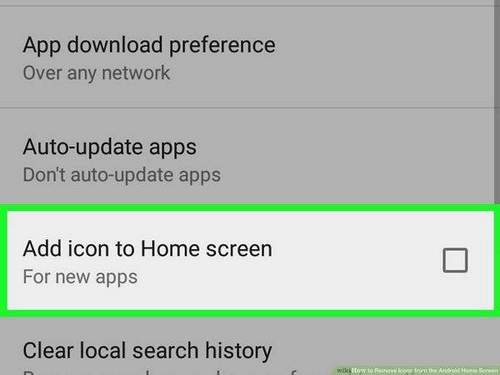
Create a shortcut to the Android desktop
Missing shortcut on Android how to recover
The icon may disappear in several cases: you deleted it by accident, for example, when you got your smartphone out of your pocket. The icon could “spread” by dragging it to another screen. Or you just uninstalled the application itself. in this way the launch shortcut from the desktop disappeared. To restore the desktop icon, follow the steps described above.
How to remove shortcuts on Android
If you do not have enough space for shortcuts, there are several options: create a new screen, group several icons into folders (for example, create folders with games, social networks and programs separately) or delete an unnecessary application.
- Open the desktop, scroll to the desired screen with an icon.
- Pinch your finger on an unnecessary application. The icon will hang “in the air” or start to tremble (visual effects are different on smartphones).
- At the top of the screen, the message “Delete”, “Remove” or the trash can icon appears, we drag our icon there and the job is done.
How to remove a shortcut on the Android desktop
Removing the application icon, it remains in the device’s memory. To remove the program itself, also go to the “All Applications” menu and follow the steps described above.
Conclusion
I hope you figured out how to create a shortcut on the Android desktop or remove unnecessary icons from the desktop. Write in the comments if you are having difficulty managing Android devices or have unexpected errors. If you use Android version 7 and higher, we will definitely supplement our instructions.
Evgeny Zagorsky
IT specialist. Author of informational articles on Android smartphones and IOS smartphones. Expert in solving problems with computers and programs: installation, configuration, reviews, security tips for your devices. In his free time he designs and develops websites.